How to Check Internet Speed? Check out These Simple Steps!
As you probably know, there are a lot of online speed test tools that are in the form of websites and apps available on the internet these days.
Of course, it’s pretty simple and quick to check your internet connection using these internet speed test sites and apps. Also, we can measure the internet connection speed using built-in solutions on Mac and Windows PCs.
Thanks to these tools, it’s now easier than ever for us to determine how fast your connection is on PC, laptop, tablets, mobile, etc, as well as check t mobile internet speed test, at&t mobile internet speed test, test my internet speed Fios or the service from any other ISPs and carriers are so easy.
Keep reading on to know how to check internet speed. But first, let’s learn a bit about what internet speed means.

Checking internet connection speed
What does internet speed mean?
Generally speaking, internet speed refers to the rate at which data and information move from one place on the internet to another.
Download speed and upload speed are among the key factors determining how fast a connection is. That's why in the internet speed test results, the current download and upload rates are always included.
Though both download and upload speeds are measured in Mbps - Megabits per second, they mean different things. While upload speed tells how fast the data can travel from your device (PC, smartphone, or others) to the internet, download speed refers to how fast the data can move from a server on the internet to your device.
The faster the speeds, the better. Faster download and upload speeds mean you can receive and send data quicker.
For the average user, download speed seems more important than upload speed since most common online activities require downloading data. However, the upload speed also matters to our internet experiences, especially when it comes to activities involving uploading large amounts of data.
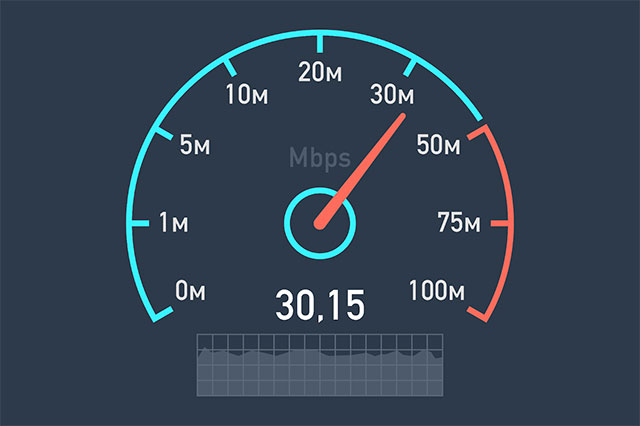
Internet connection speed test
How do I check my internet speed?
If you are experiencing slow Internet speeds, it’s time to find out how to check your internet speed.
Speed test my internet using speed test sites
As you can see, lots of sites are available on the internet to test my internet connection.
Whenever you wonder “what is my internet speed test result right now”, these tools are all so helpful to find out how fast your internet connection is.
Checking speed using speed test sites is easy, so easy for sure. But, how to check internet speed???
Yep, first of all, you need to determine what speed test sites you would like to use. Speedtest.net by Ookla, Fast.com by Netflix, Speedof.me, Testmy.net, etc are among reliable options.
Besides, gospeedcheck.com by MySpeed can be also a good choice to try. Here’s a quick guide to how to check my internet speed using MySpeed’s gospeedcheck.com.
-
Step 1: Open a web browser on your PC or mobile device.
-
Step 2: Go to gospeedcheck.com.
-
Step 3: Click or tap the GO button.
-
Step 4: Wait a few seconds to receive the results of your current connection speeds.
That’s how to check internet speed on laptop, PC, or even mobile devices using the MySpeed speed test site.
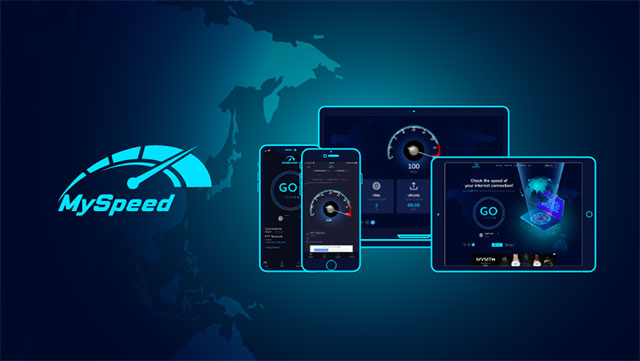
MySpeed speed testing tool
The steps for seeing how fast your connection is using other websites to check internet speed are very similar. First, visit the site; second, follow the instructions to begin the test (normally, there is a big START or GO button on the screen; clicking or tapping that button to start the test). Then, your speed test results will be displayed on the screen after some seconds of waiting.
Next, let’s see “how to test my internet speed” on mobile devices using apps.
See also: How to take an Internet speed test free?
Test my internet speed using speed test apps
- How to check internet speed on iPhone?
- How to check internet speed on iPad?
- How to check internet speed on Android?
If you want to check internet speed on your mobile devices using an app, you need to have the app on your device first. Following are details on how to install and use a speed test app.
-
Step 1: Open Google Play (for Android devices) or App Store (for iOS devices)
-
Step 2: Find the speed test you would like to use, check the app’s reliability, and find out what other users say about the app. You should check the number of downloads as well as the star ratings. To pick the app, tap Install.
-
Step 3: When the app is successfully installed and ready to use, open it and start the test (normally by tapping the GO or START button).
-
Step 4: Wait for the results of your current internet speed shown on the screen.
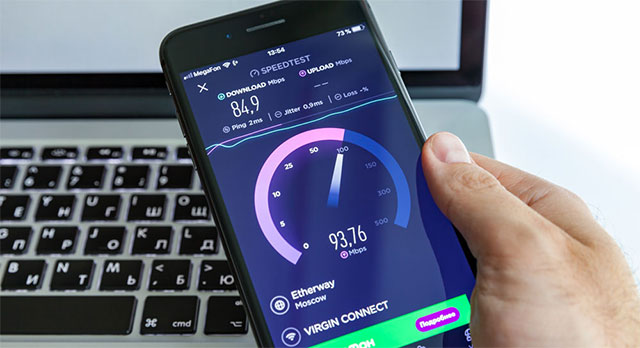
Testing internet speed using apps
Test my speed internet on PC without using online tools
Yep, you can measure the speed of your internet connection on your Windows PC and MAC without using speed test sites or speed test apps. So, how to check internet speed in Windows 7 and Windows 10? How to check my internet speed on Mac?
How to check internet speed Windows 10?
To see your internet speed on your Windows 10 PC, follow these steps:
-
#1: Open Control Panel
-
#2: Select “Network and Sharing Center”
-
#3: On the left pane, select “Change adapter settings”
-
#4: Double-click the network adapter (Wi-Fi or Ethernet)
-
#5: Find your connection speed (Mbps) alongside “Speed”
That’s how to check internet speed on computer running Windows 10!
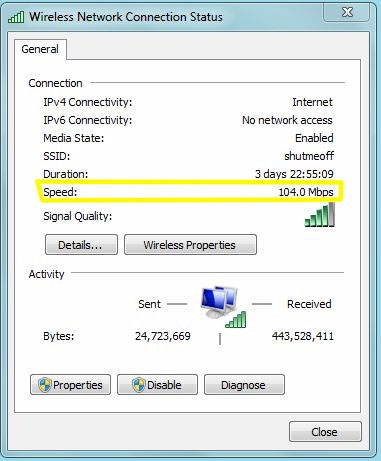
Internet speed on Windows
Related post: How to check internet speed on Windows 7
How to check internet speed on Mac?
And following is a quick guide on how to find internet speed on Mac using its network utility feature.
-
#1: Bring up “Spotlight,” then type “Network Utility” into the search bar and hit Enter.
-
#2. Once Network Utility is open, click on the “Info” tab.
-
#3: From the pulldown menu, choose the appropriate network interface.
-
#4: Find your connection speed (Mbps) alongside “Link Speed.”
That’s how to test your internet speed on a Mac.
Note that the speed results produced by testing your connection this way seem more representative of the highest possible speed (maximum speed) rather than the current connection speeds, according to osxdaily.com.
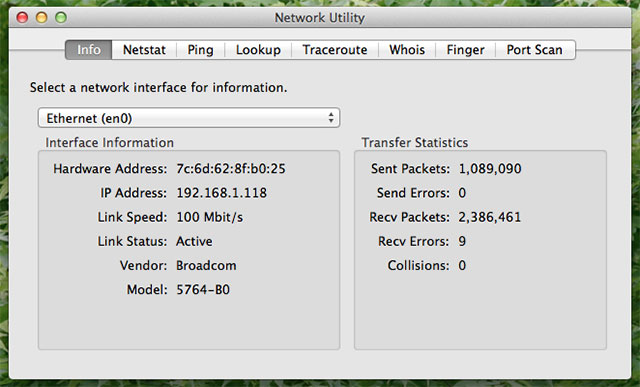
Check internet speed on Mac
For topics related to how to check internet speed on Samsung tv or how to check internet speed on firestick, as well as tips on how to improve internet upload speed, how to improve time warner cable internet speed, how to improve internet speed on ps4, etc, MySpeed will share with you the details about them in upcoming articles; don’t forget to check out.
No matter what Internet provider you are using, you can find out ways to check Internet connectivity in our blog with these articles:
Wrapping up
Recently, MySpeed shared with you basic things about internet speed and different ways to check your internet connection speeds. As you can see, it’s so easy to measure how fast your connection currently is, isn't it? And that’s all for this post; hope you liked it.
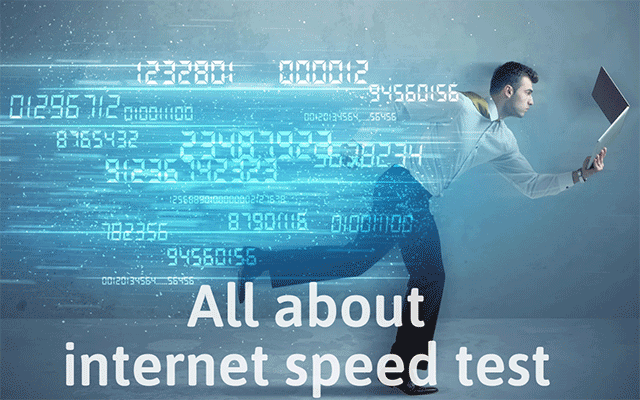
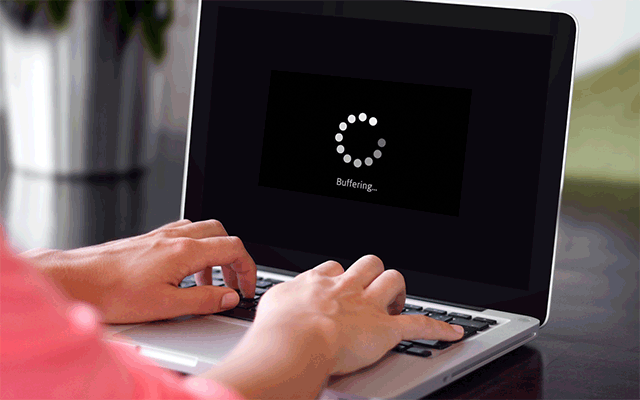


.jpg)


11 Comments
Harrison Collins
Why is my download speed running at 40 KB/s when my speed test was 300+?
Leave a Comment
Your email address will not be published. Required fields are marked *MySpeed
One possibility is that the server you are downloading from may be experiencing high traffic, which can slow down the download speed.
The type of content being downloaded, such as large files or streaming video, can also affect the speed
Leave a Comment
Your email address will not be published. Required fields are marked *Mia Hughes
Spectrum is charging me for 300 Mbps internet, yet when I run the network speed test that Windows 10 includes, it calculates download speeds in the 8 Mbps range. Should I complain?
Leave a Comment
Your email address will not be published. Required fields are marked *MySpeed
First make sure that the problem is on their side, and not yours. To do that, connect your computer directly to their modem using an ethernet cable. Then make sure nothing else downloads in the background, and run the speed test again.
Leave a Comment
Your email address will not be published. Required fields are marked *Liam
It's them, you have to buy 300 mb speed to get 60–100 mbs
Leave a Comment
Your email address will not be published. Required fields are marked *Florence Lee
amazing
Leave a Comment
Your email address will not be published. Required fields are marked *MySpeed
Thanks
Leave a Comment
Your email address will not be published. Required fields are marked *Eloise O'Brien
Which internet speed test is trusted and why is there such a variance between them? I used ookla, fast.com, and google’s internet speed test which gave me the corresponding 160mbps, 250mbps, and 580 mbps. I tested each website 5 times and the above recorded data is the average. It was generally consistent.
Leave a Comment
Your email address will not be published. Required fields are marked *Eleanor Watson
MySpeed
Leave a Comment
Your email address will not be published. Required fields are marked *Ali Ward
I usually rely on Ookla ensuring that the sever I use is the one closest to me. Seems to line up with what my Asus Zen is reporting as input.
Leave a Comment
Your email address will not be published. Required fields are marked *Carter Murphy
I don't trust any of them, I can run 2-3 tests on 3 diff sites and get 3 different speeds. I base my speed on performance while using, if things are great who cares if not then I check deeper.
Leave a Comment
Your email address will not be published. Required fields are marked *Leave a Comment
Your email address will not be published. Required fields are marked *