How to Check WiFi Speed Online on PC & Mobile? (Step-By-Step Guide)
How to run a speed test on WiFi? How to check WiFi speed?
Some people become awkward when measuring WiFi speed. If you are wondering “how can I test my WiFi speed?” this post is for you. We are going to guide you on how to test WiFi speed easily step by step.

How to check Wifi speed?
What is Wifi?
What is Wifi? It is a wireless network using radio waves instead of wires to connect your devices. It enables gadgets to connect to the Internet that are potentially too far away from an Ethernet wire.
Here are some types of WiFi standards:
-
Wi-Fi-802.11a
-
Wi-Fi-802.11b
-
Wi-Fi-802.11g
-
Wi-Fi-802.11n
They seem quite similar, making it difficult to tell them apart. Depending on your circumstances, one type may be better suited to your needs than another. To measure your Wifi performance, people often choose a wifi speed test. This way is easy and quick to run the test.
In general, almost all WiFi speed tests have friendly interfaces, therefore, getting to know how to test Cox WiFi speed, how to test router WiFi speed is simple as well.
The whole test can just take some seconds not more than a minute to complete. Everyone can do that, not only people who have often used the Internet regularly.
What is a good WiFi speed? Do you get a good WiFi connection? Visit our guide for further details.
And now, let’s learn how to check WiFi speed on desktop and mobile devices.
How to check wifi speed on PC?
How to check wifi internet speed on Mac?
There are different ways of “how to check wifi speed on Mac”. All of them are simple and easy to conduct.
Through Mac device
Wifi icon
You are able to check wifi speed on Mac by clicking the Wifi icon on the menu bar. Press ALT and Wifi icon at the same time and then the relevant information about your network connection will be shown on the screen.
.png)
Information of your network
Network Utility
-
Open “spotlight”, type “Network Utility” and enter
-
Select “info tab” and choose your Wifi connection
-
Now you can see some information and the “Link speed” line. That’s your wifi speed.
.png)
Link speed refers to your wifi speed
System information utility
How to check wifi speed on iPad? You also can apply this way on your iPad to check the internet speed.
-
Open Spotlight then select System information application ( or open Applications and choose Utilities).
-
Scroll down to find out Network.
-
Select Network => Wifi or Network => Airport ( depends on your OS version). Now you will see your current network information on the right.
.png)
System information utility
The command line
The command line is often used to test wifi speed on PC for both Mac and Windows. How to test wifi speed on Mac?
-
Open the Applications tab, click on “Utility”
-
Choose “terminal” and type this line on the source code tab ‘/system/Library/PrivateFrameworks/Apple80211.framework/Versions/Current/Resources/airport-I”
-
After seconds, you will get the connection speed.
.png)
Check wifi speed on Mac by cmd line
Through online wifi speed test:
As mentioned above, many online wifi speed tests are developed to measure internet performance both free and paid. To test wifi speed on Mac, you can open a browser and run an online speed test.
Take MySpeed as an example, here is how to check wifi speed on laptop Mac:
-
Open Safari
-
Visit gospeedcheck.com or you can search MySpeed on google to go to its homepage
-
Tap the ‘Go” button to start the test
-
Wait a couple of seconds for the test to complete. Results of ping, download speed, and upload speeds are returned to you.
.png)
MySpeed - wifi speed test
How to check wifi speed on Windows 10?
How to check wifi speed on computer or how to test wifi speed on pc? Because most of the PC devices use windows 10, thus, we are going to show how to check wifi speed Windows 10 in more detail.
Through Window device:
Wifi Network Adapter Speed
-
Press the Window icon and X key to open the shortcut menu, and select “settings”
-
Click on the “Network & Internet”
-
Select Status tab => Properties
-
Scroll down to see Link Speed (receive/ transmit). This is your current wifi speed (Mbps).
.png)
Wifi properties
Control Panel
-
Press window icon and Q key at the same time, write down the Control Panel in the search box
-
Click on Network and Sharing Center
-
Select Change adapter settings
-
Double-click “Wifi network adapter”
-
Now, you are able to see your internet connection speed in Mbps.
.png)
Wifi status
Command prompt
-
Click on the Start menu, type “Cmd” and enter
-
Type the following command line “netsh WLAN show interfaces”
-
Hit enter to start the command. Now, you can see your current download speed (receive rate) and upload speed (transmit rate).
.png)
CMD line on Windows devices
Windows PowerShell
-
Press the key combination of the windows icon and X key
-
Select the Windows Powershell
-
Type “Get-NetAdapter | select interface description, name, status, link speed” (excluded apostrophe) in the PowerShell window
-
Hit enter. PowerShell will display Wifi adapter speed and status on the screen.
.png)
Wifi status on Windows PowerShell
Through online free wifi speed test website
Similar to the testing on Mac, you are able to run a wifi speed test online free through an internet browser from Windows 10 devices.
Take MySpeed to illustrate steps, follow the detail steps below:
-
Open Chrome (internet explorer, Microsoft Edge, Firefox…)
-
Type https://gospeedcheck.com/ on the address tab and hit enter
-
Click on the “Go” button
- The speed clock starts to measure your network speed. After seconds, MySpeed displays 3 main specs; ping, download, and upload speed.
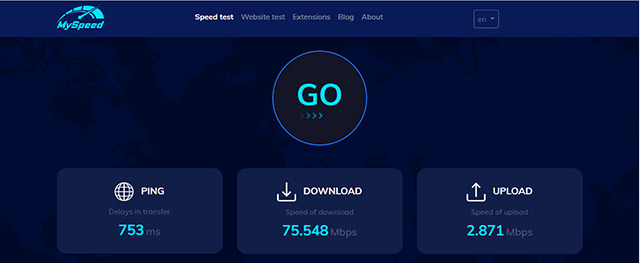
MySpeed results
How to check wifi speed on the phone? (iPhone, Android)
How to check wifi speed on iPhone? How to check wifi speed on Android? In general, you are able to measure the network speed through 2 ways: internet browser and mobile wifi speed test.
Internet browser
How to check wifi speed on iPhone 11? or even how to test wifi speed on Android? You can visit a wifi speed test online free to run the speed test.
Follow these steps below:
-
Open your available internet browser ( Safari for iPhone and Chrome for Android)
-
Visit gospeedcheck.com
-
Tap the “Go” button
-
Get the speed results after seconds
.png)
Wifi speed test through internet browser
Mobile wifi speed test
Another fast way to measure your wifi speed is to use a mobile wifi speed test. Thanks to this, the network connection can be tested anytime, anywhere right on your portable device. Go to your CH Play or AppStore to download a reliable test app and check your network performance now.
.png)
Test my wifi speed iPhone
How to test wifi speed on iPhone/ Android? Follow these steps:
-
Open CH Play for Android device or AppStore for iOS devices
-
Search for a speed test, MySpeed or Speedtest Ookla, for example.
-
Download it
-
After the app is downloaded succesfully on your phone, open it.
-
Tap the “Go” button
-
Your phone screen shows the results of your connection speed.
Done! Thanks to the simple but handy speed test app, you should ensure you are getting the ISP advertised speed on your WIFI device. If not, it’s time to find out reasons for slow WiFi speeds as well as discover optimal ways to make wifi faster.
Ending words
That’s all about how to check WiFi speed. Is it easy to conduct the test? However, to get as exact result as possible, before testing WiFi speed, users need to turn off VPN as well as unnecessary connected devices. Besides, it’s better to conduct the test several times per day and take the average result. Follow MySpeed to get more helpful information.
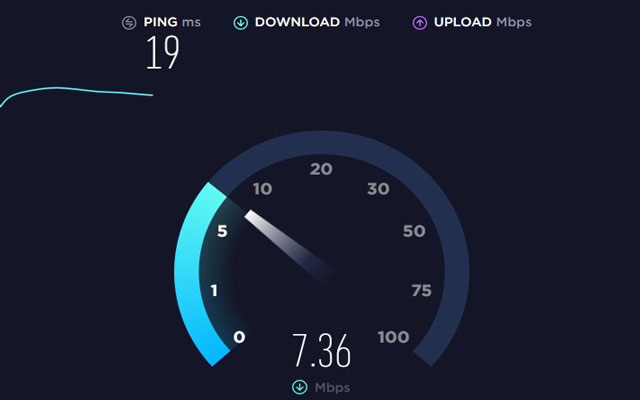
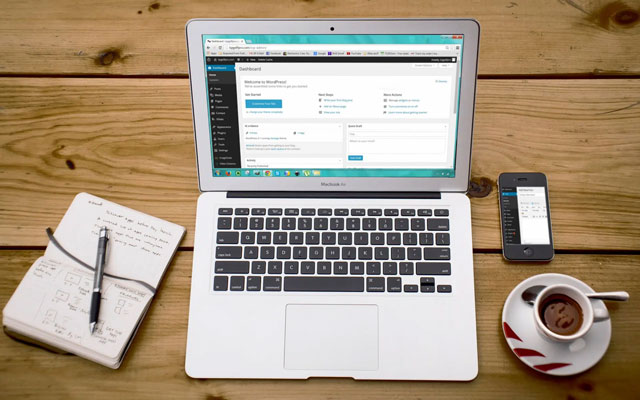
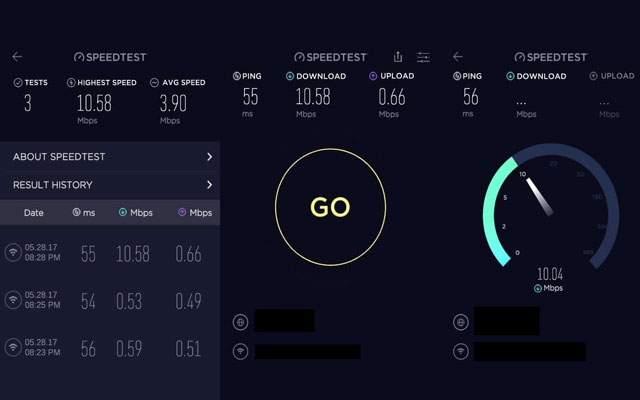


0 Comments
Leave a Comment
Your email address will not be published. Required fields are marked *