What Is WiFi Multimedia? How Do You Set It Up For Your Router?
Wifi multimedia is available for your routers to prioritize various types of traffic. What is wifi multimedia? We will discuss its advantages and wifi multimedia settings on your routers or modem. Let’s dive into this article!

What is wifi network?
What Is Wifi Multimedia?
What is WMM WiFi? WMM stands for Wi Fi Multimedia, which is a subset of the IEEE 802.11e standard for wireless LAN applications.
It is used to define and optimize Wi-Fi signal quality and performance by prioritizing Wi-Fi network traffic when multiple concurrent applications compete for network resources.
WiFi Multimedia WMM does not guarantee throughput.
You can see the significant Internet improvement from a WiFi speed test on your portable devices when using WMM.
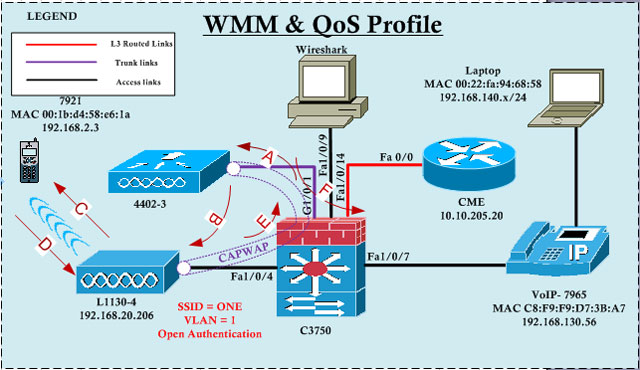
What is WiFi WMM?
WMM Features
WMM provides a standard Quality of Service (QoS) for your wifi network. It maintains voice, video, audio, and application priorities to have a great experience.
In addition, the WMM power-saving feature saves battery power for portable wireless devices (PDAs, mobile phones, VoIP phones, game consoles), allowing you to use them for a long time without charging the battery.
The four queues that WiFi WMM mode specifies are as follows, arranged in decreasing priority order:
-
Voice: For applications like voice over IP (VoIP) and streaming video, the highest priority queue with the least amount of latency is perfect.
-
Video: This queue receives the second-highest priority queue with the least amount of delay. This queue is where video applications are directed.
-
Best Effort: This queue is assigned to the medium priority queue with a medium delay. It is used by most basic IP applications.
-
Background: A queue with low priority and high throughput. It can be used by non-time-sensitive applications that need high throughput, like FTP.

Wifi multimedia features
Key Components Of WMM
The client device, the wireless network, and the application are the three main components for wifi QoS to work properly. They should be designed to recognize and use the QoS feature in the configuration.
Also read:
How To Configure WMM On Your Router?
Log In to Your Account
Step 1. Open your browser and type the manufacturer’s default IP address under the side of your router or in the user manual.
Step 2. Log in to your router settings page with your username and password.
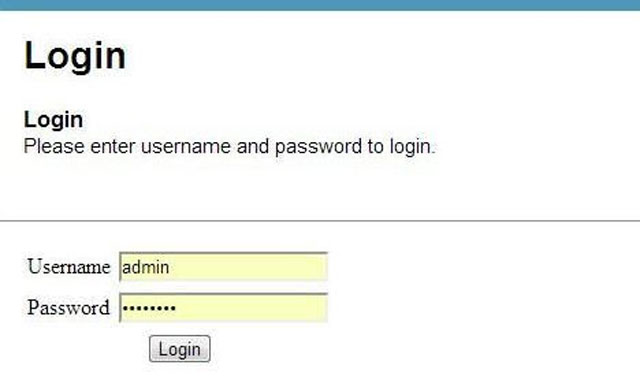
Login your account
Change Your Wifi Settings
Step 1. Open wireless tab
Step 2. Edit your wifi settings. If you are not on the right page, go to WMM or the equivalent tab.
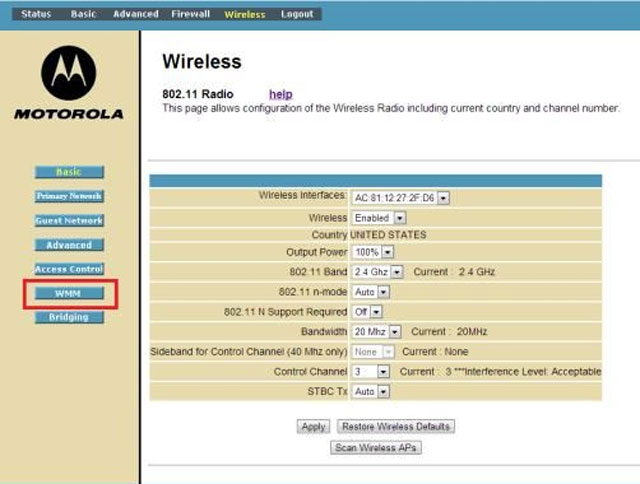
Open the wireless tab to edit router WMM settings
Enable WMM Mode
Step 1. Click on the drop-down box and select the desired configuration for WMM settings in its subcategory or category.
Step 2. Choose “Apply” to configure the expected WMM settings.
Step 3. Restart your router under the general settings to check if the WMM mode is ready.
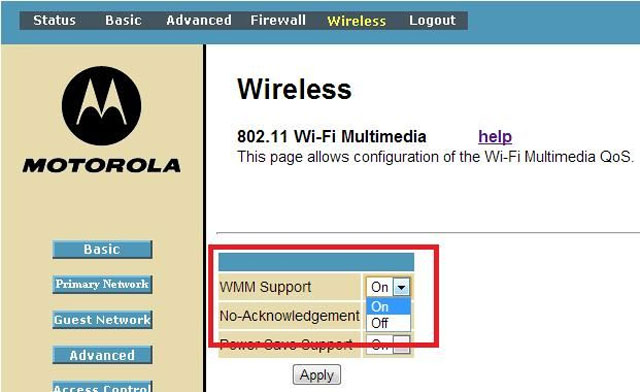
Configure WMM mode on your router
Conclusion
The above explanation gave the right answers to the question “What is wifi multimedia?” It provides the basic quality of service to optimize your wireless traffic with various applications. Thus, you should configure it on your router with the proper steps guided in this article.
References:
https://routerguide.net/how-to-adjust-optimal-wmm-settings-improving-wireless-network-speed/
https://kb.netgear.com/221/WMM-WiFi-Multimedia
https://itigic.com/wmm-or-wi-fi-multimedia-how-to-activate-it-on-the-router/
.jpg)
![What Is WiFi 7? Comparison with Previous Generations [Detailed]](https://gospeedcheck.com/filemanager/data-images/imgs/20240607/What%20is%20wifi%207/what-is-wifi7%20(2).jpg)
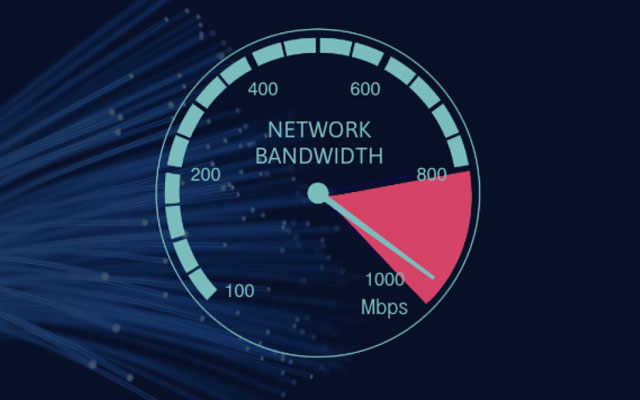

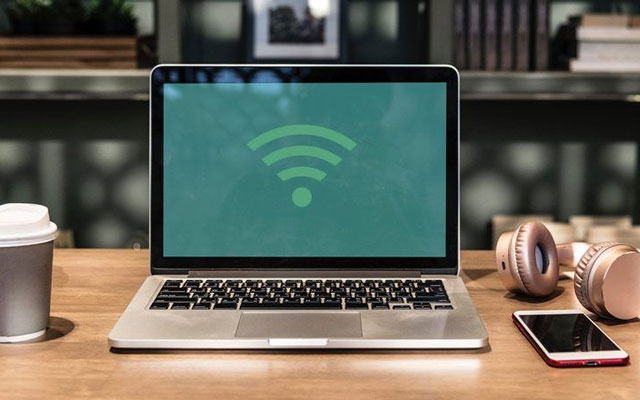


0 Comments
Leave a Comment
Your email address will not be published. Required fields are marked *