Virgin Box Stuck On Starting Up? A 6-Step Tutorial [with Pictures]
Do you face issues with Virgin box stuck on starting up? Some users said that their Virgin Box is stuck on the home screen.
Yes, it can get stuck on the home screen for many possible reasons.
Let's start with our article to learn more.
.jpg)
Virgin Box stuck on starting up screen issue
What is Virgin tivo Box
Established in 1997, TiVo gave US TV subscribers a new way to watch TV by eliminating the need to track TV shows or program a VCR to record them.
You can record shows and watch them with a simple interface whenever possible.
It became a household name in the United States but lost its way when mainstream TV providers began adopting its model.
It was eventually acquired by entertainment organization Rovi in 2016.
.jpg)
Virgin Tivo box
Read next: Avast blocking wireless printer
Features
What are the features of the Virgin Tivo box?
Below are the specific details you can learn more about.
-
You can remote control your TV and download the Virgin TV Control App to your phone to control your TiVo box using your internet connection remotely.
-
Watch while the other 6 shows are being recorded.
-
Watch the same show in another room, pause the show on your TV and watch it in bed on your phone.
-
Customize your channel guide to choose your favorite shows.
-
Search Options - Start typing and click Search Options.
-
Remote Tracking - Press and hold the channel up button for a few seconds to hear the remote beep.
-
Record up to 500 hours of TV or movies.
-
Shows recommendations based on your viewing history.
-
Bookmarking feature that allows users to mark shows for later viewing.
-
Record 6 different shows while watching another show.
.jpg)
Features of Tivo box
How does it work?
Like other DVRs, TiVo works by storing movies, TV shows, and other video content as digital information in the form of binary data (1's and 0's).
Shows are saved to disk until a viewer is available.
Hard drives are preferred over cassettes because they have more storage space and longer recording times.
High-definition broadcasts are preserved when provided only by satellite services.
.jpg)
How does Tivo box work?
Why Can’t My Virgin TiVo Box Complete Startup?
You can find your Virgin Box is stuck on the home screen.
But before diving into the solution.
We need to see what kind of problems Virgin Box is facing.
.jpg)
Virgin TV box complete startup
Therefore, we list the reasons that most likely cause your Virgin Box to get stuck on the splash screen. Please check the following issues.
-
Internet connection problem
-
Connection/cable issues
-
Damaged hard drive
-
Hardware problem in the box
Above are some causes making Virgin box get stuck on the splash screen.
Let’s thoroughly examine the quick fix in the next section.
How to Fix Virgin TiVo Box Stuck on Starting Up?
We list all the solutions that you can try to fix this problem.
In addition, we will guide you on what to do if the following methods do not solve the problem.
.jpg)
Step-by-step fix for Virgin Tivo box
Step #1: Power or Restart Cycle the Box
This is the most basic procedure you should try when encountering a device freezing issue on boot.
A reboot or power cycle is the best way to troubleshoot a Virgin box. To do this, follow these steps:
-
Step 1. Push the power button option on the front panel
-
Step 2. Remove the box from the motherboard. Once the box is completely powered off. Wait 1-2 minutes.
-
Step 3. Remove all cables attached to it.
-
Step 4. Plug it in where you unplugged it and wait another minute.
Step #2: Double-Check All Cables/Connections
.jpg)
Carefully check all connections and cables
Ensure any cables or connectors plugged into the back of the Virgin Box are working properly.
This is because the cable may not work properly.
Ensure the power cord, HDMI cable, coaxial cable, and Ethernet cable are firmly plugged in.
Also, inspect whether the cable is destroyed. You should change to the new one if they are damageable. Check your cables and try to power on your Virgin Box again.
Step #3: Is Your Ethernet Cable Plugged In?
Ensure the Virgin Box and Ethernet cable are securely connected.
Follow these instructions to attach the ethernet wire to the boxes if you're utilizing the box's wifi functionality.
If you are, you should do so to ensure that the wifi is working properly.
Run a wifi speed test to check if it is operating correctly.
-
Prepare an Ethernet cable that connects to the hub.
-
Now connect to the box.
-
If you have short cables, you can also use a network switch, which are used to extend the cords of Ethernet cables.
You can also try using the ethernet cable you received in your Virgin box package.
This also allows you to check if your ethernet cable is working properly.
.jpg)
Inspect whether your Ethernet cable is plugged in
Step #4: Use the TiVo Box on Another Telly
Yes, if you updated to a better TiVo plan or got a new TiVo box.
Simply relocate your old box to another area and use an Ethernet wire to link it to your WiFi hub.
No files are lost in this manner.
Your previous TiVo box will stop working after you upgrade to the 360.
.jpg)
Use Tivo box on another telly
Step #5: Replace the Hard Drive
If your Virgin Box doesn't turn on, there may be a problem with your hard drive, and you will need to replace it.
You can easily replace the hard drive by following the steps below.
.jpg)
Check the hard drive in the box
-
Remove the box first.
-
Then take a Torx screw and remove the screw on the box's back.
-
Turn it over and remove the screw on the base.
-
Take out the hard drive along with the plastic cover.
-
Then remove the screws that hold the case to the drive.
-
Take out the new hard drive and assemble the new hard drive in reverse order.
Step #6: Call ISP
.jpg)
Call ISP Virgin support
Once you have performed all of the above steps and your Virgin box is powered on, there is no need to contact customer service.
However, if your Virgin Box is stuck on the splash screen, you should call customer service so that they can offer you a replacement or other solution to resolve the issue.
Read next: Should I enable MoCA Xfinity?
Final Thoughts
We hope that by reading the above article you can find the causes of the problems you are facing with your Virgin Box. They can bother you when enjoying your favorite programs. Hopefully, this article has covered all possible methods your Virgin box stuck on starting up.
![BT Wifi Disc Setup: 2 Piece of Cake Methods [Definite Guide]](https://gospeedcheck.com/filemanager/data-images/imgs/20221110/bt-wifi-disc-setup.png)
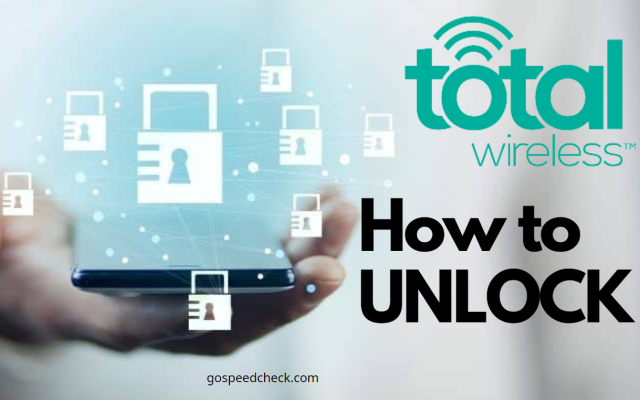
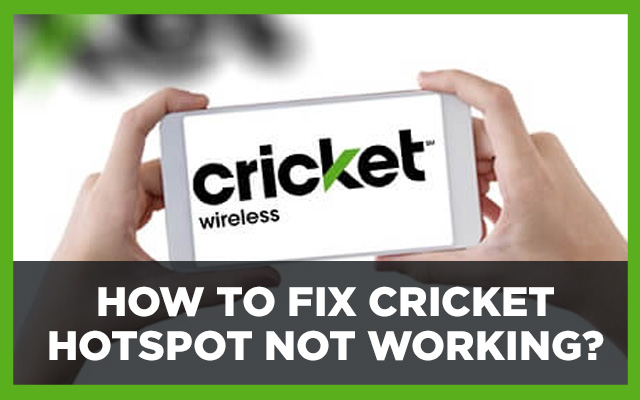



0 Comments
Leave a Comment
Your email address will not be published. Required fields are marked *