Avast blocking wireless printer? 5 EASY steps [Complete Guide]
Why is Avast blocking wireless printer?
Well, Once your antivirus prevents printing, this is a really frustrating issue.
But don’t worry!
This tutorial will go over the entire list of potential causes for Avast block wireless printing as well as the full procedure for eliminating or fixing it.
Let’s check!
.jpg)
A guide on Avast blocking printer
Reasons why Avast blocking my wireless printer
These antivirus and anti-malware software packages are made to stop anything that seems out of the ordinary, including wireless printers and other gadgets.
You may anticipate that they will prevent outside or external devices from attempting to connect to your laptop or computer.
It is because their primary function is to protect the device on which they are installed.
.jpg)
Reasons why Avast blocking wireless printer
Simply put, what we intend to say is that Avast doesn't just prevent wireless printers.
It will mostly block websites and webpages that have dangerous material.
But it also excludes some gadgets, among of which are:
-
Cameras
-
Audio devices (earphones, headphones, e.t.c)
-
Unsafe applications, programs, and websites
-
Other Bluetooth-capable gadgets
How to fix Avast blocking wireless printer?
Here are the actions you may do to avoid Avast blocking brother wireless printer, regardless of the manufacturer.
Let's go over the steps:
.jpg)
How to stop Avast from blocking website?
If you are suffering from slow Wifi speed, you can refer to our guide on how to run a Wifi speed test. You will not disappoint.
And now, get back to the main points!
Launch the Avast antivirus program
Launching and opening the Avast antivirus program on your computer is the first step.
Open the app or application manually rather than merely using the taskbar.
After it has opened, wait until the initial scans are complete before moving on to the following action, which is…
.jpg)
Launch the Avast program
Navigate to Firewall
The antivirus program's user interface (UI) will appear after it has been launched.
The software would normally open automatically under the Scan tab; to launch it manually, simply select Protection.
-
Status, Protection, Privacy, and Performance are displayed on the left.
-
You must choose Protection > Firewall from here.
-
Check and scan the illustration below for guidance.
-
Access the Firewall by selecting the second option, "Protection."
.jpg)
Navigate to Firewall
Read next: Virgin Box stuck on starting up
Create a new Firewall rule
You can add a new rule by viewing all the various devices that have been previously linked to the network under Firewall.
Take these actions:
-
On the UI's right side, select the gear icon (cog).
-
Select Firewall > View Firewall Rules from the list.
-
Next, pick More > from the Network Rules menu. Then, Add New Rule
-
Complete all the fields, including Name, Action, Protocol, etc.
-
To save all of these changes, click Save.
.jpg)
Create a new Firewall rule
Apply and save the changes
The next step is to apply and save the modifications you've made, although it's certainly not the least important (new Firewall rule).
It won't create the new Firewall rule if you leave it open or close it before you save it.
Restart your device
Of course, to complete and top it all off, restart or reboot your computer to apply the modifications.
Don't overcomplicate things; simply shut it off or shut it down as you normally would.
Turn off your computer for 3 minutes, then turn it back on.
After completing the five steps in this guide, you should be able to use your wireless printer even with Avast running.
.jpg)
Restart your device
What to do if Avast is still blocking wireless printer?
The next two are the best things to do if your Avast is blocking access to wireless network printer even after you've followed all the preceding instructions:
Locally use the printer
Using the printer locally or wirelessly is an additional option.
You only need to turn on your printer after connecting it to your computer with a USB cord to accomplish this.
Select Settings > Devices > Printer or Scanner from the menu on your PC.
Your computer ought to recognize the scanner or printer you've connected, at which point you may start using it.
.jpg)
Locally use the printer
Temporarily disable the antivirus program
It can complete the task right away even though it is viewed as a shoddy and short-term solution.
By selecting Avast Shields Control from the context menu when you right-click the Avast icon on the taskbar, you can proceed to temporarily disable your Avast antivirus program.
Your program will be disabled at the time you specify.
.jpg)
Disable the antivirus program
How to check Avast is not blocking wireless printer?
How to stop Avast from blocking my wireless printer?
Avast Firewall Profile Checking Procedure is as follows:
-
Search your computer for AVAST, or click on the AVAST Cloudcare symbol located on the taskbar next to the time and date.
-
Select Firewall from the left menu's Protection category.
-
Verify that the arrow under Firewall profile is pointing to Private Network and not Public Network.
Click a little to the left of the arrow if it is pointing to Public Network, as in the example below, to make it point to Private Network.
When Public Network is chosen, you frequently discover that Apps are blocked, which is usually the problem.
.jpg)
Check Private Network or not
Read next: Cricket hotspot not working
Conclusion
You won't have to worry about Avast blocks wireless printer after following this technique! Without an expert or a professional, you can solve it right away! Keep this manual close by because it applies to a variety of devices, not just printers. The following time you believe Avast blocking wireless printer, refer back to this tutorial and figure it out on your own!
![BT Wifi Disc Setup: 2 Piece of Cake Methods [Definite Guide]](https://gospeedcheck.com/filemanager/data-images/imgs/20221110/bt-wifi-disc-setup.png)
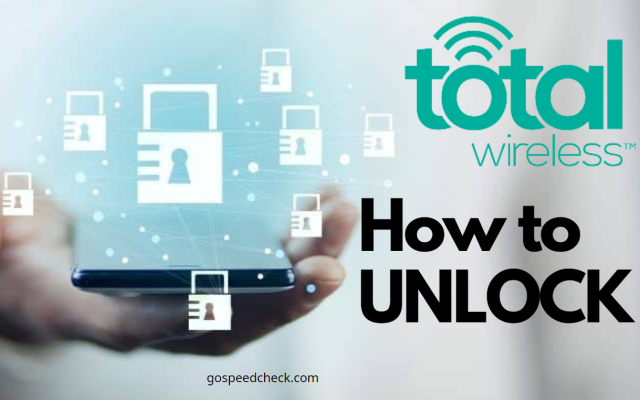
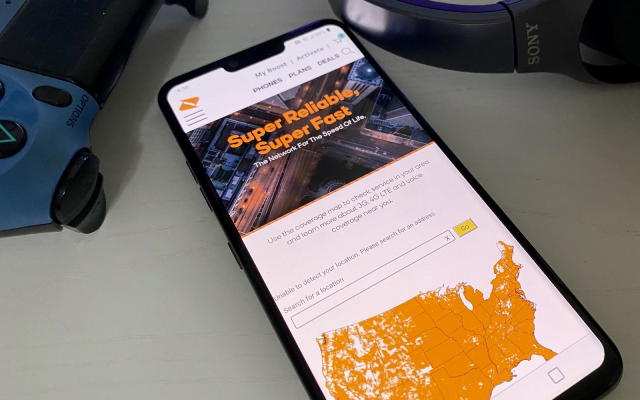
![Roku TV Not Connecting To WiFi: 11 Effective Solutions [GUIDE]](https://gospeedcheck.com/filemanager/data-images/imgs/20221114/roku-tv-not-connecting-to-wifi.png)


2 Comments
Christian Nguyen
Totally awesome
Leave a Comment
Your email address will not be published. Required fields are marked *MySpeed
Thank you
Leave a Comment
Your email address will not be published. Required fields are marked *Leave a Comment
Your email address will not be published. Required fields are marked *