EE Mobile Data Not Working on iOS & Android: 10 Effortless Fixes
How to fix EE mobile data not working? is a common question when you use EE service.
Besides, do you know how to solve this problem on each type of device such as an Android, iPhone, or PC?
This article will give you easy and quick fixes for EE-enrolled devices such as iPhones and Android devices.
And, you may get back to your mobile internet connection in a few minutes.

EE data not working
Mobile data in the UK
Mobile data has become essential, including in the UK.
It gives access to internet networks that allow you to make calls, send text messages, and surf the internet.
EE Limited is the most common network provider in the UK. It also makes 5G more accessible than ever, making it the fastest and best network.
This is also why you should choose EE as our network provider.
.png)
Mobile data in the UK
You also get the following services:
-
4G network
-
5G network
-
Mobile monthly subscription
-
Pay-as-you-go SIM
-
Broadband service
-
Freeview channel
These services can be provided on Android or iPhone devices.
Is EE Internet Down Today?
Phone company customers are voicing their opinions on Twitter.
One wrote: "Is the EE mobile data not working today for everyone? #yeah"
Another user said: Who gets nothing since they leave home? #EE #EE down"
A third said: I couldn't log into remote work today because EE is not enough. ”
.png)
EE internet is down
You want to know if EE is down today or not, access the link: https://istheservicedown.co.uk/status/ee to check.
If the EE network is not affected and still normally works, keep reading the next section for quick fixes.
Why is my data not working EE?
Before troubleshooting mobile data issues, you should identify why is my mobile data not working EE.
Both iPhone and Android users experience similar issues.
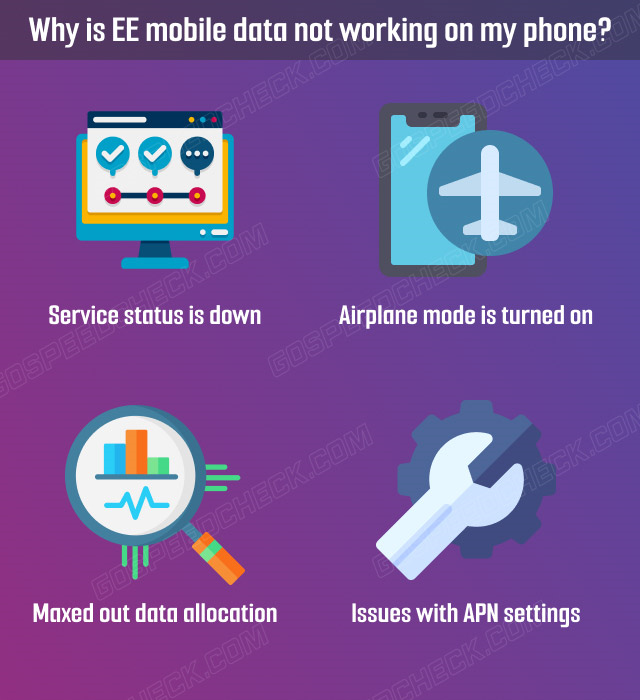
Why is my EE data not working?
Service status is down
The EE mobile data not working abroad can be due to maintenance or experiencing problems.
So, an easy way to fix this problem is to double-check the network status inspector.
Enter your zip code, and you can identify the root problems facing your local network and provide you with the final results.
In such cases, the only option is to wait for the company to repair the network failure. Companies often have limited control over riots.
.png)
Service status is down
Airplane mode is turned on
Why is my EE mobile data not working? Forgetting to turn off airplane mode is one of the common mistakes when using your phone.
If you are in the UK and your phone is in airplane mode, the network cannot detect a signal from the internet service provider.
To activate it, go to Settings and turn the Airplane mode off.
You may also toggle your phone's context menu.
.png)
Turn airplane mode on
Maxed out data allocation
You can get exhausted by the data limitation available on your network plan.
So, you need to monitor if you've reached your monthly or daily data limit.
You can also manage your data usage to know how much you are consuming per day.
To see your updated data usage, you can download the EE application or log into your EE account on the website.
.png)
Maxed out data allocation
Issues with APN settings
An Access Point Name (APN) is where your device can connect to the internet via gateways and IP settings. It's also known as EE MMS settings and mobile data settings.
Thus, if your mobile data is not properly working after fixing the above issues, you may check your APN settings in EE.
A data connection requires correct APN settings. So ensure you have the latest settings on your phone. You'll need to look for the EE mobile data settings on your phone to complete this.
.png)
Issues with APN settings
EE mobile data settings
You can look for EE APN settings in various ways depending on your phone's operating system you own.
For iPhone users, you can access the APN in settings, especially in mobile data networks.
Also, Android users may find these in their phone's settings, especially mobile networks.
.png)
EE mobile data settings
Changing and updating these settings is usually done when the smartphone belongs to someone else
You need only to switch countries or providers. Anyway, you have to configure the settings to surf the internet.
How to configure EE APN settings
Here's a step-by-step guide on configuring the APN settings EE depending on the phone type you're using.
Android users:
Android users own various mobile devices, and that doesn't matter.
The interface is similar. Yours may vary slightly, but in general, you still configure your settings with the following steps:
Step 1. Go to Settings.
Step 2. Click to choose "More."
Step 3. Select Cellular Network.
Step 4. Tap the access point name.
Step 5. Enter the following details in the required information:
-
Name - EE Internet
-
APN settings – anywhere
-
Set username as –eesecure
-
Password: secure
-
MMSC – http://mms/
-
MMS Proxy - 149.254.201.135
-
MMS port – 8080
-
MCC: 234
-
MNC: 30
Step 6. Click Save.
Step 7. Restart your phone.
iOS users:
The iPhone operating system is similar, so this instruction applies to all models:
Step 1. Go to the main menu.
Step 2. Tap the "Settings" option.
Step 3. Tap Cellular.
Step 4. Turn on cellular data.
Step 5. Go to your mobile data network.
Step 6. Enter the following details in the Cellular Data section:
-
APN settings: anywhere
-
Set username as eesecure
-
Password: secure
Step 7. Return to the home page.
Step 8. Restart your phone.
.png)
Configure EE APN settings
Windows phone users:
For Windows Phone, below are the steps to set up the perfect APN settings according to EE.
Step 1. Go to "Settings: option.
Step 2. Click "Network & Wireless".
Step 3. Choose Mobile + Sim
Step 4. Tap SIM settings.
Step 5. Click Add Internet APN.
Step 6. Enter the following details in the required information:
-
APN settings: eezone
-
Username: eesecure
-
Password: secure
-
Proxy Server: 149.254.201.135
-
Proxy port: 8080
-
MMSC at URL: http://mms/
-
Maximum with MMS size: 1048576
Step 7. Click to choose Save.
Step 8. Restart your phone. After successfully updating the APN settings, you can experience your data on your mobile phone by sending MMS or browsing the internet network.
.png)
APN settings on Window phone
What to do if EE mobile data not working?
Not sure what to do if your EE mobile data isn't properly working? Here are the easy steps to fix this problem.
General fixes
You can try some common fixes, such as rebooting your device, checking your mobile data limit, or reinserting your SIM card.
Below are details for each recommended ways:
-
Reboot your phone
The first simple modification method to solve mobile phone data is to restart the phone.
Yet, you may add a small trick to the restart process.
Step 1. Turn the in-flight mode on before restarting
Step 2. Turn the in-flight mode off after 30 seconds. If the mobile data problem is not solved, return the in-flight mode to turn on.
Step 3. Turn the smartphone off and wait for 1 minute
Step 4. Turn the smartphone on and return the in-flight mode to it.
Step 5. Wait for about 30 seconds and then turn on the mobile data. Make sure the mobile data is operating.
.png)
Reboot your phone
-
Check mobile data limit
Every Android phone can set its own mobile data limit and alert when the limit is reached.
It's possible that you can upgrade your plan, and the limit you previously set on your phone doesn't match your current mobile data limit.
Here is a complete procedure to check:
.png)
Check mobile data limit
Step 1. Go to phone settings.
Step 2. Tap "Cellular Data" and choose "Data Usage".
Step 3. Set your data limits accordingly
Alternatively, you may disable data saver mode to solve the problem of my mobile data is not working EE.
-
Remove and reinsert your SIM card
Another easy solution to the mobile data not working EE problem is to turn your phone off, remove the SIM card, and put it back in the slot.
Most of the time, your mobile data will work again after this fix.
Otherwise, you may also try inserting another SIM card in the same slot to see if the issue only occurs with a specific SIM card.
If your mobile data works after switching SIM cards, contact your mobile operator's customer service to tell them about your problem with a new SIM card.
.png)
Remove and reinsert your SIM card
Fixes on iPhone
If you have an iPhone and are having trouble with your EE mobile data connection, follow these detailed steps to solve the trouble.
.png)
Fix EE data not working iPhone
-
Disable Content Lock
If your EE package comes with a content lock option, EE mobile data may not work for some websites and apps.
New iPhones with an EE SIM card reset the content lock to on.
To disable the "Content Lock" feature:
Step 1. Sign in to your EE account.
Step 2. Go to Content Lock Settings and choose "Moderate".
Step 3. Inspect if mobile data is properly working or not.
If the problem still persists, choose to disable the "content lock" in your content lock settings.
-
Enable The Right Network Mode
During the update or by default on your iPhone, your cellular network mode is set to a mode that does not provide optimal coverage.
For instance, if you are using a 4G phone, you should select the network type 4G.
To switch and select the correct network mode, follow these steps:
Step 1. Go to your iPhone settings.
Step 2. Choose the Cellular Data option.
Step 3. Tap Turn on 4G.
Step 4. Tap "Voice & Data" to switch network mode.
.png)
Enable the right network mode on iPhone
-
Factory Reset your iPhone
In some cases, an iPhone factory reset can fix many errors and issues that cause mobile EE data to malfunction.
A factory reset will erase all settings and data from your iPhone and fix the error. To do this:
Step 1. Go to your iPhone's settings menu
Step 2. Tap "General".
Step 3. Scroll down and tap "Reset".
Step 4. Choose "Erase All Content and Settings".
Step 5. Confirm the reset process by tapping.
.png)
Factory reset your iPhone
Fixes on Android
Let's check out a few troubleshooting steps to fix EE mobile data not working Android.
-
Reset Your Phone Network Connection
If your mobile EE data is not working on your Android phone, a powerful and simple solution is to reset the phone's network settings to default.
Follow these simple steps:
Step 1. Go to your android phone settings.
Step 2. Click to choose “System”, select “Advanced”, and then choose “Reset Options”.
Step 3. Tap to select the “reset Wifi”, and then “mobile & bluetooth” option, and go to the “Reset Settings.”
You can run a WiFi speed test after doing this process to check if your network is consistent and smooth.
.png)
Fix EE data not working Android
Read next:
Reset Your APNs
An access point name or APN sets up your Android phone with all the required settings, such as IP address and gateway, to connect to EE's mobile data.
Yet, sometimes these settings get corrupted and need to be reset, causing mobile data issues. How to fix this:
Step 1. Go to your android phone settings.
Step 2. Tap Cellular Data –> Wireless Control –> Wireless Networks
Step 3. Tap to choose a "mobile network."
Step 4. Choosing an access point name
Step 5. Tap the menu icon in the upper right and choose "Reset" to default.
.png)
Reset APN on Android
-
Set APN Protocol to IPv4/IPv6
APN protocol settings are not present on all Android phones.
Yet, if your phone has this option, you may use it to fix mobile data problems. To set the APN protocol:
Step 1. Go to phone settings -> mobile data -> wireless control -> wireless networks -> mobile networks
Step 2. Selecting an access point name
Tap the EE access point name and select Edit from the top right menu options.
Step 3. Choose IPv4/IPv6 instead of IPv6 or IPv4.
Some wireless service providers allow you to leave the APN protocol field blank. Again, you should select the same IPv4/IPv6 protocol.
.png)
Set APN protocol to IPv6 and IPv4
-
Enter your APN Settings Manually
It is not uncommon for your APN settings to get out of order after an Android software update.
If a standard reset on your phone can not repair the issue, your wrong APN settings won’t allow you to use your mobile data.
Thus, you must manually enter your APN address. To do this:
Step 1. Open phone Settings, choose Mobile Data and select Wireless Controls, Wireless Networks, and then Mobile Networks.
Step 2. Choose Access point Names and choose EE access point.
Step 3. the three-dot menu button and tap on Add New APN. Afterward, enter the following details.
.png)
Enter APN settings manually
Your phone can stop working due to an internal error. This can be related to various causes, but not limited to.
These causes can be a software update that did not install properly, outdated software, or defective internal or external components with bad batteries.
You may follow the simple steps below to connect to a 4GEE network:
Step 1. Connect your mobile broadband device to your tablet or laptop.
Step 2. Connect to Mobile WiFi Devices - These connect to 4GEE networks and connect up to 10 devices within 10 meters.
Step 3. Insert the 4GEE SIM card into your tablet or device.
You can search for the password and network name on the "Keep Me Card" inside the package.
Access the online network when opening the internet browser once successfully connected, open your internet browser.
You could create a new APN on your device through detailed information. This information includes name, port, proxy, password, username, and server.
With an unlocked tool, you could edit an APN or maybe upload a brand-new APN.
Conclusion
Despite being the best network provider in the UK, the company can't guarantee smooth quality every time. Because of this, EE Mobile data is increasingly not working.
Yet, we can assure you that the above simple fixes are useful to do with EE Mobile Internet. If the problem of EE mobile data not working persists, you can contact EE Limited directly at 00 44 7953 966250 or visit their website.
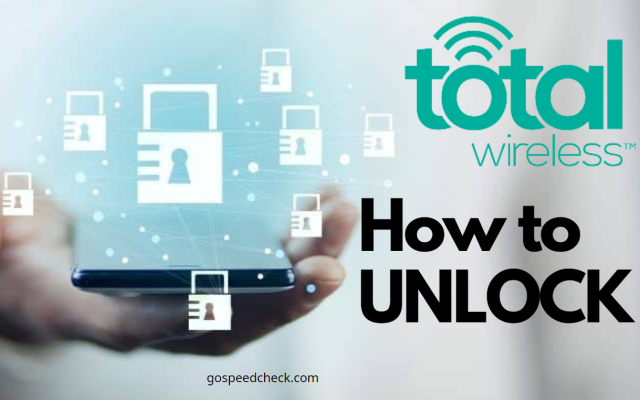
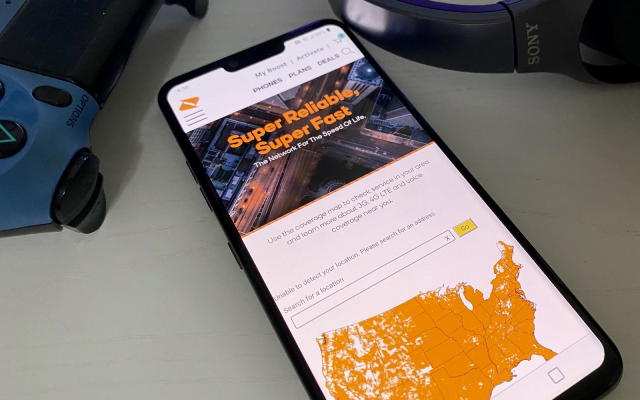




0 Comments
Leave a Comment
Your email address will not be published. Required fields are marked *