How To Fix “Cricket Hotspot Not Working”? Try 10+ Handful Tips
Cricket hotspot not working?
It is such a frustrating issue facing a lot of people.
In this post, we will outline some major factors that cause Cricket hotspots not to work and suggest several verified ways to fix the issue.
At the end of the post, you should be able to fix the issue.
Let’s dive right in!
.jpg)
Cricket Wireless hotspot
What is Cricket Wireless?
Founded in March 1999, Cricket Wireless is an AT&T-owned American prepaid wireless service provider.
Cricket Wireless offers access to AT&T’s 4G/LTE and 5G networks to ten million wireless subscribers in the United States.
Although AT&T offers better plans with faster speeds, most people prefer Cricket wireless because it is less expensive and offers unlimited plans.
Cricket Wireless has four different Cricket hotspot plans.
Any plan can be joined with just one line, and you can add up to five lines for further discounts.
You can view the monthly per-line prices for each Cricket Wireless plan in the table below.
|
Plan |
1 lines |
2 lines |
3 lines |
4 lines |
5 lines |
|
Cricket Wireless 2 GB |
$30 |
$30 |
$30 |
$30 |
$30 |
|
Cricket Wireless 10 GB |
$40 |
$35 |
$30 |
$28 |
$26 |
|
Cricket Core |
$55 |
$40 |
$30 |
$25 |
$25 |
|
Cricket More |
$66 |
$45 |
$37 |
$33 |
$32 |
In addition to HD voice and Wi-Fi calling, all of these plans include unlimited talk, text, and picture messaging within the United States.
Each Cricket Wireless package also offers unlimited data at 128 Kbps after your monthly data consumption cap is reached and 5G access on compatible devices.
The unlimited plan from Cricket Wireless, which costs $25 per line with four lines, is one of the packages worth mentioning.
In other words, for a total of $100, all four lines will receive limitless high-speed data!
This plan is what propelled Cricket Wireless into our list of the best multi-line phone plans.
Why is my Cricket hotspot not working?
‘Cricket hotspot device not working’ can be due to various reasons and here are some of the common ones!
.jpg)
9 common reasons why Cricket hotspot not working
Data signal strength
Your internet speed is determined by the strength of your signal. Low speeds will result if you do not have any bars.
When you've reached your data limit, you may not get a connection. As a result, your hotspot will stop working.
To check your data signal strength, you can run a Wifi speed test like MySpeed at gospeedcheck.com.
Carrier issues
There may be a problem with Cricket Wireless internet itself, which causes the loss of internet connectivity.
Also, this will affect your mobile hotspot, as it depends heavily on data from your carrier.
.jpg)
The cause my be on Cricket’s side
Bugs and glitches
Your hotspot may stop working as a result of a minor software issue.
There may be bugs and malfunctions and you need to get rid of them.
These are the issues that you can run into if your Cricket Wireless hotspot stops functioning.
Now that this problem has been fixed, we can go on to the troubleshooting steps so that you can share your internet connection with your other devices.
Wrong settings
Another reason for “Cricket hotspot not working” could be that your device is misconfigured.
You may not turn off VPN, nor turn the hotspot on.
.jpg)
Wrong settings cause hotspot not to work
Ineligible device
The Cricket Mobile Hotspot is not compatible with all mobile devices. You must have a compatible phone to use the Mobile Hotspot feature.
Check out this list of Cricket compatible phones list.
Wrong data plan
To use the mobile hotspot feature, you must be signed up for the appropriate data plan.
You must be enrolled in one of the following plans for access to the Cricket Wireless Mobile Hotspot:
-
$55 Cricket Core Plan
-
Any of the Grandfathered rate plans
-
$55 Unlimited Plans
-
$60 Advanced plan
-
$60 Unlimited Extra plan
-
$60 Unlimited Max plan
-
$70 Unlimited Plan
Device limit
You can only connect a certain amount of devices to your Cricket Mobile Hotspot at once.
A maximum of six devices can be connected at once.
After the required number of connected devices, the hotspot won't function on any additional devices, causing issues like Cricket turbo hotspot not working.
.jpg)
Limit the number of connected devices
It should be noted that using your Cricket Mobile hotspot with many devices will slow down the hotspot's performance and internet speed.
Network and server issue
If your Cricket hotspot network goes down for no apparent reason, it could be due to a network outage.
It's possible that you're in an area with a weak network signal.
To begin with, check the network indicator on your smartphone to see if the network signal is strong.
Terms and conditions of use violation
When using the Cricket wireless mobile hotspot, users or consumers must abide by a number of terms and restrictions.
Termination may result from breaking the terms and conditions.
That’s why your Cricket wifi hotspot not working.
How to fix Cricket hotspot not working?
If you're facing the issue of my Cricket hotspot do not work, try to be calm. Check out our tips below regarding hotspot troubleshooting:
Restart your mobile hotspot setting
Restarting devices is also a first-to-do step to solve your problem, such as Avast blocking wireless printer.
Likewise, you can resolve the hotspot problem simply by restarting your phone.
Although the approach appears straightforward, errors and hiccups might still occur.
.jpg)
Fix hotspot problems by restarting your mobile hotspot setting
Although your phone may not have turned on, all the notifications show that your hotspot is turned on.
Toggle the switch quickly, and things should be fixed.
Activate mobile hotspot on your account
To make the service available, you must enable the mobile hotspot option for your Cricket phone number in the Cricket App.
Follow the steps below:
-
Open the MyCricket App.
-
Choose the ‘My Account’ option.
-
Add ‘Mobile Hotspot’ feature’. (This costs $10 a month).
.jpg)
Turn on mobile hotspot on MyCricket App
Refresh the signal / Turn the Signal OFF and ON again
In some circumstances, your modem may be unable to establish a direct connection with the Cricket Internet Connection.
This could cause Cricket wireless hotspot not working.
It will be advisable to refresh the signal once to address this condition.
If you are still unable to connect, you can verify by briefly turning off your Wi-Fi, then switch it back on.
Check the signal strength right now.
You can effectively continue working if you have three or more bars of three.
.jpg)
Refresh the signal to fix hotspot not working
Factory reset the mobile device
Keep in mind that resetting your device will erase all previously saved data.
So, you should save this for last.
Resetting the device should only be done when absolutely necessary, even if you are experiencing Nest Eco mode keeps turning on.
Turn off battery or power saving mode. Battery life has been a problem for the majority of smartphone users for years.
Phone manufacturers have turned to different strategies to extend battery life, whether it's because of software optimization or simply a little battery.
By limiting background activities and notifications, Google's Battery Saver and Adaptive Battery make an effort to prolong your battery life.
This could be the reason why your Cricket mobile hotspot not working properly.
To turn off battery or power saving mode, follow these steps:
-
Go to your phone's Settings
-
Navigate to Battery.
-
Tap Battery Saver.
-
Tap the button Turn off now.
.jpg)
Enable power saving mode on phone
"Adaptive Battery" option is another one that can be problematic.
It has been incorporated into the software by Google and other manufacturers of Android phones to help with longer battery life.
Go to the Battery options, select Adaptive Battery, and then toggle it to the Off.
Broadcast on the 2.4 GHz band
Phones' WiFi hotspot function is unquestionably a lifesaver.
This is especially helpful if your phone's mobile data is your only source of internet access when you're on the go.
By default, the hotspots operate in the 5.0 GHz range.
This is undoubtedly fantastic, but not all gadgets can utilize the 5.0 GHz WiFi spectrum.
The fact that the device you wish to connect to your hotspot cannot detect it will let you know if this is the situation in question.
To fix Cricket hotspot not working iphone:
1. Open the Settings app on your phone.
2. Tap on Personal Hotspot.
3. Toggle the Allow Others to Join button to enable it.
4. Tap on Maximize Compatibility to switch to 2.4 GHz.
.jpg)
2.4 GHz band is recommended
Enable hotspot on your phone
To use the Cricket Mobile Hotspot, you must turn on the hotspot feature on your phone following the steps listed below.
-
Open the ‘Settings’ app on your phone.
Tap on the ‘Mobile Data’ to activate mobile data on your phone. Check the top menu for the two arrows to ensure the mobile data is on.
-
Go to ‘Settings’ and tap on the ‘Tethering & Mobile Hotspot’ to turn on the hotspot.
-
On your other device, look for the Cricket Wireless network and join it.
The other device can then be used to connect to the internet after that.
.jpg)
Turn on hotspot on phone
Reset network settings
When your mobile hotspot won't work, try resetting your network to the factory defaults.
This means all of your associated Bluetooth devices, Wi-Fi networks, and history of mobile data consumption will be deleted.
-
iPhone:
-
Head to Settings > General > Reset.
-
Choose Reset Network Settings. Your passcode is required to confirm the reset.
-
Tap Reset Network Settings again.
.jpg)
How to reset network settings on iPhone
-
Android:
-
Go to Settings > General Management > Reset. Alternatively, you open Settings > System > Reset options.
-
Tap Reset network Settings > Reset settings. If you don’t find these options, try tapping Reset Wi-Fi, mobile & Bluetooth > Reset settings.
.jpg)
How to reset network settings on Android
When the reset is finished, you can go back to the Mobile Hotspot settings and re-configure them.
Next, try reconnecting your phone to your laptop to see if the issue persists.
Check for the correct network credentials
Maintain and confirm that you have a connection and that you have entered the right network's name and password.
Determining whether or not the issue with Cricket Hotspot Not Working still exists.
.jpg)
Check if network credentials are correct
Try contacting Cricket Wireless' customer support team if the problem continues.
Change your device location
You can relocate the device if the Cricket wireless network keeps disconnecting.
It's possible that anything nearby is emitting electromagnetic (EM) energy.
.jpg)
Relocate your device to see if Cricket wireless hotspot works
EM objects, such as copy machines, treadmills, security cameras, lights, automatic garage doors, and similar things, block network signals.
Contact Cricket wireless support center
If you’ve exhausted all of the other options that we’ve listed and your Cricket mobile hotspot won’t work, the final option is to contact their support center.
It could be a general issue.
They should be able to help you fix the issue in no time.
.jpg)
Contact Cricket wireless to fix the issue
How to avoid Cricket hotspot not working?
You should take the following precautions to reduce the chances of Cricket wireless mobile hotspot not working:
-
Create a strong password for the network's security
-
Make sure Internet speed remains fast.
-
Limit the number of users connected to your network at once.
-
Examine the weather.
-
Keep your distance between the two gadgets at a minimum. The separation shall not exceed 15 feet.
-
Ensure that the Cricket hotspot has adequate bandwidth.
-
Select the relevant hotspot's username and password.
-
If the signals are continuously fluctuating, refresh them. For a medium to strong signal, make sure you have at least 3 bars or more.
.jpg)
Avoid Cricket hotspot disconnecting
Conclusion
Above are a few different methods to take advantage of to fix “Cricket hotspot not working”. Some are pretty effortless, while others may force you to contact your carrier for support. Give them a try to keep your devices connected, no matter where you are.
![Should I Enable MoCA Xfinity to Improve My Internet? [ANSWERED]](https://gospeedcheck.com/filemanager/data-images/imgs/20221103/should-i-enable-moca-xfinity.png)
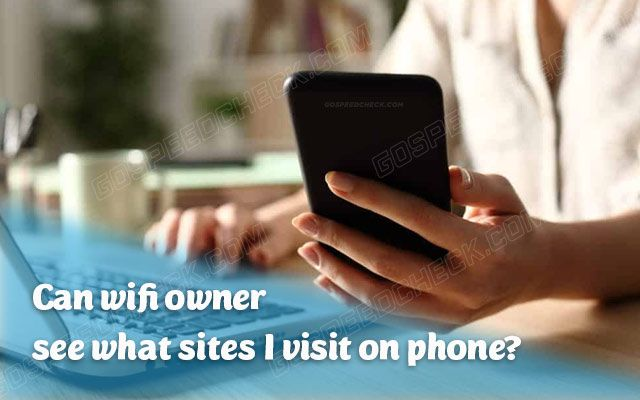
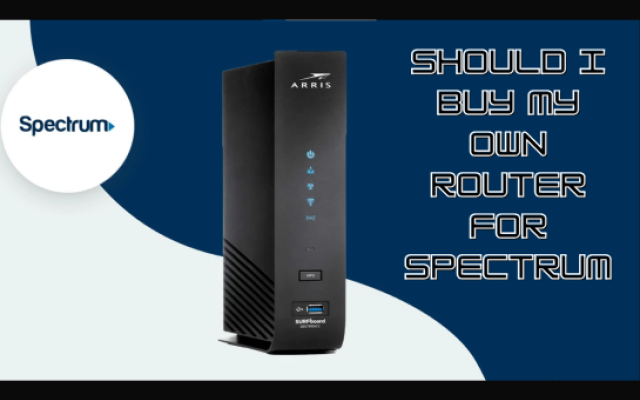



2 Comments
Matthew James
Thanks for sharing. Your blog posts are so simple and clear
Leave a Comment
Your email address will not be published. Required fields are marked *MySpeed
Happy to help
Leave a Comment
Your email address will not be published. Required fields are marked *Leave a Comment
Your email address will not be published. Required fields are marked *