Linksys Routers Problems: Common Causes & 11 Must-Try Fixes
Linksys router has been a favorite of thousands of Internet users and product reviews.
However, Linksys router problems are quite normal, just as experiencing issues with any other home item from time to time.
Don't worry, you can resolve Linksys router issues with simple and quick Linksys troubleshooting.
Check them out now!
.jpg)
Common problems and Linksys router troubleshooting
What are some common Linksys routers problems?
Linksys is a well-known manufacturer of SOHO products, and its Wireless Routers are extremely popular.
However, as with every gadget, Linksys routers having problems isn’t rare. Some of the most common ones are mentioned below:
Dropping / Intermittent wireless connectivity
.jpg)
Linksys not connecting to Internet is quite common
The first Linksys problem is the dropping or intermittent wireless connectivity.
Four variables contribute to the intermittent and losing wireless connection between your Linksys router and your device, including:
-
Maximum transmission unit dimensions
-
Interference from other wireless devices' frequencies
-
Your wireless router's signal quality is poor.
-
Router firmware that is outdated
Slow download
A slower-than-normal download may be caused by your network's use of IPv4 as the default protocol.
The slower data transfer is caused by the "translation" of the data into an IPv6 compatible format.
.jpg)
Slow download is one of Linksys problems
Slow upload
The upload and download speeds of Linksys Smart Wi-Fi Routers and Linksys Wi-Fi Routers are well recognized.
However, as many others have reported,slow Wifi speeds, especially upload occurs regularly.
So, if your upload speed is slowing, you may need to adjust the Quality of Service setting on your router (QoS).
Forgot the wireless settings of the router
To connect to a wireless network, you must first understand its wireless settings.
The wireless network name (SSID) and wireless password / passphrase are referred to in these settings.
.jpg)
Many people forgot the router’s wireless settings
However, many individuals unintentionally forgot about it.
As a result, it is also suggested that you write down your wireless settings on a sheet of paper as a quick reference in case you forget them.
Unable to access the router’s web-based setup page
A wired or wireless PC may access the Linksys router's web-based setup page.
Unfortunately, you may be unable to access the router's web-based configuration page at times due to the following reasons:
-
The IP address of the router has been modified.
-
The password for the router has been modified.
-
The router's firmware must be updated.
-
The router has no network connection.
-
The connection could be blocked by the computer's firewall.
That is some of the most common Linksys routers problems that you may experience.
Let’s look at them one more time:
.jpg)
Some problems with Linksys Internet routers
Among them, Linksys router not connecting to Internet is considered to be the worst.
So, we will mostly focus on this issue, from the hidden causes & how to fix it in this article.
Let’s dive into the details!
What causes Linksys router no Internet connection?
To begin, determine whether you are unable to connect to Wifi or Linksys router connected but no Internet.
If you can't connect to WiFi, try changing your password and restarting your router.
Here is what might have happened if you can connect but there is no Internet.
-
Faulty cable connection
Potential cable faults could cause your Linksys router's Internet connection to be disrupted.
-
Incompatible frequency
Interference may occur if the frequency you have selected for your Linksys router is incompatible.
-
No signal strength
Inadequate signal strength may potentially interrupt the Internet connection transmitted by your network.
.jpg)
No signal strength may cause the problem
-
VPN software
Any VPN or location-altering service that is enabled can impair the Internet connection to your Linksys router.
|
To understand more about VPN, read useful articles below: |
-
Temporal outage
An unexpected outage or maintenance performed by your ISP will have a temporary impact on your Internet connection and its operation.
Potential cable faults could cause your Linksys router's Internet connection to be disrupted.
An unexpected outage or maintenance performed by your ISP will have a temporary impact on your Internet connection and its operation.
It is recommended that you run a Wifi speed test when it is hooked to a computer.
.jpg)
Factors that cause Linksys no Internet connection
How to fix Linksys router with no Internet connection?
Now that we've covered the most common causes, try resetting to troubleshoot Linksys router before we continue.
When you do so, you will restart all services, such as the wifi, and the Internet should begin broadcasting again.
If a reboot does not work and there is no Internet on your Wifi, let's move on to some tried-and-true methods for situations like yours.
Power reset Linksys
We propose that you power reset your Linksys router as a first step.
Troubleshooting Linksys router this way will correctly discharge the device, removing any temporary power issues that may be preventing the Internet connection from working.
To power reset your router, follow these steps:
-
By pressing the power button once, you can turn off the router.
-
Remove the power adapter from the power supply.
-
Allow 5 minutes for the gadget to be discharged.
-
Reconnect the power adapter and test your Internet connection.
Tip: If you're just testing your Internet on one device, take another to justify the outages. It might be coming from your gadget!
Update firmware
The firmware on your router, as with any software, must be updated on a regular basis or it may begin to malfunction.
If connected to the Internet, Linksys routers are set to automatically update their software.
As a result, if the Linksys router shows connected but no Internet, you must manually configure the updates.
Make it a practice to upgrade your router firmware on a regular basis before any problems arise with the following steps:
-
To access the router admin panel, enter 192.168.1.1 into your browser.
-
Enter your admin login information (username and password on the bottom of your router)
-
Navigate to Advanced, then to Firmware Update.
-
Firmware files should be uploaded.
-
Save changes by clicking the button
.jpg)
Type and enter 192.168.1.1
To obtain firmware files, go to the Official Linksys website and download them.
Your router will install and update the software on its own.
It's worth noting that certain routers require you to enter 192.168.0.1 in order to access the router admin access panel.
You can enable automatic updates in the Linksys router account to avoid future Internet outages.
Check the Ethernet
Why is my Linksys router not working? The problem could be with the Ethernet cable connection.
This is why you should do an Ethernet connection check on your PC to identify any Ethernet problems.
This method can also help you solve the problem of modem keeps dropping Internet.
.jpg)
Examine the Ethernet cable
To do an Ethernet check on your PC, take the following steps:
-
Right-click the Internet icon in the Windows taskbar and select Properties.
-
Select Troubleshoot Problems after clicking the Ethernet icon.
-
A prompt will appear.
-
Wait for the scan to finish.
Following the completion of the checker, any faults with the Ethernet connection will be revealed above the green bar.
If your checker does not identify any Ethernet cables, check to see if the cable's head is glowing on the back of your PC.
If not, the cable is most probably defective.
Then, purchasing a new one will be the most ideal solution.
Troubleshoot signal strength
Another important cause of Internet connection failure is insufficient signal strength.
Low connection signal levels can develop as a result of interference or other physical barriers around the router.
Here are some suggestions for increasing signal strength:
-
Remove any heat conductors that are close to the router.
-
Remove any solid items or electrical gadgets from the area around the router.
-
Don't leave the router out in the sun for too long.
-
Reduce the distance between your devices and the router.
-
Place the router in the center of the room, if possible.
-
Reduce the RAM use on the device under test.
.jpg)
Some heat conductors and insulators
Signal strength may be degraded as a result of bad weather outside or factory low MBPs.
If the device you're testing with is consuming more than 85% of its RAM memory, the WiFi will seem to drop, but the problem is with the device itself.
Inspect WiFi receiver
If you are not utilizing a physical Ethernet connection on your PC, you are almost definitely connecting to the network via a USB Wifi receiver.
If this is the case, you should pay close attention to it before suspecting the router.
Below are some tips for diagnosing probable WiFi receiver issues:
-
Inspect the manufacturer's forum to verify that the Wifi receiver's drivers are up to date.
-
Check to see if the device is operational and the LED is blinking.
-
For the receiver, utilize different USB ports.
-
Connect to the Internet again.
Use default gateway
If you've tried all other troubleshooting options and are still encountering Linksys Internet not working, the default Gateway should be your choice.
.jpg)
Default gateway
A default gateway allows your computer to communicate with computers on a separate network.
As a result, your computer's Internet requests will pass through the gateway before leaving your Local Network and connecting to the Internet.
Disable MAC address filtering
A MAC address is a one-of-a-kind code that is assigned to each electronic device on a network.
As a result, if you have a Linksys router that no longer connects to the Internet after being reset, it simply means that the router's MAC filter has blacklisted the device's address.
Release and renew the IP addresses
If you still can't connect to the Internet for more than a few minutes after rebooting your router, proceed to the following step.
.jpg)
How to Release and renew an IP address
Begin with this: your router receives its IP address from your ISP modem.
As a result, try connecting to your router's admin page, then disconnecting and reconnecting it to your modem.
You can do the same thing with your computers.
Change WiFi frequency
Another option is to switch to a different Wifi frequency.
If the default frequency is 2.4 GHz, you can increase the connection by selecting 5 GHz, albeit the range is more limited with faster networks.
This will dramatically enhance your network speeds and eliminate any problems.
If you are utilizing a 5 GHz network, switch to 2.4 GHz for testing purposes.
Factory reset Linksys
Reset to factory settings Refreshing the network configuration on your router may assist in fixing connectivity issues.
There is a guidance at the bottom of the post, and if that fails, don't hesitate to contact your ISP for assistance.
-
Turn on your router
-
Find the factory reset button
-
Take a paperclip and place it in the compartment
-
Keep the switch pressed for 15 seconds
-
Remove and then replace the router's power adapter
.jpg)
Linksys’s reset button
Call ISP
You should be able to perform the remedies at home now that you know how to solve the Linksys router no Internet connection issue.
If your issue continues, it could be the result of a local power outage or ISP maintenance.
In either case, your next step is to contact Linksys customer service for further assistance. They can help solve issues like Linksys routers with security problems.
It is also an effective method if you wonder “why does my Internet speed fluctuate?”
In the worst case, you may have to replace your Linksys wifi router with a new one.
What can I do if my Linksys router is not working after reset?
In case Linksys router no Internet after reset, here is what you can do:
Apply additional power cycling
After conducting the reset, the router's Power LED will continue to flash for a few seconds.
If it hasn't steadied after a minute, restart the router.
.jpg)
The LED button
Simply disconnect the power cord from the socket, wait 30 seconds, and then plug it back in.
Check that the power adapter is properly plugged into your Linksys router and into a power outlet.
Let's see whether it's still working.
Check static/dynamic IP – DHCP server relation
If it isn't, you may have assigned your device a static IP address and your DHCP server is still running.
So, log in to your router using the traditional web-based setup interface. Then, follow these steps:
-
Open any web browser and type 192.168.1.1 into the Address bar.
-
When you press Enter, you will be prompted for your login information.
-
Check to see if this functionality is enabled.
If this is the case, disable it and check to see if your IP address is static.
Use default gateway to establish Internet connection
Here are our instructions on how to use default gateway to solve the problem with Linksys not working after resetting:
-
To open the Run command box, press the Windows key and the R key at the same time.
-
Enter cmd.
-
Enter ipconfig.
-
Enter your password.
-
The default gateway can be found here. Enter it into your browser's URL.
-
It will request your username and password.
-
After entering this information, the machine should accept an Internet connection.
.jpg)
Use default gateway to fix Linksys WiFi not working
If you can only connect to the Internet via your modem and not your router, following procedures may be useful.
Connect a LAN wire from the modem to the router, then the router to the PC.
Locate the default gateway on your Windows machine.
Troubleshooting tips for Linksys router
First and foremost, please do not repeatedly reset your Linksys wifi router, as this may cause hardware faults in the router.
Second, do not use the same SSID (NETWORK Name) and Password when configuring the Linksys wireless router for the second time (WIRELESS PASSWORD).
Third, do not reset the modem as this will not assist in resolving the issue.
Last but not least, for a more stable connection, update the Linksys router firmware to the most recent version available.
.jpg)
Update firmware frequently
Keep the reset button down for 10-15 seconds.
Disconnect and reconnect the power adapter on the router.
After it completely reboots, you can connect the device using the default login and password.
MySpeed at gospeedcheck.com is the one we recommend you use.
- There is an error.
- The router is doing a self-diagnostic test while booting up, indicating that the firmware is corrupted.
- The firmware is being updated.
Conclusion
In all, note that there are many issues that may happen with Linksys routers, which can be caused by a variety of factors. If this is the case, refer to our post to find the perfect solutions to Linksys routers problems. If you have any questions, comment below to let us know.
![PS4 Cannot connect to the WiFi network within the time limit? [Quick tips]](https://gospeedcheck.com/filemanager/data-images/imgs/20221116/cannot-connect-to-the-wifi-network-within-the-time-limit.png)
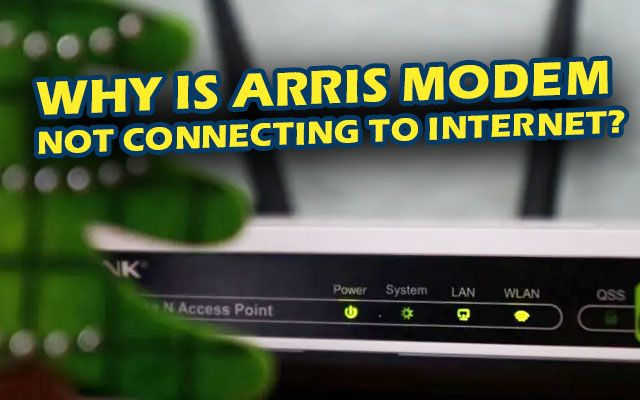

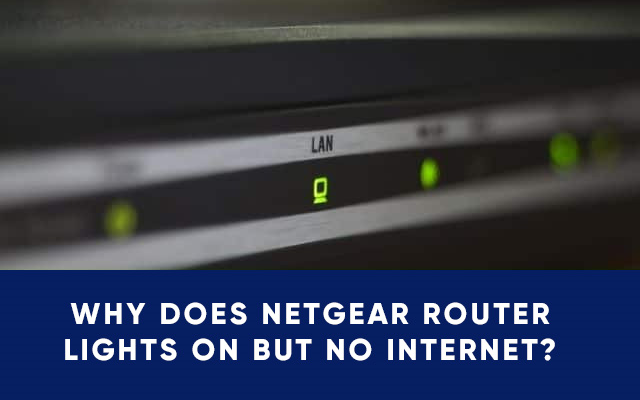


6 Comments
ROLAND TALBOT
The information was great. We need easy access to come back to this information.
Leave a Comment
Your email address will not be published. Required fields are marked *MySpeed
Thank you
Leave a Comment
Your email address will not be published. Required fields are marked *Angelo Walker
Awesome content as always. Thanks for this!
Leave a Comment
Your email address will not be published. Required fields are marked *MySpeed
You are welcome!
Leave a Comment
Your email address will not be published. Required fields are marked *Grant Lee
Linksys router is not working after a reset. What should I do?
Leave a Comment
Your email address will not be published. Required fields are marked *MySpeed
You can try doing the following things:
- Check the connection between the router and modem. Maybe your modem is not connected to the router probably.
- Check the Internet configuration settings. Make sure you have typed the correct username and password for your account
- Try to update the firmware on your router. If you find an outdated router, you need to go ahead and update the router firmware instantly
Leave a Comment
Your email address will not be published. Required fields are marked *Leave a Comment
Your email address will not be published. Required fields are marked *