Netgear router lights on but NO internet: 7 simple troubleshooting
If you find that your Netgear router lights on but no internet connection, this is an emergency that must be addressed right away.
This post will go into the potential causes and meaning of this problem, as well as some recommendations on how to fix it on your own.
Examine it out!
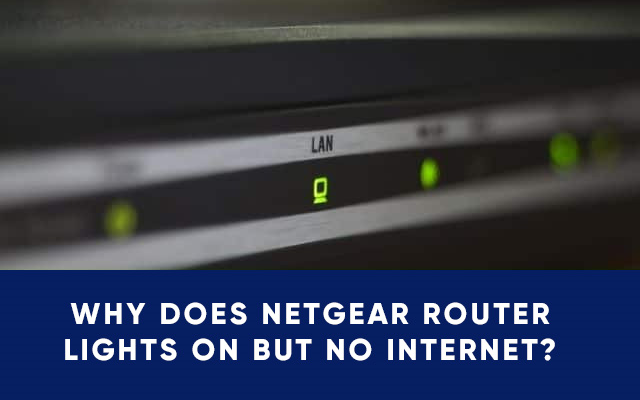
A guide on Netgear router lights on but no internet
Why does the Netgear router lights on but no internet?
The light on your router will precisely indicate the state of your current Internet connection.
If, for example, the lights are on, this indicates that the router is operational, but you will be concentrating on the network globe icon light.
The network globe icon light serves as a general indicator of your Internet connection, and if it is lit, your Netgear router is connected.
Is there Internet access via cable? That is a different tale, and the lights can't tell.
Here are a few common Netgear router troubleshooting lights:
Light flashes in green
The green lights on Netgear router are always a positive indicator.
As the Netgear router lights meaning, there is no problem with your supplier and the internet is reaching your router. If this is the case, proceed to the methods.
.png)
Netgear blinking green
Light flashes in orange
You can also experience the Netgear router lights on, but no internet.
Blinking orange router lights means your router is either not linked to the Internet or the Internet is not coming through this wire.
This could be due to Netgear router no internet, an incorrect connection, a broken cable, or poor supplier maintenance.
So, examine the cables for damage and reconnect the Internet cable.
No lights at all
If you are not getting any lights at all, Netgear no internet connection is understandable.
You should check the power supply and the status of your router, as it isn't working.
Try rebooting your router and reconnecting all cables from the beginning.
.png)
Netgear has no light
Why Netgear router is not connecting to the internet?
Many factors may cause Netgear router lights flashing but no internet. Thus, there is no accurate solution unless the cause of the problem is identified.
Here are some of the potential problems.
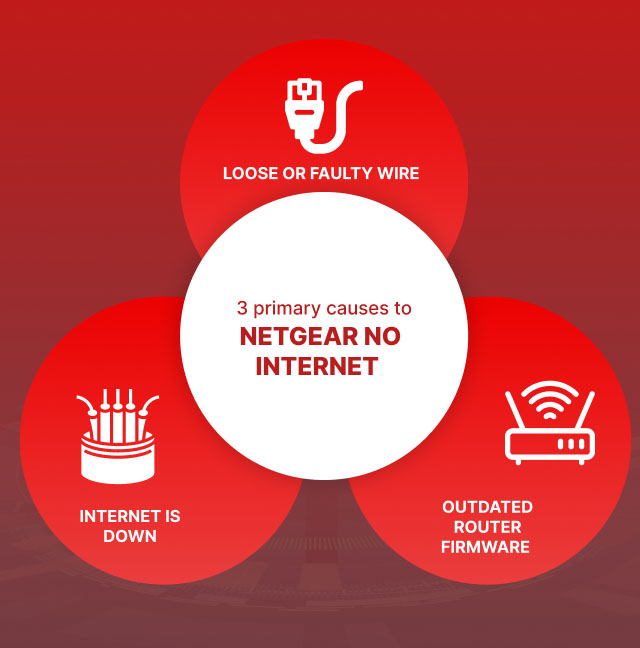
Factors cause Netgear no Internet
How to fix Netgear router lights on but no internet?
To solve the Netgear router connected but no internet, the first and most critical step is to check whether there is no Internet available via the Ethernet output or if it is only your WiFi.
In this regard, we strongly advise connecting a PC/laptop to your router via Ethernet connection (wired) and checking for internet access.
What's noteworthy is that if there is no internet via Ethernet connection, there will surely be no internet via WiFi.
If it is only your WiFi, look for interference and potentially rebuild your network settings.
Also, it is worth noting that you may do a free WiFi speed test to see if your connection improves before and after each approach.
In any case, we are here to help, so let's get started on the solutions!
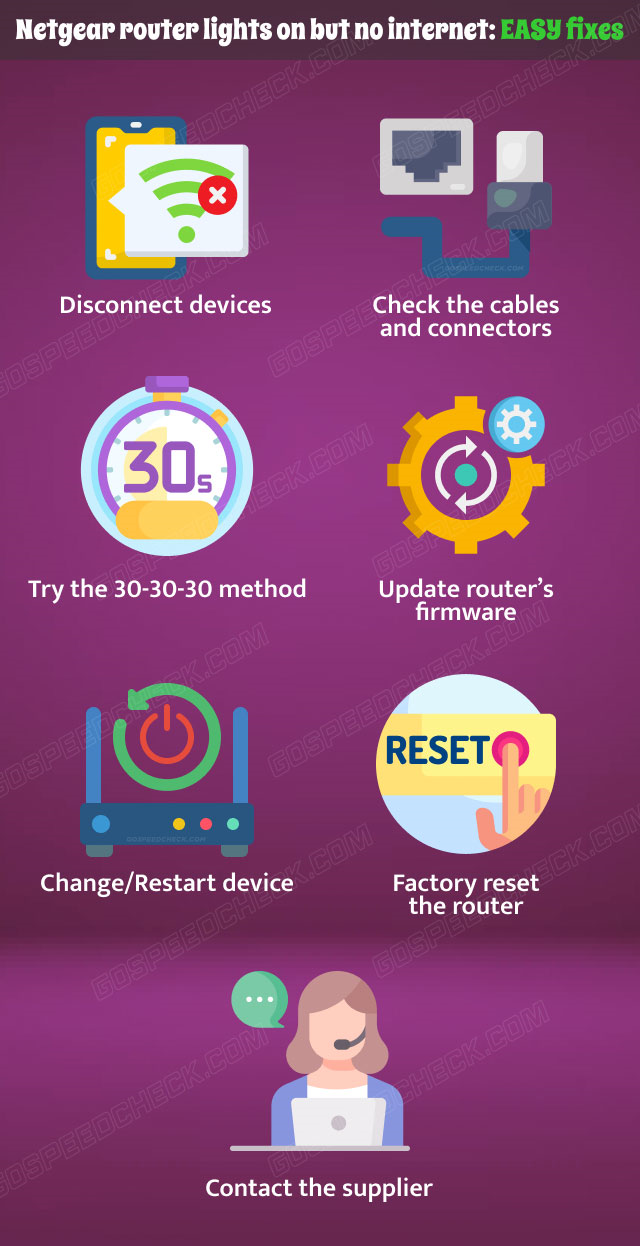
7 methods to fix Netgear router lights on but no internet
Disconnect devices
If you have many devices linked to your home network that are rarely used, it is recommended to disconnect them from the network to save resource utilization.
Even when turned off, the devices can take some network resources, particularly if they are receiving software or app updates.
Just turn off the WiFi from the options to unplug a device from your home network.
To further validate this possibility, we propose unplugging ALL devices except the one you are going to test with.
When you are finished, test your internet connection using the free source we mentioned earlier.
.png)
Consider disconnecting devices
Check the cables and connectors
Despite claims to the contrary, a broken or loose cable or connector might cause major issues with your connection.
As a result, take your time and review the following.
Is there any obvious damage or unusual bending on the cables?
Are the connectors broken?
Are they cooped up in the ports?
Are they linked to the correct ports?
If you see anything, replace the faulty cable or connector and double-check that it is firmly and correctly connected.
Check to see if the problem has been resolved after this inspection.
If it is not, proceed with the basic troubleshooting steps.
Try the 30-30-30 method
The 30-30-30 approach is intended to power cycle your device by performing a clean hard reset.
If you are not sure how to use the 30-30-30 approach, you can follow the little step-by-step guide we give you with below:
-
Check that your router is operational, which means that at least one light should be blinking.
-
For 30 seconds, press and hold the reset button.
-
Disconnect the router for 30 seconds from the power source.
-
Next, reconnect it and press the reset button for 30 seconds.
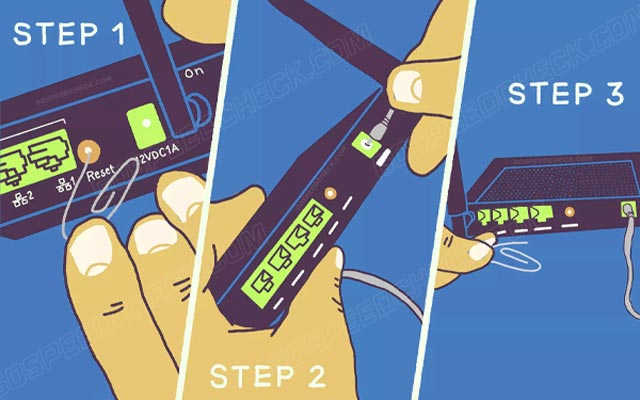
Try the 30-30-30 method
Many users have suggested and found this power circulation guideline to be helpful in various scenarios.
You may, though, seek assistance for this procedure because many people find it difficult to unplug the power cable of their Netgear router when holding down the power button.
Update router’s firmware
If the Netgear router not connecting to the internet, your firmware may be significantly outdated.
Updating the router firmware to the most recent version has so assisted several users in resolving this issue.
However, you will have to enter the control panel to upgrade your router, and here is a detailed guide to do so:
Before that, simply ensure that the PC you will be using for this instruction is connected to your Netgear router through Ethernet or WiFi.
-
Open your web browser and type http://192.168.1.1 into the address bar.
-
Enter to log in and re-enter your Netgear account.
-
Navigate to the Update tab when you are in the control panel.
-
Check for and install Firmware Updates.
If you are experiencing Kindle Fire keeps losing Wifi connection, this method is effective, as well.
.png)
Netgear’s firmware update
When ready, your router will restart, and probably no more Internet outages will occur.
To test your Internet speed, utilize an Internet speed test like MySpeed at gospeedcheck.com.
Change/Restart device
When Netgear router wifi not working and if you have been testing on a single device up to this point, restart it and connect to the internet.
After trying all other options, the problem could be with the device you're using rather than the router.
You may connect another device to the WiFi so that you have two devices verifying the Ethernet connection as well as the WiFi connectivity.
.png)
You can reset your device
Factory reset the router
Another effective approach to fix a Netgear router all lights on but no Internet is to factory reset your router.
If you are not sure how to navigate your router's settings and execute a factory reset, there are normally three options.
You can utilize the mobile app or Netgear's control panel, or press and hold the reset button in the pinhole on the back panel.
For this guide, we will look at the reset via the control panel, although it makes no difference if you're more comfortable downloading the app or utilizing the button.
Just remember to take photographs of your WiFi settings because following the reset, ALL settings will be lost.
If you have all the Netgear apps installed, connect your device and proceed with the steps below.
-
Navigate to the menu in the Netgear app on your smartphone.
-
Go to the settings tab and then to general from the menu.
-
In general, scroll all the way down until you come across the reset option.
-
Select the full system to delete by clicking on it.
.png)
Netgear app
When you are finished, you will need to re-configure your WiFi.
Use the backup images you have prepared, and if you can't get the WiFi to work, contact your internet provider for assistance.
You can also apply this method to fix Spectrum Wifi connected no Internet.
Contact the supplier
If none of the methods have helped you resolve the issue of Netgear router lights on but no internet, it is probable that the issue is more serious.
As a result, we must now call our ISP assistance and thoroughly describe the problem.
Your ISP can quickly examine your line and connection and provide troubleshooting advice as to why you have slow Wifi speeds or no connection.
They also may send a technician to your home to investigate the issue.
At the same time, you may inquire whether there is a power outage in your neighborhood.
If this is the cause of your issue, you may anticipate everything to work properly once they repair the issue on their end.
.png)
Contact Netgear for further support
Additionally, if there is nothing that can be done and you require a replacement, check to see if your warranty is still valid.
If it is, you are fortunate; if it is not, you will need to make some purchases, but at least the problem is clear.
To enable new device discovery, press the WPS button on your router.
Next, on your device, select the network to which you want to connect.
Without needing to enter the network password, the device immediately connects to the wireless network.
Follow these instructions to reboot your NETGEAR router via the router web interface:
Open a web browser on a computer or mobile device that is linked to the network of your router.
Navigate to www.routerlogin.net.
Fill in the router's username and password.
admin is the user name. The password is the one you entered the first time you checked in.
Tap or click Advanced Search > Reboot
Wait for the router to reset completely.
To keep your WiFi network secure, disable WPS. If WPS is activated, hackers have an easier time breaking into your network.
WPS makes it easy for you to add devices to your network, which simplifies the process for others to gain access as well.
Conclusion
By now, we hope that you have repaired the Netgear issue and that your connection is now fully operational. In most cases, these tips will successfully resolve the issue. If they don't, go on to the more technical ones. Finally, if you need to contact your ISP assistance, recall what they did to get your connection back up and running. You will be relieved to know that the next time your Netgear router lights on but no internet happens.
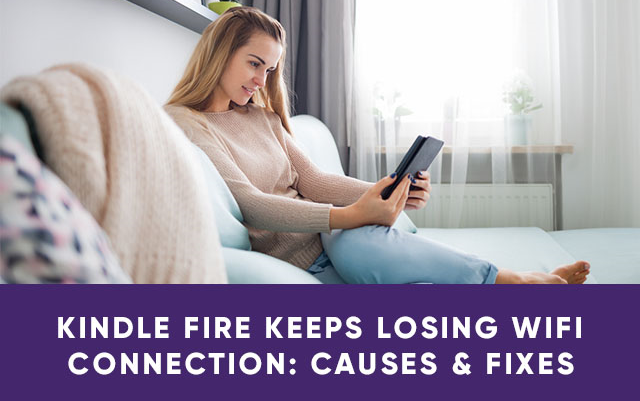
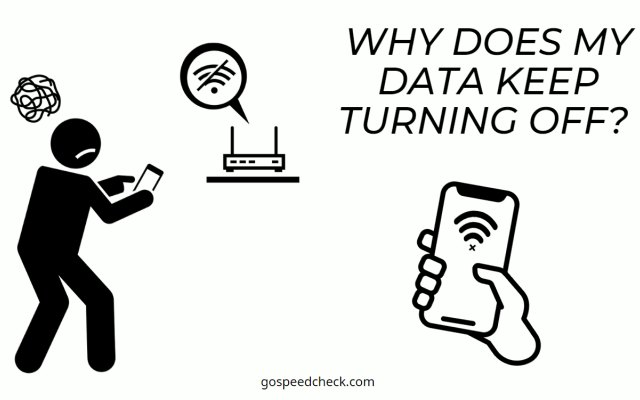

![Rockspace Wifi extender keeps disconnecting [A Helpful Guide]](https://gospeedcheck.com/filemanager/data-images/imgs/20221025/rockspace-wifi-extender-keeps-disconnecting.png)


4 Comments
Jaxon Stewart
Love this post, I’ll definitely be saving it for later use too! Keep up the great work
Leave a Comment
Your email address will not be published. Required fields are marked *MySpeed
For sure
Leave a Comment
Your email address will not be published. Required fields are marked *Christopher Reed
It was awesome!
Leave a Comment
Your email address will not be published. Required fields are marked *MySpeed
Cheers
Leave a Comment
Your email address will not be published. Required fields are marked *Leave a Comment
Your email address will not be published. Required fields are marked *