Modem keeps dropping Internet: Fix modem issues in minutes
Obviously, when your modem keeps dropping Internet, no one wants this to happen.
If you are searching for effective fixes to this problem, there are thousands of results online and that can make you overwhelmed and don’t know what to do.
Don’t worry, we’re here to help you. We’ve compiled a list of effective and easy tips to solve the Arris modem issues quickly.
You can apply these tips with all kinds of modems.
Check it out!

How to fix the modem keeps dropping the Internet?
Reasons why Arris modem keeps dropping Internet
To solve the problem effectively, you need to find out why does my modem keep dropping Internet.
Although Arris modems are very dependable, they may occasionally malfunction, and frequently the modem is not the actual cause of the issue.
When Arris modem keeps dropping Internet, it can be due to weak WiFi hotspot .
Stand near the router and run a WiFi speed test to get as accurate a result as possible.
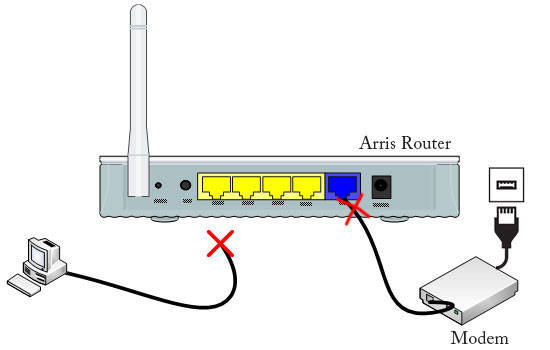
Reasons for Arris modem no Internet
Here are common reasons for Internet outages:
-
Loose or broken cables (including coaxial, ethernet and other power cables)
-
Out of WIFi range
-
Unstable Internet connection
-
Intruders are on your network
-
Outdated network drivers or firmware
-
OS bug
-
Local area power outage
-
Overloaded network
-
WiFi interferences
-
ISP maintenance
These factors are also responsible for some issues like centurylink modem keeps dropping Internet, spectrum modem keeps dropping Internet, or xfinity modem keeps dropping Internet.
Even while this can be very annoying, especially if you are in the middle of a crucial video chat or gaming session, there are a few things you can do to fix the problem.
How to enter the Arris modem control panel?
But first, you should take a look at how to enter the Arris modem settings:
-
Step 1: Connect PC desktop or smartphone to the Arris modem WiFi or via Ethernet
-
Step 2: Open your web browser ( Safari, Chrome, Opera, Firefox) and enter 192.168.0.1 at the address bar.
-
Step 3: Type the default credentials: Admin/ Password
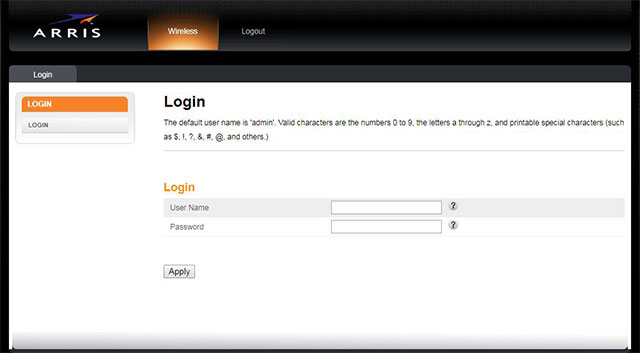
The Arris modem control panel
The default credentials have been changed, thus, you are able to contact your ISP and acquire them.
How to fix Arris modem keeps dropping Internet?
After you understand how to access the Arris modem control panel, you can easily get our solutions.
Now, let’s move to the most important part today - Quick fixes to the modem keeps dropping Internet connection issues.
Here is the list you should do from easy troubleshooting to more complex solutions:
-
Hard reset the modem
-
Reduce network usage
-
Change the channels
-
Update network security
-
Unplug devices
-
Check cable connection
-
Update router’s firmware
-
Factory reset the modem
-
Call ISP
Hard reset the modem
A hard reset will discharge your device, as opposed to a standard reboot, and cold boot it the next time you turn it on.
Follow these steps below to do that:
Step 1: Turn off the devices for about a minute.

Step 2: Unplug the power adapter for 5 minutes.
Step 3: Plug the power adapter back.

Step 4: Turn on the devices and check your network connection.
Hard resetting the device is indeed an effective troubleshooting. For example, if you experience Spectrum Roku workaround, you can try this method as well.
Whether the connection still drops, try it on different devices to see if the problem just affects one or all of them.
Reduce network usage
Keep in mind that many devices connecting to the same network simultaneously reduces the bandwidth available.
As a result, you experience poor Internet performance and even dropped modem.
Aside from restricting the number of connected devices, you can do several things below to relieve the connection:
-
Disable all devices that aren't in use.
-
Stop downloading and uploading, playing online games for a moment.
-
Turn off any VPNs or location-altering services
-
Scan viruses and malware to eliminate them if necessary.
-
Clear history browsers, caches.
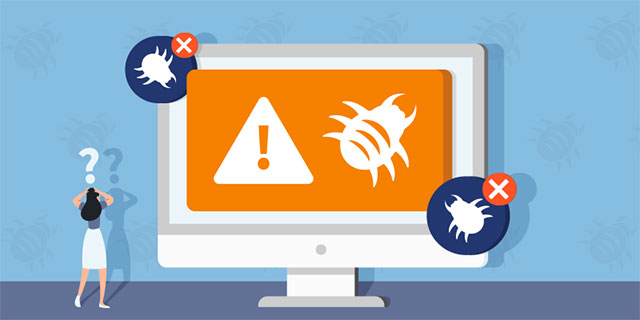
Scan viruses and malware to relieve your network connection
Change the channels
Most modems are defaulted to operate at a specific channel in a frequency when being purchased.
This might lead to congested channels and as a result, you got your modem drop connection.
There are 2 common frequencies: 2.4 GHz and 5GHz.
The majority of modems and routers operate at 2.4GHz although this frequency has fewer channels than others.
The WiFi channel can be crowded when many modems working at 2.4GHz stay nearby together.
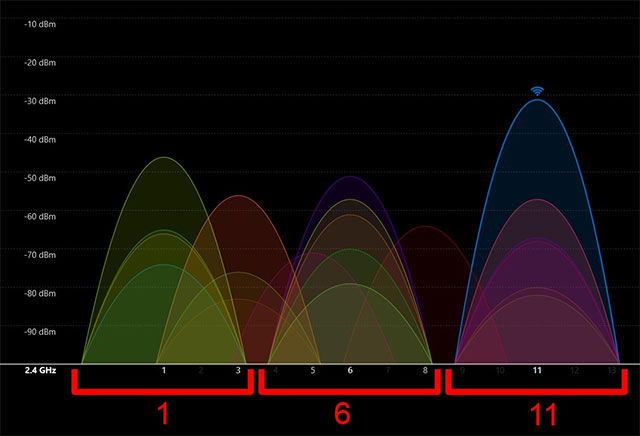
Change WiFi channel
A solution here is to alter the channel.
You can use a 3rd-party app to evaluate which channel is less crowded to access the faster Internet or you can do it manually.
Channels 1, 6, and 11 are your best options if you want the most throughput and the least amount of interference.
But one of those channels can be preferable than the others depending on nearby wireless networks.
Update network security
Obviously, many people connect to a single network, slow WiFi speeds are understandable.
Thus, be careful with intruders of your connection.
Maybe you don’t know there are a few people connecting to your network and consuming lots of bandwidth.
Let’s update your network security or change your WiFi password in other words.
To do that, you follow these steps:
Step 1: Login to your Arris Control Panel ( enter 192.168.0.1 at the address bar)
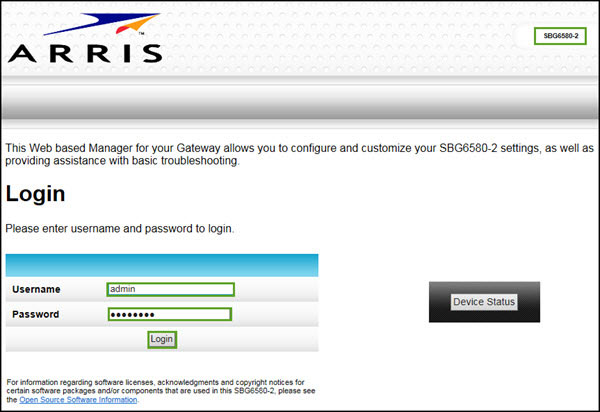
Step 2: Choose Security => Change the WiFi password.
Note that set up a password strong enough with both uppercase and lowercase letters and even symbols.
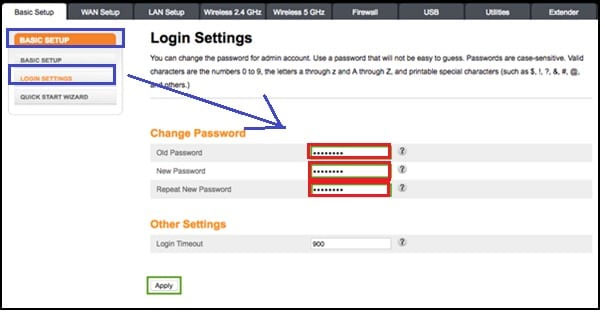
Step 3: Click Apply to confirm the new password and exit.
Note that all your devices will need to reconnect to your network with your new password.
Unplug devices
The majority of modern modems are quite smart and quick, yet consumers often overuse them.
The amount of devices connected to the same modem, which doubles as a router, could be a factor in the connection problems.
If your modem keeps dropping Internet, try to unplug one or few unnecessary devices, see the difference.

Unplug some unused devices to solve the issue
When your home modem and router are full of devices connecting to the Internet without your knowledge, some congestion may happen when all of us try to access the Internet simultaneously.
Check cable connection
Overtime, your cables could tear and wear, snapped slightly.
This causes constant outages as well as other unwanted events like Linksys routers problems and of course, cable modem keeps dropping Internet.
A thing you should do is to check and fix them, especially, ethernet cable between your modem and router.
Follow some steps below before replacing cables:
-
Clean all the ports
-
Let the cables not be under pressure
-
Check if there is hardware damage on the cables or not. With slight damage, you can use the electrical tape. If the damage is too large, replace it with a new one
-
Switch the Ethernet cables ends
-
Ensure that the ports are connected firmly

Testing all your cables
Update router’s firmware
It’s also essential to update the router’s firmware to fix Internet modem keeps dropping out.
Outdated firmware will make your modem not be compatible with the latest technological, as a result, your modem drops the Internet.
Here is how to update the router’s firmware, follow them:
Step 1: Login the Arris modem control panel
Step 2: Click More=> Driver & Firmware Update
Step 3: Choose Routers and then select the most recent firmware
Step 4: Wait for a while to download and install it.
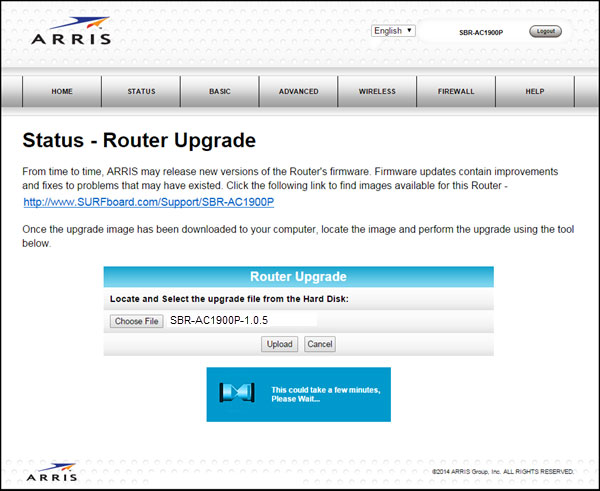
Upgrade the Arris router’s firmware
Read more | arris modem not connecting to internet
Factory reset the modem
If your modem still drops the Internet, you should factory reset it.
This restores the default configuration of the firmware and then repairs your network.
Follow this guide below:
Step 1: Prepare a paperclip to press the reset button. It is often located on the back of the modem.
Step 2: Press it for 30 seconds or until your modem light starts to be blink
Step 3: Take out the paperclip and wait.

Press the reset button
Call ISP
After all of the trials, what should do if the issue is still there?
There are 3 possibilities may happen:
-
Your area is having a furious thunderstorm, power outage that makes your network unstable for a few hours.
-
Your ISP is under its maintenance. That time, you need to call your ISP to confirm that.
-
Your modem is broken and needs to be replaced. If you rent it from your ISP, call them to change it.
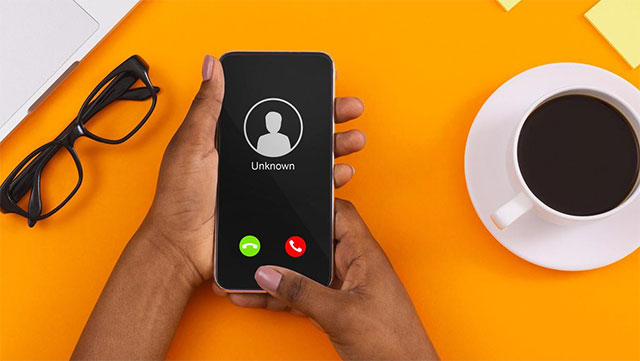
Call your ISP to claim your issue
Open a web browser
Enter the IP address: 192.168.0.1 at the address bar
Then you will go to the Arris homepage
The reason why Internet connection keeps dropping after resetting modem could be:
A faulty cable, such as a power cord, ethernet cable, or any other wire connecting to your modem.
ISP reboot
Modem location
DDoS attacks
Faulty software
Faulty hardware
Overwork or overheat device
Conclusion
Now, you have already known why your Arris modems keeps dropping Internet as well as how to fix it effectively. If you found this post helpful, save it to solve any potential issues in the future.
References:
https://xtrium.com/arris-modem-keeps-dropping-connection/
https://voltfixer.com/fix-arris-modem-going-offline/#Why_does_my_Arris_modem_keep_disconnecting





6 Comments
Isaac Waters
When should I replace my Arris modem?
Leave a Comment
Your email address will not be published. Required fields are marked *MySpeed
A modem usually lasts between four to seven years
Leave a Comment
Your email address will not be published. Required fields are marked *Ryder Mills
How do I know if my Arris modem is bad?
Leave a Comment
Your email address will not be published. Required fields are marked *MySpeed
If your data and downloads are too slow and the connection light is not working, even if you can surf the internet, it is time to replace your Arris modem
Leave a Comment
Your email address will not be published. Required fields are marked *Matt
I have a new Arris SBG8300 and I randomly lose Internet connection. I have tried both a Wireless Adapter and Ethernet. Both do the same thing. Usually in about 20-30 minutes and the time does vary but mostly in 20-30 the Internet connection drops
Leave a Comment
Your email address will not be published. Required fields are marked *MySpeed
These tips may be useful to you:
- Check the power supply
- Check the gateway LED light status
- Power cycle the gateway
- Check the cable signal levels
Leave a Comment
Your email address will not be published. Required fields are marked *Leave a Comment
Your email address will not be published. Required fields are marked *