Dropbox Can't Establish Secure Internet Connection: Simple Fixes
A large number of people have reported they have met “Dropbox can’t establish secure connection error”.
Because all Dropbox connections are formed via SSL, this issue will appear regardless of what happens with the SSL (Secure Sockets Layer) certificates.
This post will walk you through the three most effective ways to fix the problem.
Then, in order to avoid generating further issues, please carefully review the following remedies.
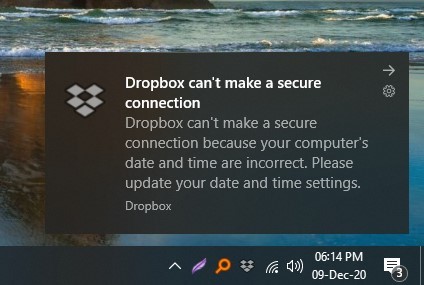
Dropbox can't establish secure internet connection
Method 1: Check the quality of your internet connection
It might sound obvious, but a poor internet connection may be the reason that you can’t connect to Dropbox.
Do not waste your time re-installing the client or doing anything else if the issue lies with your internet connection.
Make sure you have a good internet connection to reliably use services such as streaming media, voice over IP or online gaming.
You may encounter this problem on a frequent basis if your Internet connection is unstable.
The internet speed test starts by identifying the network server that is closest to you.
MySpeed is an internet test tool that measures packet loss, ping time, and network jitter so you can determine how stable your connection is.
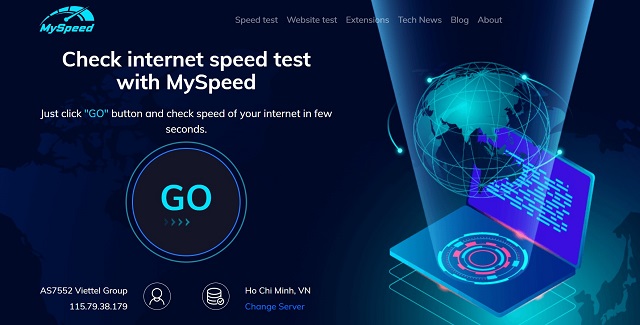
MySpeed
Method 2: Make sure the date and time of your computer are set correctly
Because your PC will compare the system date to the SSL certificate's expiration date, these two settings must coincide.
If the two dates do not match, Dropbox can’t establish secure connection.
And, in order to resolve the Dropbox cannot establish a secure connection problem, you must do the following.
-
Step 1: In the Windows Settings panel, go to Time & Language and click it.
-
Step 2: From the left-hand menu, choose Date & Time.
-
Step 3: Ensure that the choices for Set time automatically and Set time zone automatically are both enabled.
-
Step 4: If both of the two options are enabled when your machine is unable to connect to the internet, you must disable both options and use the Change button to manually set the time.
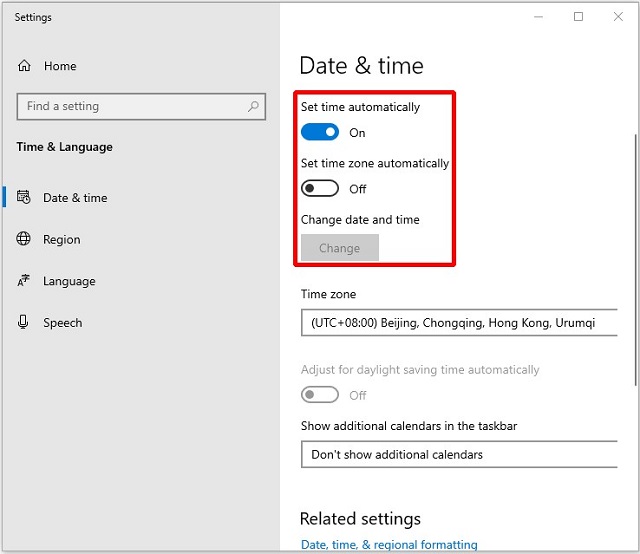
Make sure the date and time of your computer are set correctly
Method 3: Confirm Firewall and Antivirus software are not stopping the dropbox service
As we all know, antivirus software like Windows Defender firewall will block any unauthorized internet services.
Therefore, there's a good chance Dropbox will be restricted as well such as Dropbox can’t establish secure connection.
As a result, you must add Dropbox to your antivirus software's whitelist.
Let's use the Windows Defender firewall as an example; to whitelist Dropbox, follow the instructions below.
-
Step 1: To proceed, type Windows Defender in the search box next to Cortana and select the best match.
-
Step 2: To open a new window, click Firewall and network protection.
-
Step 3: To open a new window, click Allow an app across Firewall.
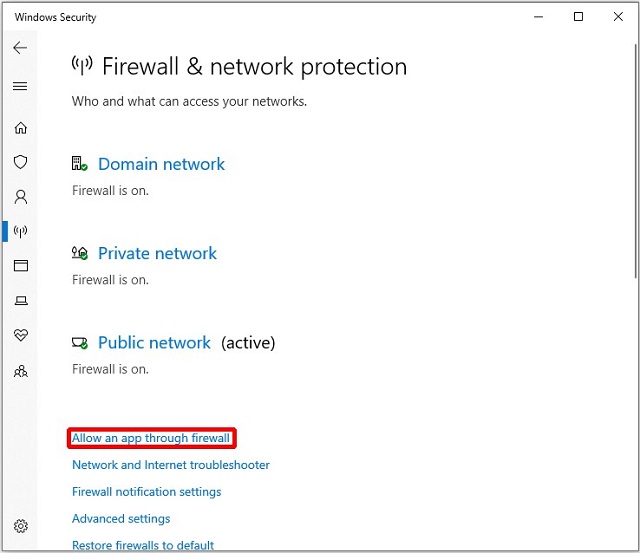
Confirm Firewall and Antivirus software are not stopping the dropbox service
-
Step 4: Go to Change settings and select Dropbox from the drop-down menu.
-
Step 5: For this app, select Private and Public, then click OK to save and apply the modifications.
See more: Ps4 internet connection failed wifi
Method 4: Make sure your default proxy settings are correct.
Dropbox sends data using normal internet ports (80 and 443), thus making sure those ports are available for connections is crucial.
However, some programs will modify the default proxy settings after installation, so double-check that your proxy settings are right. Here's how to do it.
-
Step 1: From your system tray, select the Dropbox icon, then Preferences.
-
Step 2: In the Proxy Settings section, click Network to double-check that your proxy settings are accurate.
Recommended: Cable connection internet

Cable connection internet
Use an ethernet cable to connect your most important devices to the internet if at all possible. The connection provides the signal directly to your device, rather than relying on over-the-air broadcasts.
Cable connections are preferable, especially if you watch data-intensive media such as videos on your television.
Oh, and there's another benefit: ethernet is more secure than Wi-Fi by default. If you want to keep your financial information entirely private, Ethernet is a better solution.
Conclusion
It's a great frustration that you can't search the internet or play games as usual since Dropbox can't establish secure internet connection. Don't be worried! You can solve it if you follow the guidelines in our post.
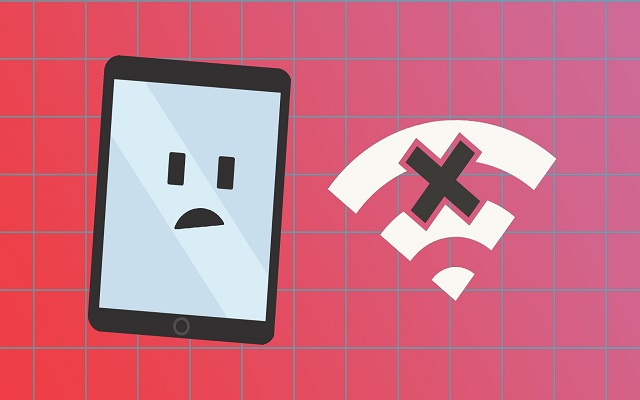
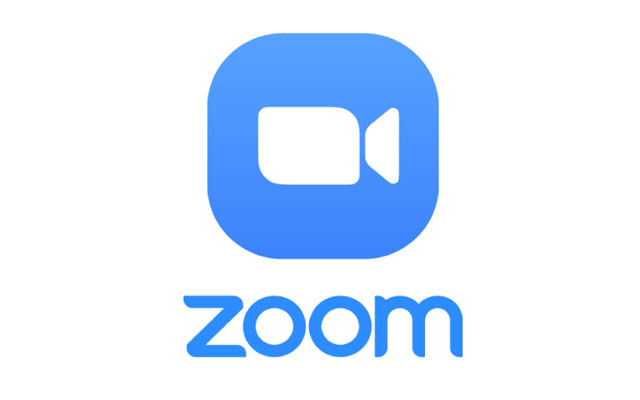
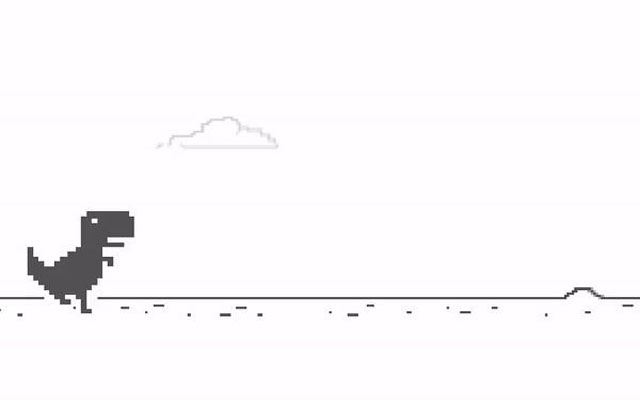
![Xfinity No Internet Connection: 5 Easy Tips You Must Try [Detailed Guide]](https://gospeedcheck.com/filemanager/data-images/imgs/20220915/Xfinity-no-internet-connection_1.jpg)
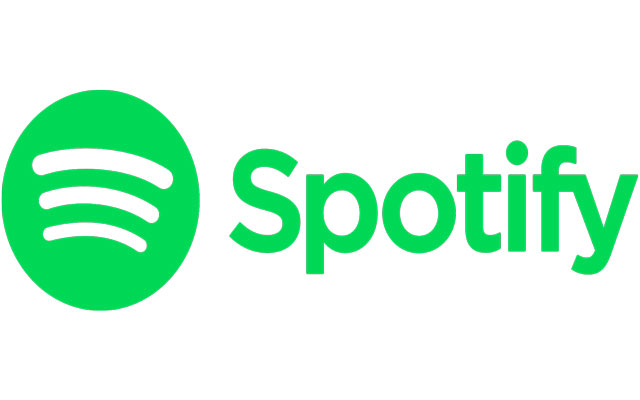


0 Comments
Leave a Comment
Your email address will not be published. Required fields are marked *