Nest Eco Mode Keeps Turning ON: Causes & Fixes [Fully Explained]
Do you ever wonder why Nest Eco mode keeps turning on? You will find the solutions you need right here!
Let's explore the several causes of this issue and some troubleshooting guides so you can fix this problem as quickly as feasible!
.jpg)
Reasons why my Nest keeps going into Eco mode
What Is Eco Mode On Nest Thermostat?
Eco Mode is a Nest Thermostat function that automatically switches the temperatures in your room.
They may be activated automatically or manually and are distinguished by the iconic Nest Leaf.
.jpg)
What is Google Nest Eco mode?
Eco Mode Nest was designed to save energy whether the user is not at home or wherever the Nest Thermostat is placed.
When no one is at home, this function turns off your air conditioner.
And then turn it back on automatically before you get home, or after you get home.
But occasionally, this feature gets bothersome since it could not turn on right away when you get home and it takes a long time to cool your house.
Should You Use Eco Mode On Nest?
Saving money on energy costs is the main goal of the Eco mode option on Nest Thermostats.
As previously mentioned, Nest detects when no one is home and changes to energy-saving Eco temps.
But are the savings worthwhile? Should you let your Thermostat automatically enter Eco mode?
.jpg)
Should you use Eco Mode on Nest?
The response is based on the particular situation.
Some people choose to operate the Thermostat without using the Eco mode because they feel the savings are not worthwhile.
Others want the automated changeover to save money while they're away.
Therefore, spend some time analyzing your Thermostat and comparing energy bills over time to see whether the setting is noteworthy or not.
|
You may also like: |
Reasons why Nest Eco keeps turning on?
There might be a problem with the sensor, connectivity issues, outdated firmware, or the location feature on your mobile being turned off.
So let's look at these factors in more depth.
.jpg)
Factors that cause Nest Eco mode to keep turning on
Wrong configuration
The Nest Thermostat can be configured in a variety of ways.
One of them is configuring it so that it switches to Eco mode when you're not at home.
Sensor malfunction
The Nest Thermostat has a few sensors, particularly those that detect when you're close to it.
If one of these fails, it will remain in Eco mode since it believes you are not around.
Location bug on app
Because your device does not detect that you are at home, it continues to operate in Eco mode.
our phone's location service is acting up and not putting you in the right location.
.jpg)
Location bug on app
Outdated app
The applications that operate your Nest Thermostat might malfunction, especially if they have not been updated.
An outdated app can degrade device performance and cause a variety of problems, and it may be the source of the problem.
The mobile’s GPS is disabled
The Nest Thermostat also connects to your smartphone through GPS to identify your location, and the device will choose which mode to activate based on your location.
So, if you disable the GPS function on your smartphone, the Thermostat will not know where you are and will not deactivate Eco mode when you enter your home.
Connectivity issues
This device relies on an internet connection to do several things, like detecting your location and switching between modes automatically.
.jpg)
Connectivity issues
So, if the internet is down or your device is having problems connecting to your network, the device cannot immediately switch to Eco mode since it does not know where you are.
Don’t worry, you can easily figure out this issue by running a Wifi speed test.
Auto-Schedule
Auto-Schedule is the automatic scheduling of the Eco mode to activate at a specific time for optimized power savings.
Although this is a manually changed value, it is sometimes the core cause of your Nest devices' automatic activation of Eco mode.
Home/Away Assist
The Google Assistant has a function called Routines that enables you to schedule particular activities to be completed when you leave the house.
In this case, even if you have switched off Eco-mode, the routine will activate Eco mode as soon as the Google Assistant notices that you have left your home.
How to fix nest Eco mode keeps turning on?
Before you begin troubleshooting, you should restart your Nest Thermostat and replace the batteries.
This step ensures that it has discharged completely, allowing it to start up cleanly.
If restarting it does not address the problem, let's look at some further options.
Turn on the GPS
GPS is the function that allows the Thermostat to identify your location, so be sure to enable it on your smartphone.
iPhone
Here's how to enable location on your iPhone:
-
Navigate to Settings > Privacy > Location Services.
-
Ensure Location Services is turned on
-
Scroll down to discover the app
-
Tap the app from which you're controlling the Thermostat (Nest or Google Home) and choose Always
-
Ensure you enable Precise Location
.jpg)
Turn on the GPS
Android
On an Android phone, follow these steps:
-
Navigate to your Settings menu
-
Locate Location and tap it; your phone could show "Location services" or "Location access" in its place
-
To enable your phone's GPS, tap Location
-
Allow the Nest or Google Home app to obtain your location
.jpg)
Turn on GPS on Android
Enable the Presence Sensing feature
Your Thermostat will use your phone's location to detect where you are.
You can also configure a Geofence to have the device switch the Eco Mode on and off when you enter and leave home.
In order for the Geofence to operate effectively, you must ensure that:
-
You've activated presence detection in the Home app
-
You've set your phone's location permissions to Always on
-
Everyone in your home has activated presence sensing settings in the Home app on their own phones.
.jpg)
Enable the Presence Sensing feature
Here's how to enable the Presence Sensing function in the Home app:
-
Go to the Google Home app.
-
Tap the "Gear" icon under Settings.
-
Then choose Presence Sensing.
-
Select Allow this home to use phone locations.
Keep in mind that the Thermostat must be installed in the Google Home app.
Update the firmware
Make sure to update the firmware from your app to maintain the Nest Thermostat operating properly and prevent possible problems like this.
If you want, you can manually upgrade the firmware on your mobile app by following these instructions.
You don't need to do anything; the update will be installed by your Thermostat automatically.
-
Open the mobile application where Thermostat is set up.
-
Choose the Settings Nest settings icon on the Thermostat's home screen.
-
Then click Update after tapping on Version or Software.
Fix connectivity issues
The Nest Thermostat needs a steady internet connection to work effectively, connect to your phone.
Also, it’s vital to guarantee that switching between modes happens at the appropriate times, just like any other smart home device.
To solve connectivity problems, you can attempt the following troubleshooting steps:
-
Reset and power-cycle the router
-
Reset the Nest Thermostat's power
-
Firmware updates for routers
-
Reduce interference by tuning in to the proper frequency
-
Strengthen WiFi signals
Turn off the Home/Away Assist function
House/Away Assist uses data from sensors in your Nest Thermostat and your phone's location to automatically change the behavior of the device in your home when you leave and return.
This is a fantastic feature that can help you minimize your HVAC energy consumption as well as your energy costs.
But, for some reason, this feature has stopped working and the Thermostat is stuck in Eco Mode.
.jpg)
Nest Home Away Assist function
So you must disable it, however keep in mind that if this feature is disabled, you must manually activate the Eco Mode.
Here's how to disable the Home/Away Assist feature:
-
Launch the Nest app
-
Select Settings
-
Choose Home/Away Assist
-
Turn off this option
Turn off Eco Mode Nest completely
Turning off the Eco Mode can be a solution to your problem.
However, you'll lose an important feature that can help you lower your energy bills and increase convenience.
We recommend using this solution in specific situations, such as when you're sleeping and you notice that the Eco Mode is on and you don't have time to fix it.
To disable the Eco Mode, take the following steps:
-
Launch The Nest app
-
Navigate to your Thermostat and choose Mode
-
Set the Thermostat to the Heat/Cool setting
-
Select the Eco option
-
On the Thermostat, choose End Eco Temperatures
.jpg)
How to turn off Eco mode on Nest?
Factory reset the Thermostat
A factory reset will clear your entire setup and bring your Nest Thermostat back to life.
A factory reset is also a great troubleshooting step that can resolve problems and difficulties on a smart home device.
To reset your Thermostat, follow these steps:
-
To access the Quick View menu, press the Thermostat ring
-
Navigate to the Settings Nest settings icon
-
Turn the ring to Reset and push to choose
-
Choose All Settings to clear all of your Nest Thermostat's settings.
Before reverting the configuration to defaults, remove your Thermostat from your account.
.jpg)
Factory reset the Thermostat
Manually set your Thermostat to Preferred mode
Your Nest Thermostat is an intelligent device that can recognize your everyday activities.
However, it can occasionally go strange and abruptly switch from one mode to the other.
.jpg)
Manually change your Thermostat to Preferred mode
If this is the case with your Thermostat, you should switch it to Normal mode manually.
This will notify your device that the routine must be re-learned.
Here's how to manually change the mode of Thermostat:
-
On your Nest Thermostat, access the Quick View menu
-
Select a mode by turning the ring
-
To confirm, press the ring
Tip: You may also do it using the Nest app by selecting the Thermostat you want to control, then navigating to Mode and selecting your desired mode.
Nest Eco mode tips and tricks
Eco Mode is designed to save energy without completely turning off heating or cooling, so it works best when you are not present.
As a result, if you set your Nest to Away, either on the Nest or in the app, you'll be instantly moved to Eco Mode.
Nest can also detect when no one is at home and automatically switch to Eco Mode.
.jpg)
Nest Eco mode tips and tricks
However, these methods aren't always flawless, so knowing how to switch off Eco Mode manually is a valuable skill to have.
Beyond that, it's vital to understand how Eco Mode works:
When a Nest senses that the temperature in your house is greater than its cooling setting, it will begin cooling until it reaches the ideal temperature.
It will then power down.
Heating functions similarly.
Conclusion
Hopefully, one of the solutions given in this post will assist you in getting your Nest operating effectively and solving “Nest Eco mode keeps turning on.” If not, you should contact tech support for more help or any hardware problems.
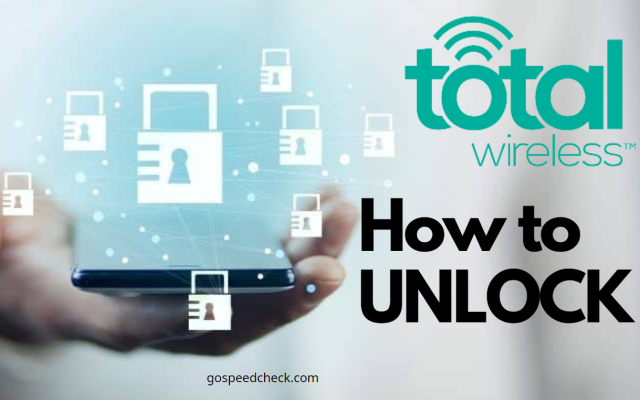
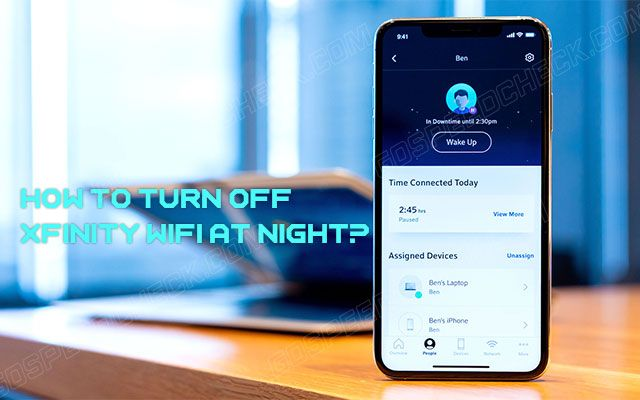
![10 Best WiFi Extender For Xfinity: A Definite Buying Guide [Updated]](https://gospeedcheck.com/filemanager/data-images/imgs/20221110/best-wifi-extender-for-xfinity.png)
![Roku TV Not Connecting To WiFi: 11 Effective Solutions [GUIDE]](https://gospeedcheck.com/filemanager/data-images/imgs/20221114/roku-tv-not-connecting-to-wifi.png)


0 Comments
Leave a Comment
Your email address will not be published. Required fields are marked *