Why is my download speed so SLOW on Steam? Causes & fixes [Full Guide]
You are interested in games on Steam?
Do you get annoyed by slow speeds while trying to download games?
So why is my download speed so slow on Steam and how to fix it?
Here, we will mention possible reasons and provide some tips for this issue.
Let’s check!
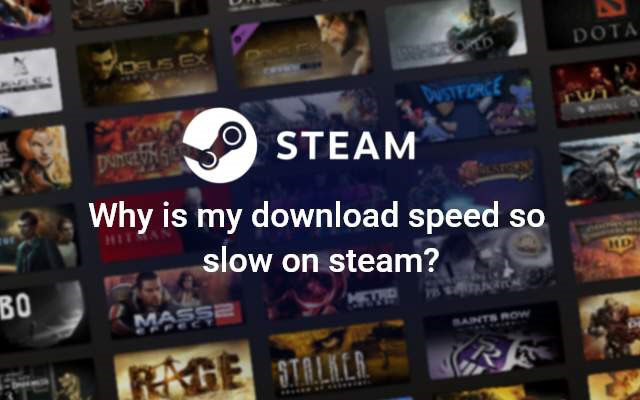
Why is my download speed so slow on Steam?
What is Steam?
Steam is a game developer's online platform where you can purchase, play, create, and discuss PC games.
Thousands of games (downloadable content and user-generated features known as "mods") from large and independent game developers are available on it.
To take Steam’s advance, you must first download and install the Steam "engine" or program on your computer to utilize Steam.
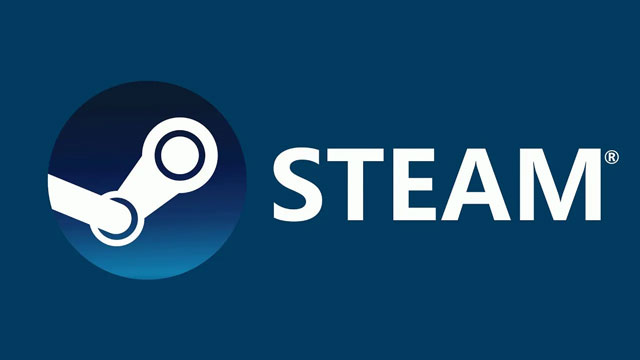
Steam is a game developer's online platform
In this step, many Steam users are experiencing difficulties downloading games.
Their Steam games' download speeds are extremely poor, and they occasionally are unable to download anything at all.
What is the reason for this problem?
You will get a detailed answer later!
How long does it take to download a game from Steam?
Well, when downloading something, what we care about most is the time needed.
The shorter the downloading process, the better it is.
However, reality is not always like your imagination.
How much time is needed to download a game on Steam?
Unfortunately, the answer to this query is essentially impossible.
Remember that the size of the game, your internet speed, your distance from the nearest node, and other factors can affect how quickly you download files.
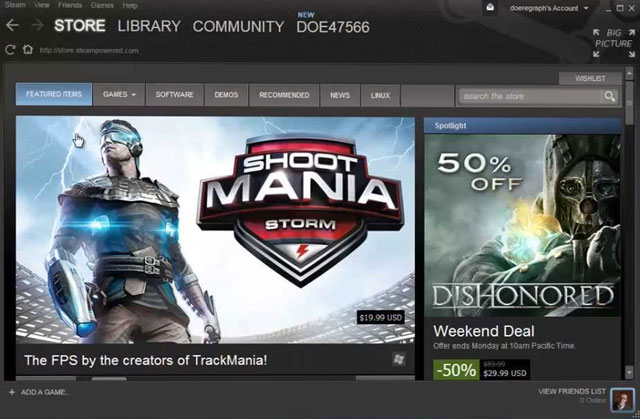
Many factors affecting Steam’s download process
Let's face it, it is quite uncomfortable to watch the download symbol slowly crawl to completion.
Thus, slower downloaders will need to get ready for a download in advance.
For the best download experience, start the installation right before you leave for work, school, or bed at night.
But what makes Steam downloads so sluggish?
Find out the truth below!
Why is my download speed so slow on Steam?
Anything from a faulty internet connection to Steam's servers being momentarily unavailable might be the source of this problem.
The most common reasons for slow download on Steam are mentioned below:
Auto-update settings
Your download speed may be slowed down by Windows' automatic update feature and other antivirus programs running in the background.
It's because your PC uses more of the network as a result.
That’s why it hinders Steam from downloading at its fastest rate.
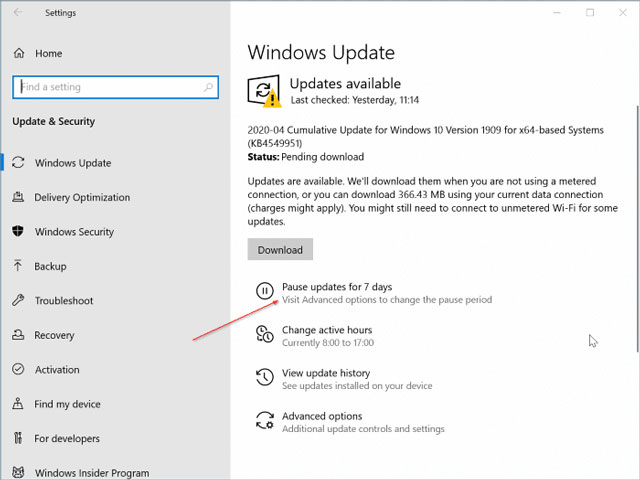
Auto-updates may lead to sluggish Steam downloads
Too far default download region
It takes a long time for a file to download from a remote server when the default download region is too far away from you.
However, it's not always a good idea to pick the server location that's closest to you.
It won't ensure that you get the fastest speed.
A popular server can be overly crowded with other users if you choose it.
Therefore, if there are too many clients using the same download server, you won't obtain the best download speeds.
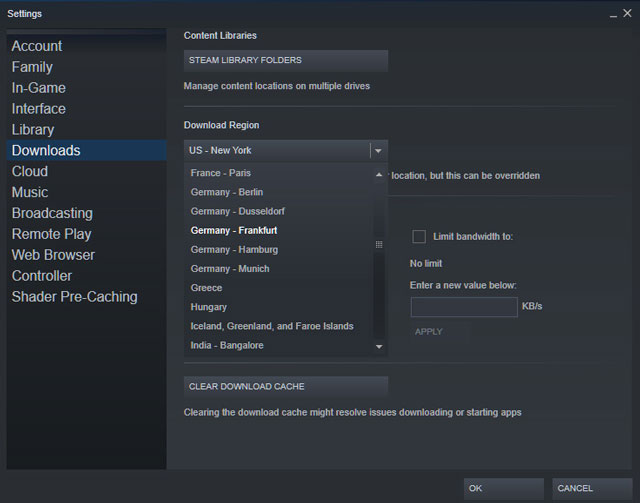
Select a close download region
Wireless network
When you connect wirelessly, you can only send and receive radio waves.
The communication may frequently lose range if the PC is far from the router.
In contrast, the connection quality of wired connections is much better.
They offer a dedicated connection that experiences almost no lag.
If you switch from WiFi to ethernet, your speed will noticeably increase.

A wireless network may lead to slow downloads on Steam
Many devices connect to the network
The traffic on your home network is being consumed by other devices.
The downloading of files, watching YouTube, streaming material, and playing games are some networking activities that consume a lot of bandwidth.
One or more of these actions might be being performed by another device connected to your home network.
This indicates that they are overloading the router with internet traffic.
Consequently, you will have a slow download speed.

Limit the number of connected devices
Use VPN
Download speeds will be slower if you utilize VPN services.
For your computer, VPN connections offer a dedicated, private connection.
The fastest network speeds are not ensured by this.
Before it reaches your PC, all of your traffic passes via the VPN server first.
Consequently, it causes a delay in download speeds.
It is normally advisable to switch off the VPN when downloading from Steam in order to achieve quicker download speeds.
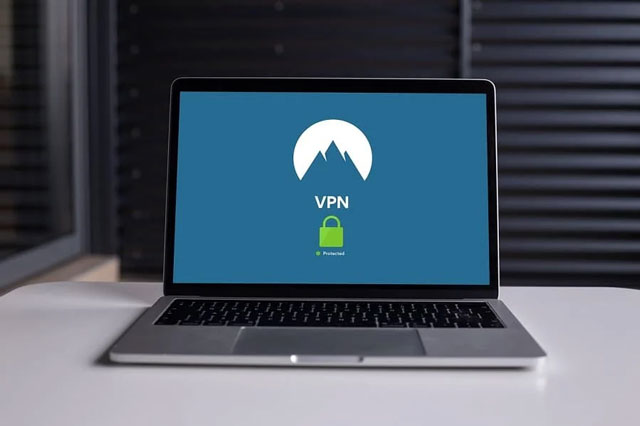
Avoid using a VPN for a faster Steam download
Traditional hard drive
Your downloads can be slower if you keep your Steam media files on a traditional hard drive.
Read-write speeds on conventional hard drives are slower and continue to fall with time.
Instead, SSDs are significantly speedier and more dependable in comparison.

Don’t use a conventional hard drive
How to increase download speed so slowly on Steam?
You don't have to try all the tips on How to increase download speed below.
Instead, simply work your way down the list until you discover one that suits you.
Clear your download cache
If your Steam client is experiencing sluggish download speeds, the first thing you should do is empty your download cache.
To do so, follow these steps:
-
Click Steam, then Settings on your Steam client.
-
Then, under Downloads, click Clear Download Cache.
-
To confirm, click OK.
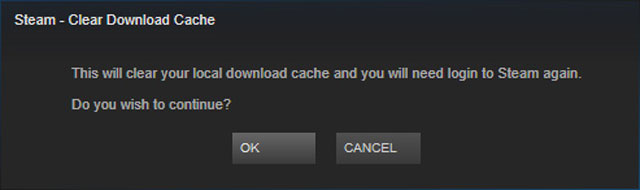
Empty your download cache
Now, check to see whether your download speed has been restored after logging into your Steam client.
Change the location of the download server
How to increase Steam download speed 2022?
Because the download server you're using isn't operating properly, your Steam download speed may be sluggish.
To test whether this works for you, try a server at a different location.
-
Click Steam, then Settings on your Steam client.
-
Click Downloads, then pick a different download server location from the Download Region drop-down box.
-
Click the OK button.
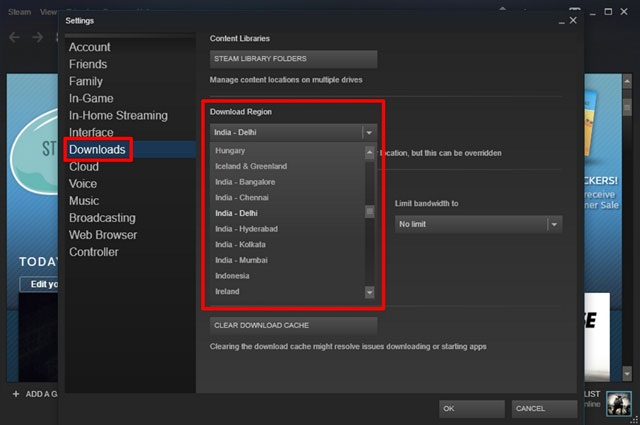
Change the location of the Steam download server
It’s time to begin downloading your game to test whether it will work for you.
If it does, that's fantastic.
However, if this does not work, repeat the procedures above to select a different location.
Don't be concerned if your problem remains.
There are a few more things you can try.
Restart Network Adapter
This is one of the oldest solutions on the internet, but it is still one of the most dependable.
-
Turn off your router's power button.
-
Wait a few minutes to pass.
-
Re-enable your router.
-
Resuming your download when the connection has been restored.

Restart network adapter
Check Steam download settings if there are any restrictions
While downloading on Steam, you could wish to watch anything on Netflix or Prime Video.
You won't be able to perform this correctly unless you establish a bandwidth limit to prevent Steam from downloading at maximum speed.
Follow the steps below to see if you have certain settings enabled, which might have been introduced by someone else using the computer before you.
-
Sign in to your Steam account by opening the Steam client on your PC.
-
Click Steam and then Settings in the top-left corner.
-
In the pop-up menu, select Downloads.
-
Set a download restriction based on your preferences or disable the option if you want Steam to use your network to its maximum capacity.
-
Uncheck the box that says "Throttle downloads when streaming."

Untick Throttle downloads when streaming
Change the bandwidth limit
Last but not least, changing the bandwidth limit is a good way to solve the problem of slow Steam downloads.
To use it, follow these steps:
-
Launch Steam
-
Select the Steam option
-
Go to Settings
-
Select Downloads
-
Now, you’ll see a Limit bandwidth to drop-menu under the Download Restrictions
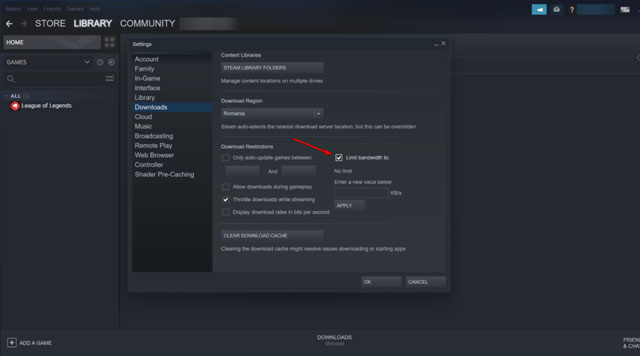
Limit bandwidth
-
Set it to No Limit
-
Click OK
-
Resume the download
Also read: How to speed up Xbox 360 downloads?
You require download speeds of at least 10Mbps to play online games without interruption.
Even though you can occasionally play on Steam at slower speeds, it is advised that you have a connection speed of at least 10 Mbps.
Generally speaking, the closer the area, the faster connection speed you can get.
That isn't always the case, though.
You might encounter slower download speeds if your area has high Steam usage since the servers are overloaded.
Steam frequently offers promotions on both new and old games, enabling players to buy their favorite games at a lower price.
In fact, it is a big factor in the success of the platform.
Of course, Steam can be downloaded and used without cost.
Conclusion
Games on Steam are attractive to many gamers in the world. no matter if you have to face problems with slow download speed, our suggestion in this article can assist you. Now, why is my download speed so slow on Steam is easier to answer, isn’t it?
Sources:
https://www.commonsensemedia.org/articles/parents-ultimate-guide-to-Steam
https://pcstrike.com/why-Steam-downloading-slow/
https://www.drivereasy.com/knowledge/Steam-download-slow-how-to-fix-it/
![Why is my download speed so SLOW but upload FAST: 3+ causes [Updated]](https://gospeedcheck.com/filemanager/data-images/Why-is-my-download-speed-so-slow-but-upload-fast_1.jpg)
![Why is my Xbox download speed so slow? 5 little-known reasons [SOLVED]](https://gospeedcheck.com/filemanager/data-images/Why-is-my-Xbox-download-speed-so-slow_1.jpg)
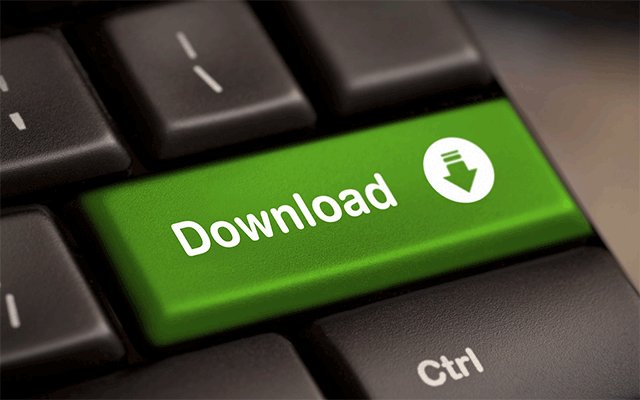


0 Comments
Leave a Comment
Your email address will not be published. Required fields are marked *