Verizon Fios router blinking red: 13 SIMPLE ways to get better connection
Are you having issues with your Verizon router?
The Verizon Fios router blinking red is a common problem.
If you're looking for a way to get rid of it, we've got you covered.
In this post, we'll show you what the red light means and ways to fix it.
Let’s find out!
.png)
Why is my Verizon Fios router blinking red?
About Verizon Fios router lights
The "Unified Button" ("WPS" button) on the front panel of your Verizon Fios router gives a visual indication of the Fios router's current status.
Each of the five color indications on Fios routers - white, blue, green, yellow, and red - denotes a particular router state.
-
Verizon Fios router white light
The continuous Verizon router white light indicates that it is turned on, connected to the Internet, and functioning normally.
If Verizon router blinking white happens, the router is starting and aggressively attempting to connect.
-
Verizon Fios router blue light
A Verizon router blinking blue occurs when you push the WPS button on the front of your Verizon Fios router.
It means your router is in pairing mode.
A solid blue sun will come when a connection is created, indicating that the pairing was successful.
-
Verizon Fios router green light
Your Verizon Fios router's green light indicates that WiFi has been disabled.
Apply the modifications after switching the WiFi settings from on to off and back on again in the My Fios app on your Fios router in order to resolve this.
.png)
Verizon Fios router lights
-
Verizon Fios router yellow light
Your Verizon Fios router's yellow light indicates that there is no Internet connection.
You must soft reboot in order to reconnect.
-
Verizon Fios router red light
When the light becomes red, it might be for a number of reasons, but in most situations, it signifies a problem with the Internet connection.
Keep reading for more information about this!
What does red light on verizon router mean?
The solid red light on the Verizon router signals an Internet connection problem. While the red light was solid, a hardware or system fault was found.
If the red light on your router is blinking fast, it is currently overheating.
Finally, a red LED that blinks slowly indicates a WPS pairing failure.
Fast blinking red light
The Verizon router's red light is rapidly flashing.
If verizon router blinking red happens, say four times per second, it is overheated.
In this case, make sure the router is standing straight and that there are no obstacles that might prevent it from venting properly.
.png)
Verizon router red light
Slow blinking red light
A slow blinking red light indicates that your router failed to connect to a WiFi device using WPS (WiFi Protected Setup) within two minutes.
To signify that the WPS pairing procedure failed, the indicator will steadily flicker red over the following two minutes.
Why is Verizon Fios router blinking red?
The Fios red light on router can only indicate that the network is not functioning properly.
Here are the most common problems that users with similar issues have reported!
Wireless host not located
Your router will begin blinking red/orange if it is unable to find the wireless host (ISP).
Your routers are hosts, and your computer, tablet, phone, and other devices are typically clients that can be configured to act as hosts, or "hot spots."
No Internet from wireless host
.png)
No Internet from wireless host
The Verizon internet blinking red also indicates that your router can find the wireless host but no Internet connection is delivered.
So Fios no internet happens because Wireless hosts include wireless access points and linked computers, laptops, and mobile devices.
Bad network
Any time there is an Internet outage of any kind, even a temporary one, the red light will flash as a warning.
Censorship, hacking, natural catastrophes, police or security service mistakes, or faults can all cause Internet disruptions.
.png)
Bad network
Power issue
Your router may occasionally experience power problems that stop the Internet from working and cause the Verizon wifi blinking red.
You can’t connect to the Internet because PCs, laptops, mobiles connected to Wifi as well as wireless access points will come under wireless hosts.
Read more:
How to fix Verizon Fios router blinking red?
Below are some potential Verizon fios troubleshooting.
Let’s check!
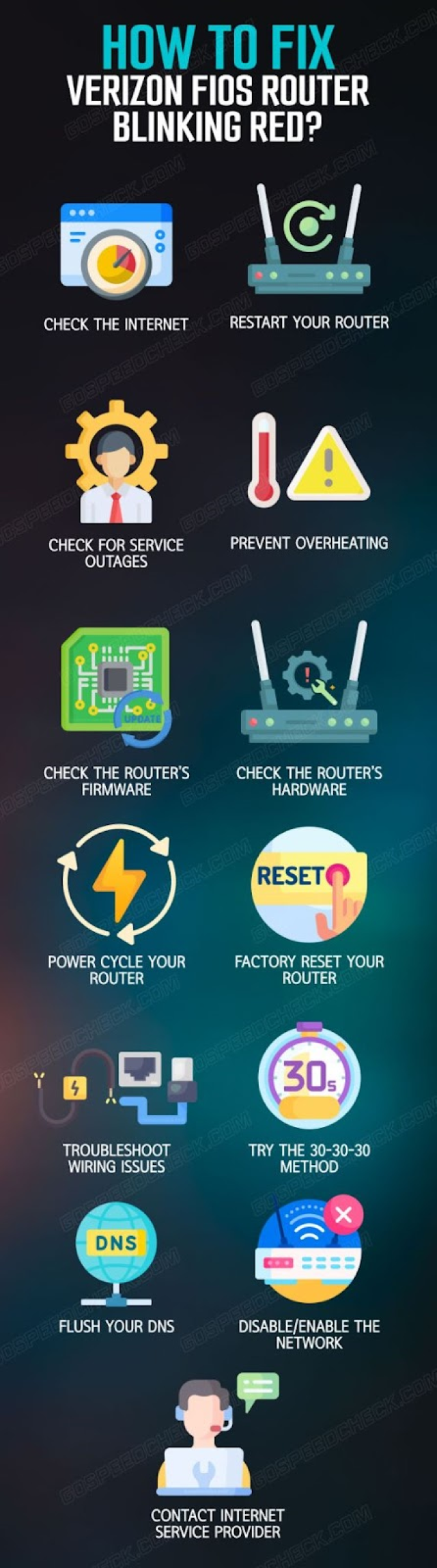
A guide on how to fix Fios router blinking red
Check the Internet
Inspect your Internet speed to see if slow Internet is interfering with the process.
You can easily check it online on some Wifi speed test websites like Speedtest.net, Fast.com, MySpeed… to know where the Verizon fios slow problem comes from.
If the result shows you are having slow Wifi speeds, continue reading.
Restart your router
To begin, try restarting the device.
This is the most basic and effective method for troubleshooting almost any router-related issue.
.png)
Restart your router
How to restart verizon router?
Follow these steps:
-
Unplug the router from the power source to turn it off.
-
Some routers have a backup battery, so disconnect it before proceeding.
-
Wait approximately 30 seconds.
-
Restart the router, making sure to reconnect the backup battery if it has one.
-
Wait for the router to boot up.
-
The white light indicates that there is a connection and that everything is in working order.
We believe that rebooting your router will resolve any connection issues and restore your Internet connection.
It is the same as red light on Spectrum router.
If that doesn't work, please continue reading.
Check for service outages
Sometimes Verizon's servers were unable to connect the router to the Internet, preventing it from doing so and causing the Verizon router flashing red.
Your connection is routed through their servers before reaching the public Internet, so any problems on their end can cause you to lose connection.
To find out if your area is experiencing a service outage, contact Verizon or use their outage reporting tool.
.png)
Fios router no internet? Check for service outages
Prevent overheating
Your router may have a number of problems due to overheating, including a red light, particularly if the signal is flashing quickly.
Simply disconnect your router from the power supply and wait for it to cool down for around 5 minutes if you have any suspicions that this is the case.
After that, restart it to see whether the issue still exists.
To avoid overheating:
-
Make sure you clean your router carefully.
-
The router shouldn't have anything on top of it.
-
Verify that the area around the router has enough airflow.
-
Place the router in a closed or open cabinet.
-
Keep the router away from heat sources such stoves, microwaves, and radiators.
Check the router’s firmware
If the blinking red light Fios router remains, the next step is to update the router's firmware. It's possible that your router's firmware is out of date or corrupted.
To check for software updates on your Verizon router, do the following:
-
Log in to the Admin Web GUI of the router.
-
Choose System Settings.
-
Check for Software Updates.
.png)
Check for Software Updates.
-
Download and install any new firmware versions that are available.
-
Verizon routers typically include an auto-update feature that will automatically download and install the most recent firmware version.
However, it's always a good idea to double-check to ensure you have the most recent version.
Once the firmware has been updated, restart your router and check to see if the red light has disappeared.
Check the router’s hardware
If the firmware update did not resolve the issue, the next step to address blinking red router Fios is to check the router's hardware.
It's possible that the router's internal components are damaged or malfunctioning.
To inspect the router's hardware, do the following:
-
Remove the router from the power supply.
-
Remove the cover.
-
Check that all of the cables and connections are secure.
-
Look for physical signs of damage such as burns, cracks, or water damage.
-
If you notice any damage, the router will most likely need to be replaced.
Power cycle your router
Unlike a normal reboot, this power cycle method will allow your router to use up all of the electricity it currently has and will provide a cold boot upon its next start-up.
.png)
Power cycle your router
Please follow these steps to perform a power cycle:
-
Disconnect your router by pressing the power button on the back panel.
-
Wait a few seconds before unplugging the power cord from the power source.
-
Unplug the other end of the router's cord and wait 5 minutes.
-
Reconnect the power cord, first to the router and then to the power source.
Factory reset your router
If you've tried everything else and still see a blinking red light on Fios router, the final step is to reset the router to factory settings.
This will delete all of your custom settings, so make a backup of any important data before continuing.
How to reset Fios router? Follow these steps:
-
Access the router's web interface.
-
Navigate to the Advanced tab.
-
Choose Utilities - Save and Restore
-
Restore configuration > Factory Default
After you've finished these steps, turn on your router and look for the red light.
If it continues to blink, please proceed to the next troubleshooting step.
Troubleshoot wiring issues
If you use a wired connection with Verizon Fios, one of the cables may have become faulty over time.
The Coaxial cable, if used, the Ethernet cable, and of course, the power adapter are all suspect cable connections.
.png)
Troubleshoot wiring issues
To inspect the cable connections, follow these steps:
-
Disconnect all three cables from your router.
-
Connect them to a trusted device with the same entries (another router can be used).
-
Turn on the device and check to see if each connection works.
For example, if the third-party device will not turn on at all, you will need to replace the corresponding cable.
Note: If there are no devices to test with, simply reconnect all cables and continue with the net solution.
Try the 30-30-30 method
Many people found that the 30-30-30 method fixed their Fios router blinking red wifi.
To use the 30-30-30 method, follow the steps outlined below:
-
Hold down the router's power button for 30 seconds.
-
After 30 seconds, unplug the power adapter and wait 30 seconds more.
-
Reconnect the power adapter and hold the power button for 30 seconds.
You simply use the 30-30-30 method on your Verizon Fios router.
Examine the red light; is Fios router WPS blinking red? If that's the case, let's move on.
Flush your DNS
Another good fix is flushing your DNS.
That time, you will remove the accumulated cache data.
Given that your Fios router wifi blinking red, you'll need to connect it to a Windows PC via Ethernet cable.
Once connected, proceed as follows:
-
To open the Start Menu, press the Windows key on the keyboard.
-
Look up “CMD” and run Command Prompt as administrator.
-
Enter "ipconfig flushdns" and press Enter in the CMD.
When you're finished, restart your router to see if the red light is still blinking.
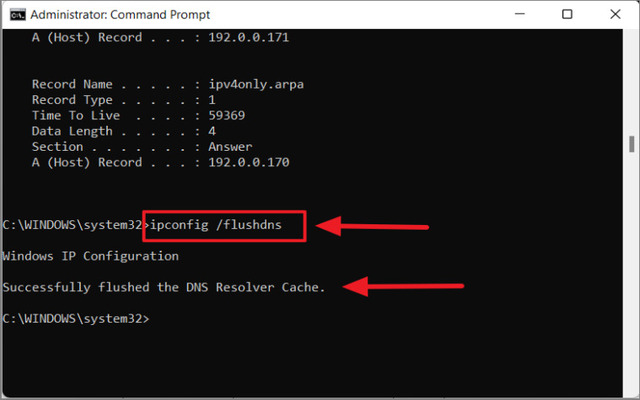
Flush your DNS
Disable/enable the network
Many users were able to resolve the issue of the Verizon Fios router blinking red light by simply disconnecting from the network and reconnecting to it.
This can only happen through a PC, so connect it via Ethernet cable once more.
When you're ready, proceed as follows:
-
In the Windows taskbar tray, right-click on the network icon.
-
Choose the Open Network & Internet settings.
-
Then, select Change Adapter Options.
-
Disable your network by right-clicking it.
-
Wait a few moments before enabling it again.
When finished, reboot your router and check to see if my Fios router is blinking red.
.png)
Disable/enable the network
Contact Internet service provider
You've tried everything to make sure the problem isn't on your side, so it's time to contact your Internet service provider.
Contact them and explain the problem you're having and what you've tried so far.
With luck, it will be maintenance on their end, and all you will have to do is wait a few hours.
On the other hand, if your router fails, your ISP will most likely send technicians to your house to inspect the situation.
In any case, you know what to do from here, so best of luck.
.png)
Contact Internet service provider
In case you have orange light on Netgear, you can try this method as the last resort as well.
1.Unplug the router from the wall and turn it off.
2.Wait at least one minute before plugging in the router again.
3.Restart the router.
4.Wait until all of the router's lights illuminate.
Conclusion
Now that you know the way to fix Fios router blinking red, you could be able to easily resolve the problem by following our simple solutions. Finally, you can always make a quick call to your ISP for clarification and assistance.
![Eero red light: A thorough explanation & helpful fixes [Updated]](https://gospeedcheck.com/filemanager/data-images/imgs/20221024/eero-red-light.png)

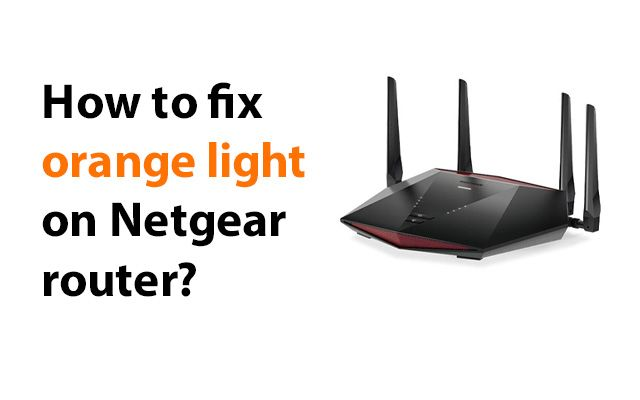



8 Comments
Gregory Davis
What color should the Verizon router be?
Leave a Comment
Your email address will not be published. Required fields are marked *MySpeed
The Router Status LED displays solid white when your Verizon Router is turned on, connected to the internet and functioning normally
Leave a Comment
Your email address will not be published. Required fields are marked *Gary Jackson
How long does it take for Verizon FIOS router to reboot?
Leave a Comment
Your email address will not be published. Required fields are marked *MySpeed
The restart process may take up to 2 minutes
Leave a Comment
Your email address will not be published. Required fields are marked *Charlie Collins
Why is the fail light red on my Verizon router?
Leave a Comment
Your email address will not be published. Required fields are marked *MySpeed
If red fail and no Network Network light it typically mean you have no signal coming into the ONT. You'll most likely need a tech visit
Leave a Comment
Your email address will not be published. Required fields are marked *Jerry James
Why is Verizon 5G home internet not available in my area?
Leave a Comment
Your email address will not be published. Required fields are marked *MySpeed
The Verizon 5G Home Internet service requires a direct line of sight between 5G cell site and your residence. Because of this, some residences on the same block may have the 5G Home Internet coverage, while others may not
Leave a Comment
Your email address will not be published. Required fields are marked *Leave a Comment
Your email address will not be published. Required fields are marked *