Red light on Spectrum router? What is it & How to fix it in minutes?
Spectrum Internet is the 2nd largest ISP in the United States. Generally, it provides high-speed Internet to users.
Some issues may arise like the red light on Spectrum router, however.
If such a thing occurs, do not panic.
Follow this post and you will get super-simple fixes to face these issues quickly and easily.

Reasons & Fixes for red light on Spectrum routers
About Spectrum Wifi
Just like wired Internet powered by fiber, Spectrum also lets you connect to super-fast wireless Internet through the wall for an affordable monthly price.
Spectrum Wifi includes wired connectivity for up to 5 computers and 24/7 customer support to help you with setup and test equipment services...
It's also enhanced with a worthy reliable router, Spectrum Wifi doesn't slow down the speed and gives you continuous service all day long.
.png)
Spectrum Wifi
Spectrum offers service in 42 states and especially, and its service is available in 9,495 zip codes nationwide.
What excellent Spectrum Internet service is!
Nevertheless, while using Spectrum wireless connection, many users experience red light on the router.
Keep reading to find the answer.
What does the red light on my Spectrum router mean?
What does red light mean on Spectrum router? many people wonder.
In simple words, the Spectrum red light on router refers to some connectivity issues happening.
This is true on any router, not just Spectrum’s.
When you see the red light, it means you are having trouble with your Internet connection.
In other routers, red lights also mean they’ve lost their connection with your Internet provider.
To sum up, the red light on Spectrum routers representatives the routers lost connection or something is affecting the router operation.
.png)
Spectrum router turn on red light
Moreover, the light behaves also have different meanings that you need to consider.
Find out how the router light behaves is an important and the first step before you try to do anything to troubleshoot your Internet problems.
Types of red light on Spectrum router alerts
The Spectrum red light on router can be solid red or blinking red.
Each type send different alerts.
Solid red
A solid red light on router Spectrum indicates that the router has encountered a critical error from which it cannot recover.
This does not necessarily imply that the problem is Internet-related, but it is serious enough to become a warning.
When you see the solid red light on Spectrum router, you need to take some actions to fix them.
.png)
Solid red lights on Spectrum routers
Flashing red
A Spectrum router blinking red indicates that the router is having dif culty connecting to the Internet. This could be due to a problem with your router, but it could also be due to an outage on Spectrum's end.
In this case, you may experience Internet issues such as slow speed and laggy.
Whether solid red or Spectrum router flashing red, you can deal with this trouble.
Why modem works but WiFi router has a red light on Spectrum?
In order to fix your Spectrum router red light effectively and last long, you need to understand what causes this issue and then fix them.
There are possible reasons such as a router, cable, hardware, and others,...
Router problem
When the router disconnects from the network, it means there is no Internet and the red light will be on obviously.
The router problems can happen such as:
-
Old router: The router is used for 3-5 years which may not compatible with the current technology. As a result, slow and disconnected networks occur.
-
Wifi interference: Fish tanks, microwave ovens, and Bluetooth,... can affect the signal transmission of the router.
-
Outdated router firmware
-
Router’s IP address: A computer cannot connect to a network if it is unable to configure a valid Internet Protocol address.
-
….
.png)
Check out router problems to determine the culprit of the red light on routers
Cables problem
A cable problem is also a common reason for red light on my Spectrum router or Fios router blinking red.
Any damage and broken connectivity cables can affect the transferring ability.
Let’s check out the cable linked to the router's Internet port. Don't forget to inspect its end connectors for damage as well.
The plastic end connectors of an ethernet cable are the most commonly damaged area.
They have a clip that secures the cable to the port, and if this breaks, the connection will be unreliable.
.png)
Your cable can be damaged or broken leading to Internet issues
Modem problem
Similar to router problems, if there is a failure connection between your modem and your devices, red light on Wifi router Spectrum appears.
Heat is one of the main causes of modem failure.
Each modem is designed to own a cooling fan and you can help mitigate this factor by cleaning dust from your modem on a regular basis and keeping it in a well-ventilated area.
Nonetheless, heat will always contribute to a modem's eventual failure.
Modems such as popped capacitors can also fail due to internal component failure.
Heat buildup, exacerbated by dust, is bad for electronics, but even if the heat problem is addressed, these components may fail due to age.
.png)
Modem problems
Incompatible network frequency
Incompatible network frequency is also a common main reason leading to the Spectrum router turning red.
Routers operate in mainly 2 frequencies: 2.4GHz and 5 GHz.
When the chosen frequency is too busy or has something abnormal, the connectivity network will be damaged.
Moreover, may your router is designed to work at just only 2.4 GHz.
When you try to connect to 5GHz, it’s incompatible and then the Internet issue happens.
.png)
Incompatible network frequency leads to the router’s red light
Hardware problem with modem/router
A hardware issue with your setup may also result in your router's red light, including Spectrum and EERO red light.
Hardware issues are uncommon, but an older computer or tablet's network adapter may stop working unexpectedly if it overheats.
To get a better online experience, you may need to repair or even replace a new one.
.png)
Repair or replace a new modem/router
How to fix the red light on the Spectrum router?
How to fix red light on Spectrum router?
If your Spectrum router light turns solid red or blinking red, follow the simple steps below to fix this issue.
Check for service outages
Because Spectrum is currently experiencing an outage, your Spectrum router may be unable to connect to the Internet.
To find out if services in your area are temporarily unavailable, contact Spectrum or use their handy Outage checking tool.
They should give you a timeframe for when you'll be able to reconnect to the Internet, so wait until that time has passed before contacting Spectrum again.
During this time, keep restarting your router every 15-20 minutes.
.png)
Check for service outage
Power cycle the router
Power cycle the router means refreshing the current electricity flow in all your devices, and rebooting all things before you perform a new session.
It’s so easy to do the power cycle, follow these steps:
-
Turn off the router and modem and unplug them from the power socket.
-
Remove any batteries
-
Wait about two minutes before replacing the batteries. Then reconnect and power on the modem;
-
Wait for the Spectrum modem lights to solid blue;
-
Next, reconnect and power on the router;
-
The Spectrum router light should now be blue;
-
Check to see if the problem has been resolved.
.png)
Power cycle the router
Restart the router
If you don't have any outages in your area, the problem could be with your router.
The issue could be caused by several factors, including a bug in the router software or incorrectly configured router settings.
Most of these issues can be resolved with a restart, which you can perform by logging into the admin tool interface.
To access the admin tool interface, follow these steps:
-
Use your smartphone or PC device that is connected to the router and open an Internet browser ( Chrome, Safari, Opera…)
-
Enter 192.168.1.1 in the address bar
-
Type the username and password. If you don’t know your account, look for it on the back of the router.
-
After logging into the tool, click the Utilities
-
Choose Restart router on the side of the screen and then click the Restart router button to get a restart.
.png)
Log into 192.168.1.1
Reset the router
If a restart does not work, your Spectrum router may need to be factory reset.
However, you will lose all custom settings after performing the reset, including your custom Wi-Fi name and password, as well as other configuration settings.
You'll have to set these up again after the reset, so proceed only if you understand these limitations.
To reset your Spectrum router, follow these steps:
-
Locate the router's reset button. It is on the router's back.
-
Get a non-metallic pointy object to help you press the button.
-
Hold down this button for at least 5 seconds.
-
The router will restart and reset to factory settings.
.png)
Reset the router to fix the red light on the Spectrum router
Set up the router with your configuration settings after it resets to defaults and checks to see if the red light has gone out.
Load any webpage in a browser to see if you have Internet access.
If the Spectrum router flashing red light error persists after resetting the router, the following are a few options that may help.
-
Update your router's firmware.
-
Change the location of your router.
-
Examine for any physical obstructions or interference.
Troubleshoot ethernet cable
The Spectrum Internet red light on router can be a result of something wrong between your router and modem.
There is an ethernet cable connecting 2 of these devices and providing your network with the required Internet.
Therefore, to fix the possible fault, you should:
-
Check the physical ethernet cable: Is it any damaged or broken place on the cable?
-
Connect the ethernet cable to another device to make sure of its functionality.
-
Make sure the Ethernet cable is on the right socket.
-
Run a Test scan on a PC device by right-clicking on the network icon and then choosing to troubleshoot network issues. Follow to guides shown on the screen.
The ethernet cable should be connected to the modem and the other end into one of your router's WAN ports.
.png)
Troubleshoot the ethernet cable
Try the 30-30-30 method
The 30-30-30 method means that you conduct a hard reset of your Spectrum router.
-
Hold down the reset router button for 30 seconds.
-
Unplug the power adapter from the power source for 30 seconds.
-
Reconnect the power adapter and press the reset button for 30 seconds.
After that, your router turns off and restarts itself.
When the router is turned on, the light would turn solid blue.
.png)
Hard reset 30-30-30 method
Troubleshoot connection with your PC
Check out the connection between your PC devices and your router.
Is it reliable?
If not, that might be a reason for the solid/flashing red light on Spectrum router.
Similar to the connection between router and modem, you need an ether cable to link PC devices and the router.
The ethernet cable connecting your PC should be plugged into one of your Spectrum router's yellow slots and the LAN ethernet input of your PC.
.png)
Check out the connection between the router and the PC devices
If everything is properly connected, try switching the ends of the ethernet cable to ensure that it is not twisted or under pressure.
Inspect the input ports, and if everything is in order, restart your computer and check again.
Make sure your Spectrum modem is up to date
To get the best Internet speed and fix the red router light, you must update your Spectrum.
You only need to do the following:
-
Download the update from the manufacturer's website for your router.
-
Unzip the file after you've downloaded it.
-
Navigate to the Spectrum administration panel.
-
Navigate to "Advanced/Settings." => Select "Administration." => Select either "Firmware Update" or "Router Update."
-
By clicking "Choose File," you can select a file.
-
Unzip the file and upload it (.img or .chk).
-
Then press the "Upload" button.
.png)
Update the Spectrum router
Factory reset router
After many trials but still not effective, you can perform a factory reset router.
However, keep in mind that, it means you need to set up everything again because this tip will delete all current network configurations.
-
Manual factory reset
To conduct a manual factory reset, follow these instructions below:
-
Find the reset router button on your Spectrum router
-
Press it firmly and hold it for 30 seconds.
-
After that, let go of the pressure and wait for your router to reboot.
-
Web factory reset
You can use the router's page to remotely factory reset your Spectrum router:
On the router configuration page, enter your credentials.
-
In the general tab, look for the reset button.
-
Confirm the process by entering your router password once more.
-
The same thing will occur with the routine reset.
.png)
Conduct a factory reset router
Change network frequency
Incompatible network frequency leads to the Internet issue.
Thus, changing the compatible frequency can be a good tip to fix the red router light.
-
How to access the router settings page?
Firstly, you need to know “what’s your IP?”.
You can Google this question to get the result quickly and easily.
Open a web browser ( Chrome, Safari, Firefox…), paste your IP address into the address bar, and enter the Control Panel.
Type the admin and password to log in to the page.
Then, you select the network tab and configure the Internet network band from 5 GHz to 2.4 GHz.
.png)
Check compatible network frequency
Note that when you visit the Software update tab, let’s check available firmware to update.
Make sure you update the latest version before you continue.
Check if there is Internet
Aside from the internal connections, an external connection also comes to your router.
If this connection suddenly stops, your Spectrum red light on Wifi router is an alert.
The data usually comes with a black Internet cable that should be connected to your modem (or, if you don't use a modem, directly to your router).
The best way to see if there is the Internet is to plug the Internet cable directly into your PC's LAN input.
If it is, you can run a Wifi speed test to test the connectivity.
If the direct connection fails or you have slow Wifi speeds, you are most likely not receiving any Internet at all.
At this point, the best thing to do is contact your ISP and ask for assistance.
.png)
Check if there is Internet
Spectrum Customer Support
If you don’t understand what does red light on Spectrum router mean or have any questions about how to complete any of these steps, please contact Spectrum support.
When I spoke with them, they were a really helpful bunch and could help you with almost any issue with their connection.
If they are unable to resolve the issue over the phone, they will be able to escalate the situation and dispatch a technician to better diagnose the problem.
.png)
Get contact Spectrum for support
Ending thoughts
That’s the end of this topic today. Hope through this post, when having the red light on Spectrum router, you know the possible reasons as well as fix this issue easily.

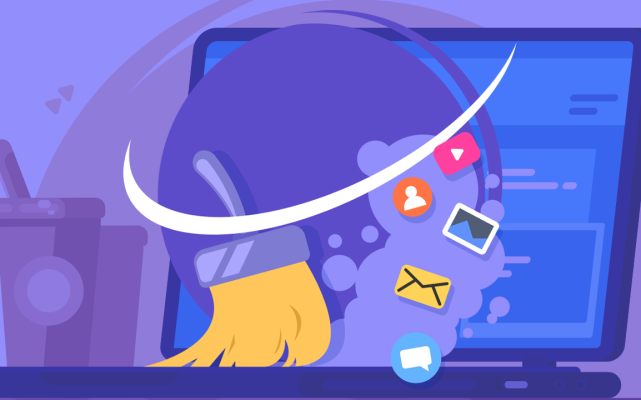
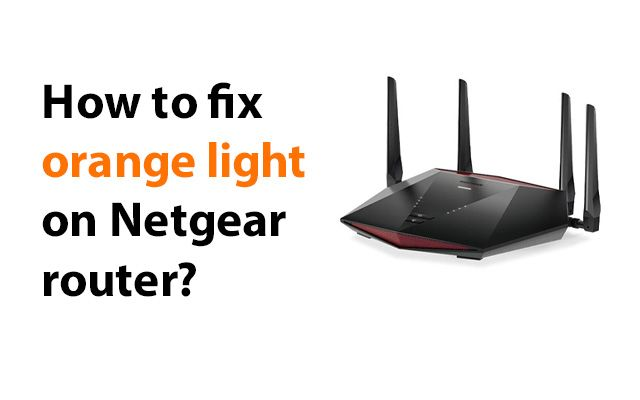



7 Comments
Kenneth King
Our router fell and when turned on, a red light blinked but it disappears after a few seconds. We can connect to the wifi but it still shows that there is no internet connection. How can we fix this?
Leave a Comment
Your email address will not be published. Required fields are marked *MySpeed
Maybe you have damaged a components involving the Wan or Wan's ethernet port
Leave a Comment
Your email address will not be published. Required fields are marked *Donald Clark
Kinda off topic since my Spectrum router doesn't blink red light. Instead, it blinks blue. What does it mean?
Leave a Comment
Your email address will not be published. Required fields are marked *MySpeed
A blinking blue light on Spectrum router indicates that the router is trying to establish an internet connection
Leave a Comment
Your email address will not be published. Required fields are marked *Donald Clark
Thank you
Leave a Comment
Your email address will not be published. Required fields are marked *Charlie Miller
Thanks so much for this resource!
Leave a Comment
Your email address will not be published. Required fields are marked *MySpeed
👍👍👍
Leave a Comment
Your email address will not be published. Required fields are marked *Leave a Comment
Your email address will not be published. Required fields are marked *