How to speed up PS3 downloads 100% success [Guide with Pictures]
How to speed up PS3 downloads for a seamless gaming experience?
Well, it’s such a common question that all PS3 lovers want to find the answer.
You really want to download these games and immerse yourself in this virtual world, but get annoyed by the slow download process.
So, let’s check out some tips below.
Before bringing the question of PS3 download speed slow to light, we probably should have a piece of brief information about PS3.
Get it!
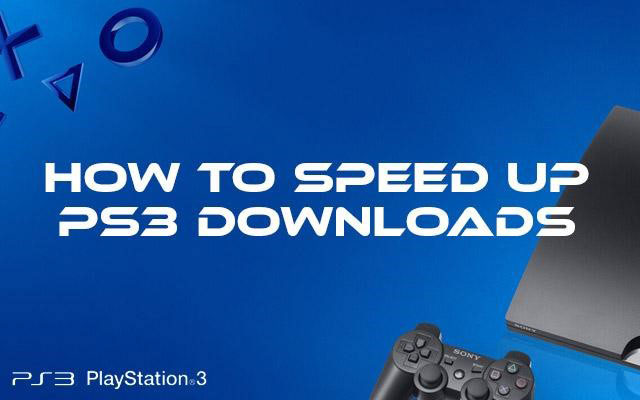
How to make PS3 download faster?
What is PS3?
Sony Interactive Entertainment's PlayStation 3 (PS3) is a home video game console.
It was released in November 2006 in Japan and North America, and in March 2007 in Europe and Australia.
Due to improved graphics, motion-sensing controller, network capabilities, and superb game lineup, it became the world's most advanced video game system.
The successor of the most popular gaming system ever, the PlayStation 2, the PS3 quickly became the system to beat.

The PS3 quickly became the system to beat
Sony decided to release the PS3 in two different versions.
One had a 60GB hard disk, WiFi connectivity, and the capacity to read a variety of storage devices cards.
The less expensive version has a 20GB hard disk but none of the other features.
Besides that, both systems were the same.
PlayStation systems now have slower download rates, requiring a person to wait more than 7-10 hours to play such extremely interesting games.
Which robs the enjoyment of what was designed to be an enjoyable gaming experience.
That is also the reason why many players are concerned about how to increase Warframe download speed on PS3.
What is a good download speed on PS3?
The speed of your internet connection's ability to download data from the internet is referred to as download speed.
Typically, it is expressed in megabits per second (Mbps).
As a general rule, "good internet speed" is defined as at least 3 Mbps of download speed and 0.5 Mbps to 1 Mbps of upload speed.

Good PS3 downloads speed
Since Playstation does not specify minimum PS3 internet speed requirements, these figures are based on general recommendations.
The suggested specifications are:
-
16 Mbps download speed
-
4 Mbps upload speed
What affects PS3 download speed?
Why is my PS3 downloading so slow? It's important to comprehend the factors that might effect download speed on the PS3 before we get into methods to increase it.
The first component influencing PS3 game downloads is your internet connection.
The pace at which data may be transferred between your PS3 and the online servers is strongly influenced by the reliability and speed of your internet connection.
Slow PS3 games download may occur from an unreliable or sluggish connection.
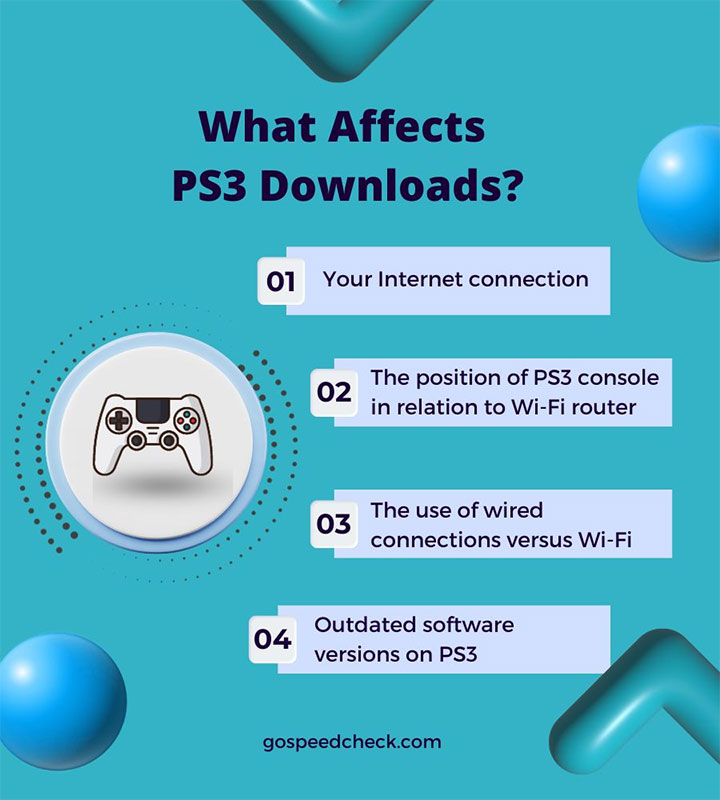
Many factors can cause PS3 slow download
Your PS3 console's position in connection with your Wi-Fi router is another important consideration.
PS3 download game rates may be slowed down if the console is too far away or if walls and other obstructions are blocking the Wi-Fi signal.
It may be possible to increase the signal strength by positioning your PS3 close to your router.
Download speeds can also be impacted by using wired connections as opposed to Wi-Fi. Wi-Fi is convenient, but since it removes possible interference and signal loss, a cable connection is quicker and more dependable.
If at all feasible, connect your PS3 straight to your router via an Ethernet wire to speed up downloads.
Finally, sluggish download rates on your PS3 might also be caused by out-of-date software versions.
Updating the software on your console is necessary if you want to take advantage of the manufacturer's optimizations and enhancements.
Follow the detailed instructions covered in the next section to speed up your downloads if your PS3 console has very sluggish download rates.
How to speed up PS3 downloads?
Now we’ve come to the main part!
How to increase download speed on PS3?
To solve the problem of slow download on PS3, here is what you should do:
Rebuilding the Database
It is the first way you can try.
Your PS3's performance is increased by rebuilding the database without erasing any of your games, files, videos, music, or trophy collections.
Follow these steps:
-
Turn off your PlayStation 3.
Then, turn on the PS3 by pressing and holding the Power button until it turns on, then turn it off.

-
Press and hold the power button until four beeps are heard, then release.

-
Select "Rebuild Database" from the drop-down menu.
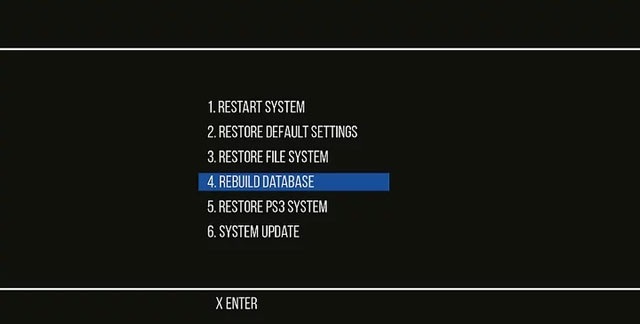
-
To confirm that you wish to continue, select “Yes.”
Now, your PS3 will reboot after rebuilding its database.
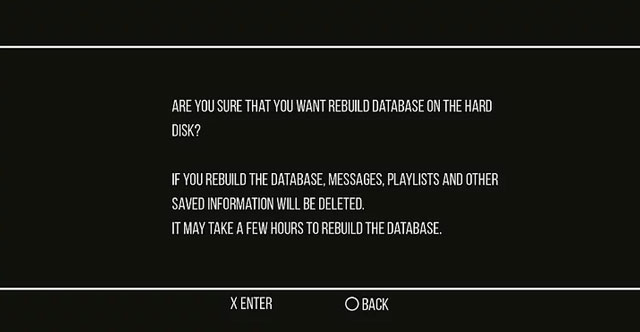
Changing IP Settings
-
The first step to change IP settings is to switch to a connected Ethernet connection.
Since a cable provides direct access to the network, wired networks are typically faster than wireless ones.
Plus, PS3 WiFi speed may be interfered by signal obstacles like microwaves, radios, walls, etc unlike ethernet networks.
Unless you want to change your type of Internet connection, you can try these steps to change IP settings:
-
Second, connect your PC to the same network as your PS3 and turn it on.
-
Third, on your PC, open the command console and enter "ipconfig" into the search box.
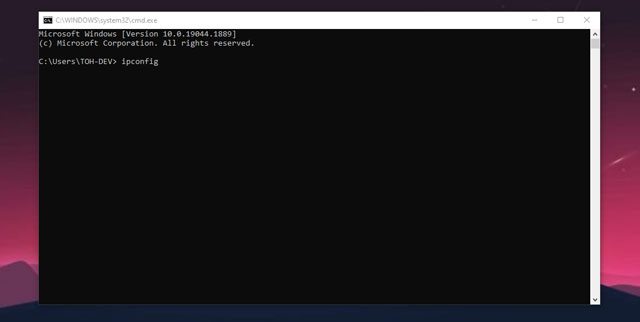
Type "ipconfig"
-
Next, write a list of all the details about your network.
-
Turning on your PS3.
-
Select "Settings" => "Network Settings" => "Internet Connection Settings"
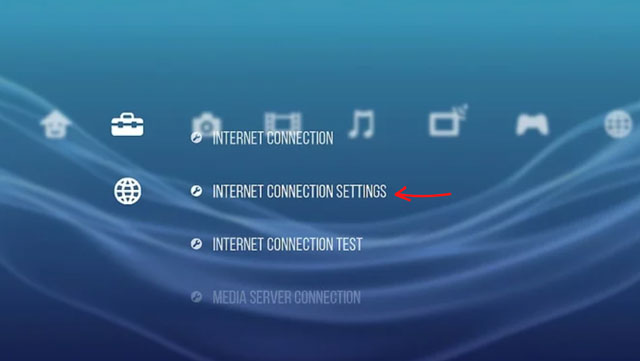
Select Internet Connection Settings
-
Choose "Custom" => "Internet Connection Type."
-
"IP address" is located at the bottom of the page.
-
Fill in the final three digits of your network's IP address with different values.
-
Subnet mask and default gateway parameters for your network.
-
Enter the primary and secondary DNS settings for your network.
Primary: 8.8.8.8
Secondary: 8.8.4.4
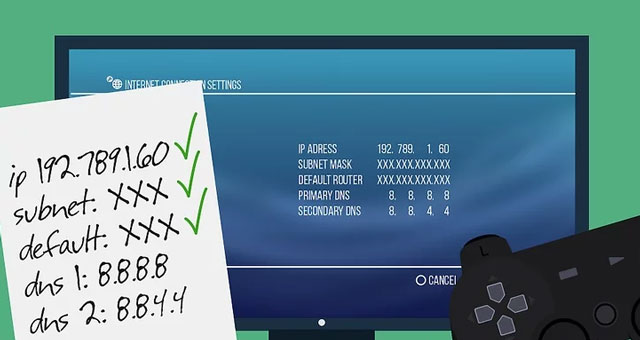
Type the primary and secondary DNS settings
-
Finally, select "Test Connection" from the drop-down menu.
Performing system maintenance
How to make PS3 faster? Your computer runs more slowly and lags when there is dust accumulation.
Therefore, periodically dust and clean your PS3 to maintain its performance and avoid slowing down.
Besides, it might also be helpful to remove the "Predictive Text Dictionary" data from your PS3.
This removes information that was saved after entering search phrases on the internet.
Just go to the Predictive Text Dictionary under Settings => System Settings.
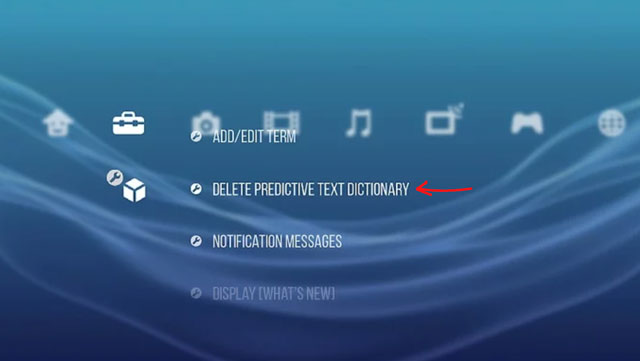
Delete Predictive Text Dictionary data
Another way to perform system maintenance is to disable the “Display What’s New” feature.
As a result, upon logging in, the Internet is unable to download the most recent information for this feature.
To do that, select Settings => System Settings => Display What’s New.
You can also increase the RAM on your PS3 console by clearing the cookies and cache from your web browser.
-
Press the
button on your controller after navigating to Network => Internet Browser.
-
Go to Options => Tools => Delete Cache or Delete Cookies.
-
To confirm that you wish to erase cookies and cache, click "Yes."
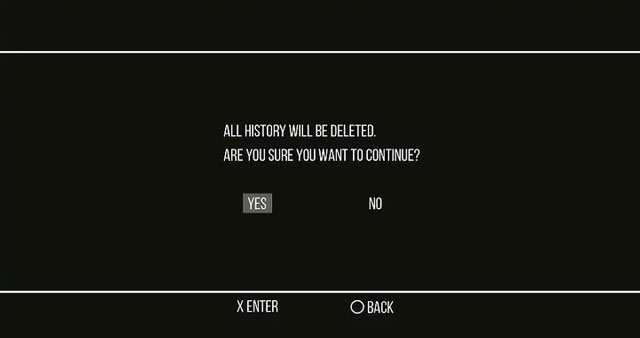
Delete the cache and cookies
Last but not least, you can carry out a PS3 hard reset.
The PS3's factory settings are reinstated after a hard reset reformat your machine.
-
Utilize the switch on the PS3's switch to manually turn it off.
-
When you hear three beeps, press and hold the power button in the front and release it.
-
To set up your PS3 like new, adhere to the steps displayed on screen.
If you want to find out more about download speed, read our post on how to speed up iTunes movie downloads.
The PS3 has a 50 Mbps cap and doesn't seem to be able to go any faster.
Using a wired connection, the average speed is 146 Mbps.
If you live in an area with a lot of people, you should go for a wired connection with your PS3.
This not simply because of quickness, but more because of reliability.
The wireless on the PS3 is 802.11g, which uses a frequency similar to that of microwave ovens and a number of other things.
Hold down the power button until your system shuts down if it freezes.
Restart it after that.
If it continues to freeze, the hard disk might be at blame.
It is preferable to prevent these issues by either turning off the system after several hours or cleaning it with a compressed air can duster.
The difference in resolution between your TV and PS3's video output could be the primary cause of the latency.
Try matching the resolution and perhaps your games will play without any issues.
Of course, this applies to offline games.
Check your internet speed and the ports you have forwarded to your PS3 when playing online games.
Conclusion
The higher the download PS3 speed process, the more relaxing moments you could have. Wish you an enjoyable time with PS3 after a busy day with our simple tips. How to speed up PS3 download is not a waste of your time solving, is it?
Source:
https://www.lifewire.com/playstation-3-all-you-need-to-know-2717718
https://www.gamepur.com/guides/how-to-increase-download-speed-on-ps3-ps4-and-ps-vita
https://www.wikihow.com/Make-Your-PS3-Faster
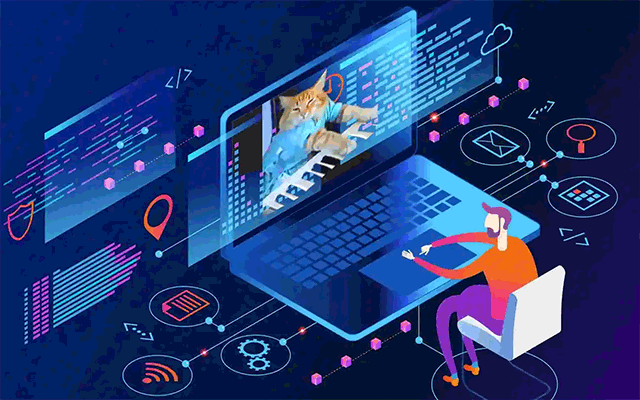
![What does download and upload speed mean in a speed test? [SPOILER]](https://gospeedcheck.com/filemanager/data-images/What-does-download-and-upload-speed-mean_1%20(1).jpg)
![Why is my download speed SUDDENLY so slow: 8+ common reasons [UPDATED]](https://gospeedcheck.com/filemanager/data-images/Why-is-my-download-speed-SUDDENLY.jpg)

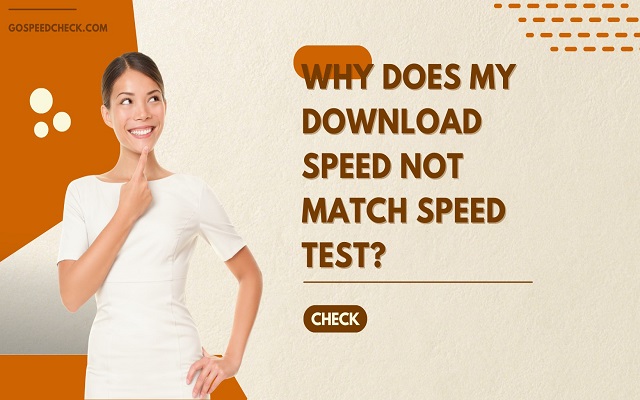
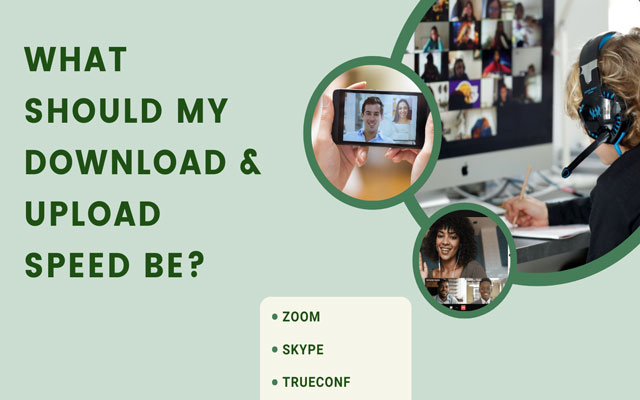


10 Comments
Gaurav kumar
Full setup pc ps3
Leave a Comment
Your email address will not be published. Required fields are marked *MySpeed
Hi, here is how to connect your computer to your PS3 (a bit long):
Step 1: Set up your PS3
- Ensure your PS3 is connected to the same network as your computer
- Go to Settings > Network Settings > Media Server Connection and set it to "Enabled"
Step 2: Set up your PC
- Download and install the latest version on Windows Media Player
- Go to Library > Add to Library and add folders you want your PS3 to access
- Go to Library > Media Sharing and check "Share Media" > OK > Select your PS3, click "Allow" and "OK"
Leave a Comment
Your email address will not be published. Required fields are marked *Mark Young
I have plenty of space left on my ps3 to download something and my internet connection is also good, yet it still takes hours to download a few megabytes. Any advice?
Leave a Comment
Your email address will not be published. Required fields are marked *MySpeed
If you are wireless I suggest resetting your router. I still suggest going wired if at all possible though
Leave a Comment
Your email address will not be published. Required fields are marked *Christopher Brown
I'm downloading the Payday 2 patch atm (about 5GB) and it's been taking forever. It couldn't even download the patch during the night (I have the PS+ automatic nightly update thing) and I left it going for about half the day yesterday and it was only 79% when I checked today.
I have a 20Mb internet line, I download at a constant 2Mb per second on steam, torrents, whatever, my line is throttled in no way at all and i am 100% certain of this as it is not your conventional consumer line.
So is this just the PSN being quite slow or what?
Leave a Comment
Your email address will not be published. Required fields are marked *MySpeed
I got it. PSN is just slow really
Leave a Comment
Your email address will not be published. Required fields are marked *Samuel Taylor
I just bought my PS3 second-hand from a large, well-known game store. It was sold to me without a box and I was told it was the 120 GB version. However, I can't seem to find anywhere on the console or in the PS3 menus where I can find out what it actually is
Leave a Comment
Your email address will not be published. Required fields are marked *MySpeed
To check the space of your Hard drive:
- Go into the 'Settings' on the PS3 Menu, then into 'System Settings'.
- Scroll all the way down to the near bottom of that sub menu to 'System Information'
- Enter it and you will see info like what version your ps3 is, IP address for internet, and how much space you have on your hard drive
Leave a Comment
Your email address will not be published. Required fields are marked *Samuel Hall
My PS3's download speed is just horribly slow. Currently I'm downloading a 6,5 Gb file and this is the third day of the download... It's unbearable. My PS3 uses a wireless connection. My laptop uses the same and it can download much faster (multiple Mbs/sec). Is there any way I can make my download speed faster?
Leave a Comment
Your email address will not be published. Required fields are marked *MySpeed
Hi, you can change the DNS numbers to 208.067.222.222, 208.067.220.220 or 8.8.8.8, 8.8.4.4
Leave a Comment
Your email address will not be published. Required fields are marked *Leave a Comment
Your email address will not be published. Required fields are marked *