How to Make Upload Speed Faster: 10+ Simple but Powerful Methods
Experience lagging and freezing while video calling? Do you find that your upload speed is slow?
Don't worry, here we've put together several common reasons for this inconvenience and 12 amazing tips on how to make upload speed faster.
Scroll down for more details!
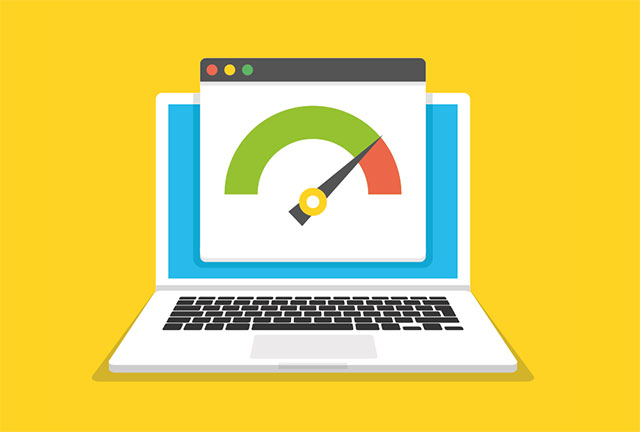
How to make upload speed faster?
Why is upload speed important?
Upload speed determines how fast data can be delivered over your Internet connections.
Having a good upload speed for the Internet is essential to video conferencing using platforms like Zoom, VOIP calling, online gaming, uploading huge files, video streaming, and so on.
According to Ookla's Speedtest.net, Americans using fixed broadband connections can download at rates exceeding 213 Mbps and upload at speeds of 23 Mbps as of September 2023.
This places Americans sixth in the world for median fixed broadband speeds.
Why does decent upload speed matter?
Why is my upload speed so slow?
The primary cause of sluggish upload speeds is the internet plan itself.
Most internet service providers' plans except for fiber service typically include the advertised download speeds that are ten times faster than upload speeds.
For example, if you purchase an internet plan with a maximum download speed of 100Mbps, then the peak upload speed you can expect is around 10 Mbps or less.
However, there are a host of factors that can contribute to slow upload speed, including:
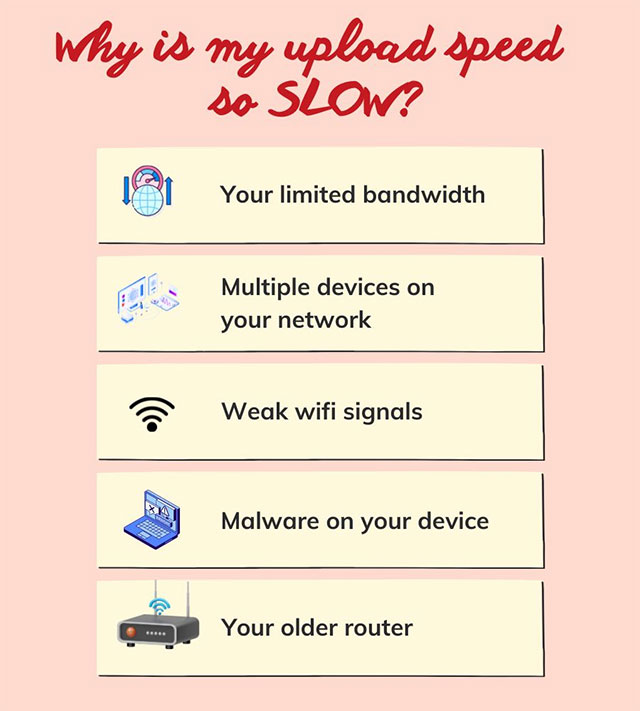
Factors that cause slow upload speed
Your limited bandwidth
This is an important component in determining whether you can get enough upload speeds.
Your broadband provider may purposefully decrease your available bandwidth in order to manage the traffic of multiple users at once.
Multiple devices on your network
No doubt, the more devices connected to the same Internet connection, the slower upload and download speed.
So, if there are too many devices or many people in your house streaming 4k movies or playing online games simultaneously, each's internet speed will suffer.

Multiple devices on your network can cause slow Internet
Weak wifi signals
WiFi connection is prone to interference and disturbances. From concrete walls, floor heating to electric devices all can block wifi signals.
Malware on your device
If your computer is infected with viruses or malware, chances are it is also not capable of uploading data at a reasonable speed.
You may have unintentionally downloaded malware, or harmful software, by opening an email attachment or downloading a file from a shady website.
Your older router

You should upgrade your router
If you have an outdated router, it could be the source of the lags and slow loading times.
As it uses outdated wireless standards, upgrading to a newer model can improve your upload speed.
Check out our recommendations of the best router for 400 Mbps Internet to get a seamless online experience!
How to increase your upload speed?
You probably don’t want slow upload speeds to break your online experience, right?
Fortunately, you can resolve this frustrating problem by using the following ways!
Increase upload speeds
#1. Use a wired connection
Typically, wireless connection is slower than cable ones, and they are vulnerable to interference.
So, connect your computer to the Internet using standard ethernet cables (use wired connections) wherever possible for faster download and upload speeds.
If you have no choice but to use wireless connections, make sure that the most recent WiFi standards are supported by your PC and router.
#2. Scan for malware
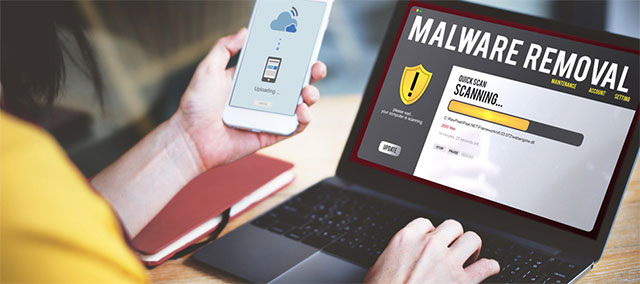
Scan for malware
Malware can not only affect your device’s operating system but also slow down internet speed.
You can check your PC for harmful software and enhance your Internet upload speed by installing antivirus software.
There are a variety of antivirus software packages available, both free and paid, that can provide adequate protection.
So pick one and see how it helps increase your internet speed.
#3. Change DNS settings
Domain name servers (DNS) assist in directing your web browser to various websites.
They fluctuate in speed, and you can change to your preferred DNS server by locating the fastest ones and manually typing the codes into your Internet settings.
You can also download programs to assist you in obtaining the fastest ones. Google DNS and OpenDNS are two trustworthy programs, but there are also several paid options you can choose from.
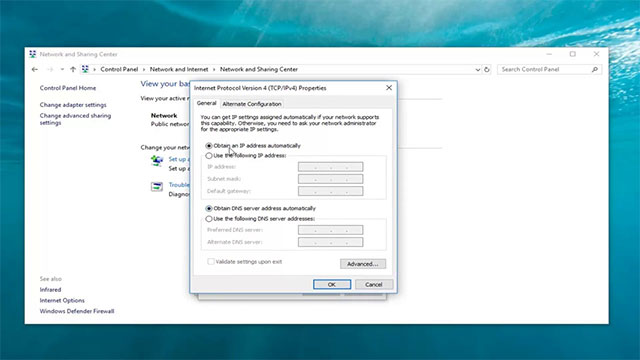
Change DNS settings
#4. Update device drivers
If your device drivers are out of date, you will notice a significant slowdown.
You can update them by going to the network adapter's settings menu and selecting "update device drivers." Give this way a try!
#5. Clear your temporary files
Your files piling up on your computer could be the source of slow upload speeds and download speeds.
So a great tip on how to make your upload speed faster is to clear your browsing history and caches to fix the issue.
#6. Disable VPN Service
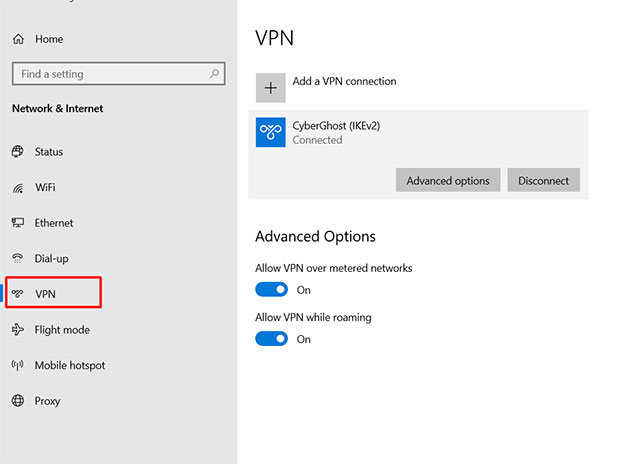
Disable VPN Service
Do you know what is a VPN? It refers to a virtual private network, which creates a virtual link between your computer and a distant server owned by a VPN service provider.
Fast and best VPN services provide a smooth internet browsing experience and, in some cases, boost speeds.
Furthermore, they are ideal for circumventing limits, boosting privacy, and minimizing video buffering.
However, not all VPN services are created equal.
You can deactivate or disable your VPN service and test your upload speeds to see if they have improved.
#7. Avoid uploading at peak times
This isn't really useful if you need to upload data quickly right now, but off-peak hours have substantially faster speeds.
So keep that in mind when deciding when to upload stuff.
#8. Stop bandwidth-hogging programs
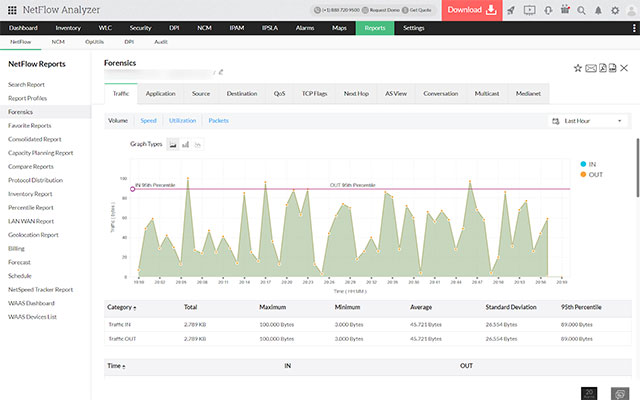
Stop bandwidth-hogging programs
Uploading files, streaming videos, or applications all require Internet bandwidth.
Furthermore, if your computer is updating Windows or drivers, your internet speed will suffer.
Because background software or service updates eat Internet bandwidth, you must configure your computer to warn you before downloading any updates.
When live streaming or uploading anything, you should close the bandwidth-hogging programs not in use on your computer to prevent them from eating up your bandwidth to improve upload speeds.
#9. Check Your Router’s Firmware
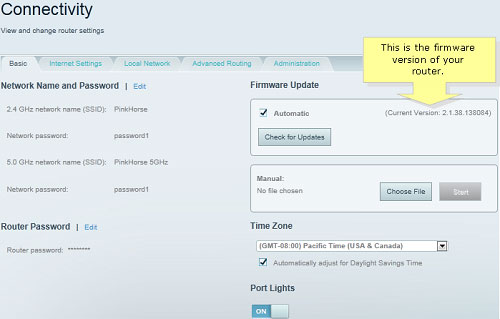
Check your router’s firmware
If you wish to increase upload speed, don’t forget to check your router firmware.
You need to upgrade the firmware on your modem and router to keep your security measures up to date.
If you do not utilize the most recent firmware, you may fall behind on security updates.
#10. Replace your router
WiFi signals can only go a certain distance. Walls, floors, ceilings, appliances, radio waves and other significant physical objects can also disrupt or block these signals.
If you set your router in any corner of your house, you may experience problems with Internet speed in other areas.
A central location in your home is ideal for your router.
In case your house is big or you want to boost Internet WiFi coverage and connect more devices, consider getting one of the following WiFi boosters/extenders:
#11. Switch to another internet service provider
If you sign up for an Internet plan that has a slow upload speed data cap, try either upgrading to a higher tier or changing your Internet provider which offers more upload bandwidth.
If you're still using dial-up, switching providers will significantly improve upload speed and download speed.
Furthermore, some internet providers have business Internet plans, which provide high upload speeds equal to download speeds.
Know your needs and consider this type of service for faster upload needs.

Change Internet provider
#12. Block those ads
You might not think ads can slow down your internet connection, but actually it does.
So, to make upload speed faster, you can install an ad-blocking plugin to disable those.
How to check upload speed?
What is my upload speed? You ask.
Well, if you don’t know your upload speed is fast or slow, it’s best to check your upload speed using an online tool.
This will provide you with an idea of how fast your upload speed is and whether it is up to par with your needs.
Many websites and apps are available out there that help you quickly test your connection such as Ookla’s speed test, MySpeed or Fast.
Test upload and download speed
Tip: To have the most accurate results, make sure:
-
Close any current downloads or uploads before a speed.
-
Disable VPN software during the test.
Why is my download speed so slow but upload fast?
The common case is download speed fast upload speed slow as we spend most of our time pulling down data from the internet.
Normally, upload speed is determined by the plan you have chosen from your Internet Service Provider and it appears to be slower than download speed.

Why is download speed so slow but upload fast?
But if your speed test results show one of the following:
-
Download speed is slow but upload is fast
-
Upload speed faster than download speed Fios
-
Wifi download speed slow upload normal or download speed slow upload speed normal
Then, they could be caused by many factors such as your ISP’s infrastructure, your older devices, network congestion, etc.
What is a good upload speed?
What's a good upload speed? How much upload speed do you need for video conferencing? What is a good upload speed for gaming?
Whats a good upload speed
Those are common questions when it comes to upload speed requirements for different online activities.
5Mbps upload speed and above on a wired connection are considered good for a device.
This is also a normal upload speed for cable.
To determine how much internet you need, multiply the number of devices connected to your network at the same time.
What is good download and upload speed for gaming?
If you’re an avid gamer, you are probably concerned with internet performance as it can make a huge difference between an amazing experience and a terrible one.
A good Internet speed for gaming depends on what kind of online you're playing.
If you're into playing competitive games or multiplayer games, you likely need an Internet speed of above 20 Mbps to avoid the lag zone.
Xfinity recommends download speeds of 300 Mbps or higher for the best gaming experience.
To meet the requirement, you may need the best router for gaming:
What is a good upload speed for PS4?
A good download speed for most video game consoles is at least 3 Mbps and between 0.5 Mbps and 1 Mbps are for upload speeds.
What upload speed do I need to stream?
No doubt, the faster download speeds and upload speeds, the better streams you’ll have.
Broadcasting a stream on Twitch requires 3-6 Mbps of upload speed.
However, we suggest at least 6-8 Mbps for professional gamers for a high-quality streaming experience.
The best upload speed for Twitch is at least 10 Mbps.
Generally speaking, casual gamers may get by with the minimum necessary speeds, which are around 1 Mbps.
Professional gamers require more power, usually in the 3-5 Mbps range based on the platform and game type.
This is especially true for those who stream on Mixer, Twitch, or YouTube Gaming.
With 500 Mbps speed, you may compete with friends, family, and other players online without being slowed down by latency or a sluggish connection.
Moreover, downloading huge games will take less time.
In conclusion
It makes no sense to get comfortable with slow internet speeds. Try those 12 simple tips to increase your upload speed without having to go through overly technical server details. Hope information about what is good upload speed will help you choose the right plan.
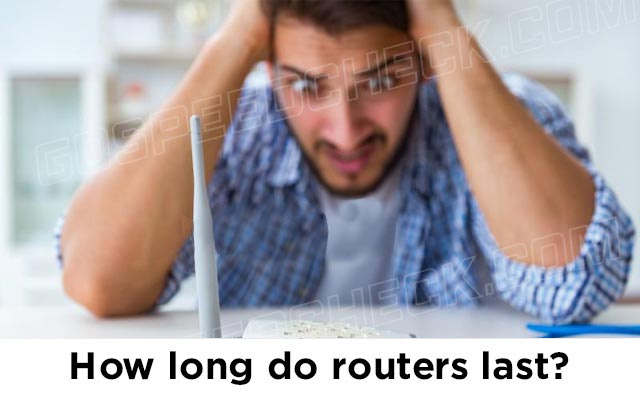
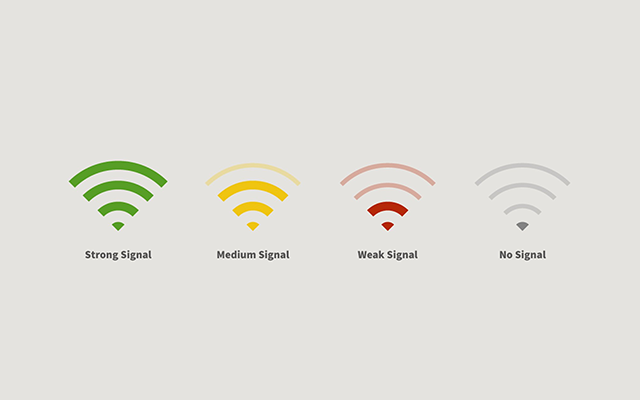
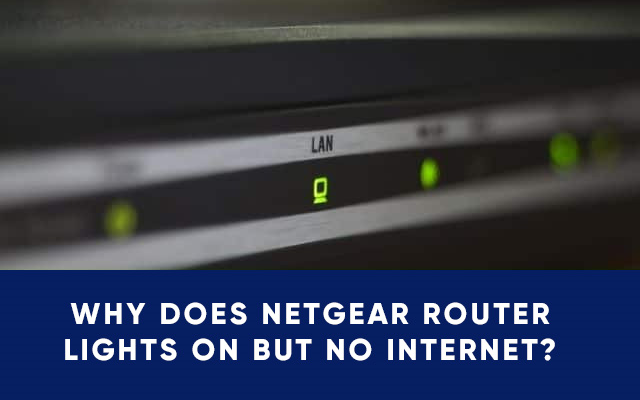

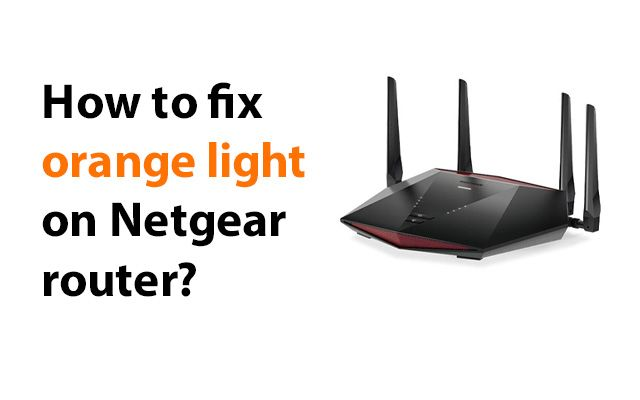



12 Comments
Darcy Lee
Telephone engineer replaced my modem cable with a black one and it improved my upload speed by 35% - is it possible to improve further with even better one? What was likely issue?
Leave a Comment
Your email address will not be published. Required fields are marked *MySpeed
Possibly the old cable was damaged. It it has been crushed or the plug is badly worn, it could be getting very poor signal.
Leave a Comment
Your email address will not be published. Required fields are marked *Darcy Lee
Thank you
Leave a Comment
Your email address will not be published. Required fields are marked *Vincent Johnston
Will my Internet upload speed improve if I buy a separate modem and a router instead of renting one from the Internet company?
Leave a Comment
Your email address will not be published. Required fields are marked *MySpeed
Yes, it may potentially improve your upload speed, but this improvement possibly come from having newer and more advanced hardware than just owning the equipment.
Leave a Comment
Your email address will not be published. Required fields are marked *Aaron Stewart
I currently have Download: 51.48 Mbps, Upload: 5.67 Mbps. Is there a higher upload speed option or is this pretty much the best I'm going to get? My employer requires 15 Mbps upload.
Leave a Comment
Your email address will not be published. Required fields are marked *Claire Jones
Move your router around or try an antenna. I can get above 20 on my phone with Verizon if I am near the tower.
Leave a Comment
Your email address will not be published. Required fields are marked *MySpeed
The best way to increase upload speeds is to get a clearer connection and the best way is usually with an external antenna. Try the XHDATA AN-80 External Antenna: https://amzn.to/4aQPMcK
Leave a Comment
Your email address will not be published. Required fields are marked *Florence Turner
Hi. Thank you very much for this post!
Leave a Comment
Your email address will not be published. Required fields are marked *MySpeed
You’re welcome
Leave a Comment
Your email address will not be published. Required fields are marked *Daleyza Price
Are there any solutions to improve the upload speeds from Comcast Business Internet? I have 50/10 business class service and my upload speeds range from 0.9-11.9 mb/s.
Leave a Comment
Your email address will not be published. Required fields are marked *MySpeed
You may try some troubleshooting tips as:
Use a wired connection
Check for network congestion
Upgrade your plan
Check your equipment
Contact Comcast support
Leave a Comment
Your email address will not be published. Required fields are marked *Leave a Comment
Your email address will not be published. Required fields are marked *