How to speed up my downloads for free? Try out 15 easy tips [UPDATED]
Many different factors lower your download speed and it’s still challenging to solve this issue somewhat.
How to speed up my downloads for free before calling your ISP and paying lots of money?
Apart from some easy common ways such as restarting your devices, you can try some more complicated manipulations to increase WiFi signal strength.
All are free, of course.
So what are they?
Let’s dive into this article.
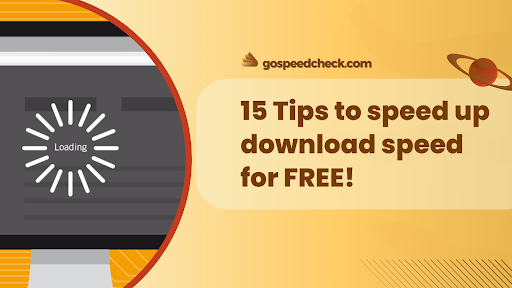
How to speed up my downloads for free?
Why are my downloads so slow?
Being online requires downloading, thus slow downloads are among the most frustrating things you'll ever experience.
There are several causes of slow downloads, so be aware of them.
If you're specifically experiencing issues with the Internet, one of the following factors may be to blame:
-
Low bandwidth caps
-
Problems with the router (outdated, bad position,...)
-
WiFi-related issues
-
Slow, outdated devices
-
Background programs and applications
-
Viruses, spyware, malware
-
Internet Service Provider (ISP) related issues
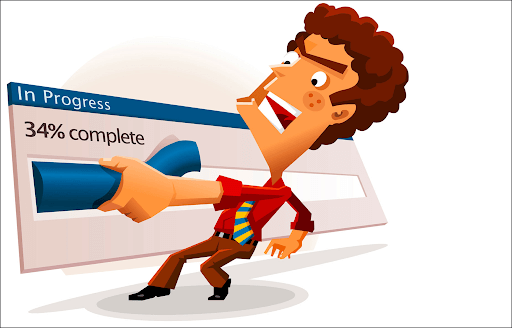
Many factors may cause slow download speed
Why should you speed up download speed?
Download speed shows how well you can download data.
From streaming TV and music to browsing this webpage, downloading predominates in how we use the Internet.
Plus, it affects how quickly and easily we can carry out those activities.
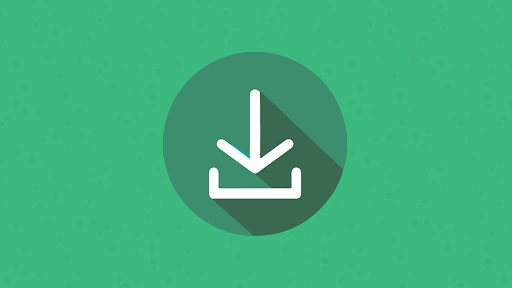
Download speed is vital
The Internet serves as a hub for enormous amounts of data and offers services and access to a variety of platforms and software.
Therefore, choosing a faster download speed is a preferable option if you want to browse the Internet without any delays or interruptions.
In general, a quick download speed provides you with the following benefits:
-
Higher resolution streaming video and video calls.
-
Smooth Internet performance.
-
Enhanced network speed.
-
No buffering issues.
How to increase download speed?
According to the Broadband Speed Guide from the Federal Communication Commission (FCC), download speeds of at least 25 Mbps are considered good.
However, note that this download speed level can be flexible because of the number of devices and Internet users you have in your household.
If your household usage is moderate to high, meaning there are more than 3 or 4 devices running at a time, this number will be higher than 25 Mbps.
What if your Internet speed isn’t good enough?
How to increase download speed on Windows 10?
Let’s dive into 15 quick tips immediately!
1. Restart your computer
As mentioned before, you should restart your computer or devices at first when your connection becomes slow before trying other methods.
This way is really quick and sometimes it brings you a surprising result.
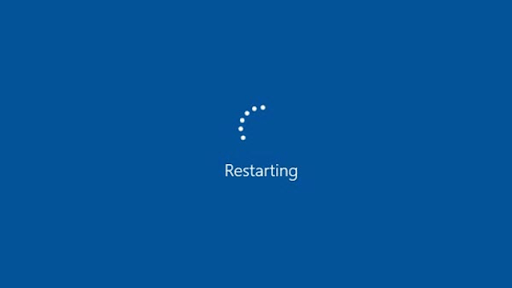
You can try restarting the computer
After a long time of usage, many applications, error files, and folders are stored on your computer.
Thus, you didn't know they were still being used or you may open too many browsers at once.
In that case, simply restart your computer and begin the download with only one browser open.
2. Test your Internet speed
A slow Internet speed is not your device, the reason may be your Internet.
Let’s access MySpeed (gospeedcheck.com) and measure your current download speed and check if the cause is your Internet or not.
If your speed score is around 100-200 Mbps, it means that it is fast and your slow download speed is not caused by the Internet.
Otherwise, if your speed score is below 100 Mbps, the Internet may be the problem.
Keep in mind that your test result can not be correct because of some reasons.
Thus, it is a good idea to choose a reliable speed test website, like MySpeed.
It’s very easy to use, as you can see below:
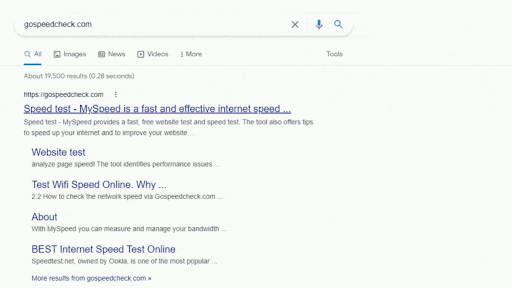
MySpeed is a worth trying website
3. Upgrade Internet speed
Each Internet service provider offers specific promotive packages and the Internet plan you choose may not handle large downloading.
When the Internet demand in your household is bigger than the ability the old Internet plan can provide, you should upgrade to a plan with higher speeds.
How to speed up my downloads?
Explore different available options Internet providers (ISPs) offer and see which package is suitable for your case.
You can refer to this table:
| Internet provider | Monthly price | Download speeds |
| Xfinity | $19.99–$79.99 | 50–1200 Mbps |
| AT&T | $55–$180 | 300–5000 Mbps |
| Verizon | $49.99–$119.99 | 300–2048 Mbps |
| Spectrum | $49.99–$89.99 | 300–1000 Mbps |
| Viasat | $30–$169.99 | 12–100 Mbps |
4. Disable other devices connected to your router
The number of devices connecting to your connection has a close relationship with the Internet speed.
More people use the same network, of course, the Internet speeds will be slower and slower.
Therefore, to answer the question “how to improve download speed Windows 10”, you should disconnect any other unnecessary devices for the time being.
This may increase your download speed significantly.
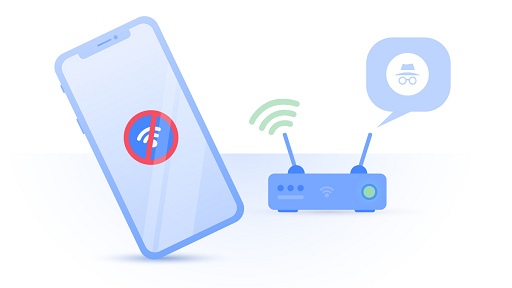
You should disable other devices
5. Disable apps that are not being used
Likely the previous tip, you also should disable any applications on your device when downloading.
Any applications running on your computer consume a good chunk of your bandwidth (bandwidth-hogging), which can make slower speeds.
For example, playing video games or video streaming platforms like Netflix will consume tons of bandwidth.
You will see how useful stopping unnecessary apps results is.

Turn off unnecessary apps
6. Download one file at a time
Why is my Internet download speed so slow?
The reason can be downloading many files at once.
When multiple files are downloaded at once, bandwidth is consumed a lot and of course, it is not uncommon for your slow download.
Your device may not be upgraded and compatible with downloading large files.
How to speed up my downloads for free?
Let’s download a file at a time.
You will see a better change.
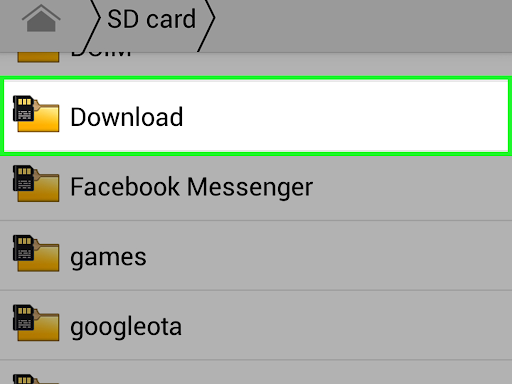
Download one file at a time
7. Test or replace your modem or router
A router lets you connect multiple devices and also plays a role as an antenna to increase WiFi signal strength covering throughout your home.
If your modem has a problem, sometimes the fix can be as simple as restarting your modem.
If there is nothing to change, a new modem is a good choice.

Replace your router
8. Change the location of your router
You should not disparage the location of your router because it can impact your download speed as well.
As mentioned, the router extends your connectivity range.
When your device stays far from the router, your download speed must have been bad somehow.
Keep in mind that placing a router in the center of your house and in a higher location as well in order to spread a wide WiFi signal.
You can consider installing a WiFi extender if your house is too large.
There are some positions you can avoid placing a router such as near a mirror, microwave, or Bluetooth device.
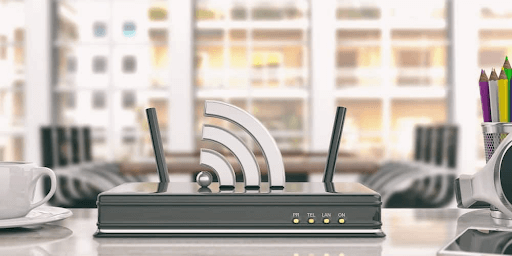
Being close to the router is good
9. Use an ethernet cable
Despite the convenience, the WiFi network sometimes has problems in transferring signals because many factors can influence signal transmission.
If possible, you should select an Ethernet cable that can quickly increase your download speed.

You can try using a wired connection
How to increase steam download speed?
To improve the online gaming experience, most players choose wired connections because of their stability and faster speeds.
Moreover, the security of Ethernet is more appreciated than a wireless connection.
Connect the Ethernet directly from your modem to your device, and then you will get the fastest Internet connection speed.
10. Upgrade your cable
In the case of using an Ethernet cable, if you still do not see any positive changes in download speed and Internet speed, you may check the cable.
The cable is too long or outdated, it also can bring bad performance.
Thus, try upgrading to a higher-quality, shorter cable.

Don’t use old cable
11. Scan for viruses
Viruses are harmful and of course, if they are on your device, a multitude of issues can be made.
In many different ways, these viruses can run in the background and take up your bandwidth which results in a slow download speed.
How to speed up Windows update downloads?
You should install antivirus software with the purpose of protecting yourself from viruses, malware, and other online threats.
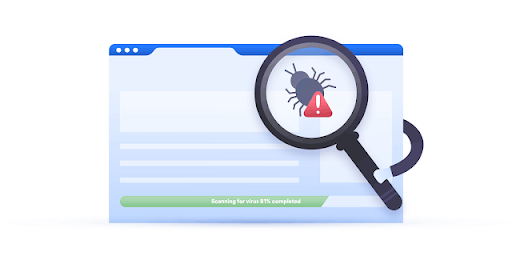
Scan viruses in the computers
12. Limit bandwidth usage
Apart from virus scanners, you should limit bandwidth usage.
All of the applications, downloading, and updates that happen on our network need bandwidth to be active, that is why download speed suddenly slows down.
So, how to speed up downloads on Windows 10?
You should manually disable automatic updates by changing your device’s system preferences.
Moreover, you can also manually limit bandwidth usage by updating your device settings.
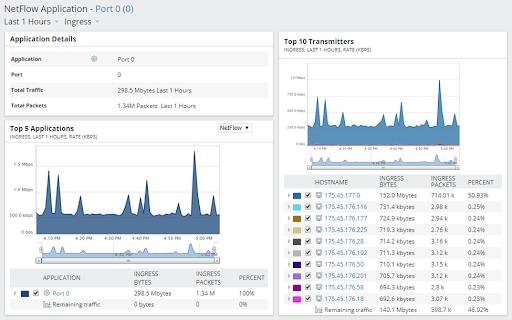
You should limit bandwidth usage
How to limit bandwidth usage?
Well, it is a common question that many people are also of great concern.
Check the FAQs part to get the answer!
13. Clear your cache
A cache is what stores your Internet data to help website browsers and apps load faster.
After a long time of usage, your browser cache will become full and then you will see a slower online experience.
Therefore, let’s clear your cache and cookies.
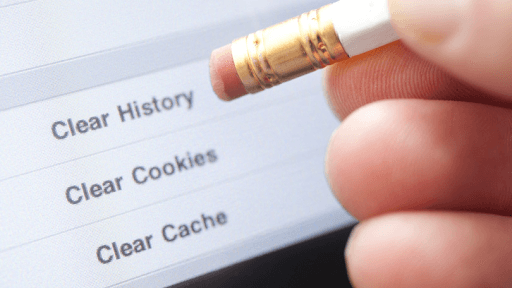
Clear your cache
If you do not clear all of your caches, you can select an unnecessary cache to delete.
Also, you should clear your browsing history, computer cookies, and Cached images and files.
14. Update firmware
Furthermore, How to improve download speed Windows 10?
You can consider updating firmware.
If you want gaming to download faster, updating regularly is useful to balance the performance and speed of your devices.
Over time, the software performance can decline gradually.
That's why people should update regularly.
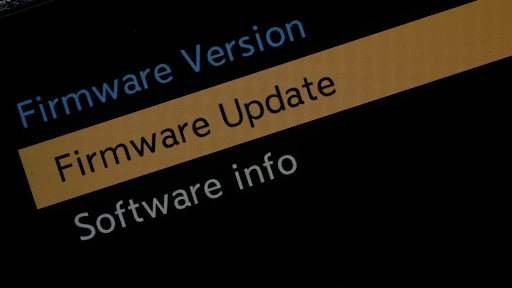
Your router’s firmware should be updated regularly
To update firmware, you can do so by accessing your router’s settings through the brand’s web page.
After you are logged in, update the current settings, and then you can fix any issues associated with download speeds.
15. Discover your router’s best settings
When logging into your Internet service provider’s account to update the firmware, you can also check out some different settings.
The default settings on your router can not be the best at all.
You can visit your provider’s website and then learn more about tips, convenient settings for your router, and download speeds.
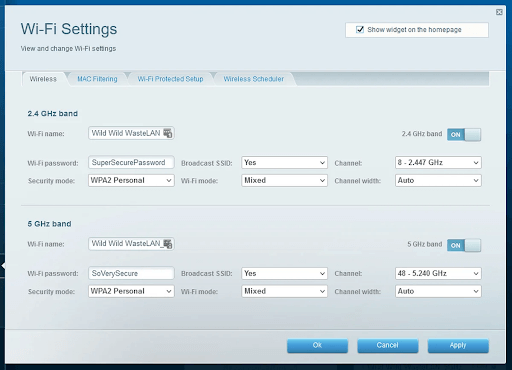
Choose the best settings for your router
Some applications use your Internet connection to download files.
Then, you should keep these apps closed or disabled while downloading to increase your download and upload speeds.
Follow these steps:
Run the “Settings” application
Choose the “Network & Internet”
From the left sidebar, select “Data usage”
On the right-hand side pane, select “View usage per app”
Your apps' data usage will be visible. Locate the programs that consume an excessive amount of your data and disable or uninstall them
As mentioned above, your bandwidth is used by Windows 10 to download updates for the Windows OS and apps.
You can apply a limit if it consumes excessive amounts of bandwidth.
Below are our guidelines:
Open the “Settings” app
Choose “Update & Security”
Click “Advanced options” from the middle pane
Choose “Delivery Optimization”
At the bottom, click “Advanced options”
Then, you can see a slider for Upload and download settings. Next, set the amount of bandwidth that Windows can use for main tasks.
Well, WiFi boosters merely fill in the gaps in your home's connectivity, not speed up the Internet's download of Windows 10.
This might be considered to mean that WiFi boosters assist you in repairing dead spots in your home with poor Internet connectivity.
Final words
Slow download speeds are frustrating, especially since there’s not one simple fix. How to increase download speed? The 15 quick tips above on How to speed up my downloads for free can be helpful for Internet improvement. Do you recommend other tips, tell us in the comment below!
Source: https://www.reviews.org/Internet-service/best-Internet-service-providers/
![Why is my download speed so SLOW but upload FAST: 3+ causes [Updated]](https://gospeedcheck.com/filemanager/data-images/Why-is-my-download-speed-so-slow-but-upload-fast_1.jpg)
![Why is my Xbox download speed so slow? 5 little-known reasons [SOLVED]](https://gospeedcheck.com/filemanager/data-images/Why-is-my-Xbox-download-speed-so-slow_1.jpg)
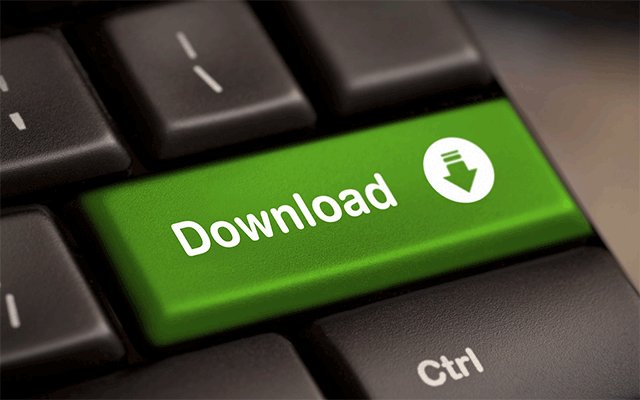


2 Comments
Amanda Lewis
Thank you for the excellent post. I really learned a lot
Leave a Comment
Your email address will not be published. Required fields are marked *MySpeed
No worries
Leave a Comment
Your email address will not be published. Required fields are marked *Leave a Comment
Your email address will not be published. Required fields are marked *