How to Improve Internet Speed on PS4 – Easy Tips for Best Results
How to improve Internet speed on PS4 is something you might ask when trying to make your gaming experience better. Playing online games on PlayStation 4 with a slow and laggy connection can give you a huge frustration. Don’t be too worried, the methods below will help you boost your internet speed without spending a single penny!
Check your Internet speed
You’re finding a way to speed up your internet connection for the PS4?
Then the first thing you need to do is to look into the current speed of your internet connection.
Here’s how to test the speed of your internet:
Step 1: Visit the website https://gospeedcheck.com/.
Step 2: Click on the “Go” button. This applies to both how to check internet speed on Mac and Windows.
Step 3: Wait and see the results.
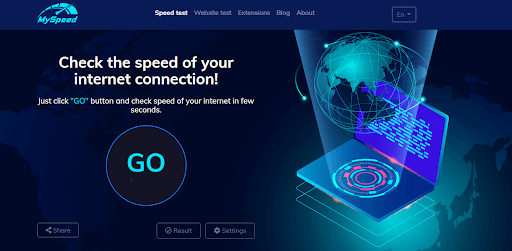
Use MySpeed to check your internet speed on Mac and Windows online
Use a wired connection instead of WiFi
When your PS4 uses WiFi internet, the connection speed might be slower. This is due to the far distance or any type of objects that stand in the way between the modem and your console. However, by switching to a wired connection, you will guarantee a direct connection between your internet modem and the PS4. Following are steps that can help you to set up a wired connection:
Step 1: Buy an ethernet cable and plug its one end into the LAN port of the modem
Step 2: With the other end of the cable, plug it into the PS4’s LAN
Step 3: Open your PS4 and enter the “Main Menu”, then choose “Settings”
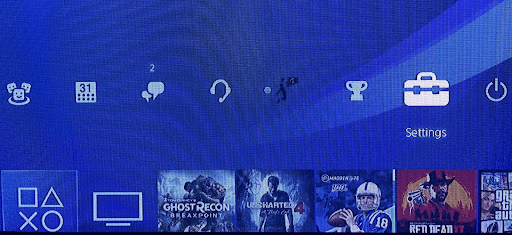
Choose “Settings” on the Main Menu
Step 4: On the Settings menu, choose “Network”
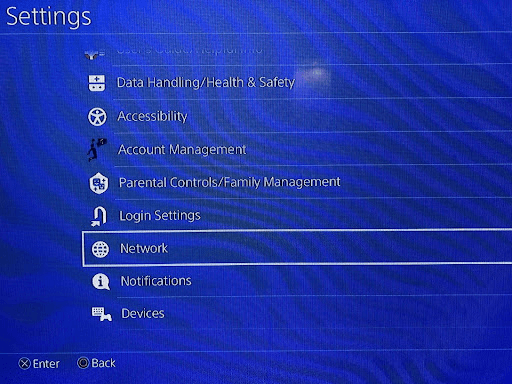
Choose “Network”
Step 5: Choose “Set Up Internet Connection”
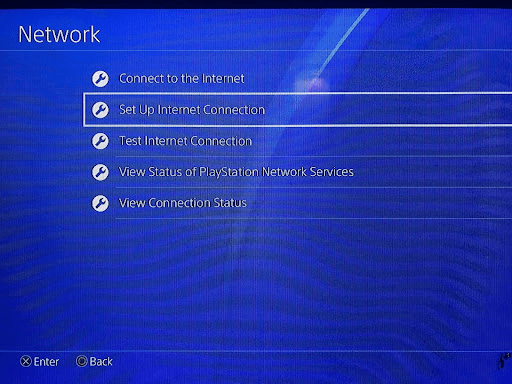
Select the second option
Step 6: Choose “Use a LAN Cable”.
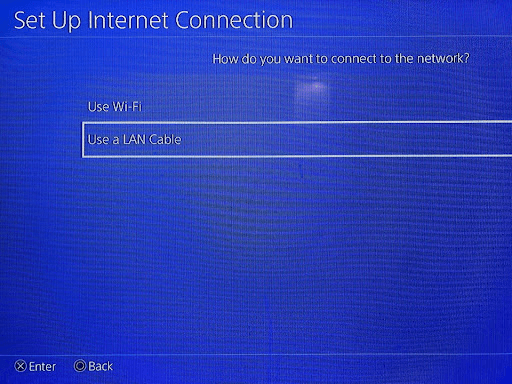
Select the second option to connect your PS4 to a wired connection
Never download multiple games at once
If your PS4 console is overloaded with multiple game downloads at the same time, it can be pretty easy to understand why you’re experiencing slow connection. You don’t know how to improve PS4 internet speed while downloading? Simply download your favorite games when you’re not using the PS4.
If you want to find out whether your PS4 is being overloaded with multiple downloads or not, follow the guide below:
Step 1: Click the “Home Button” on your controller
Step 2: On the main menu, enter the “Notifications”
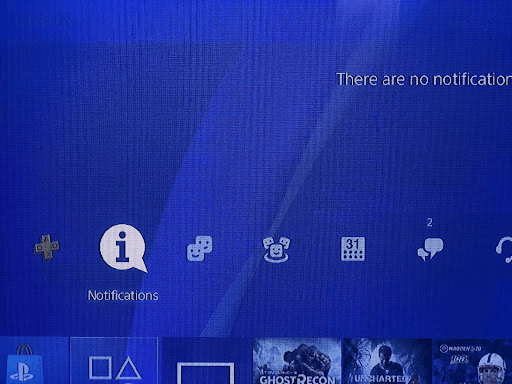
Enter the “Notifications”
Step 3: You’ll see a list of notifications and on top of the list are the games that your console is trying to download. Hovering over the game you’d like to pause downloading to select. Then press the “X” button on the controller.
Step 4: Choose “Pause” on the menu just appeared
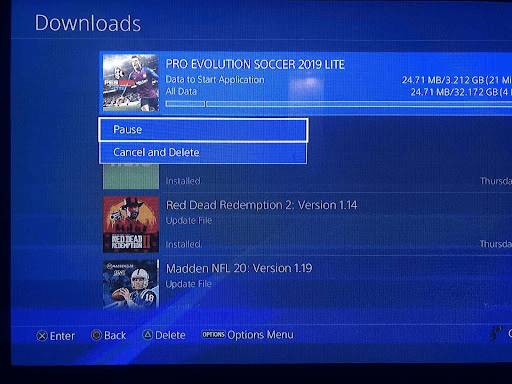
Choose “Pause”
Put the PS4 in rest mode when downloading games
If your PlayStation 4 is in rest mode, the downloading speed will be increased quite significantly. Follow these steps to try:
Step 1: Enter the main menu. Choose “Settings”
Step 2: Choose “Power Save Settings”
Step 3: Choose “Set Features Available in Rest Mode”
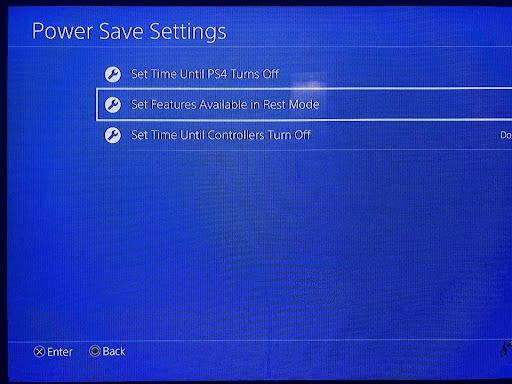
Select the second option on the Power Save Settings menu
Step 4: Choose “Stay Connected to the Internet”
Step 5: Return to the home screen and check your notifications. If your game is downloading, a downloading bar will appear on top of the list.
Step 6: Hold down the Home button and choose “Rest Mode”. Then your PS4 will do the downloading by itself.
Other ways to improve Internet speed on PS4
Aside from the methods we’ve just mentioned, below you can find some other ways that also help to speed up your PS4 WiFi:
-
Reduce the distance between your PS4 and the WiFi router.
-
Adjust the DNS server on your computer and switch it to Google’s DNS server
-
If the downloading process on your PS4 is annoyingly slow, try to pause and resume the download and see if it helps.
-
Update your PS4’s firmware to its latest version so that everything will run smoothly
-
As old router models significantly affect the internet speed, consider upgrading your router to one that is built specifically for gaming purposes.
-
…
Conclusion
That’s all you need to know about how to improve Internet speed on PS4. If none of the tips above works, you can think about switching to a faster internet plan. This way you should be able to have a more satisfying gaming experience without buffering and lag.



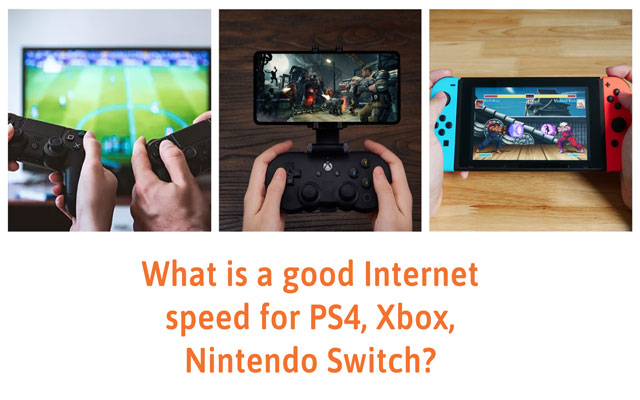


0 Comments
Leave a Comment
Your email address will not be published. Required fields are marked *