How to test ping on PS4: Ultimate guide for good Internet connection
Do you want to know how to check your ping in league of legends, how to check ping in dota 2 on PS4 devices?
Do you own a PlayStation 4 but wish your internet and download speeds were faster?
If the answer is yes to at least one out of these questions, here you come to the right place.
Keep reading the article and find answers yourself.

How to run a ping test PS4?
How to check ping on PS4?
Ping game refers to the round-trip time digital data delivered from your device to another gaming server.
Ping times with low values are ideal as they correspond to short reaction times.
A high ping rate might cause a visible lag between the user's input and the computer's response.
To ensure your internet connection’s ping is ideal for playing games, you need to check your ping.
But how to do that?
Luckily, it’s not too hard…
Follow simple steps to test ping PS4:
Step 1: Press the PS button to open the PlayStation dashboard

Step 1
Step 2: On the top left corner, select Library and then click the “x” icon
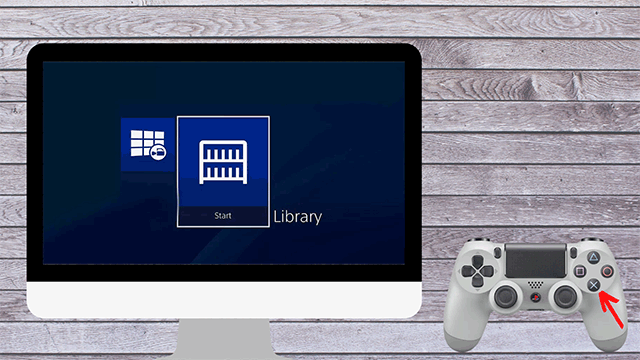
Step 2
Step 3: Select Internet Browser and press “x” icon
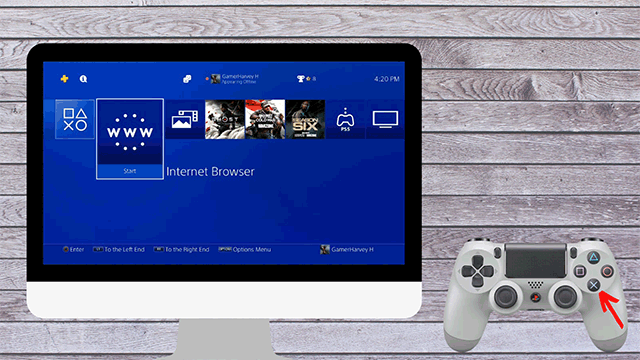
Step 3
Step 4: Click “x” one more time and then select “start”
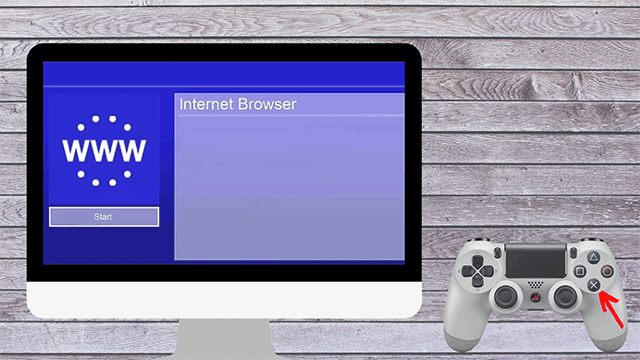
Step 4
Step 5: Press R2 and then you will move a new page to enter a new URL

Step 5
Step 6: Press X after selecting the “Enter URL” text area. This displays an on-screen keyboard
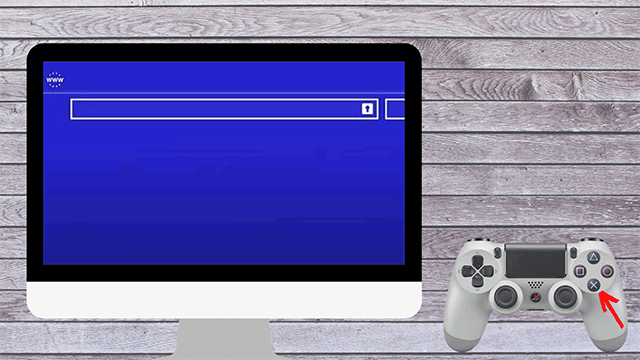
Step 6
Step 7: Type "gospeedcheck.com" in the Enter URL field and hit the “x” icon
Which PlayStation ping test should I use?
Gospeedcheck.com or MySpeed is a reliable PS4 ping test with thousands of users every day.
You can also try others such as speedtest.com or testmy.net.
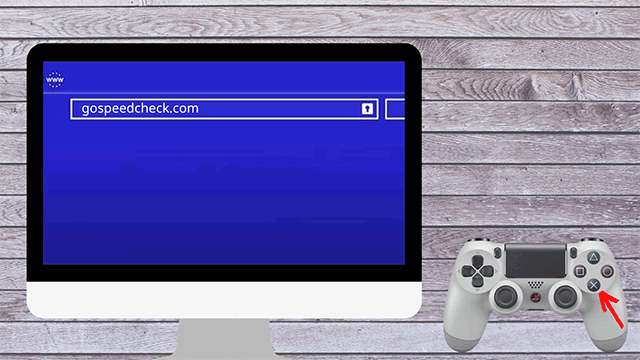
Step 7
Step 8: Move the mouse to the “Go” button and click it.
It’ll conduct a game PS4 ping test and reveal your PlayStation ping.
The precise number that indicates your ping shows in the center of the screen, immediately over the speedometer.
This value is expressed in milliseconds (ms).
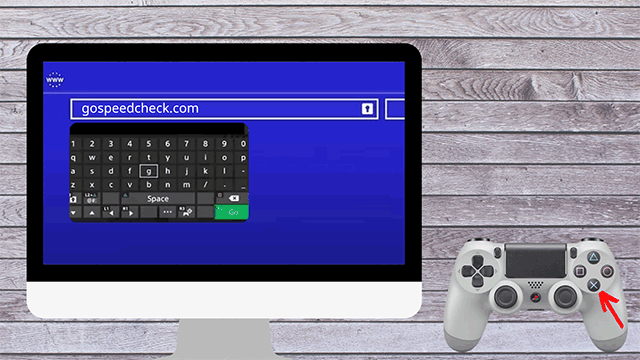
Step 8
Not only get the ping result but you also receive download and upload speed.
From that, you can have an overview of your current network performance.
How to check ping dota 2?
How to check ping before playing lol?
Whichever online video game you play, you are able to do it similarly.
Is the ping good enough to play online gaming?
Let’s move to the next interesting part to understand more about good ping ms.
Also, don’t ignore some fixes to high ping.
What is a good ping?
It’s important to check your PS4 ping before you play any gaming matches.
However, after knowing how to check ping in dota, how to check ping in apex legends, you should know if your ping is good.
Here is the general rule:
-
< 20 ms: Great ping
-
20 ms - 50 ms: Good ping
-
50 ms - 100 ms: Acceptable ping
-
> 100 ms: Troublesome and causes significant latency
Let’s break it down to get a more detailed look at good ping playstation network for gaming.
| Ping rate | Ping level |
|---|---|
| < 20 ms | Excellent ping - you can play any online game seamlessly even online multiplayer games |
| 20 ms - 50 ms | Still excellent - there will very probably be no latency |
| 50 ms - 100 ms | Good for most games - you may still be weaker while playing some faster-paced games |
| 100 ms - 150 ms | Have some issues - you may find yourself getting killed a lot in first-person shooters |
| > 150 ms | Difficult to get a smooth online game - There is noticeable and consistent latency and leaping about on the screen |
How to lower ping PS4?
As mentioned above, it will be so bad, and frustrating if your ping PS4 is high, especially if it is higher than 150ms.
So, how to improve latency PS4?
-
For quicker PS4 download rates and a more consistent connection, choose a wired internet connection as it is more stable, reliable, and secure than a Wi-Fi connection
-
Use a VPN connection to help stabilize or even lower your ping time since it gives data packets a direct packets to the game server and prevents your ISP from prioritizing them, depending on the service.
-
Change the DNS settings on your PS4 to speed up your internet connection
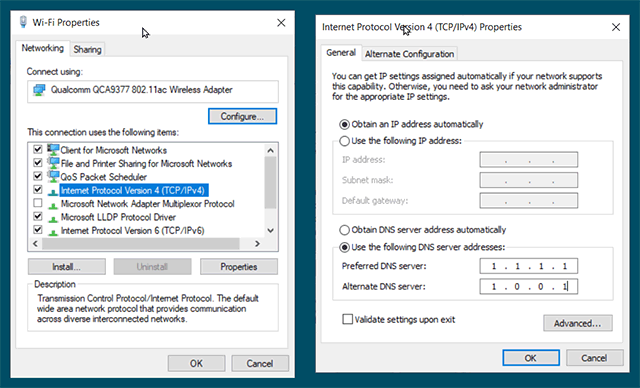
Changing DNS settings can help lower ping
-
Move your PS4 devices closer to your Wi-Fi network to get better signals and then get higher downloads
-
Download games while they are in rest mode for quicker download rates.
-
Pay for faster internet or convert to fiberoptic for a significant improvement in PS4 download speeds
-
Move your router and PS4 away from brick walls and other Wi-Fi devices, 2.4 GHz devices as well
-
For faster downloading, just download one game at a time
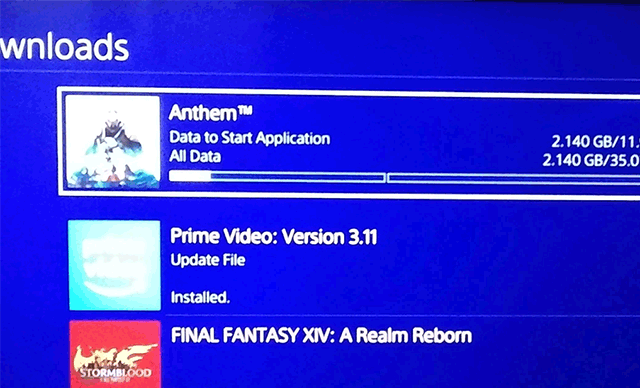
Avoid downloading many games at a time
-
Should not play an online game while others consume lots of bandwidth such as streaming Netflix or broadcast Livestream
-
Select the closet game server is also a good way to get low ping
-
Call your internet service provider to ask for help after many trials without significant changes

Call your ISP as the last resort
Follow these steps to test your ping apex on PS4:
Activate Apex Legends and skip the Continue button.
On the launch screen's bottom-left corner, click Data Center.
Select the new data center (the most nearby to the one from which you are logged in).
It’s easy to do! Just apply 5 steps below:
Join a lobby and look for a game
Press the ESC key, Menu key, or Options button
Choose "Options"
Choose the "Account" tab
You can now see your ping
The answer is yes.
Just select "Display & Sound" from the "Settings" menu to verify your frame rate.
You can view your FPS in the "Video Output Settings" section.
Conclusion
How to check your ping in lol on PS4? How to check ping Dota2, FFXIV? It’s not difficult to measure your ping time on PlayStation devices. Hope through this post on how to test ping on PS4, you can check it yourself easily.


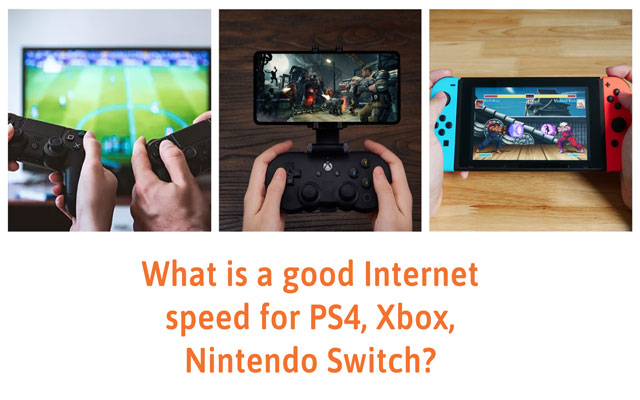
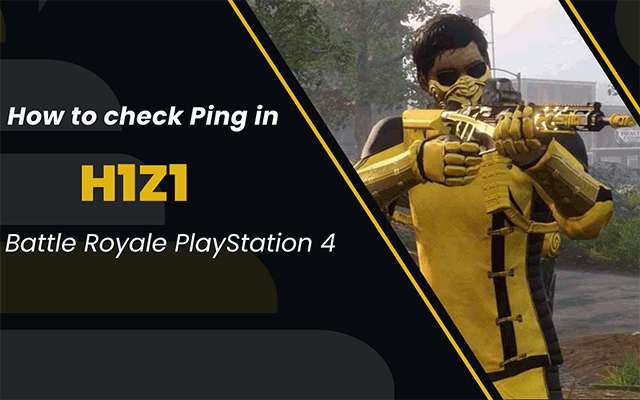
.png)


10 Comments
Luna Wright
As always, stellar content. I have one question for you: Is PS4 speed test accurate? Looking forward to your response
Leave a Comment
Your email address will not be published. Required fields are marked *MySpeed
For short, speed tests on consoles are not always reliable. But it's possible that you're experiencing slower speeds.
Leave a Comment
Your email address will not be published. Required fields are marked *Brynn Nelson
Always I learn new things from you, keep up the good work! thank you
Leave a Comment
Your email address will not be published. Required fields are marked *MySpeed
Happy to help
Leave a Comment
Your email address will not be published. Required fields are marked *Peyton Lee
So details! 5 stars for including full of images. I prefer seeing images rather than reading text :D
Leave a Comment
Your email address will not be published. Required fields are marked *MySpeed
I know!!!
Leave a Comment
Your email address will not be published. Required fields are marked *Remi Peterson
Thanks for sharing such valuable information. Keep up the good work!
Leave a Comment
Your email address will not be published. Required fields are marked *MySpeed
Glad you liked it
Leave a Comment
Your email address will not be published. Required fields are marked *Luis Hall
As you said, changing the DNS settings PS4 can help speed up internet connection. So what's the best DNS setting for PS4?
Leave a Comment
Your email address will not be published. Required fields are marked *MySpeed
I have several options for you
Google 8.8.8.8 8.8.4.4
Cloudflare DNS 1.1.1.1 1.0.0.1
SafeDNS 195.46.39.39 195.46.39.40
Leave a Comment
Your email address will not be published. Required fields are marked *Leave a Comment
Your email address will not be published. Required fields are marked *