Check download and upload speed: 5+ Tips to get an ACCURATE result
How to run Internet speed tests the right way?
How to check download speed on Mac, Windows PC, or mobile devices? …
These are, well, very common questions that many Internet users have.
If you are also looking for the answers to these questions, this blog post is what you should check out right now!
First of all, you need to know what download and upload speeds are and why they are important.
.jpg)
How to check download and upload speed?
Download and upload speeds
Both download speed and upload speed are important specs that tell how good an Internet connection is.
Read on for more details…
Download vs. Upload
Download speed refers to the rate at which data or information is transmitted to your computer (or any other device) from a server on the Internet.
Upload speed refers to the rate at which data moves from your device to the Internet.
Both of them are measured in Mbps - Megabits per second.
The higher the Mbps values, the faster the speeds, and the better the connection.
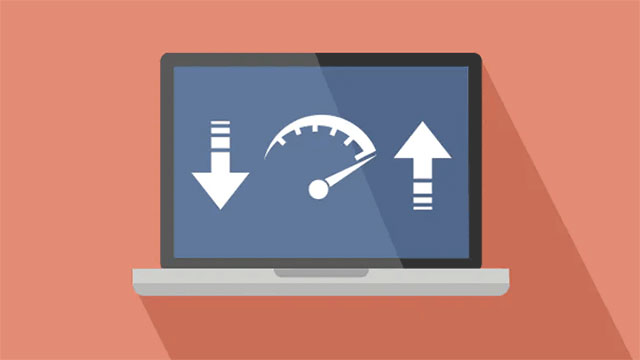
Download vs upload
Why do good download and upload speeds matter?
Good Internet speeds allow you to do online activities smoothly.
You can't enjoy your online games, Netflix or YouTube videos, conversations on video calls, and more without sufficient Internet upload and download speeds.
Due to that, it's always a good idea to perform the Internet speed test before streaming, video calling, or any other activities.
It’s especially important for activities that require a fast and strong connection.
This way, it will be so easy for you to determine if the current Internet speed is enough for the activities you want to engage in.
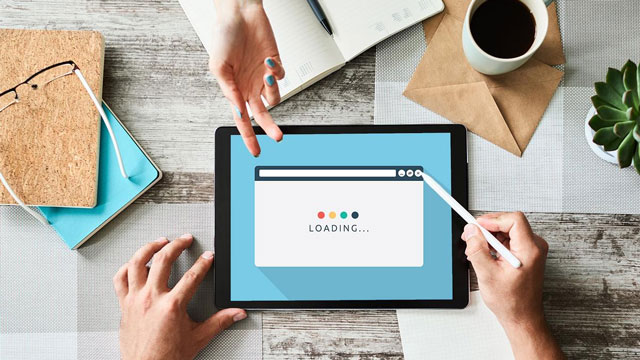
Good upload and upload speeds are crucial
But, how to check download speed and upload speed of your connection?
Read on to find out!
What is a good Internet speed?
Typically, a speed of about 10 Mbps should be adequate for the majority of fundamental Internet tasks, such as web browsing or streaming music and video.
Yet, you may need a plan with a greater download speed if you have a larger family or a business where many people will be accessing the Internet at once.
If you intend to stream high-definition video or live audio or video from your computer, a faster speed might also be useful.
For more information, look at the table below:
|
Internet speed |
Suitable online activities |
| 0-5 Mbps |
|
| 5-40 Mbps |
|
| 40-100 Mbps |
|
| 100-500 Mbps |
|
How to check download and upload speed?
Don’t know how to check download and upload speed?
Here is a detailed guide for you!
Step 1: Choose a speed test site
It's now easier than ever to measure your Internet connection thanks to a wide range of Internet speed tests available on the Internet these days.
With a single Google search using keywords like "speed test," or "Internet speed test," you'll get a slew of speed test site suggestions.
MySpeed, Speedtest.net by Ookla, fast.com by Netflix, speedof.me, testmy.net, ... are among popular and reliable choices.
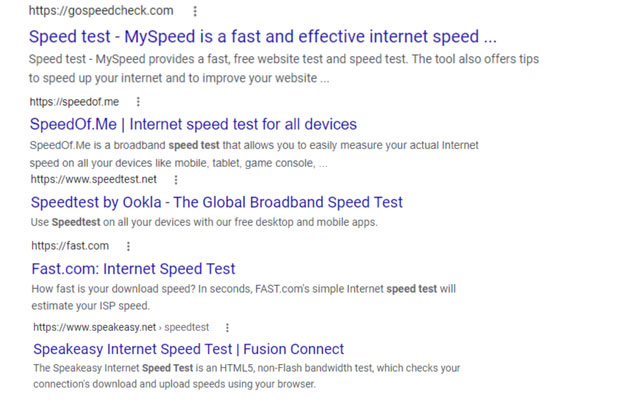
Some good speed test sites
They all allow you to check Internet speeds on Windows PC, Mac, mobile devices, and others.
So, opt for one that you find most reliable and good to use.
Step 2: Run the test
Visit the speed test site that you've chosen, then follow its instructions to start the test.
Normally, there's a big "GO" or "Start" button on the screen, and you need to click that button, then the test will begin right away.
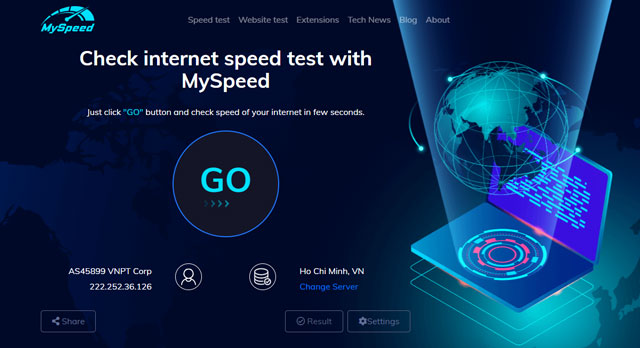
Click the “GO” button
Step 3: Get the results
Within just a few seconds of waiting, you will receive the test results.
It typically includes at least 03 metrics: download speed, upload speed, and ping (latency).
The definition of the first two has been mentioned previously.
As for ping, it is the length of time needed for a tiny data set to be transported from your device to an Internet server and back.
Measured in ms (milliseconds), the lower the ms value, the lower the ping, the more responsive the connection.
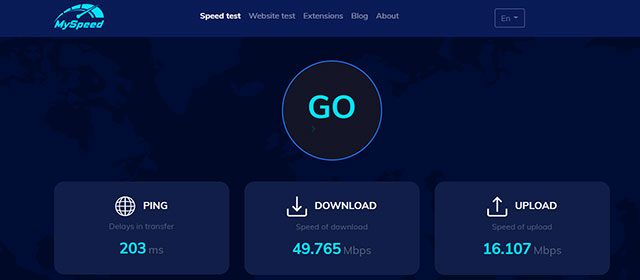
3 specs appear after testing
Based on the results, you will find out how fast and stable your Internet connection is.
Well, running a speed test is so easy, isn't it?
Next, let’s get some simple tips to perform the tests the right way to avoid the situation like Why is my download speed slower than speed test?
Good tips for running speed tests
As you can see, running a speed test is so quick and easy.
However, no speed test is 100% accurate.
A lot of factors can affect the accuracy of the test.
But if you run the test more properly, you will have more accurate measurements of your connection.
Following are some great tips for running speed tests the right way that you should know.
-
Use a wired connection
-
Get closer to the router
-
Remove other devices from your network
-
Close unnecessary applications and programs
-
Don’t count on just a single test
-
Others…
Let’s get the details!
Use a wired connection
If possible, conduct the test using a wired Internet connection instead of WiFi (wireless Internet).
Since the wireless signals are all transmitted through the air, they are considered slower and less stable.
Conducting speed tests over a WiFi connection will skew your results, and slower speeds are to be expected.

You should use an Ethernet cable
Get closer to the router
If the device you are using to conduct the test doesn't have an ethernet port and using WiFi is the only choice, make sure that you are close to the router.
The closer, the better!
It will help you minimize the effects of factors like distance, wireless interference, and physical obstructions.

Ensure you’re close to the router
Remove other devices from your network
For the best results, disconnect other Internet-connected devices such as laptops, phones, tablets, etc.
These extra devices can eat up your bandwidth, resulting in inaccurate results.

Avoid having too many devices connect to your network
Close unnecessary programs and applications
Not-in-use programs are also using your bandwidth.
So, for more accurate speed test results, you need to ensure that nothing consumes additional Internet bandwidth on the device used to conduct the test.
Luckily, you can easily reduce background processes on PC using Task Manager (for Windows 10).
Follow our instructions below:
-
Step 1: Press Ctrl + Shift + Esc to open Task Manager
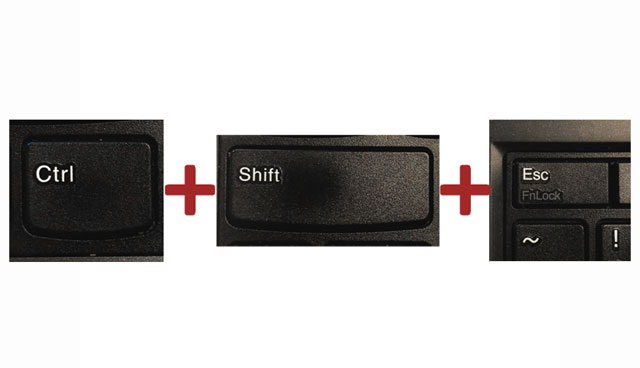
Open Task Manager
-
Step 2: Tap Process to check all running processes and applications background on your PC
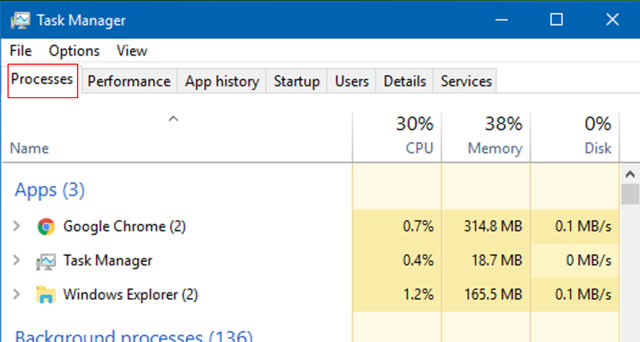
Choose Process
-
Step 3: Choose any unnecessary background processes and click End task
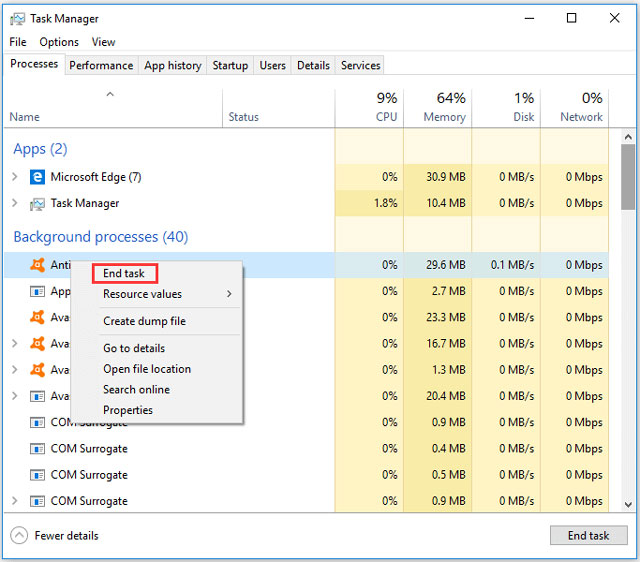
Click End task to finish
Don't use the Internet while you are testing it.
That's an important tip!
Don’t count on just a single test
Just a single speed test is not enough to give you the complete picture of your connection.
According to otelco.com, running different tests at different times of the day (and even the week), and then averaging the results is a great idea.

Consider running the speed test several times
Other tips
Before starting the test, you should restart the router and the device you will be using to conduct your speed check.
In addition, it's also good to clear your browser cache, choose the closest server to your location, conduct the test on different devices if possible, etc.

Restarting the router is a good idea
Well, your Internet plan's stated maximum speeds are typically what you can expect.
When promoting maximum speeds, Internet service providers will say "up to" as there are several factors that can keep you from reaching that top speed.
Generally, you can browse numerous websites, check your email, and send emails with ease at a download speed of 15 Mbps.
These are the typical Internet applications that don't consume a lot of bandwidth.
Many of us love to engage in the Internet activity of video streaming.
The downloading bandwidth is what determines how much video can stream (while it may also use the uploading capacity.)
You use the connection's downloading capacity when you watch a video online or listen to the audio (rather than uploading.)
Final words
That’s an ultimate guide on download and upload checking. Besides detailed instructions, we also provide you with some helpful tips to get the most accurate testing result. We hope from now on, you can check download and upload speed yourself.
If you like this post, please comment below to let us know!
![Why is my download speed so SLOW but upload FAST: 3+ causes [Updated]](https://gospeedcheck.com/filemanager/data-images/Why-is-my-download-speed-so-slow-but-upload-fast_1.jpg)
![Why is my Xbox download speed so slow? 5 little-known reasons [SOLVED]](https://gospeedcheck.com/filemanager/data-images/Why-is-my-Xbox-download-speed-so-slow_1.jpg)
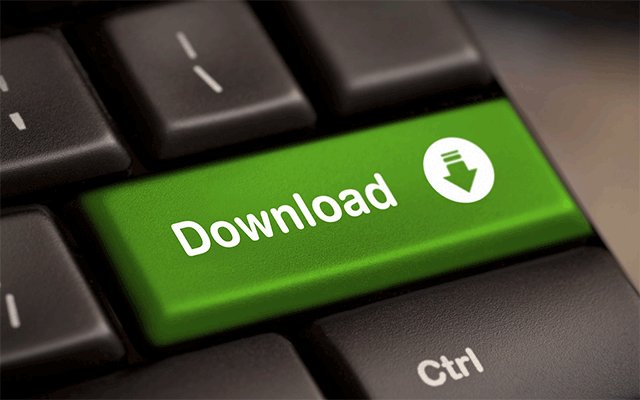


4 Comments
Ava Wright
How fast is my internet? How can I find it through my mobile phone?
Leave a Comment
Your email address will not be published. Required fields are marked *MySpeed
Just open your web browser, preferably Google Chrome and then go to the website www.gospeedcheck.com. Click on Go. It will take few seconds and then show you the result.
Leave a Comment
Your email address will not be published. Required fields are marked *Wesley Smith
I wonder this: Is 5G the fastest Internet speed?
Leave a Comment
Your email address will not be published. Required fields are marked *MySpeed
It might in some places be the fastest internet speed you can reasonably get at home. But, fiber optic connections can fit up to three terabits per second (30 x 100 gigabits) down a single fiber. That’s not a reasonable connection for home, but it is if you are hooking up a data centre. And of course you’re not limited to one fiber.
Leave a Comment
Your email address will not be published. Required fields are marked *Leave a Comment
Your email address will not be published. Required fields are marked *