Android No Internet Connection Issue: Ways to Check and Fix It
There are times when your Android's Internet behavior becomes strange, such as Android no internet connection issue. You've probably noticed that when data is switched off or an application is unable to connect to the Internet, it displays a message that says "No Internet Connection" and then when data is restored, it displays a message that says "Back Online" or "Internet is connected." The dreaded "Connected but no Internet Access" notification is really a bunch of gibberish. There are a variety of factors that might contribute to this problem. Here are a few things you may attempt to check and resolve the issue.
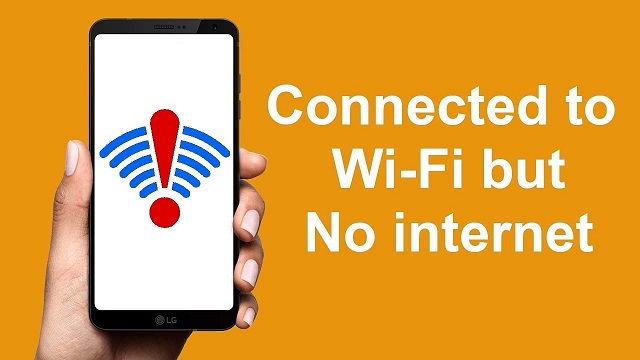
Android no internet connection issue
Internet connection test
Android no internet connection - Our Android phone is connected to Wi-Fi but there is no internet, this is one of the most typical problems we encounter. Then we try multiple times to reconnect to the wireless network, but nothing happens. The first thing you need to try is:
Check for intermittent network connections
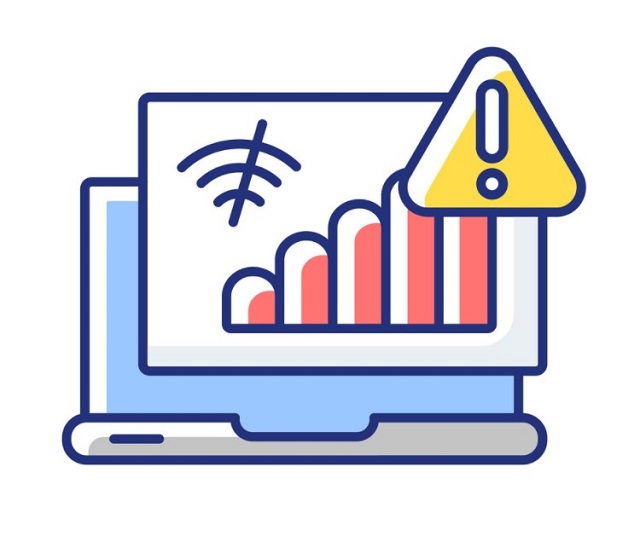
Check for intermittent network connections
If your Android Wi-Fi client still won't connect to the network, is extremely sluggish, or disconnects often, you may be dealing with lower-level wireless issues. You might also wish to install a couple of additional free programs to help with debugging. Take a look at the following example:
Ookla SpeedTest - Useful for determining the speed of sluggish connections.
InSSIDer or Wi-Fi Analyzer - View information on the channel, signal/noise, interference, and more.
Fing - Try to contact other customers on your own network.
MySpeed - Test your internet connection currently.
If you’ve faced Android no internet connection issues, try this.
Check SSID and IP address
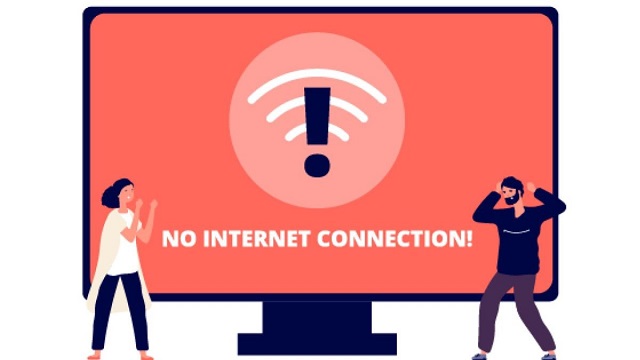
No internet connection
Check that your Android client is linked to the same SSID and IP address as the SSID. Return to the Settings > Wireless & Networks > Wi-Fi panel on your Android smartphone and choose Wi-Fi Settings. On the list of nearby Wi-Fi networks, look for your network's name (SSID).
If your network's name isn't listed, it's possible that the AP or router is concealing its SSID. To manually specify your network name, click Add Network.
If your network is shown but no Connected icon appears next to its name, tap it to try to connect. Enter a password or key if requested, then press Connect.
Continue if Connected already displays beneath the name of your network.
Note that status is displayed in the Wi-Fi Settings panel, in the Wi-Fi row, whenever you try to connect an Android Wi-Fi client to any network name. Tap Advanced while the status is Connected to see the client's given IP address.
If a connected client's IP address is Static but not in the right subnet, disconnect and reconnect, selecting DHCP from the "Advanced" options.
How to fix Android no internet connection?
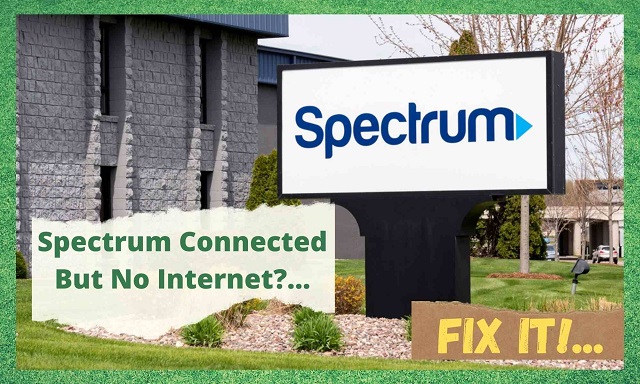
Spectrum no internet connection
You are using a common and popular network provider such as Spectrum but it’s still Spectrum no internet connection or low speed issues. You're not the only one! This may lead to many apps not working such as Youtube no internet connection error, slow loading Instagram, Facebook not working etc. In most circumstances, simply reloading the page resolves the issue, but in certain cases, this is insufficient. Your mobile device, for example, only utilizes one Internet connection at a time. Computers are the same. This implies that you will have a poor YouTube experience if your connection is sporadic or interrupted.
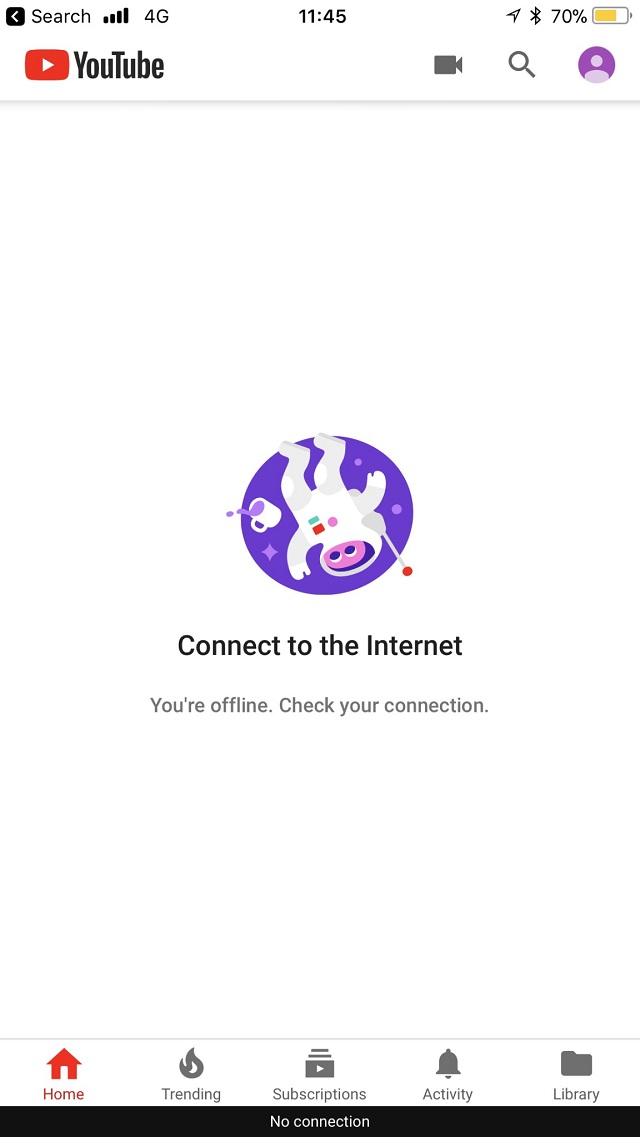
Youtube no internet connection error.
There are several options, and we will give transparency for each and every one of them! You'll also find out what the greatest options are.
-
Change the Modem/Gateway
The biggest issue is that we're sometimes operating our network on out-of-date hardware. If you've been a long-time member and haven't upgraded your device in a long time, now is the time to consider doing so.
After a year or two of being a subscriber with one ISP, the ISP will normally release a new modem/gateway to increase your happiness and give better service. It's a good idea to keep up to date and see if a new device becomes available every now and then.
-
Factory reset modem
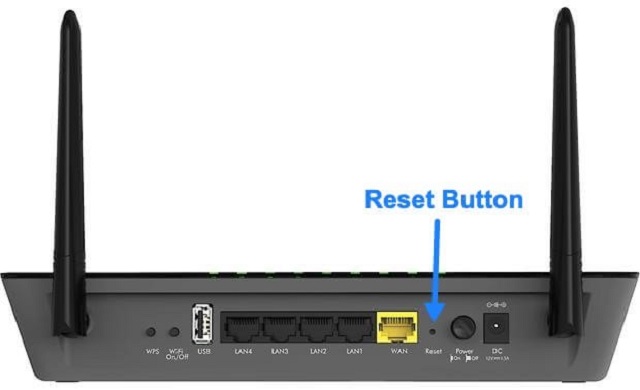
Factory reset modem
On the back of almost every modem, router, or gateway is a Reset button. We'll need a needle or a paperclip, and we'll need to press the button for at least 30 seconds. The device should be reset to factory defaults. This may help the internet to function properly.
Final Words
In all, if none of the suggestions work to solve the issue of Android no internet connection, you should contact a technician to figure out what's wrong. Contact support as the last option to see if they can assist.

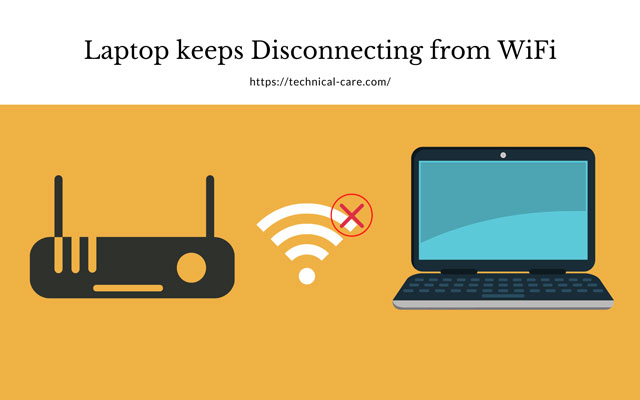


![Computer Loses Internet Connection After Sleep Windows 7 [Solved]](https://gospeedcheck.com/filemanager/data-images/Computer-loses-internet-connection-after-sleep-Windows-7_1.jpg)


0 Comments
Leave a Comment
Your email address will not be published. Required fields are marked *