How to Use Ping to Test Internet Connection? Understand Ping Results
Ping! That's the sound of the ping command at work, if you listen attentively. When it comes to confirmation, a ping test will reveal the "latency" (i.e., the duration of the response time). A reduced latency delivers a better experience, as milliseconds can make a difference in circumstances when a quick reaction is required, such as online gaming. If the ping fails, it may be necessary to conduct more research to determine the root reason. So, what is ping and how to use Ping to test internet connection? Let’s explore!
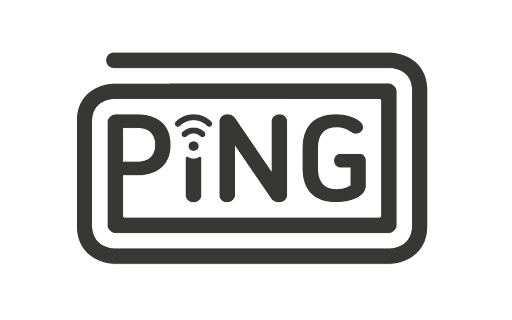
What is ping and how to use ping to test internet connection?
What is Ping?
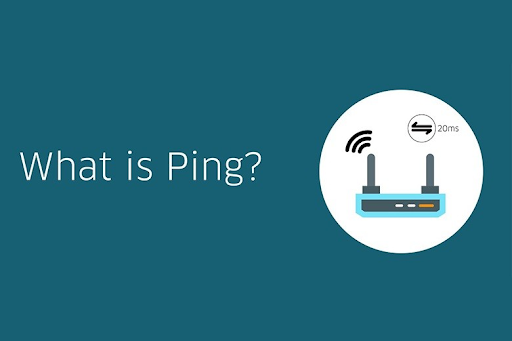
What is ping?
What is ping on internet speed test? Ping is one of the important factors when you do a speed test for internet. Users can use a Windows, Mac, or Linux computer to submit a ping command. The term comes from Sonar technology, which emits a sound wave and then listens for pings (or echoes) in return. The greater the spacing, the greater the distance to an object.
The same idea holds true for networks when data requests travel around the world. Pinging can also indicate network congestion or other latency issues, such as a service that is down. Running a ping test is a simple process.
How to use Ping to test internet connection?
The steps for doing a ping network test differ based on the operating system.
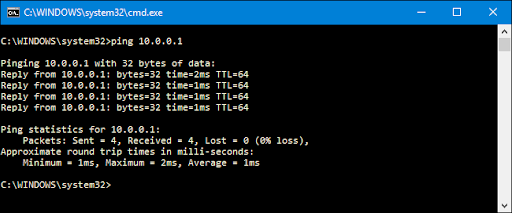
How to use ping to test internet connection?
-
For Windows, go to the taskbar's Search option and:
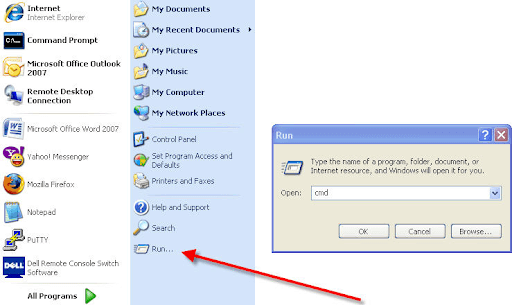
Open the Command Prompt by typing "cmd."
Open the Command Prompt window.
In the black box, type "ping" and press the spacebar.
Enter the IP address you want to ping (e.g., 192.XXX.X.X).
Take a look at the ping findings that were displayed.
On a Mac, repeat the process by launching Network Utility and entering the hostname or IP address you want to ping.
-
Open Terminal if you're using Linux.
You may also use the traceroute command to examine the various IP addresses that your request passes through. To accomplish this, simply:
Launch Terminal.
Enter "traceroute" and the IP address or URL to be traced.
Enter the results and look over them.
What are some of the most common addresses to ping?
You might start your ping tests by just evaluating your own internet connectivity. To accomplish this, you must first check that the IP address you are pinging is truly operational.
While any IP may experience outages at some point, here are some dependable addresses to ping:
-
208.67.222.222 and 208.67.220.220 (OpenDNS)
-
1.1.1.1 and 1.0.0.1 (Cloudflare)
-
8.8.8.8 and 8.8.4.4 (Google DNS)
If you don't get a response when you run a ping test for these IP addresses, it's likely that you have an issue on your end.
Understanding Ping results
All of those procedures are fine, but the entire process is useless unless you can read the results. So, let's get started.
The first thing you'll notice is the host name of the server. This will ensure that you are connected to the server. The number of bytes transmitted to the server, which is typically 32, is then shown. The next four lines show the server's response time. You'll notice how many bytes of data were returned, as well as how many milliseconds it took for the response to return.
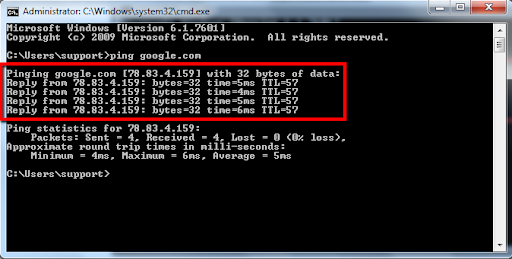
Ping results
TTL is an abbreviation for "time to live." This information displays the total number of routers that the packet will pass through before coming to a halt. If you see the phrase "request timed out," it signifies that the packets were unable to locate the host, suggesting a connection issue.
The Ping statistics section displays the total numbers for the process. The packets line displays the total number of packets transmitted and received, as well as whether any were lost. If there were, there would be a connection problem.
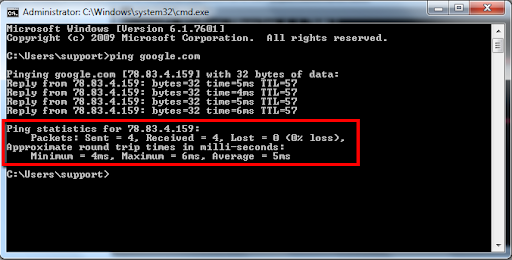
Understanding Ping results.
Finally, approximate round trip times demonstrate the connection speed. The longer the period, the more erratic the connection.
Read more: Test my internet speed Xfinity
Final Thoughts
By now, are you clear about how to use ping to test Internet connection? It is not so difficult, right? But in case you find any trouble, don’t hesitate to write in the comment section below so that we can help you!

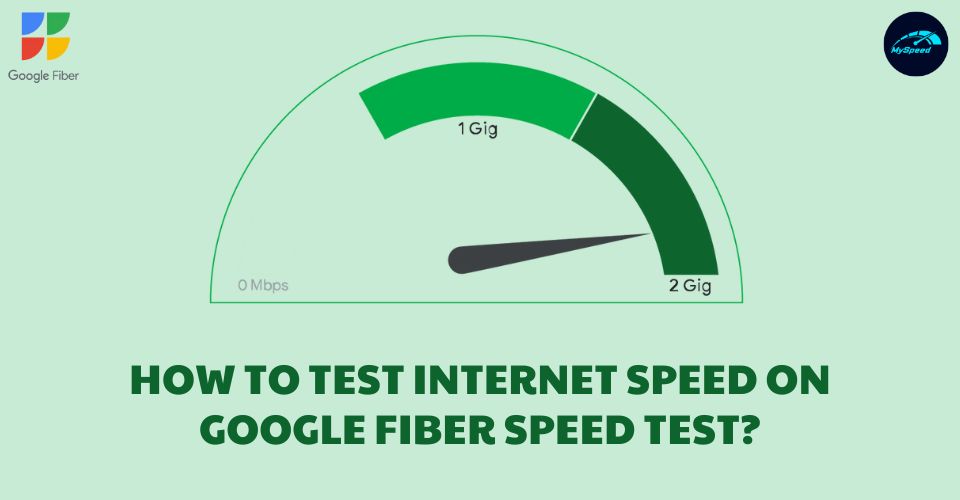





0 Comments
Leave a Comment
Your email address will not be published. Required fields are marked *