How to check download speed on Mac? 2 Quick & Easy ways you must know
How to check download speed on Mac?
Have you ever heard of 2 different ways to test your network connection performance?
Keep reading the article, you will see why running a speed test is vital.
Also, you’ll learn ways to test Internet speed quickly.
Jump into the details instantly!
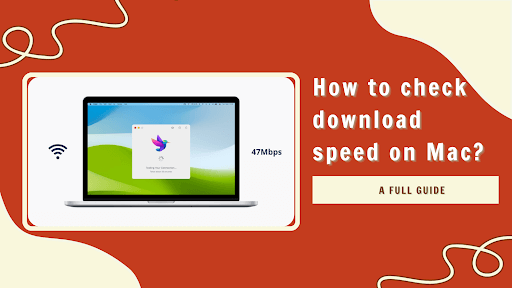
How to check download speed on Mac?
Why should we run a speed test?
Why should we conduct a speed test online?
Surely many people are asking that question.
There are many cases where after registering for an Internet plan, the initial speed of Internet access is very fast.
Yet, later on, the Internet is slow, and the network flickers sometimes without knowing why.
In that case, people can evaluate a network connection whether fast or not through a download speed test.
If users only access normal websites, users can't determine whether it is due to a transmission error or not.
You should have a specific and detailed speed test method.
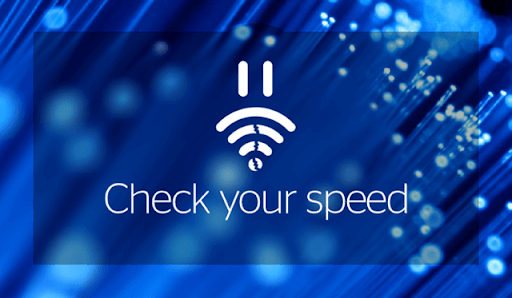
Why should I use a speed test on the Internet?
After testing, if you find that the actual usage speed matches the speed recorded on the network contract, you can use the service with complete peace of mind.
However, if it is much slower, you should contact your network provider to ensure your benefits.
Furthermore, running a speed test lets you know the network coverage for the whole house through the test result.
Does the Internet speed at different places in your house have a huge difference?
The Internet speed test will tell you the answer.
So, checking download speed or connection speed is an essential activity while using a network connection.
How to check download speed on Mac?
In this part, we’ll present you with 2 ways to test your speed of downloading.
Check them out!
Method 1: Use a speed test website - MySpeed
The first method is free and quick to check download and upload speed.
Well, MySpeed is a popular download speed check that is fast and accurate about what upload speeds, download speeds, and ping stats are.
It’s available on both mobile and desktop devices so checking on Mac, Windows, or even checking the download speed Comcast is possible.
The easy way to measure a network is as follows:
-
Step 1: Visit https://gospeedcheck.com/
-
Step 2: When the main interface appears, click “GO” to start testing
-
Step 3: Check the result
See how we do it:
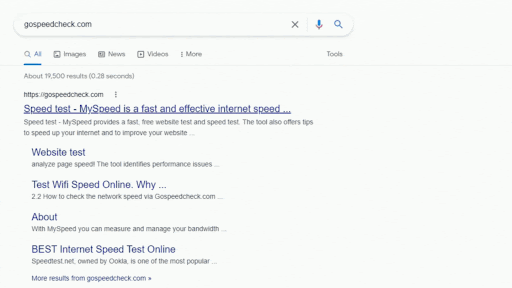
MySpeed is easy to use
After a few seconds, a table will appear containing information about your network speed:
Download speed: the rate of downloading data on the web and returning the device.
Unit: Mbps (Megabyte).
Upload speed: the rate of uploading data from your computer to the web. Unit: Mbps (Megabyte), usually the upload speed is about 1 Mbps.
Ping: the round-trip time for messages sent from the originating host of a destination computer that is echoed coming back to the source.
Unit: ms (milliseconds).
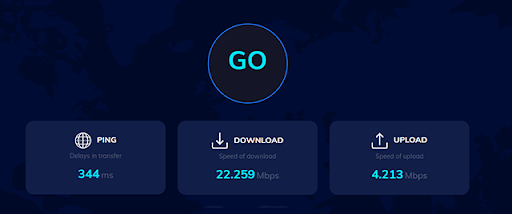
A speed test result
Method 2: Use Activity Monitor on Mac
In addition to a third-party website, you can easily check download speed on your Mac.
Follow out instructions:
-
Step 1: Open the “Finder”
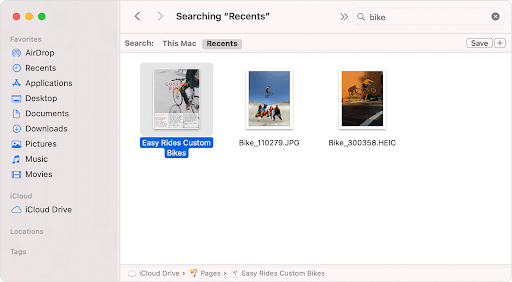
Open Finder
-
Step 2: Click “Application” and then choose “Utilities”
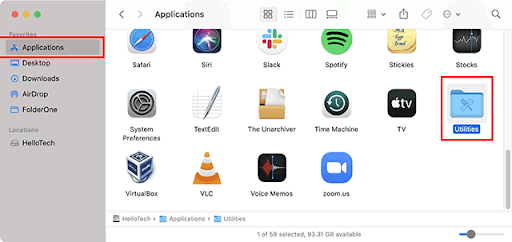
Choose Utilities
-
Step 3: Launch Activity Monitor
Additionally, Spotlight Search can be opened by hitting Command (⌘) + Space and typing "Activity Monitor."
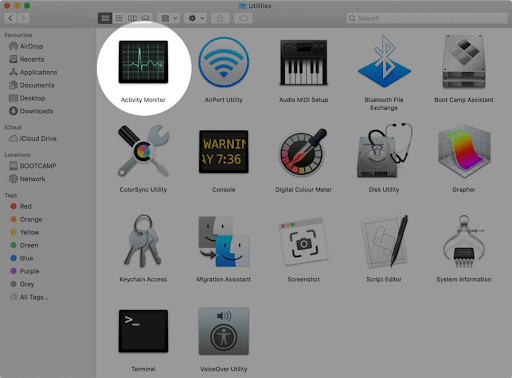
Launch Activity Monitor
-
Step 4: Click on “Network”
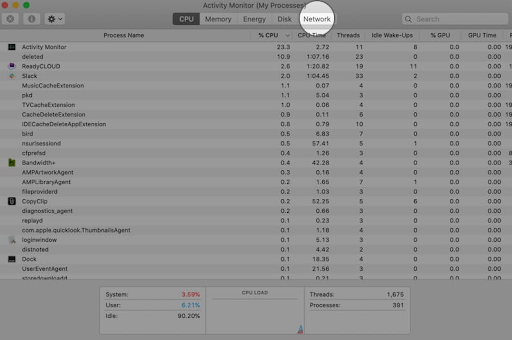
Choose Network
-
Step 5: At the bottom right, you can see your download speed in “Data received/sec”.
Below is the “Data sent/sec” - your upload speed.
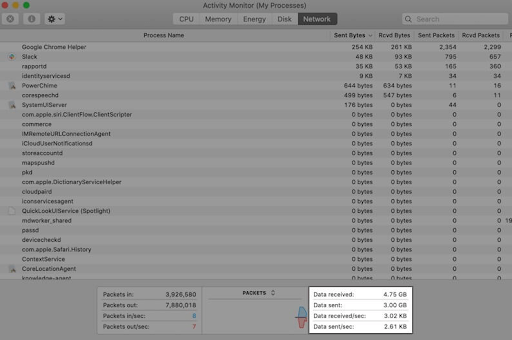
Check your Internet speed
Why is my download speed slower than speed test?
After testing Internet connection speed, many people realized that downloading is slower than Internet speed tests.
It means that the test result is good but they often experience choppy, jerky situations.
The reason can be the following:
-
“Up to” speed
The Internet provider offers a higher speed than its actual rate as it’s assumed in an ideal condition like just one device using the network at a peak-off hour.
In reality, that is difficult to happen.
-
The testing tools recommended by your ISP can cause the contraction
These tools are not objective and don’t reflect the actual speed.
So, choosing another independent testing tool is the best way.
They can be MySpeed, Speed test by Ookla, or Fast.

You should use an independent Internet speed test
-
Run a speed test wrongly
It’s a common mistake causing download speed not matching speed test.
For example, testing during peak hours may lead to inaccurate testing results.
Enable too many programs to run while conducting a test or turning on the VPN also cause wrong results.
These mistakes will influence the testing process.
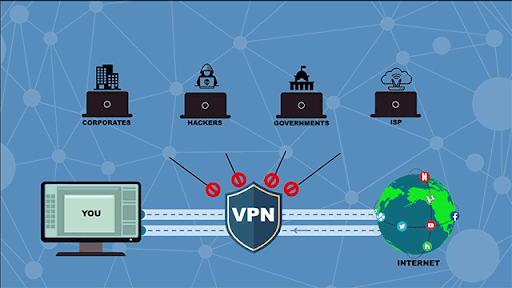
Don’t enable VPN while running a speed test
Remember that every Internet speed test measures download speeds at that time.
So, remember to apply these tips:
#1: Ensure there are no programs on the computer downloading or any computer on the local network using the Internet connection.
#2: Do multiple tests
#3: Test to different test servers
#4: Test on different testing sites
#5: Reboot your devices/router
#6: Make sure there’s no existing internal network traffic
Doing so will help limit the situation of “why does my download speed not match speed test ?”
How to speed up downloads on Mac?
Well, the download speed of your Mac's Internet connection could be impacted by a variety of factors.
There could be a temporary problem with your router, an outage with your ISP a problem with the Wi-Fi configuration files on your Mac, etc.
Your Internet speed may also be slowed down by a VPN connection.
Thus, here are some ways to help you get a better download speed:
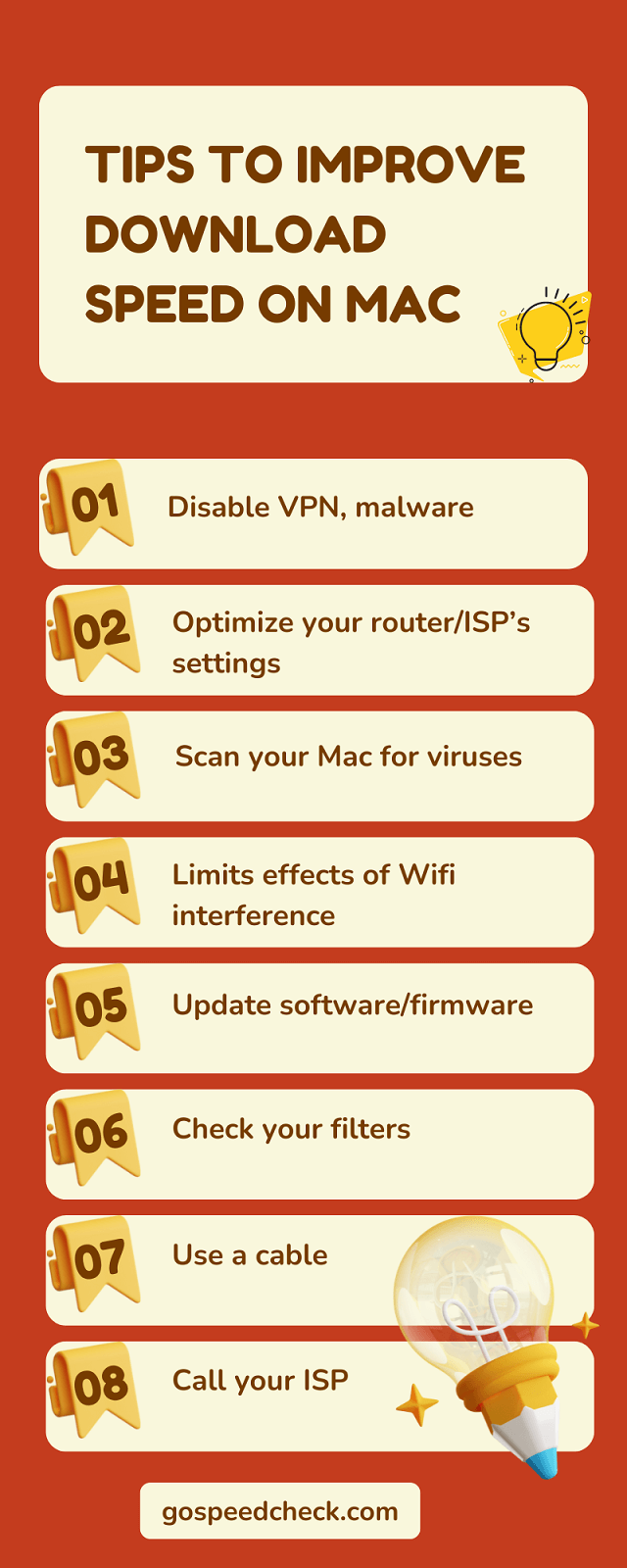
Tips on enhancing Mac’s download speed
Besides using a speed test website, you can check your Internet speed right on your Windows.
However, be sure that you connect the computer to the router via an Ethernet cable.
Step 1: Open the Windows icon in the bottom left corner of the screen computer -> Settings -> Select Network & Internet
Step 2: Select Ethernet -> Change adapter options -> Double-click the Ethernet connection icon.
Step 3: Test the Internet connection speed and the result is in the table as shown
If you find it hard to connect to a WiFi network, here are some potential causes and quick fixes:
Ensure WiFi is turned on: The menu bar's WiFi status icon can be used to activate WiFi.
You might be too far away: Ensure that your Mac is inside the wireless network's coverage area.
Network preferences might not have the WiFi service listed: Select Apple menu -> System Preferences -> click Network.
Unless WiFi is listed among the available network connection services, select it from the Interface pop-up menu by clicking the Add button.
Click Create after giving the WiFi service a name.
The minimum download speed is 100 Mbps.
You can stream Netflix or YouTube, participate in Zoom meetings, and play the majority of online games on many devices at once at this rate.
Some people can get by with less Internet speed, while others require more.
It’s simple, luckily.
First, navigate Applications -> Utilities to open Terminal
Then, type ping <server>.
It is the IP address or hostname of the server that you intend to ping.
Finally, press Enter.
Follow our instructions below:
Go to Finder -> Applications -> Utilities -> Network Utility
In the Info tab under Link Speed
Then, you'll see your Wi-Fi speed
The bottom line
To sum up, 2 ways of speed testing the Internet are disclosed clearly and each method has its strong and weak points. However, using the speed test is more appreciable as to How to check download speed on Mac. It shows more useful information and suggests the next action for users to improve their Internet performance.
![Why is my download speed so SLOW but upload FAST: 3+ causes [Updated]](https://gospeedcheck.com/filemanager/data-images/Why-is-my-download-speed-so-slow-but-upload-fast_1.jpg)
![Why is my Xbox download speed so slow? 5 little-known reasons [SOLVED]](https://gospeedcheck.com/filemanager/data-images/Why-is-my-Xbox-download-speed-so-slow_1.jpg)
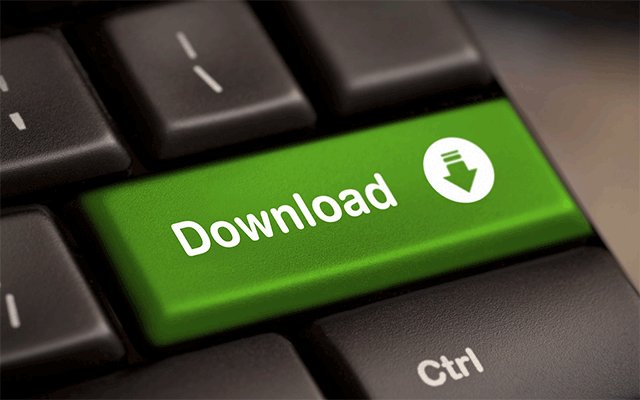


10 Comments
Ariella Perez
You said using a cable can help boost download speed. But my Macbook model doesn't come with a port. What should I do
Leave a Comment
Your email address will not be published. Required fields are marked *MySpeed
If this is the case, use a USB-C to ethernet adapter or a USB-C hub with an ethernet port
Leave a Comment
Your email address will not be published. Required fields are marked *Hannah Williams
Do you know why is the Internet running slow on Mac?
Leave a Comment
Your email address will not be published. Required fields are marked *MySpeed
There are a number of factors that could affect your Mac's Internet speed. Your Internet provider may be experiencing a service outage, there could be a temporary glitch with your router, or your Mac's wifi configuration files could be corrupt
Leave a Comment
Your email address will not be published. Required fields are marked *Stella James
The guideline is much better and updated than before. Keep it up
Leave a Comment
Your email address will not be published. Required fields are marked *MySpeed
For sure, thanks
Leave a Comment
Your email address will not be published. Required fields are marked *Adaline Lambert
Thanks for writing such a wonderful and informative article on checking download speed on mac. I really enjoyed your well-researched writing. I am a regular reader of your blog. Keep going with the same. Thanks again
Leave a Comment
Your email address will not be published. Required fields are marked *MySpeed
So happy to hear that
Leave a Comment
Your email address will not be published. Required fields are marked *Pablo Nelson
Very in-depth article! I appreciate all the content you put out
Leave a Comment
Your email address will not be published. Required fields are marked *MySpeed
Glad you liked it!
Leave a Comment
Your email address will not be published. Required fields are marked *Leave a Comment
Your email address will not be published. Required fields are marked *