What Is WiFi Assist? Steps to Turn it Off to Avoid Wasting Cellular
Everyone has experienced this: the iPhone can sometimes grab onto a spotty WiFi signal, requiring you to waste time manually navigating to cellular data in Settings.
It is so annoying!
Fortunately, iOS 9's WiFi Assist feature eliminates this issue in one swoop by directing your device to connect to a cellular connection rather than a shaky WiFi connection.
But what is WiFi Assist exactly?
Nevertheless, there are a few disadvantages, so many people suggest turning it off.
Read more about it here!
.jpg) What Is WiFi Assist?
What Is WiFi Assist?
What Is WiFi Assist?
When there is low quality WiFi connectivity, your device will automatically convert to cellular data using WiFi Assist, an innovative feature on the iPhone and cellular iPad.
Imagine you have dead WiFi spots in your house or you have only ever joined one of these networks, like the public WiFi offered by your cable company or Starbucks.
In that case, your iPhone typically connects to public networks automatically, even if the reception has become poor to the point where it is unusable.
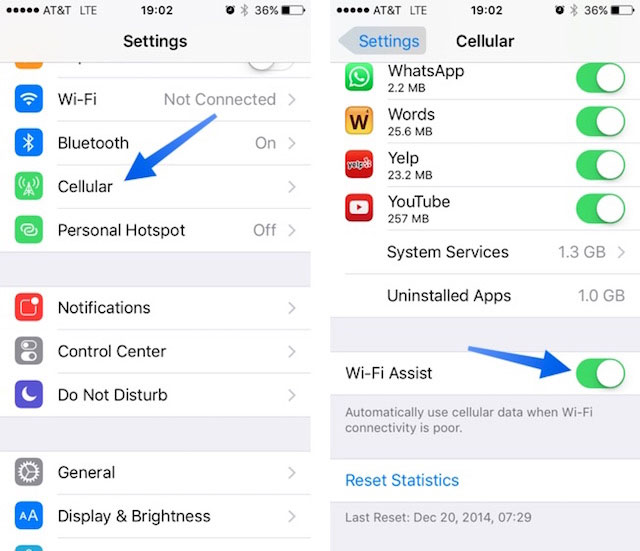
WiFi Assist feature on iPhone
Without WiFi Assist, you would usually have to forcefully turn off WiFi to stop the device from using a poor signal.
Relocating far away from the location with a weak WiFi connection is another choice.
However, this is no longer an issue thanks to WiFi Assist, which is made to use cellular data automatically when WiFi connectivity isn't quite adequate.
Read more:
How Does WiFi Assist Work?
Even if your WiFi connection is inconsistent, you can still access the Internet using WiFi Assist.
For instance, while utilizing Safari on a spotty WiFi connection and a webpage fails to load, WiFi Assist will kick in and seamlessly switch to cellular service to ensure the webpage loads.
Most applications, including Mail, Apple Music, Maps, Safari, and more, are compatible with WiFi Assist.
The cellular data symbol will appear in your device's status bar after WiFi Assist is enabled.
.jpg)
How WiFi Assistant works
When you have a spotty WiFi signal, you'll be able to access the Internet using cellular service, thus you may spend more data there.
This ought to represent a little increase in consumption for the majority of users.
With the exception of the following models: iPhone 4s, iPad (3rd generation) WiFi+Cellular, iPad 2 WiFi+Cellular, and iPad mini (1st generation) WiFi+Cellular, you may utilize WiFi Assist with any iOS device running iOS 9 or later.
Pros And Cons Of Wifi Assist
Nowadays, it is essential to have a dependable internet connection for business, communication, and entertainment.
Accessing the internet has never been simpler thanks to the development of mobile devices.
And a popular way to get online on a mobile device is with WiFi Assist.
However, you should be aware of the following benefits and drawbacks of this feature:
.jpg)
Pros and cons of WiFi Assist
Pros
When the WiFi signal is poor, WiFi Assist is a function that instantly switches to cellular data to provide smooth internet access.
Using WiFi Assist has the following benefits:
-
Reliable Internet connection: Your concerns over a poor WiFi signal will disappear with WiFi Assist. By seamlessly switching to cellular data when necessary, it makes sure you never lose connectivity.
-
Uninterrupted streaming: This feature guarantees a seamless experience by instantly switching to cellular data if your WiFi connection weakens while the content is being played, allowing for uninterrupted streaming.
-
Seamless browsing experience: It provides a lag-free, uninterrupted surfing experience by intelligently alternating between WiFi and cellular data, making it easy for you to access the web.
Cons
Although WiFi Assist provides many benefits, it also has several disadvantages as following:
-
Higher cellular data usage: WiFi Assist might result in greater data use and higher expenses as it immediately switches to cellular data, which is crucial for users with data-limited plans to take this into account.
-
Potential battery drain: Frequently shifting between cellular data and WiFi may impact the battery life of your smartphone. When utilizing WiFi Assist, it's crucial to monitor your battery usage even if it might not have a significant effect.
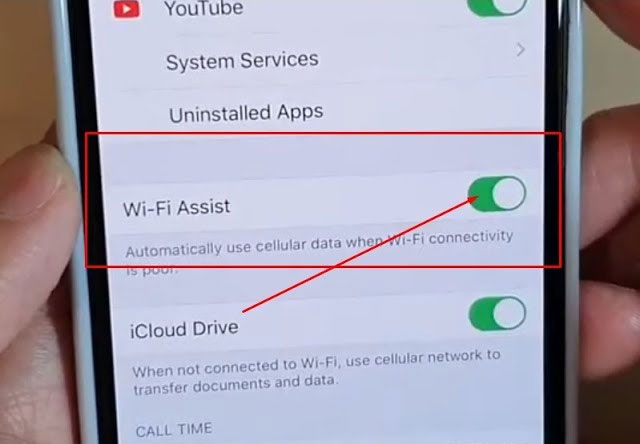
Pros and cons of wifi assist
How to Enable WiFi Assist?
Adhere to these steps to turn on WiFi Assist feature on your iPhone:
-
Step 1: Navigate the Settings app on your iPhone or WiFi + Cellular iPad.
-
Step 2: Select Cellular or Mobile Data.
-
Step 3: Scroll down to the bottom and toggle on WiFi Assist.
.jpg)
How to turn on WiFi Assist?
Why Should To Turn Wifi Assist Off?
Despite its convenience of transferring to cellular data, WiFi Assist uses too much high mobile data.
This data is limited and chargeable, which may increase your monthly cellphone bill cost.
Thus, you should turn it off if necessary to avoid wasting the data and paying much money.
To turn off WiFi assist on iPhone, follow the steps below:
- Step 1. Open “Settings” and go to “Cellular”.
- Step 2. Scroll down to the bottom and check the status of the wifi assist.
- Step 3. Tap the icon to turn off wifi assist.
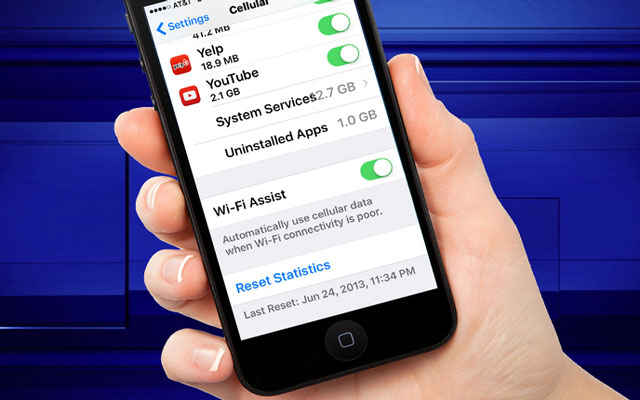
How to disable Wi-Fi Assist iPhone?
Conclusion
If you are using an iPhone, you can easily understand “what is wifi assist”. Wifi assist is useful to access the Internet when your wifi connection is poor. However, turning it off when no use is a data and cost-saving way.
See also: What is the difference between broadband and wifi?
Reference websites:
https://www.macworld.com/article/232292/how-ioss-wi-fi-assist-works-and-how-it-can-affect-your-cellular-bill.html
https://www.apps2data.com/insights/what-is-wi-fi-assist/
http://www.rawinfopages.com/apps/index.php/ios/188-should-you-use-wi-fi-assist-on-the-iphone
.jpg)
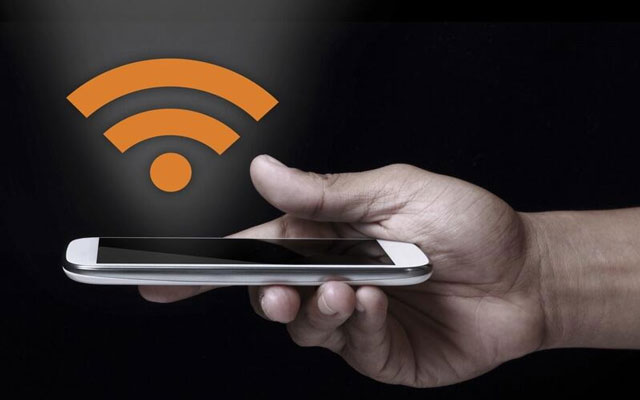





0 Comments
Leave a Comment
Your email address will not be published. Required fields are marked *