Spectrum WiFi connected no Internet access? Try 12 EASY Tips
There are different causes leading to the Spectrum WiFi connected no Internet.
You can wonder what they are and how to fix them.
In this article, we’ll discuss what cause your network connected to WiFi but no Internet Spectrum.
Also, we will suggest some methods you can use to fix these problems.
Let’s read on!

Spectrum WiFi connected but no Internet
Why Is Spectrum WiFi Connected No Internet?
Although Spectrum WiFi gets a connection, you can not access the Internet. Below are some problems that may happen to it:
-
Wiring problem
-
Modem issue
-
Outdated DNS
-
Software issue
-
ISP maintenance
.png)
Causes of Spectrum WiFi connected but no Internet
Wiring Problem
If the wire is loose or you don’t plug it correctly into the outlet, it can not transfer the network signal to your router.
Moreover, overtime, your cables can tear and wear.
This also leads to signal transferring process and then no connection.
.png)
Wiring problem
Modem Issue
Your WiFi can not properly work if your modem gets an issue, which also leads to the issue of the Rockspace WiFi extender keeps disconnecting.
Thus, you need to restart it and double-check if it can run perfectly.
.png)
Check modem issues
Outdated DNS
An outdated DNS is one of the main causes of the Spectrum WiFi connected but no Internet issue.
Its cache can get damaged, corrupted, or outdated.
So, it is better to find a proper way to renew it.
.png)
Outdated DNS
Software Issue
Spectrum WiFi says connected but no Internet can be due to software issue.
If your modem’s software is troubled, you won’t get fast Internet connection as it should be.
.png)
Software problem
ISP Maintenance
Another reason causing Spectrum connected to WiFi but no Internet can be your ISP maintenance.
If the Internet connection in your area is under maintenance, obviously, you can’t access the Internet.
.png)
ISP maintenance
How to Fix Spectrum WiFi Connected No Internet?
The above section mentioned the major reasons your WiFi connected no Internet Spectrum.
Let’s proceed to find the best troubleshooting ways below to fix the complete problem:
-
Check for outages
-
Power reset modem
-
Check cable connections
-
Disable/enable network
-
Change Modem/Gateway
-
Try a Wired Connection
-
Try the 30-30-30 method
-
Modem Factory Reset
-
Tweak Settings
-
Flush network DNS
-
Try the Built-in Troubleshooting Procedure
-
Contact Spectrum support
.png)
Fixing Spectrum WiFi connected but no Internet
Check for Outages
Before you begin messing around with your connections and devices, it's ideal to double-check that Internet troubles don’t lie Spectrum's side.
If not already enabled, you must activate notifications from the My Spectrum app.
They will tell you when there's a power outage in your location.
To enable these notifications, follow these simple steps:
-
Step 1. Log in to the My Spectrum app.
-
Step 2. Click Account.
-
Step 3. Select Notification settings.
-
Step 4. Choose Manage push notifications.
-
Step 5. Click the button next to Outages to turn them on.
.png)
Check for outages
Power Reset Modem
You can perform a power reset to renew your modem and troubleshoot the WiFi connected but no Internet Spectrum problem quickly and effectively.
Here are detailed steps to make a power cycle for your device:
-
Step 1. Turn your device off.
-
Step 2. Remove the power adapter from the wall socket by unplugging it.
-
Step 3. Wait 5 minutes for the power reset to reach the best result.
-
Step 4. Replug the power adapter.
-
Step 5. Turn the modem on.
.png)
Power reset modem
Modem Factory Reset
Another method you can try is to factory reset your device. You should save your WiFi settings before implementing this to keep them once done. Below is an easy guide to help you factory reset your device:
Step 1. Open the small reset button compartment on your device’s back.
Step 2. Insert using a paperclip or a needle with a slight force until the “reset” button has a click sound.
Step 3. Turn off your router by holding it down for about 30 seconds.
Step 4. Wait for about 5 minutes until the factory reset finishes.
.png)
Modem factory reset
Check Cable Connections
The Internet cable is important in helping your router transmit a WiFi signal by connecting to your device’s Blue Input.
Follow the simple steps below to check the cable connections:
-
Step 1. Remove all cables by unplugging them.
-
Step 2. Hook the network cable (black color) to your device’s Blue Input.
-
Step 3. Get the Ethernet cable (beige or gray color).
-
Step 4. Connect to yellow inputs on the device’s one end.
-
Step 5. Try various yellow inputs to exclude the damaged Ethernet input.
-
Step 6. Connect the Ethernet cable’s other end to your PC’s LAN input.
-
Step 7. Inspect the Internet connection on your device.
.png)
Check cable connection
Disable/Enable Network
In this method, you must hook up your device with an Ethernet cable to your PC.
Connect one end to one of your router’s yellow inputs and the other to your laptop or PC’s LAN card.
Follow the simple steps below once completed:
-
Step 1. Right-click on the bottom right’s Network Icon in the Taskbar.
-
Step 2. Select “Network & Internet Settings.”
-
Step 3. Access “Change Adapter Settings”.
-
Step 4. Right-click on your Network and select “Disable”.
-
Step 5. Wait for a few minutes to re-enable the device.
.png)
Enable or disable network
Try the 30-30-30 Method
This method is popular when my Spectrum WiFi connected no Internet.
Surprisingly, if your Netgear router lights on but no Internet, this method can be applied as well!
You can try it to restart your network on a device with about 30 seconds between power cycles. Here is an ultimate guide you can follow:
Step 1. Press and hold the device’s reset button for about 30 seconds.
Step 2. Unplug the power adapter and wait for more than 30 seconds.
Step 3. Continue holding the “Reset button” one more time, re-connect the power adapter by plugging it in, and wait for about 30 seconds.
Check your network connection again and run a WiFi speed test to see if your network is faster.
If Spectrum WiFi no Internet connection or you have slow WiFi speeds, continue moving to another method.
.png)
Try the 30-30-30 method
Tweak Settings
You may determine whether a firmware update is available for your router.
Besides, you may try resetting the wireless radio and check if that runs.
Yet, Spectrum has a wide range of gateways, routers, and modems.
Let's take a look at the most popular settings.
-
Arris:
Enter 192.168.0.1 to visit the device settings page.
The username account is on the device.
Go to the Wireless section, choose the Enable Wireless check box on the Basic tab, and click "Apply".
The page will reload after applying the settings. You have to repeat the same steps.
Disabling wireless can kick you off the settings site, so you must switch to a wired connection before implementing this.
-
Netgear:
Access the site: www.routerlogin.net and type admin as password and username.
You must go to the Advanced tab and choose "Advanced setup".
You open the wireless settings, uncheck "Enable Wireless" for both radios, and click "Apply".
A wired connection is necessary for this task.
Do these steps once more to enable the radio and check if everything is good.
.png)
Tweak settings
-
Ubee:
Enter 192.168.0.1 in the address bar and log in with your credentials.
You must create a new login if you have never logged in and choose the desired password and username.
After logging into your Ubee, access the "Gateways & WiFi" section.
Disable the 2.4 GHz radio and choose "Apply".
Do the same for the 5GHz radio and refresh the sites. Finally, you may access the Internet once connected.
Flush Network DNS
Flushing DNS in Windows 10 operating system is simple. Follow the easy steps to fix my Spectrum WiFi is connected but no Internet:
-
Step 1. Right-click on the lower left corner’s button on the Windows.
-
Step 2. Choose Windows PowerShell (Admin) to open a blue window.
-
Step 3. Type ipconfig /flushdns when the blue window opens. Press Enter to clear the DNS cache. Open the website in your browser and check if it operates.
.png)
Flush network DNS
If you don't have Internet access on your Mac, you can click the "Search" button.
Type terminal and open it when it appears in the results.
In that case, you must type the command sudo dscacheutil -flushcache and press Enter.
Another command you must run is sudo killall -HUP mDNSResponder.
Running these two commands will clear your Mac's DNS cache.
You can access the Internet.
Try the Built-in Troubleshooting Procedure
One of the great things about Spectrum is that it's a step ahead of most, as it has troubleshooting tools built right into the device.
The best part is that it tells you what's going on without manual diagnostics.
All you need to do instead is go to that option and run the test.
Once the process is complete, your device will tell you if the problem is caused by buggy software.
Troubleshooting procedure
Moreover, in that case, it also solves the problem.
So for almost everyone, this should fix the problem or at least dramatically improve it.
If not, try another solution to fix no Internet connection Spectrum WiFi.
Contact Spectrum Support
If my Spectrum WiFi says connected but no Internet, it is crucial to contact Spectrum and Charter Communications directly.
They may be able to speed you up remotely (yes, if you complain, they often can) or a technician to help fix your gear.
You can contact Spectrum Customer Service in the following ways:
-
24/7 online chat
-
Phone (833) 267-6094
-
Use the web support site.
.png)
Contact Spectrum support
WPS abbreviates for "Wi-Fi Protected Setup" and is a simple method for providing connectivity to your router.
You may encounter the default router credentials if you connect a gadget to a router. These are typically located on the back and comprise long letters, symbols, and numbers. You must enter to activate your router.
Below are the detailed steps that will help you check if Spectrum Internet is down in your location:
Step 1. Go to the "My Spectrum" app and sign in.
Step 2. Choose a service;
Step 3. Your device can be listed with its status, including “Unavailable”, “Connected”, or “Connection Problem”.
Spectrum offers a free Internet modem with integrated WLAN.
However, there is a $5 monthly service fee to enable Spectrum WiFi. Spectrum also allows you to use your gear in service.
See all Spectrum-compatible routers on the BuyTVInternetPhone blog.
Conclusion
We’ve covered useful information about Spectrum WiFi, including the main reasons it is connected without an Internet connection. You can follow the simple guide with detailed steps to fix these problems.
You can check the network, reset the device, flush DNS, or tweak settings. However, if none of these solutions operate and Spectrum WiFi connected no Internet persists, contact the support team and check if they may help you.
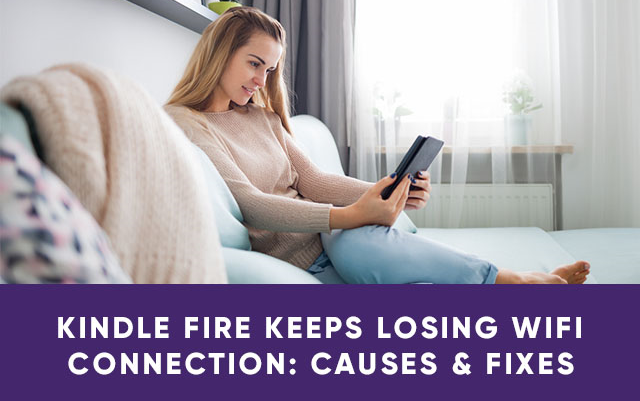
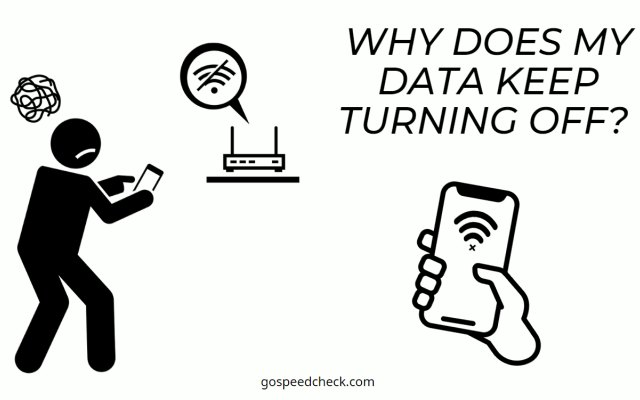
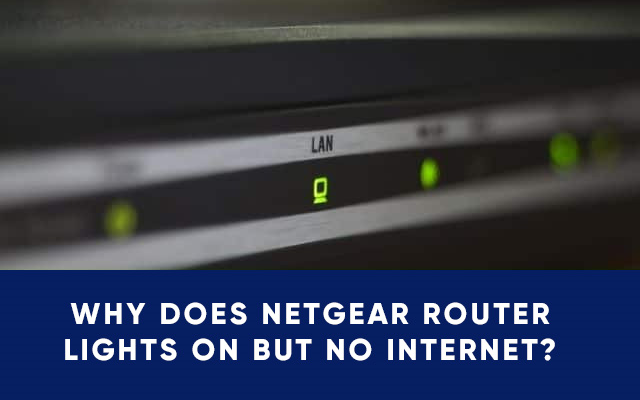
![Rockspace Wifi extender keeps disconnecting [A Helpful Guide]](https://gospeedcheck.com/filemanager/data-images/imgs/20221025/rockspace-wifi-extender-keeps-disconnecting.png)


4 Comments
Jake Morales
Super list .. I have bookmarked your post
Leave a Comment
Your email address will not be published. Required fields are marked *MySpeed
Sounds good
Leave a Comment
Your email address will not be published. Required fields are marked *Eva Hamilton
I always like how comprehensive you are in your articles, very detailed. This is more of a book than an article
Leave a Comment
Your email address will not be published. Required fields are marked *MySpeed
Sounds good
Leave a Comment
Your email address will not be published. Required fields are marked *Leave a Comment
Your email address will not be published. Required fields are marked *