How to measure download speeds: A full guide (with Pictures)
Download speed means how fast data is retrieved via the Internet and mostly online activities use downloading data.
How to measure download speeds?
In this post, we’ll provide a clear explanation of this issue.
Also, we are going to introduce quick ways to test speeds as well as help you understand more about a download speed test.
Read on to find out!
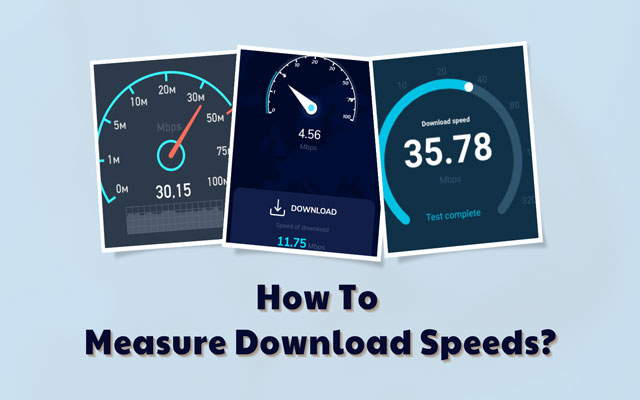
How to measure download speeds
How to check Internet download speed?
To check download speed or current Internet speed, you can do it in 2 ways: check it right on your PC and use a download speed test.
Each way has different pros and cons.
Though, both are easy and simple for users.
Let’s see the details!
Measure download speeds on PC
Are you using Mac or Windows?
Don’t worry!
We’ll show up both.
Mac OS X
If you’re using Mac OS X, here is what to do:
-
Step 1: Navigate “Spotlight” by pressing “Command” and “Space” keyboard
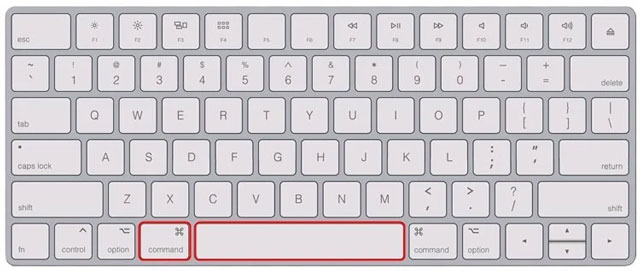
Navigate Spotlight
-
Step 2: Search “Network Utility” => Click the “Info”
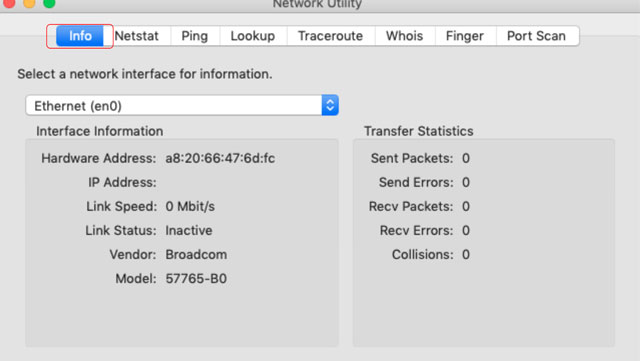
Choose Info
-
Step 3: Now, you see the download speed of your network. That’s the “Link Speed” line.
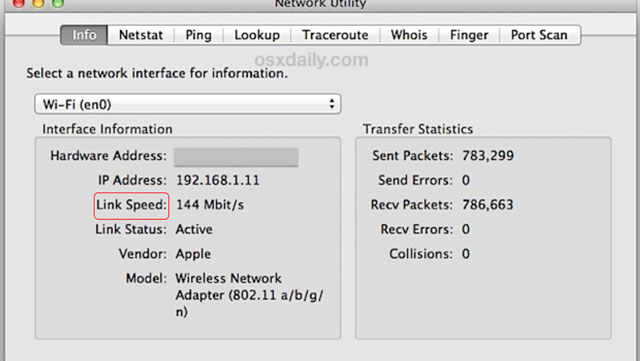
Check your download speed
Besides, you also test Internet speed by using the WiFi icon in the Menu Bar.
However, simply clicking on it will not give you this information.
You'll need to hold down the OPTION (or ALT) key when clicking the WiFi icon.
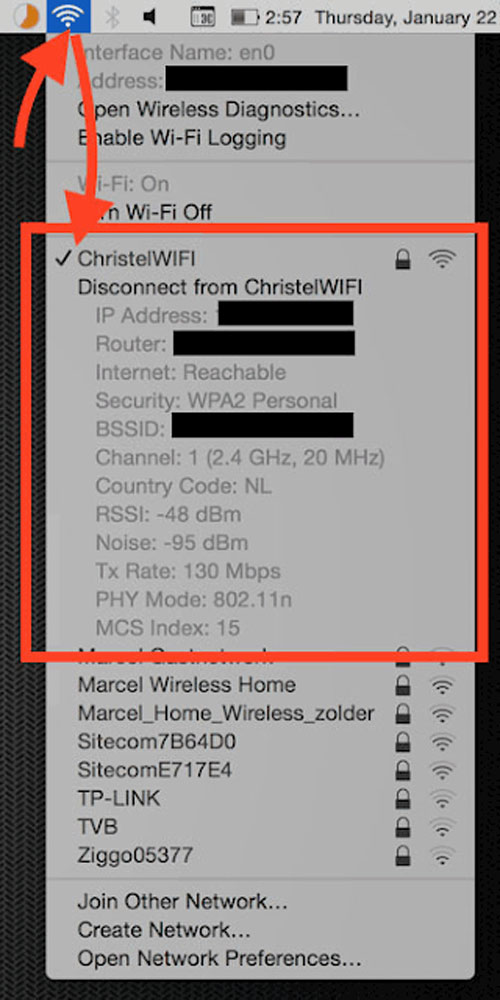
You can use the WiFi icon on the menu bar
Windows 10
For a Windows user, there are 4 steps you should follow:
-
Step 1: Open the “Setting” and then click “Network & Internet”
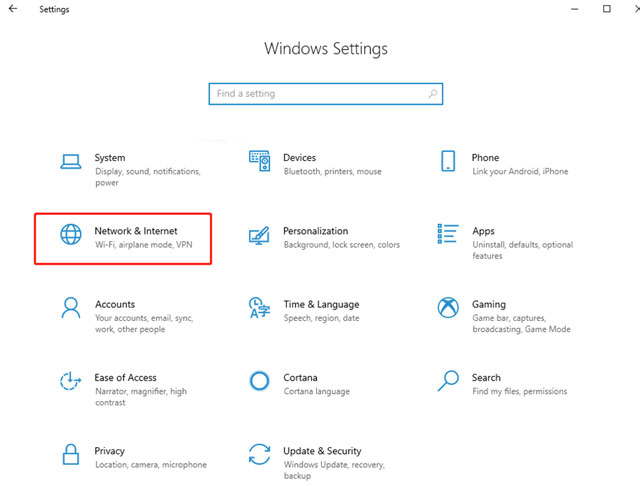
Click Network & Internet
-
Step 2: On the left sidebar, click “WiFi”.
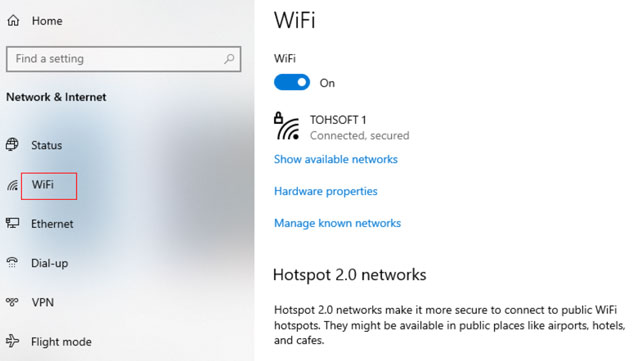
Select WiFi
-
Step 3: Scroll down, find and click “Change adapter options”
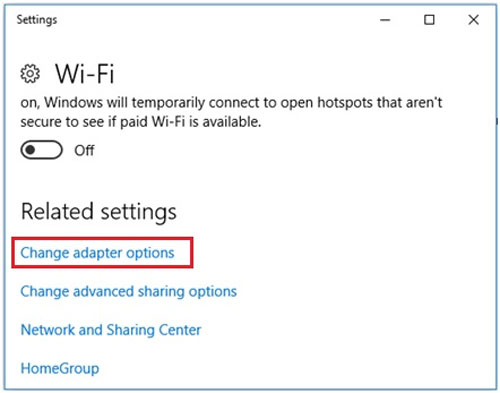
Select Change adapter options
-
Step 4: Find your network and double-click on it. The WiFi status window will be shown. Check the connection speed.
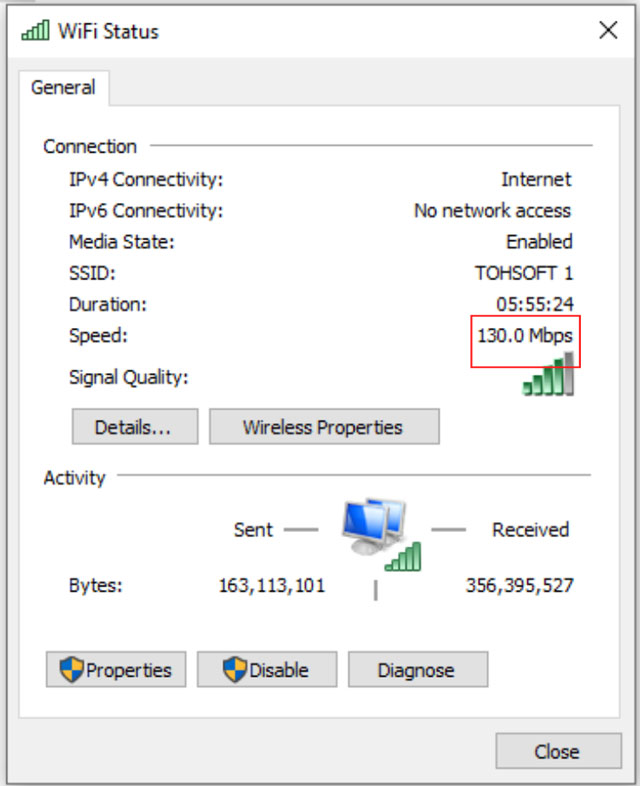
Check the result
Measure download speeds with a speed test
Aside from checking download speed right on desktop devices, you can use a download speed test.
Thanks to this, you can get the whole picture of your network connection through 3 main specs: ping, download, and upload speeds.
To exactly understand them, read on…
Also, there are many options for upload download speed tests such as MySpeed, Fast, Speedtest Ookla, Testmy.net, etc.
Taking MySpeed as an example, follow the simple steps below:
-
Step 1: Visit MySpeed through https://gospeedcheck.com/ or search MySpeed on Google searching bar
-
Step 2: On its homepage, click the “Go” button to run the test
-
Step 3: Get the results after some seconds
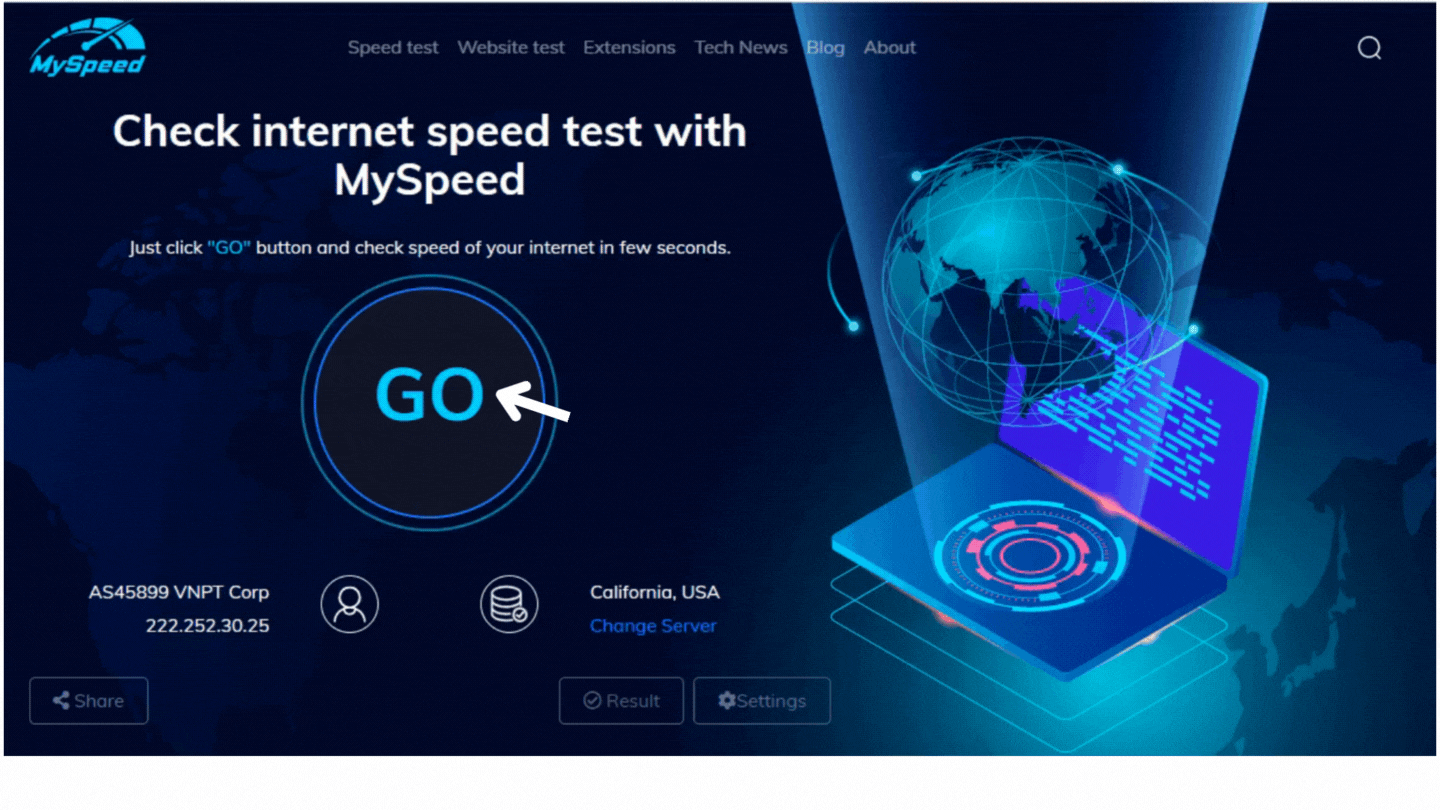
How to use MySpeed to check download speeds?
These steps are quite the same for other testing sites.
Thus, you may apply this to any reliable tools you want.
Easy, right?
Just wait some seconds and you’ll get the nearly exact results.
However, sometimes the situation of Why does my download speed not match speed test? may occur.
Keep in mind that your real speed is difficult to match its advertised rates due to several external factors like
-
“Up-to” speeds
-
ISP hosted tests
-
Independent testing sites
-
Others…
Why is my download speed slower than speed test? is also a common question.
Maybe you do tests in the wrong way.
Hence, you should conduct a speed test several times per day and get the average result.
How to interpret Internet speed results?
If you check Internet speed on the PC directly, you just get download speed in general.
Want to know more, you need to do an Internet speed test.
So, how do you read the results?
What is Ping?
What is download speed?
What is upload speed?
Let’s find out!
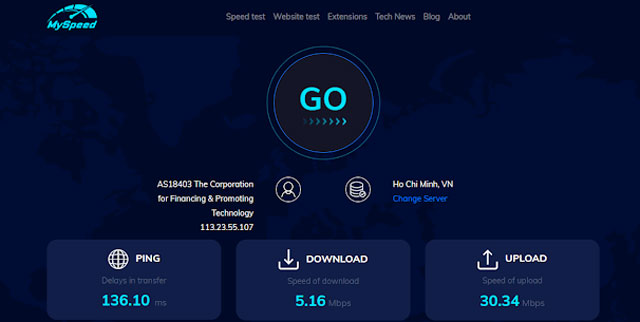
A speed test result
As mentioned above, there are 3 main specs in a download speed test:
-
Ping (ms-millisecond): A network utility refers to a signal transmitted over a network to another computer, which subsequently responds with its signal.
-
Download speed (Mbps-megabits per second): The rate at which your network allows data retrieved from the Internet.
-
Upload speed (Mbps-megabits per second): The rate at which your network allows data sent to the Internet.
Notably, you need to distinguish between bits and bytes.
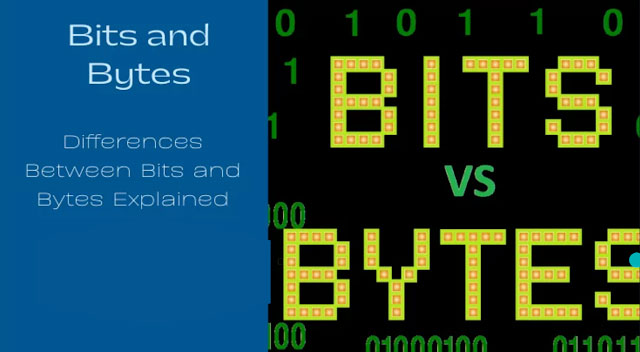
Bits and bytes are different
The fundamental contrast between bits and bytes is that bits are frequently used to determine speed, whereas bytes are typically used to measure size.
Consider bits per second to be a speed in km/h.
Bytes, on the other hand, are equivalent to liters when it comes to filling up a hard disc or storage device.
What is a good download speed?
According to the FCC, a good Internet speed threshold starts with a minimum download speed of 10-25 Mbps for doing basic online tasks.
In terms of the good download speed for common online activities, your connection must satisfy the following minimum requirement:
| Internet requirements | Suitable online activities |
| 1 - 5 Mbps | email and web browsing |
| 15 - 25 Mbps | streaming HD video |
| 40 - 100 Mbps | watching 4K video and light online gaming |
| 200+ Mbps | streaming 4K video, online gaming, and downloading large files |
Which factors affect your Internet speed?
There are a lot of factors influencing the Internet speed or your connection to the Internet.
You can eliminate or just limit the effect of that factor.
Check them out!
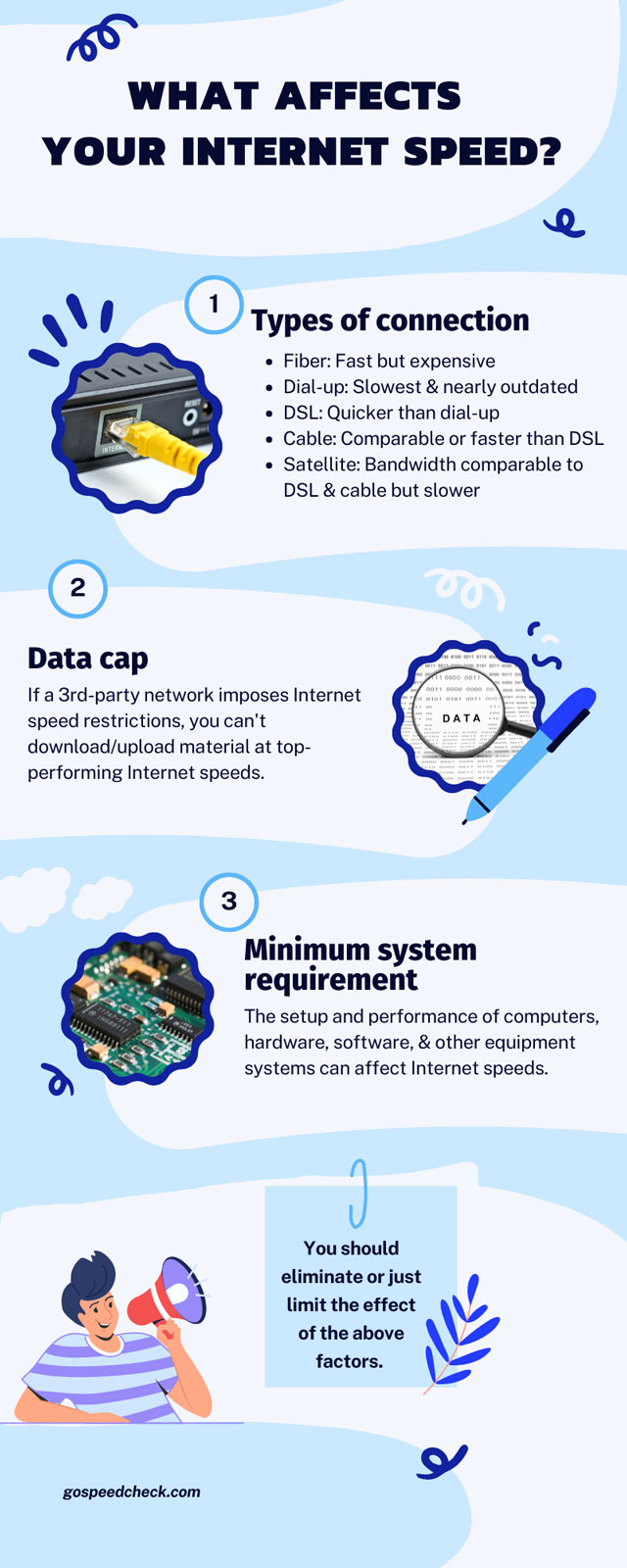
Factors impact your Internet speed
How to speed up your download speed?
What if you measure download speeds but it isn’t as you expected?
Well, besides avoiding the aforementioned factors, try out some ways below.
Check your tech
You should make sure your devices such as mobile phones, PC, and modems/routers are good.
Check with your Internet service provider to check that your equipment is up to date.
Most of the time, they will improve your setup for free, however, a monthly fee may apply.
You might also try acquiring your own modem and router to reduce your monthly costs.

You should ask your ISP
Limit Internet users
If you do something consuming lots of bandwidth such as downloading a movie, you should limit the number of users accessing your wireless router.
Multiple users sharing the same network frequently degrades overall speed.
The fastest way to disconnect unnecessary devices is to reboot your router and change the Wi-Fi passwords.
Then, on each device you currently use, you must re-login to your network using the new password.
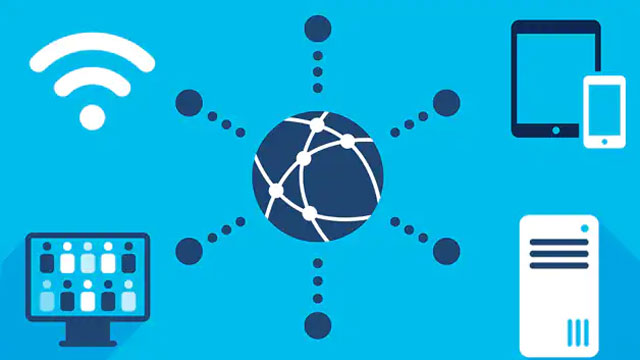
Don’t allow many people to use your network simultaneously
Router location matters
Routers are influenced by their location.
To maximize the overall streaming experience, consider positioning your wireless router near your ideal television viewing location.
Additionally, aim to minimize any obstacles between your router and your streaming devices.
This allows you to get the most out of your bandwidth without having to spend extra money on a high-end router.
Certain appliances, most notably microwaves, interfere with the signal of your router.
As a result, make sure to install the router in an area where the microwave will not interfere with your WiFi.

You should place a router in the right position
Use a WiFi extender
You may have problems maintaining a strong Internet signal throughout your home depending on the layout of your home and your wireless router position.
WiFi extenders are a low-cost solution to spread your WiFi signal around your home.
It takes the existing WiFi signal from your wireless router and rebroadcasts it, much like a wireless repeater does.
Typically, this device can be placed between 100 and 400 feet away from the router.
Yet, the location of these devices inside your home, the home design, the sort of extender you have, and your WiFi network will all play a role in this.

A WiFi extender
Consider a wired connection
Typically, a wired connection to your router is better than a wireless one.
It is quicker, more stable, and immune to interference from other gadgets or sizable fish tanks.
It’s because instead of depending on over-the-air transmissions, the cable delivers the signal directly to your connected device.
Further, Ethernet is safer than Wi-Fi, which is a better choice if you really must keep your financial data private.
Thus, if possible, you can use this way when you watch Netflix or download a large file.

Wired connection
According to Netflix, you require a bandwidth rate of 25 Mbps for 4K Ultra HD material and 5 Mbps for standard HD content.
However, if you intend to connect multiple devices at once, you'll need even greater rates.
The same is true for game-streaming platforms like Twitch as well as other streaming services.
Typically, 2-4 Mbps download speed is sufficient for basic web browsing, including email checking.
Although it may be sufficient to stream a standard-definition video, airports with speeds this slow often don't advise visitors to download or stream content.
In fact, the speed test won't improve the speed of your Internet.
They are just a useful diagnostic tool and a quick way to see how your network is doing in different parts of your house.
Bottom line
That’s all for today’s post. By now, we’ve provided you with a lot of information on download speed checking. We hope you know ways to measure download speeds. If you like this post, share it with others and comment below to let us know.
Source: https://smarthomestarter.com/how-far-can-a-wifi-extender-be-from-the-router/
![Why is my download speed so SLOW but upload FAST: 3+ causes [Updated]](https://gospeedcheck.com/filemanager/data-images/Why-is-my-download-speed-so-slow-but-upload-fast_1.jpg)
![Why is my Xbox download speed so slow? 5 little-known reasons [SOLVED]](https://gospeedcheck.com/filemanager/data-images/Why-is-my-Xbox-download-speed-so-slow_1.jpg)
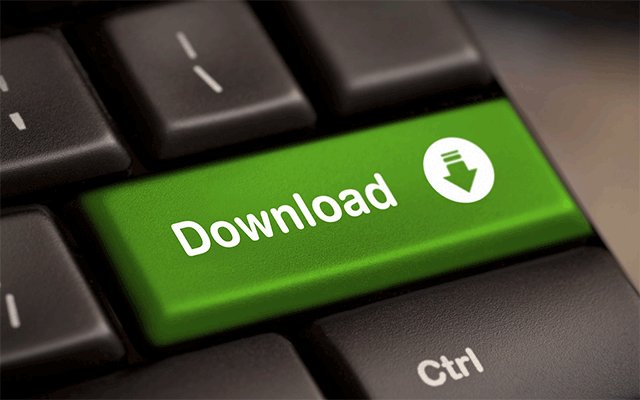


6 Comments
Kiara Morales
Is 200 Mbps fast enough for Netflix?
Leave a Comment
Your email address will not be published. Required fields are marked *MySpeed
Yes, of course. You'll be able to handle most processes quite comfortably at this speed. This includes comfortably streaming Netflix in 4K, multiple video calls in the same household, and quick download speeds
Leave a Comment
Your email address will not be published. Required fields are marked *Cali Hoffman
Excellent content! Full of ideas and solid research as always
Leave a Comment
Your email address will not be published. Required fields are marked *MySpeed
Thanks
Leave a Comment
Your email address will not be published. Required fields are marked *Christine Bell
Why is my internet so slow but speed test is fast?
Leave a Comment
Your email address will not be published. Required fields are marked *MySpeed
The speed test is the speed from the server you're testing with to you. Your download speed is from the server you're downloading from to you. One has very little to do with the other. When I download something from a website, sometimes it's very fast and other times it's very slow, and my internet speed is the same
Leave a Comment
Your email address will not be published. Required fields are marked *Leave a Comment
Your email address will not be published. Required fields are marked *