A guide on How to Check Ping in Dota 2 & How to Improve Ping
In this article, I will show you how to check ping in Dota 2.
Imagine you're playing a rank game with your buddies and you're constantly lagging.
Having a ping is disadvantageous when playing Dota 2 as it will really affect your performance within the game.
What an annoying scenario!
What does Ping mean?
Ping is a utility to check for network errors and determine if two devices in the network are connected or not.
The lower your ping, the more smoothly your game will run.
Ping is completely based on the internet connection of the user.
How to check ping in Dota 2?
#1. Check ping in-game
Here is the guide:
-
Run Dota 2 and go to the settings.
-
Click on the options, then advanced options.
-
Navigate and check the box called Network Information. You will see all information on your network on the upper right side (Ping, Packet loss, FPS).
#2. How to check ping with cmd
How to check ping windows 10?
For Windows 10, follow these steps:
-
Type “cmd” in the search bar
-
Click on the Command Prompt.
-
A black box pops up, type “ping” followed by the space bar.
-
Type the IP address/URL you want to ping (e.g., 182. XXX. X.X).
-
Read the ping results.
How to do a ping test in windows 10?
How to check ping on mac?
For Mac, you can do the following guide on how to check ping:
-
Navigate to Applications/Utilities, then open Terminal.
-
In the new window, type ping followed by the space bar and then the IP address of the server you’d like to ping.
-
Press Enter.
How to run ping test on Mac?
Read more: How to check ping OSRS
What is the average Ping in Dota 2?
The average ping varies depending on the region and internet connection used.
However, the typical normal ping is around 80-110ms, because the server/region is close to the country, 30 is also average in some states.
-
Excellent ping ranges from 0ms – 50ms.
-
A decent ping is from 51ms – 100ms.
-
If the ping is over 100, delay and lag will occur.
Check ping in Dota 2
It is preferable to obtain a good internet connection to enjoy smooth gaming.
A minimum internet speed of 10 MBS is necessary.
It will supply you with a ping of less than 100ms on average and in places.
Some players who reside far away from a server will experience problems and lags.
This is especially true in large nations like Russia, where the servers are properly spread yet the distance can be great, in some cases excessive!
How to Reduce Ping in Dota 2?
High ping and packet loss are directly related to the internet connection and are both key causes of latency.
You may, however, upgrade your internet connection and eliminate these issues.
To improve your connection, follow these simple steps:
-
Go for a wired connection.
Wireless connections continue to have issues with devices and packet loss.
Wired connections, on the other hand, do not have these issues and will result in a significant reduction in packet loss.
Use a cable connection wherever possible.
Fix high ping in Dota 2
-
Close windows updates:
Because updates consume half of your internet speed, Dota 2 only receives the other half.
Shutting down all background windows updates and applications is a great way to reduce ping.
-
Check to see that your router is in good working order.
Pay close attention to network cables and ports because they are critical components of a reliable internet connection.
-
Do not download anything while playing Dota 2.
The network's speed will split for each task that needs downloading. Thus, it may cause high ping.
Read more: How to test ping on PS4
In conclusion
We’ve provided a simple guide on how to check ping in Dota 2 and some steps to improve ping in the game.
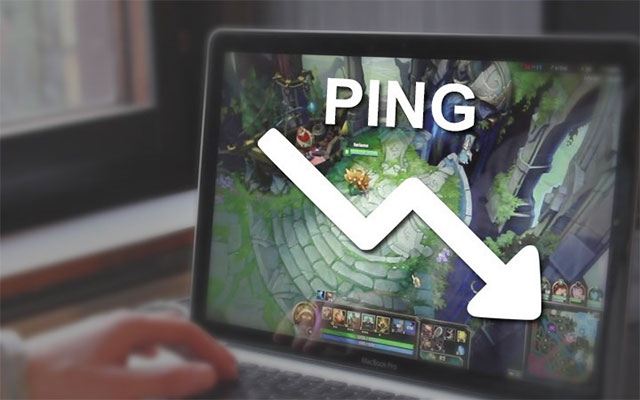

![How to check ping in Heroes of the Storm? Full guide [2022]](https://gospeedcheck.com/filemanager/data-images/blog/how-to-check-ping-in-heroes-of-the-storm.jpg)



10 Comments
Hazel O'Brien
As far as I know, Dota 2 enables gamers to trace their own path which is a very advanced sort of ping option. Do you know how to check Path Trace?
Leave a Comment
Your email address will not be published. Required fields are marked *MySpeed
Hi, just hold down Ctrl and click the left mouse button
Leave a Comment
Your email address will not be published. Required fields are marked *Emilia Lee
I don't know that I can check my Dota2 ping in game. I mean just wow! I will apply these methods mentioned here
Leave a Comment
Your email address will not be published. Required fields are marked *MySpeed
Sounds good
Leave a Comment
Your email address will not be published. Required fields are marked *Anna Barrett
Why can't I ping in DOTA2? Am I wrong at any step?
Leave a Comment
Your email address will not be published. Required fields are marked *MySpeed
Players often press Alt + click to show the ! ping and Ctrl + Alt + Clock to show the X ping. You need make a change in both settings to fix the bug and get appropriate ping in-game
Leave a Comment
Your email address will not be published. Required fields are marked *Jason Ward
Wow this is really brilliant. Some tips I’ve never heard of before. Many thanks
Leave a Comment
Your email address will not be published. Required fields are marked *MySpeed
Hi Jason! Glad you learned something new that you can put into practice
Leave a Comment
Your email address will not be published. Required fields are marked *Jason Carter
Very helpful content. Your content is just great as always. Keep it up
Leave a Comment
Your email address will not be published. Required fields are marked *MySpeed
Thanks for your comment!
Leave a Comment
Your email address will not be published. Required fields are marked *Leave a Comment
Your email address will not be published. Required fields are marked *