Looking for how to test jitter?
I bet that you’ve been left frustrated with lousy quality streaming media or choppy sound in VoIP calls more than once.
This annoying problem could be blamed for the high network jitter.
So what are the possible causes of jitter? How do test and reduce it? Let’s find out!
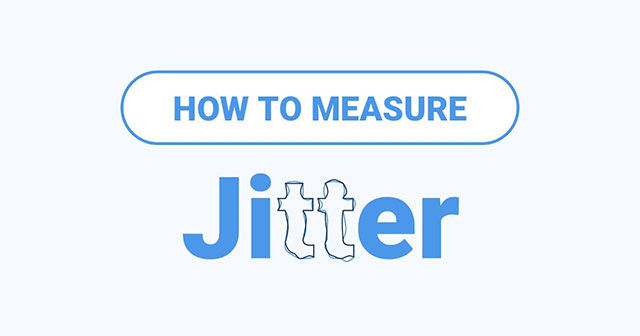
How to test jitter?
What is jitter in Speed test?
Jitter on speed test is a component of latency that refers to the degree of variance in delay when performing numerous ping tests.
Typically, it is measured in milliseconds (ms).
Network jitter occurs as a result of network congestion, interference, route changes, and other factors.
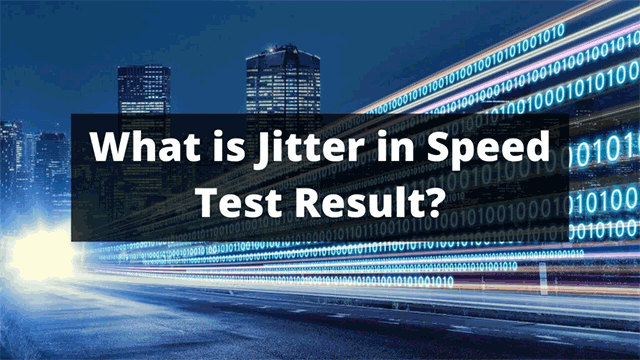
What is network jitter?
Wired connections (cable, fiber, DSL) will always have lower latency than wireless connections (satellite, LTE, and Wi-Fi).
What causes Jitter?
Network jitter boils down to a number of factors. Here are some of the main ones:
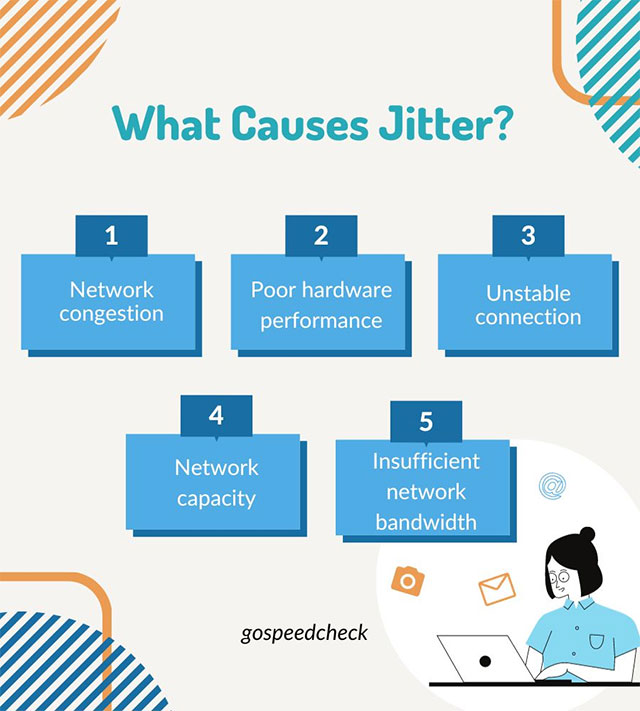
Things cause jitter
Impacts of Jitter
Jitter introduces inconsistencies that affect connection quality and data transfer speeds.
Hence, it negatively influences all real-time communications, such as video conferencing, VoIP call quality, video streaming, online gaming, etc.
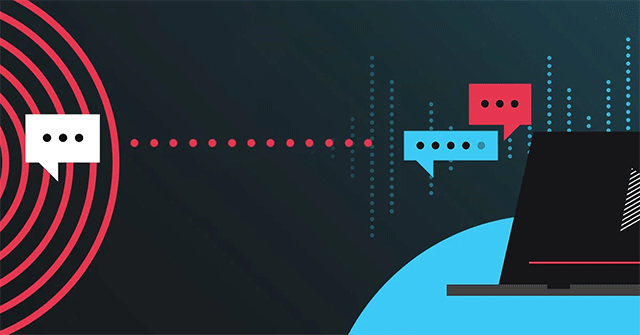
Jitter on speed test
Specifically, higher internet jitter levels might result in connectivity issues including dropped calls, echoing, or choppy audio.
Web browsing isn't particularly influenced by response times and their variations.
However, ping and jitter are vital indicators of your connection's quality if you need real-time data.
Read also | Latency vs ping: What’s the difference?
What is a good jitter speed?
Jitter should be less than 30 ms for video streaming to perform properly.
If the receiving jitter exceeds this value, it may begin to slack, causing packet loss and audio quality issues.
Also, packet loss should not exceed 1%, and network latency should not exceed 150 ms in one direction.
You can run a ping jitter test to evaluate if your jitter is acceptable or good.
Calculate the mean and lowest round-trip times for several data packets.
How to test jitter?
Typically, network jitter is measured in milliseconds (ms), and here are two ways to calculate it.
Use a jitter test tool
You can use the DSLReports utility to run a jitter test.
-
Step 1: Go to the website dslreports.com/tools/pingtest and click the “GO” button.
-
Step 2: The test will then collect thousands of ping readings from servers worldwide.
This should just take a few minutes, but if you have a really sluggish internet connection, it may take longer.
When the ping and jitter test is finished, it will provide a graphical depiction of the ping tests on the upper left side of the screen.
There is also a test chart on the right side of the screen, and a grade on the lower left side of the screen.
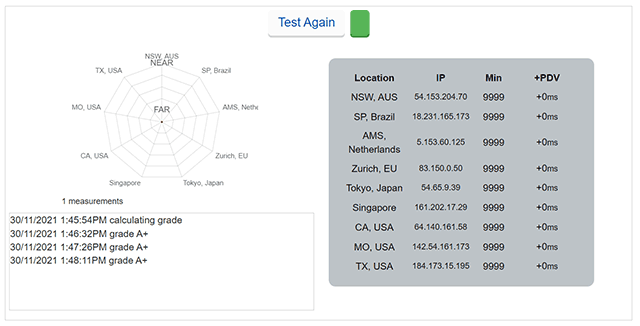
Jitter speed test
Grades of A+ are preferred, which signifies very low latency and jitter. The lowest latency measured between your computer and the server is listed in the Min column.
The next column is the Packet Delay Variation ( +PDV) is the jitter or the difference between the mean latency and the lowest latency.
The PDV number should ideally be as low as possible.
This will prevent stuttering while playing online games, video teleconferencing, and delayed voice transmission in VoIP interactions.
If the +PDV shows +0ms as above, then there is no jitter.
Use command prompt on Windows
A ping jitter test can be performed by calculating the mean round-trip time and the minimum round-trip time for a sequence of packets.
To determine network jitter, use the "Command Line" or "Terminal" and ping any target. Here is the step-by-step guide to follow:
-
Step 1: Hold down the Windows key + R, then type “cmd” to open the Command Line Interface “cmd” on Windows.
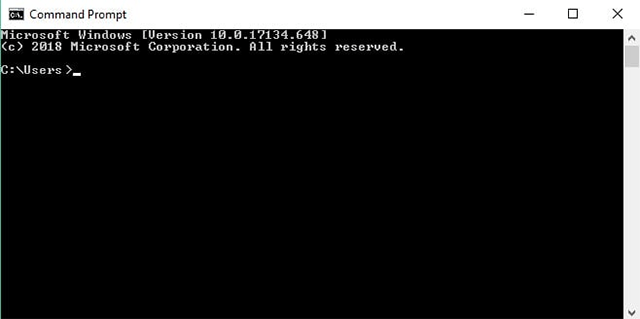
-
Step 2: Type “ping IP address”
In the following example, a PING was sent to the following IP address: 27.71.84.201.
There are 4 packets sent and received with 0% loss.
The jitter is calculated by averaging the time difference between each packet sequence.
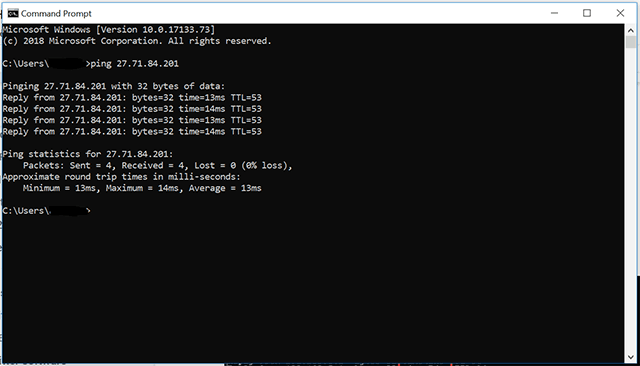
Speed test with jitter
Take a look at the ping jitter test result above, packet loss is 0, meaning good communication.
We also notice Ping simple set (ms): 13, 14, 13, 14.
Here are the differences between each consecutive ping sample.
| Latency 1 | Latency 2 | Difference (ms) |
|---|---|---|
| 13 | 14 | 1 |
| 14 | 13 | 1 |
| 13 | 14 | 1 |
There are 3 differences. The jitter = (1+1+1)/3 = 1ms. It’s an ideal value.
You now understand how network jitter is measured theoretically. However, performing these calculations each time might be tedious.
Some online network jitter calculators, such as 3rdEchelon's, can assist you with this procedure.
Simply run a ping speed test, go to their website, and put the ping data into the box.
Based on the retrieved delay times, the application will calculate jitter for you.
How to reduce jitter?
Jitter reduction is advantageous in online gaming and VoIP conversations. Here are troubleshooting tips to fix jitter:
Test your internet connection
The most common reason for jitter is a poor internet connection. Hence, it’s crucial to check your connection quality using reliable tools such as Speedtest or MySpeed.
If you find out that your network performance is inadequate, you can contact your internet service provider to check if they offer a better plan.
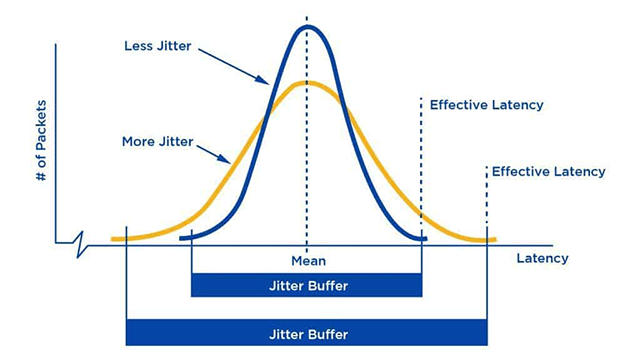
Lower network jitter
Use a jitter buffer
Using a jitter buffer is one of the most effective techniques to reduce internet jitter.
It deliberately delays incoming voice packets and holds them for a brief period of time.
They are set up to buffer communication for 30 to 200 milliseconds before sending it to the end user.
This procedure ensures that data packets arrive in the correct order and with the least amount of delay.
It’s worth noting that while a jitter buffer can improve audio quality and make phone calls more reliable, it fails to address the underlying cause of the problem.
Prioritize packets
You may have a quality of service (QoS) setting on your router that allows you to prioritize packets over other types of traffic.
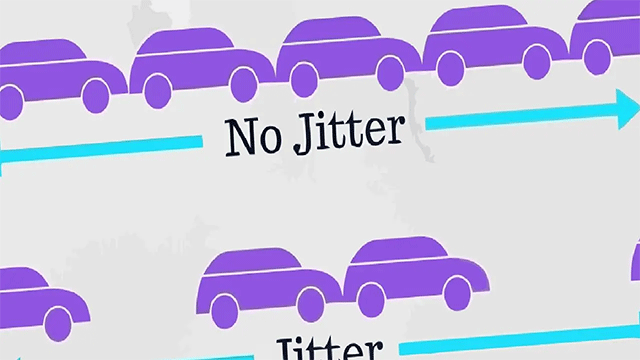
Reduce network jitter
Prioritizing packets may help if your jitter is caused by traffic congestion.
This is particularly important if you prioritize internet calls over other types of traffic.
Reduce unnecessary bandwidth usage
Limiting others' access to your network can drastically minimize jitter, enhance download speeds, and eliminate the dreaded buffering.
Besides, you can also schedule computer upgrades when you are not working.
This way will help save bandwidth and limit crucial updates during work hours.
Update to a decent router
Upgrading to a more powerful router can get rid of internet jitter issues since it prioritizes voice traffic over network traffic.
However, it can be difficult to predict how effective it will manage jitter.
Check your device frequency
If your phone is working at a frequency greater than 2.4GHz, network interference may occur.
Connected phones operating at up to 5.8GHz frequencies may be affecting your efforts to eliminate jitter.
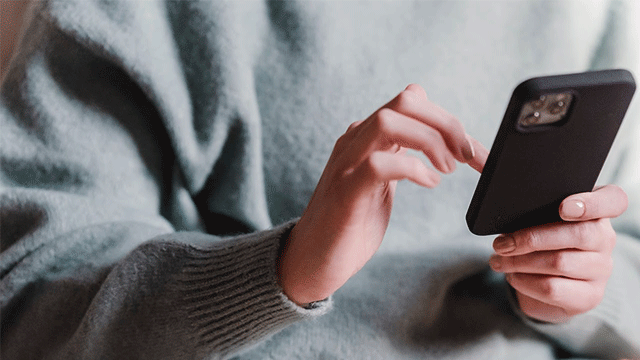
How to fix jitter
Use an ethernet cable
Wi-fi connections are convenient when you’re out, but it is prone to interference.
So, it’s great to use an Ethernet cable for a better connection and jitter-lag online experience.
How can network jitter be monitored?
Network jitter is undoubtedly annoying.
Luckily, some tools can monitor as well as generate alarms and reports on jitter.
1. SolarWinds VoIP & Network Quality Manager
This tool is capable of monitoring network jitter and latency right from the packet stream so that you can maintain good call quality.
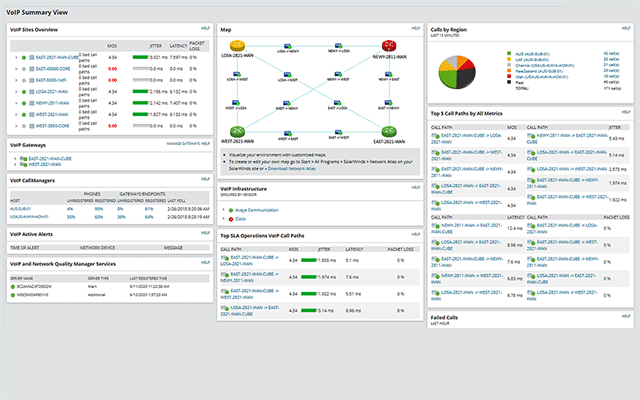
Jitter monitoring tool
Key features:
Keep track of VoIP calls and Call Detail Records (CDRs)
Measure the performance metrics (jitter, latency, packet loss, and MOS) and monitor the quality of the VoIP traffic.
Search and filter VoIP calls based on their jitter measurements.
Advanced troubleshooting for VoIP calls performance.
It creates a visual call path trace.
2. Paessler PRTG
PRTG Network Monitor can identify and continually monitor jitter.
Sensors are used in this software to monitor different aspects of a device.
You can use these sensors to monitor a single component or statistic, such as CPU utilization, free disk space, bandwidth, traffic, latency, jitter, and so on.
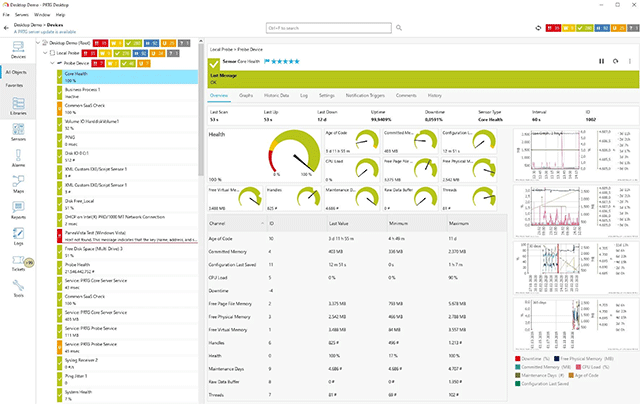
Monitor jitter with Paessler PRTG
Key features:
It measures and displays network jitter (in ms), packet loss, latency, and MOS.
keeps track of the quality of the connection between two PRTG probes.
Monitors Cisco IP SLA. It also measures and displays jitter.
Although delay and jitter are inextricably intertwined, they are not the same thing.
Delay is the amount of time it takes for data to travel from one network endpoint to another.
Jitter, on the other hand, is the delay difference between two packets.
Yes. The reason is jitter is a measure of departure from a standard rate of delivery, whereas latency is the time it takes a packet to travel from source to destination.
Absolutely. When the jitter level is too high, the game action can appear choppy.
This may not necessarily result in fewer battles, but break the gaming experience.
Conclusion
Hopefully, this post has given you some insight into how to test jitter with easily. If you're experiencing stuttering phone calls, for example, you can simply perform a latency and jitter test to determine whether the problem is originating from your end or the distant end, and then troubleshoot accordingly.
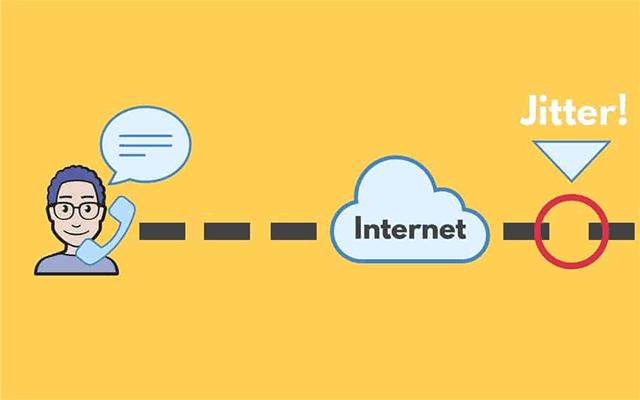
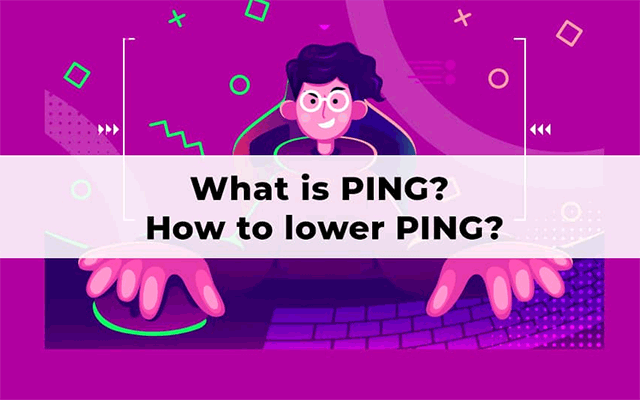
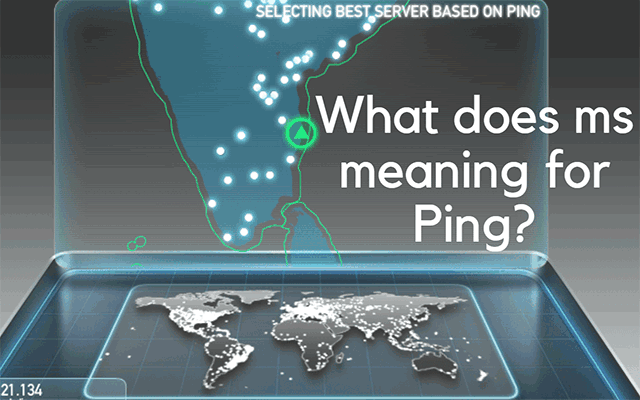
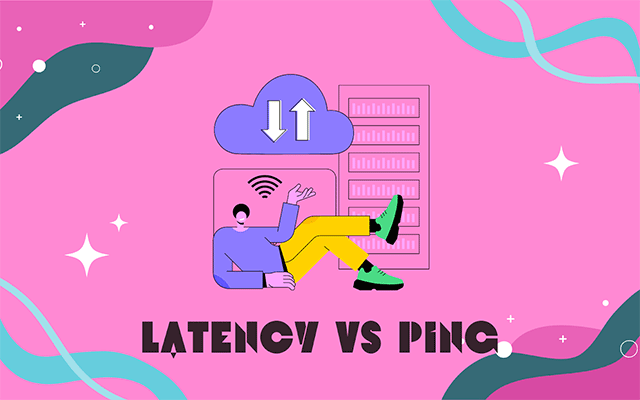
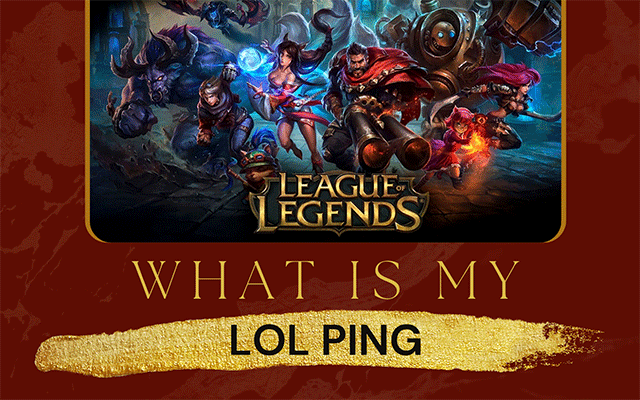
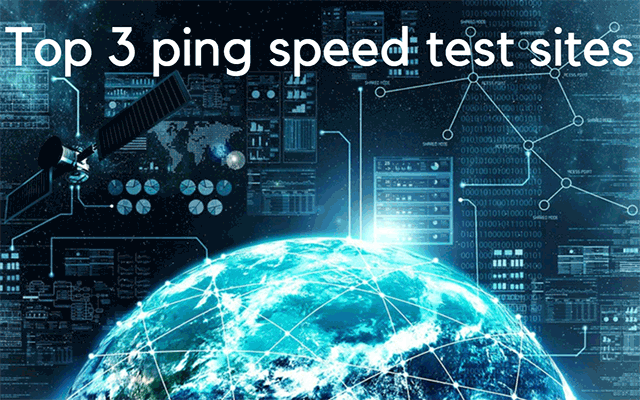


10 Comments
Justin Kim
Great content in here!
Leave a Comment
Your email address will not be published. Required fields are marked *MySpeed
Glad it's useful to you
Leave a Comment
Your email address will not be published. Required fields are marked *Hallie Wood
My jitter used to be around 60-80ms. But thanks to your post and your fixing tips, now it usually around 20-25 ms. Great guide!
Leave a Comment
Your email address will not be published. Required fields are marked *MySpeed
Thanks, I appreciate that!
Leave a Comment
Your email address will not be published. Required fields are marked *Summer Nelson
Are there any other jitter test tools? I want to try several times for the most accurate result
Leave a Comment
Your email address will not be published. Required fields are marked *MySpeed
Thanks for your question. You can try netadmintools, fusionconnect, startrinity,...
Leave a Comment
Your email address will not be published. Required fields are marked *Peter Ward
You say the Wifi network is prone to interference. Can you name some types of Wifi interference?
Leave a Comment
Your email address will not be published. Required fields are marked *MySpeed
Surprisingly, many Wifi obstacles are right in your home, such as bluetooth, baby monitors, microwave oven. radios, metal, floor heating, walls, water,...
Leave a Comment
Your email address will not be published. Required fields are marked *Brooklyn Harrison
Hi, I have a question. Besides the aforementioned Impacts of Jitter, why do I need to measure jitter?
Leave a Comment
Your email address will not be published. Required fields are marked *MySpeed
Well, measuring can help you a lot, including monitor network performance, proactively identify network issues, and create a performance baseline
Leave a Comment
Your email address will not be published. Required fields are marked *Leave a Comment
Your email address will not be published. Required fields are marked *