What is a good jitter speed? 6 EASY ways to test & get rid of jitter
When it comes to checking a ping speed, many people feel confused between ping rate and jitter.
What is ping?
What is jitter speed test?
Are they the same or different?
Moreover, we’re going to introduce you to a good jitter speed that helps you have a better online experience.
Learn more about them in this article!
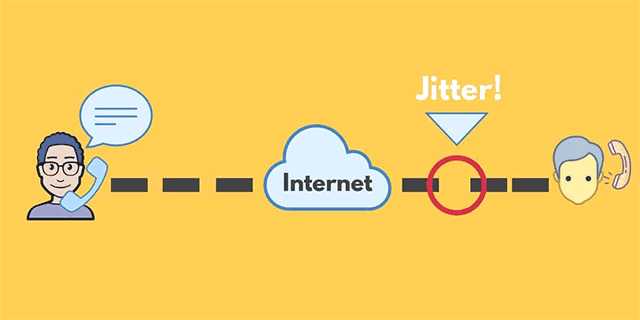
What is a good jitter speed?
What is jitter in speed test?
Online activities are delivering and returning information (digital data) from your devices to others through the network connection.
These processes will require time to finish.
Jitter on speed test is considered as the time delay in those processes and it is measured in milliseconds (ms).
Network congestion or changes in router settings can cause this high rate.
Imagine the jitter like a traffic jam.
The data cannot be moved at a reasonable speed as all packets have arrived at the same junction simultaneously and nothing can be loaded.
The computer won’t get the data and process it.
As a result, there will be gaps in the data.
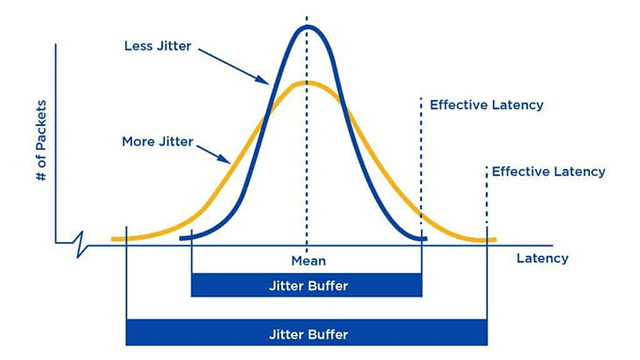
What is jitter?
If packets do not arrive consistently during packet loss, the receiving endpoint must compensate and attempt to fix the loss.
You’ll realize the longer data packets are sent and received, the worse the video and audio quality due to higher jitter time.
Especially, unless you control this rate, you’ll get an annoying video conference or a disastrous stream.
Thus, jitter is an important factor to get a fast internet speed.
Ping and jitter test
In a ping speed test, another spec is also measured in ms, that’s ping.
Thus, many people said that ping and jitter are the same.
However, it’s wrong…
Both are most noticeable while using streaming media such as video streaming, online gaming, or voice over the internet (VoIP).
Web surfing isn't particularly influenced by response times and their variations.
Yet, ping and jitter are vital indicators of your connection's quality if you need real-time data.
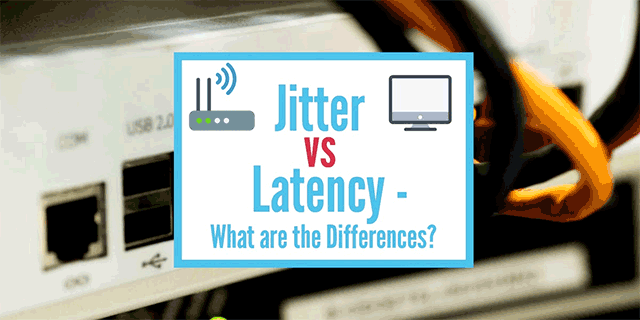
Ping vs jitter
What is ping?
What is my lol ping or what is my league ping?
That’s the round trip time digital data is sent and returned to your device.
In other words, that refers to how fast you get a response when a request is sent.
Jitter is different, it’s variation between the response times.
Does jitter affect internet speed?
Although it doesn't directly influence it, jitter can nevertheless have an impact on how well your internet works.
Thus, jitter goes hand in hand with internet speed.

Jitter and Internet speed go hand in hand
The choppiness, latency, and artifacts in your used applications may give the impression that you are experiencing problems with internet speed when your network jitter is high.
However, you may minimize jitter and enhance overall internet speed by using a wired connection or updated hardware, which will be mentioned later.
What is a good jitter in speed test?
Whats my league ping good enough?
The underlying truth is…
The lower it is, the better the network connection is.
So, can Jitter speed be too?
Low jitter levels are unlikely to affect your phone connection.
“Acceptable jitter is the smallest variation in the transmission that we can accept. A delay of 30 ms or greater might cause call distortion and interruption.”
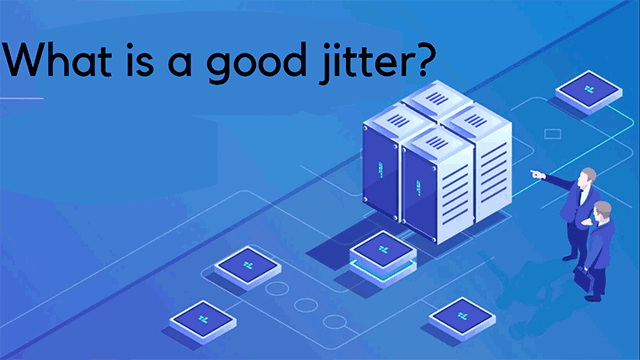
Jitter should be less than 30 ms
Jitter should be less than 30 ms for video streaming to perform smoothly.
If the jitter exceeds this value, it may begin to slack, leading to packet loss and audio quality issues.
Also, packet loss should not exceed 1%, and network ping should not exceed 150 ms in one direction.
For tips to fix jitter, continue reading on!
How to check jitter?
Aside from common questions such as what's my ping lol, what is my league ping, internet users also take concerned about how to test jitter.
Poor internet performance can lead to a high jitter mainly.
Thus, you can measure the jitter rate through a ping speed site that measures ping, download, and upload speeds.
Jitter speed test
Step 1: Visit https://www.dslreports.com/tools/pingtest
Step 2: Click the “Start” button
Step 3: Get results of jitter
This site will then collect thousands of ping measurements from servers all across the world.
This should just take a few minutes.
If you have a sluggish internet connection, it may take longer.
Let’s see how it works!
A guide on how to test jitter speed
When finished, it’ll provide a graphical depiction of the results on the upper left side of the screen.
Also, there will be a test chart on the right side of the screen, and a grade on the bottom left side of the screen.
Command
Besides, you can calculate the jitter rate yourself through the ping cmd command.
First, you need to run the cmd command right on your computer by entering “ping 192.168.0.1” on the CMD window.
You have the results like this:
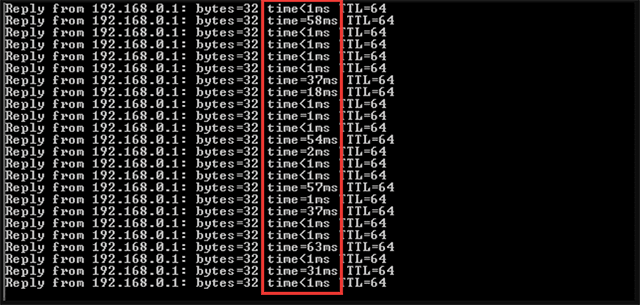
Ping cmd command
To calculate jitter, you take notice of “time” numbers:
-
The difference between 58 and 1 ms: 57 ms.
-
The difference between 1 and 58 ms: 57 ms.
-
The difference between 1 and 1ms: 0ms.
-
The difference between 37 and 1ms: 36 ms
And calculating similarly.
A total of 16 values (excluding seven 0ms) with an average difference of 41.
It’s 660 when it comes to the total difference.
Then you take 660 and divide it into 16 values, and you get a result of nearly 41.
So, the network jitter is 41 ms.
Of course, this way takes a lot of time and maybe there are errors while we are calculating.
Thus, you can try out some other tools such as Paessler PRTG, MegaPath’s Speedtest Plus, etc.
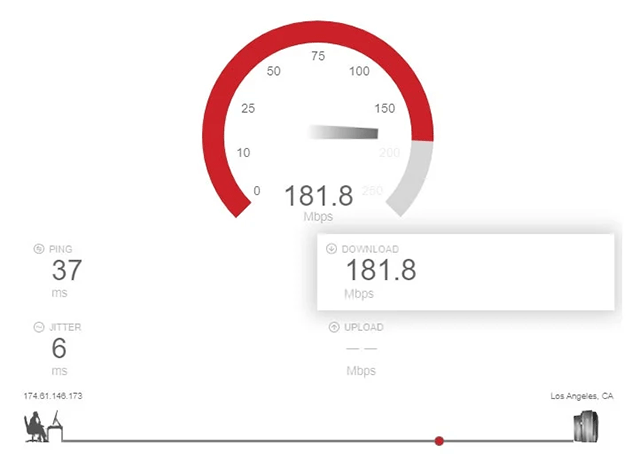
Try out other jitter speed check tools
What causes high jitter?
Some factors are causing your jitter to be so high as follows:
-
Network congestion: One prevalent issue is network congestion brought on by inadequate bandwidth. A network experiences traffic congestion when there are too many active devices using the available capacity.
-
Poor hardware performance: Jitter may be caused by obsolete routers, switches, cables, or other equipment on older networks.
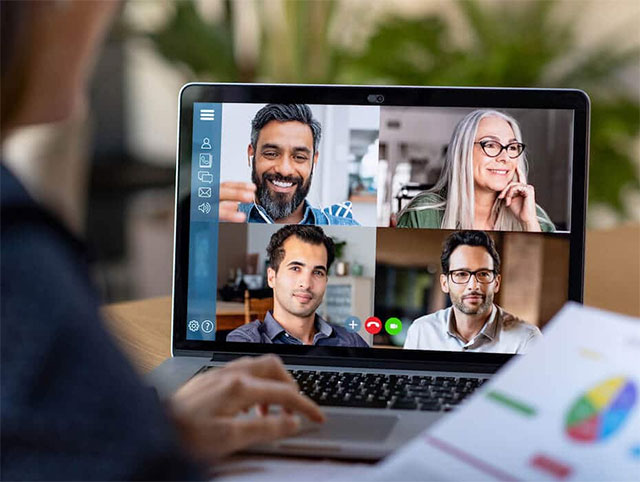
Things cause network jitter
-
Wireless network: A worse network connection is one of the drawbacks of utilizing a wireless network. A better user experience from voice and video call solutions will be ensured via wired connections.
-
Not implementing packet prioritization: Jitter happens when audio data is not prioritized to be sent before other forms of traffic, specifically for VoIP systems.
How to troubleshoot and fix jitter?
Now, you are clear about what a good jitter speed is and how to test it.
However, what if the result is not as good as you expect?
Don’t worry, here are several simple fixes:
Reduce Network Congestion
You may prioritize VoIP and video traffic in ways that reserve bandwidth for specific users, devices, or platforms to ensure that critical online processes operate without a hitch.
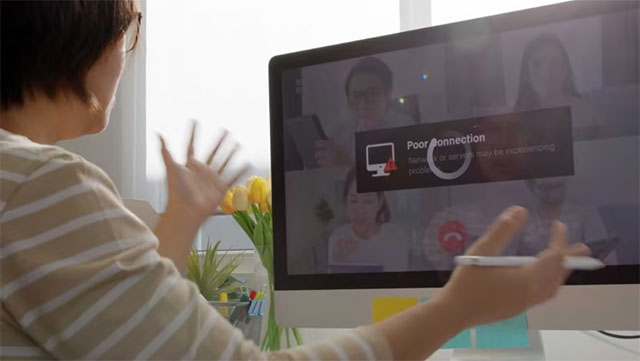
Tips to reduce network congestion
Many times, you may also alleviate network congestion by just increasing the available bandwidth.
The network itself will then be capable of managing more devices and data simultaneously.
Get a Robust Router
Today, most businesses use the internet for both data and voice.
Your calls' quality can suffer if your network doesn't support packet prioritization.
Since a better router will always offer voice traffic over network traffic, upgrading may reduce internet jitter issues.
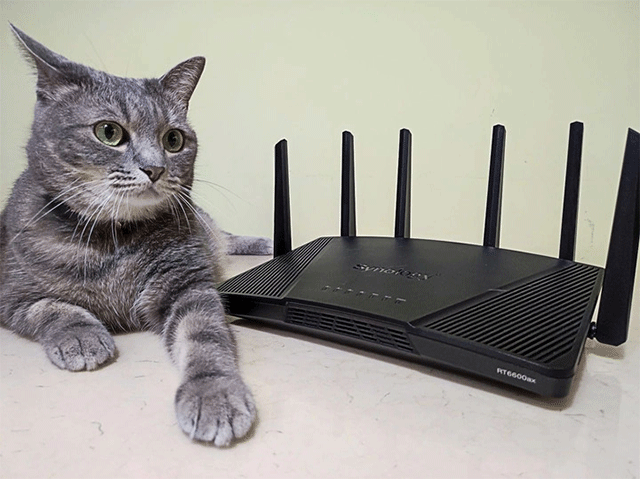
Get a robust router to fix jitter
You may check out reviews from individuals who suffer similar issues by doing some research on internet service providers.
Try to use the best router for 400 Mbps internet like TP-Link AC1900 router, Netgear R6080,... to get better performance.
Also, ensure your bandwidth capacity is sufficient to handle the devices used in your home or place of business.
Use a Wired Connection
For laptops or PCs there was previously just the option of a wired connection.
The fact that wireless transmissions must cross actual barriers is a huge problem.
Luckily, as you won't encounter these issues, wired connections are substantially faster.

Consider using a wired connection for better Internet speed
Since all motherboards come with these ethernet connections, using an Ethernet cable wired connection is very simple.
Utilizing this has the advantage of directly nourishing your connection, which reduces internet jitter problems.
Let’s check the other 2 fixes…
Set up Quality of Service (QoS) on Router
You can change the QoS settings on your router if network congestion is the cause of the jitter issue.
It will aid in reducing jitter internet.
You can also use it to tell your network which data packets to prioritize.
Your router will prioritize the data packets you pick, allowing you to deliver a more stable call experience while giving the traffic remainder a low priority.
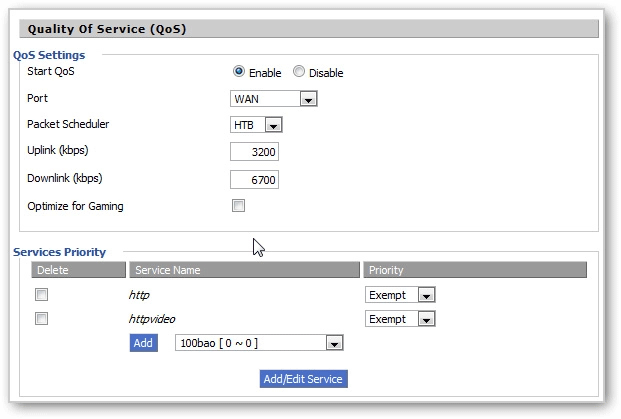
Changing the QoS is effective at solving jitter
If you use the same gadget that your family members do when working remotely.
You can request that your family refrain from using bandwidth-intensive programs like Netflix or games while you are at work.
It might also aid in resolving the jitter problem.
Install a Buffer Device
Using a jitter buffer is among the best strategies for a good jitter speed.
Installed on a VoIP system, it is a useful gadget.
Before delivering traffic to the receiver, they wait for a buffering period of between 30 and 200 ms.
The data packets should arrive in sequence and with the least amount of delay thanks to this process.
They can reorder data packets according to when they were sent, based on the buffer.
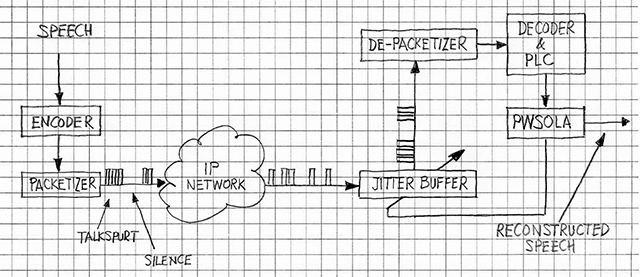
Jitter buffer for voice over IP
Pick a Reliable VoIP or UCaaS Provider
Your VoIP provider may have an impact on the quality of your conversations.
Amazing HD video conferencing capabilities and excellent audio quality for both voice and video conversations are two things that a reputable, well-reviewed VoIP company should give.
Instead of focusing simply on phones, you may also take unified communications (UC), often known as unified communications as a service (UCaaS), into consideration.
Prioritize Packets

You should prioritize packets
There may be a quality of service (QoS) setting on your router that allows you to give packets priority over other kinds of traffic.
So, setting packet priorities may be helpful if your jitter is being caused by traffic congestion.
Listed below are the top 5 concerns regarding a good jitter speed.
Check them out!
In contrast to packet loss, jittering is not always a bad thing.
Realistically, all networks occasionally encounter jitter, and the problem frequently resolves itself without any intervention on your part.
Instead, it depends on how high its value is.
Jitter should ideally be less than 30ms.
Network latency shouldn't be more than 150 ms one-way and packet loss shouldn't be more than 1% (300 ms return).
So, 10ms jitter is also acceptable.
Jitter should be less than 30 ms for game streaming to function properly.
Over this threshold, the reception jitter may begin to slacken, which can lead to packet loss and audio quality issues.
Although they are fundamentally related, lag and jitter are not the same.
The amount of time it takes for data to transfer between two network endpoints is known as lag.
Also, it’s a complex measurement influenced by numerous circumstances.
In contrast, jitter is the variation in latency between two packets.
Network jitter is caused by many factors as follows:
Network congestion
Poor hardware performance
Wireless jitter
Not implementing packet prioritization
If you got high jitter and found out the reason behind it, try the 4 aforementioned ways to fix it.
Wrapping up
That’s all about the difference between ping and jitter, what is a good jitter speed, and how to fix it. Hopefully, with this post, you’ll have an overall understanding of this rate.
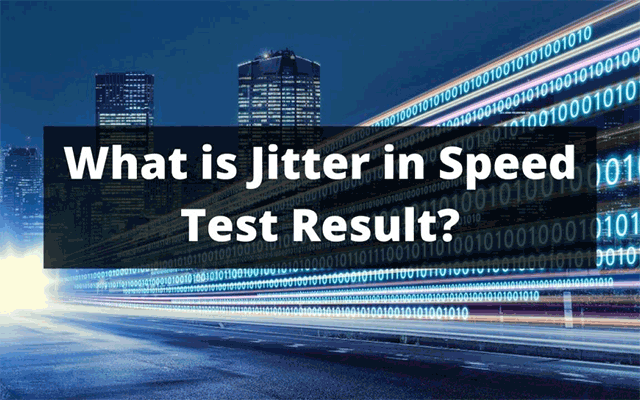
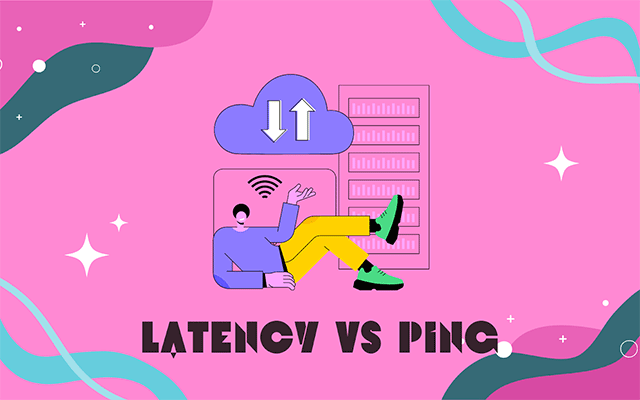
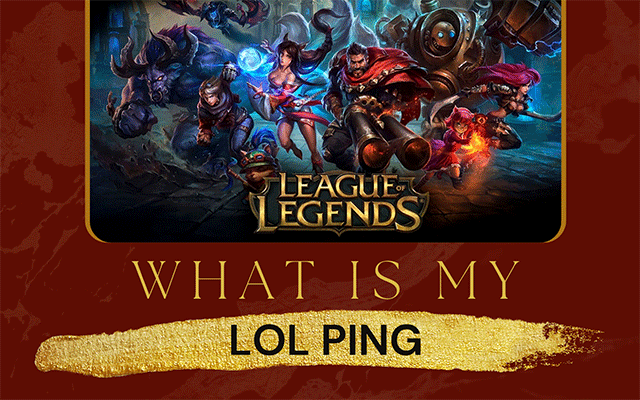


10 Comments
Bentley Hale
I find out that you missed out on writing about the importance of jitter
Leave a Comment
Your email address will not be published. Required fields are marked *MySpeed
As I've mentioned, jitter is an important factor to get a fast internet speed. Jitter may generate clicks or other undesirable effects in audio, lead to a display monitor to flicker, degrade the speed of processors in personal computers, and more.
Leave a Comment
Your email address will not be published. Required fields are marked *Sutton Norman
This post is what I need. You say jitter should be less than 30 ms for video streaming to perform smoothly. But how about gaming?
Leave a Comment
Your email address will not be published. Required fields are marked *MySpeed
It's the same. Jitter should stay below 30 ms for seamless play.
Leave a Comment
Your email address will not be published. Required fields are marked *Gracelynn Horton
Hi, thanks for sharing all of this information
Leave a Comment
Your email address will not be published. Required fields are marked *MySpeed
Glad you liked it
Leave a Comment
Your email address will not be published. Required fields are marked *Raiden Hopkins
As far as I know, both jitter and latency are measured in ms. How are they different?
Leave a Comment
Your email address will not be published. Required fields are marked *MySpeed
The key distinction is that jitter is considered as a shift in the amount of latency, while latency is a delay caused by the network.
Leave a Comment
Your email address will not be published. Required fields are marked *Frances Newman
What happens if jitter is too high?
Leave a Comment
Your email address will not be published. Required fields are marked *MySpeed
High jitter levels suggest a slow network and delayed packet delivery. It may cause packets to arrive out of order and render them useless. For example, if you were making calls using a VoIP phone system, a lot of delay may disrupt the conversation.
Leave a Comment
Your email address will not be published. Required fields are marked *Leave a Comment
Your email address will not be published. Required fields are marked *