How to improve ping on PC? Try out 12 EASY Tips immediately [2022]
One of the most frustrating problems online gamers might encounter is high ping.
In this article, we would list all tips on how to improve ping on PC.
After applying these simple ways, your issue can be solved.
Plus, we also provide you with the answers to some frequently asked questions of gamers.
Let’s get started!
.png)
How to improve ping on PC?
What is ping speed?
Ping, also referred to as latency, is the time required for a request to reach the game server and receive the server’s response.
It is measured in milliseconds (also known as ms).
In fact, ping plays a significant role in players’ performance.
High latency can lead to lag spikes and freeze the game for up to a minute.
This finally can make you lose the game, or even be kicked out.
.png)
What is ping ms in a speed test
What is the best ping for gaming?
The higher the latency, the worse your gaming experience.
Low latency allows you to see and react to your opponents as soon as they appear.
Here is the optimal latency range:
| Ping range | Level |
|---|---|
|
20 ms - 40 ms |
Excellent |
|
40 ms - 70 ms |
Good |
|
80 ms - 120 ms |
Average |
|
130 ms - 160 ms |
Decent |
|
160 ms - 200 ms |
Bad |
|
200 ms - 250 ms |
Very bad |
|
250 ms - 300+ ms |
Worst |
Ping rate and ping level
Overall, You should strive forward to get a latency of lower than 160ms.
Anything higher is nearly unplayable.
Having said that, milliseconds (ms) may not sound like a lot of time but they can really do matter while you’re gaming.
If you’re serious about gaming, lag is one of your most concerning issues.
Thus, you may seek out tips to lower it.
.png)
Ping is vital in gaming
However, it seems not easy to hit 20 ms, especially if you’re far away.
As suggested by most sites, anything below 100 ms is considered playable for most gamers.
Unless you get your latency below 100 ms, but you notice it does not affect your gameplay, do not fret over it.
What affects your ping rate?
Ping rate is mostly affected by Internet connection speed, which is critical for online players.
The amount of data a network is juggling and the number of users on that network at the same time can also have an impact on speed.
There are some other factors that have a direct or indirect impact on your network connection’s speed.
Look at our list below!
.png)
What affects your ping?
Being aware of these problems will help you deal with how to improve ping in Fortnite effectively and have a better experience playing games like PUBG.
Why is my ping so high all of a sudden?
There are a wide variety of reasons that can cause high latency.
Here are some of the most common ones:
Internet connection speed
Your latency can be affected by your connection speeds.
With a faster connection speed, the transmission of data gets more quickly, reducing your latency.
On the contrary, a slower connection speed may lead to high latency when playing online games.
For the lowest latency, choose cable and fiber.
.png)
Internet connection speed can cause sudden high ping
Inadequate bandwidth
It is necessary to make sure that you have adequate bandwidth to meet your gaming needs.
Inadequate bandwidth affects the length of time it takes for data to be sent out and then returned.
Consequently, excessive latency and, most likely, lagging throughout your game will happen.
.png)
Inadequate bandwidth affects your ping
Plus, other users and gadgets connected to the Internet in your home might potentially influence your latency.
It’ll be even worse if they're streaming video, or downloading huge files.
The more connected devices, the higher your latency is.
Firewall configuration
Because your firewall examines the majority of the data packets, this procedure may take longer than required.
Though the delay is measured in relatively little ms, it can decrease connection rates and cause excessive latency.
.png)
Firewall configuration can lead to high ping
How to improve ping on pc?
Take an overall look at these tips on how to reduce your ping:
-
Check your Internet speed
-
Get a 5 GHz WiFi router instead of a 2.4 GHz
-
Turn off auto-updates and sync on
-
Connect to the nearest server
-
Use ethernet rather than WiFi
-
Use ping booster programs
-
Set the ideal router setting
-
Close background apps
-
Limit devices connected to your network
-
Enable game mode
-
Clean your computer
-
Change Internet Service Provider (ISP)
It’s time to go for more details…
Check your Internet speed
Firstly, you would need to test your ping to know how good it is.
But it’s important to note that a good Internet connection does not always mean good speed.
When it comes to online games, latency and packet loss are the key metrics.
.png)
Check ping with MySpeed
You can visit https://gospeedcheck.com/ to run a ping test online within a few seconds.
It is one of the most popular sites that give you a good sense of your network stability and strength by displaying download, upload speeds, and latency.
You can also ping the server yourself if you get its IP address on the Internet.
If your latency is lower than that in-game, there might be problems with your hardware.
But, if your latency is higher, the problem might be the wifi router or the network.
Get a 5 GHz WiFi Router instead of a 2.4 GHz
5 GHz and 2.4 GHz are 2 types of routers available in the market.
A 5 GHz provides faster speeds at a shorter range, compared to a 2.4 GHz router.
You can lower your ping in the game online by getting a new router.
.png)
Go for a 5GHZ WiFi router for a lower ping
Turn off auto-updates and sync on
These two processes might take up more data when you are connected to WiFi.
So, turning off any kind of auto-updates and sync can be a great tip on how to improve ping speed on PC.
On your computer, you open up the task manager and disable all unnecessary processes.
If you want to increase latency on the phone, you can open applications and disable the running apps.
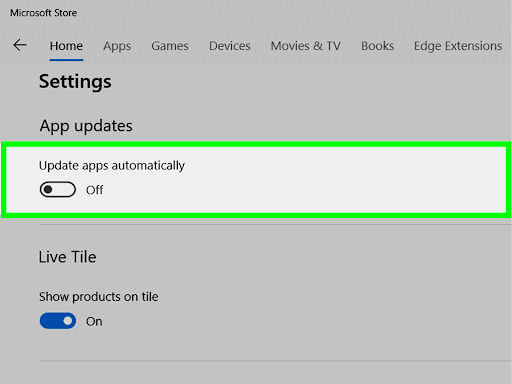
You should turn off auto update
Connect to the nearest server
It’s logical that the shorter the distance to the server, the less amount of time is required to travel.
If you connect to servers far from your location, your latency would definitely get much higher.
You should take into account the crucial aspects of where your server should be located while selecting the optimal server location.
Most people will choose to locate their server close to the majority of their users.
You might want to keep it in mind while you choose.
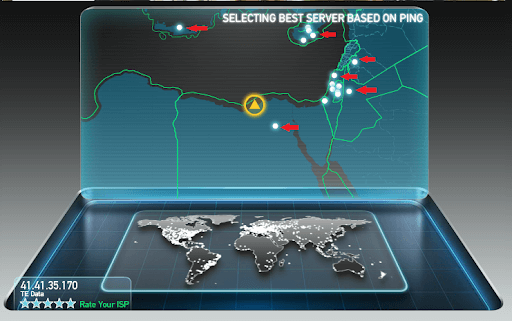
Find the closest server to improve ping on PC
Use Ethernet rather than WiFi
Another tip on how to reduce high ping is using Ethernet instead of WiFi.
Due to its unreliability, wifi can increase latency, packet loss, and jitter.
Moreover, the wifi signal is easily affected by household devices, making it sub-optimal for online games.
The best way to get the lowest possible ping and solve connection issues is by directly connecting your device with an Ethernet cable.

Go for an Ethernet instead of WiFi
Use ping booster programs
Lag is an irritating problem for your gaming experience, so software developers often come up with practical ways to lower your ping.
There are a lot of applications or game ping reducers you can use to lower latency, and jitters significantly.
.png)
Try ping booster programs
Set the ideal router setting
Search for your router model and its ideal setting.
A lot of smart tech geeks found some best settings available.
Hence, take advantage of this and plug the best one in your router and see if this tip helps.
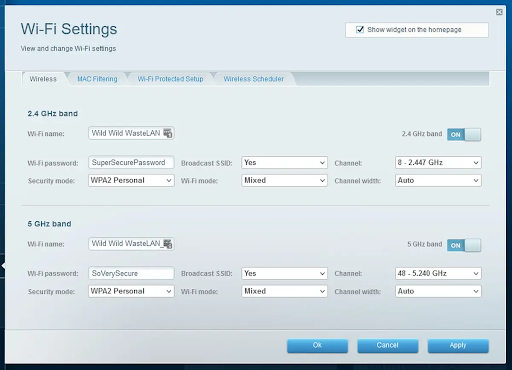
Set the ideal router setting
Close background apps
Unchecked background programs might use your Internet bandwidth, interfering with other high-priority tasks like gaming.
Follow these steps to disable apps from running in the background:
Step 1: Press “Windows + I” to open Settings.
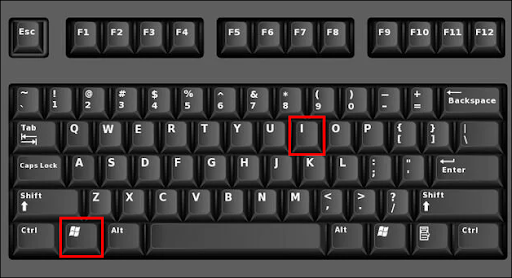
Step 1
Step 2: Choose Privacy.

Step 2
Step 3: Click on Background apps.
In the apps listed, switch off the toggle the apps you want to disable.
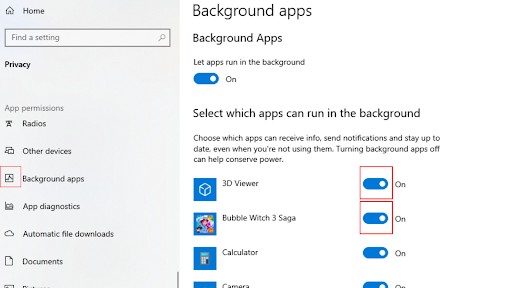
Step 3
Limit devices connected to your network
It’s like a huge number of vehicles on the road during peak hours can result in congestion.
Too many devices using your wifi at the same time can also cause your connectivity to be overwhelmed.
If you're having slowness in your video game, consider removing these additional devices or even users from your network.
Try this and see the difference in your experience.

Decrease the number of connected devices
Enable game mode
It is a feature in Windows 10 that allows you to focus your gaming experience.
When turned on, it stops Windows updates from installing drivers and aids in achieving a more consistent frame rate to decrease latency.
Here is how to turn on game mode on windows 10:
Step 1: Open Settings.
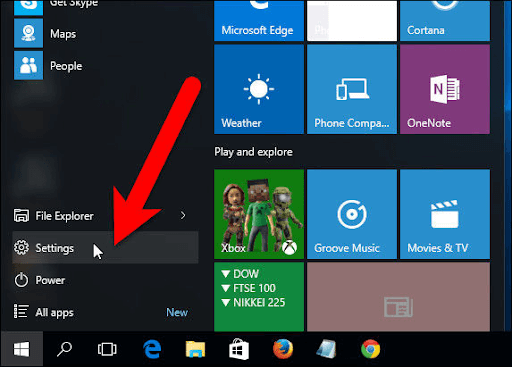
Step 1
Step 2: Choose the Gaming option.
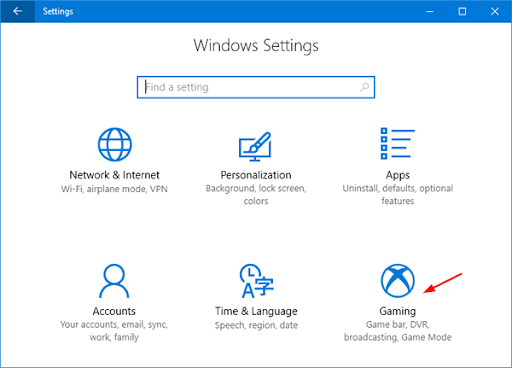
Step 2
Step 3: Click on the Game Mode tab on the left side and set Game Mode to On.
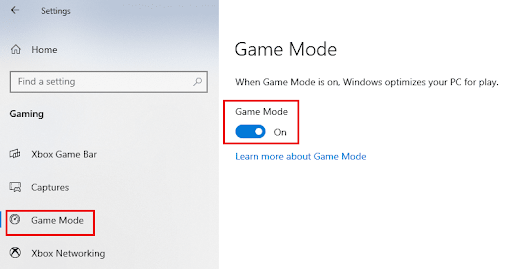
Step 3
Clean your computer
It sounds simple but may have an effect on your connection.
Clean your computer up!
Dust is your number one adversary.
Layers of dust cause overheating since adequate ventilation is not available on your computer, and overall operations become sluggish as a result of the heat.

Consider cleaning your PC
Moreover, if your computer is sluggish and your Internet connection is slower and laggier than normal, it might be due to a virus or another type of malware.
Thus, install an antivirus program that can frequently scan your computer.
Learn more: Ping speed test
Change Internet Service Provider (ISP)
Lag issues can be caused by faulty cables and servers.
If after jumping through all the hoops, you still have high ping, it is probably time to change the ISP or upgrade the Internet package.
It’s not easy to choose the right Internet provider that provides consistent and lag-free Internet.
Thus, you can conduct a thorough research about Internet companies, infrastructure, and services in their area.
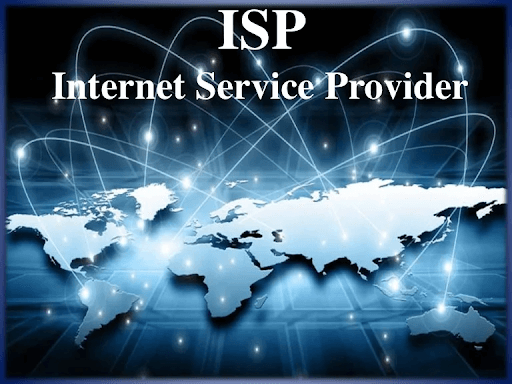
Changing ISP as the last resort
These ways are also applied to How to improve ping on PS4 and how to reduce ping Overwatch.
Coming to this part, we’re going to show you the 4 most commonly asked questions about How to improve ping on PC.
Needless to say, they include the answer as well.
So why not move on?
As previously mentioned, a 20 ms ping is considered excellent.
To get this ping level, you can try these effective tips:
Close Background apps and other processes
Restrict background data
Turn off Auto-sync/ update
Restart/ reboot your smartphone/PC
Use VPN
Get the best strength of the Internet
The main distinction between 2.4GHz and 5GHz is between wireless range and speed.
Try 2.4 GHz if you want a longer range.
Select the 5GHz band if you require more speed or performance.
Also, the 5GHz band, the more recent of the two, may improve network performance by reducing interference and network clutter.
Therefore, this band will be more effective at things like lowering game lag.
A good Internet connection on a PC doesn’t mean a good ping.
Below are some potential causes of this issue:
Unstable or slow Internet connection
The location of your router
The optimization of your machine and whether it is up to date.
Your PC is now using background programs that are using up network resources.
The number of devices logged onto your network and the activities taking place.
To some extent, Ethernet outweighs WiFi.
An Ethernet connection from the same router is almost always faster than a WiFi connection.
Thus, you can consider connecting many of your devices to Ethernet if you require a quick connection.
Besides, a WiFi signal is less stable than Ethernet, as well.
An Ethernet cable transmits the signal electronically across a cable rather than wirelessly.
Conclusion
That’s all for this topic! The individual tip may not lead to dramatic results, but you can combine them to get improvement in your latency for online games. We hope these tips on how to improve ping on PC will be helpful for you.

![How to reduce high ping: Best gaming wireless routers [Updated 2022]](https://gospeedcheck.com/filemanager/data-images/blog/are-you-finding-a-good-gaming-router-do-not-ignore-these-best-ones-dd.png)
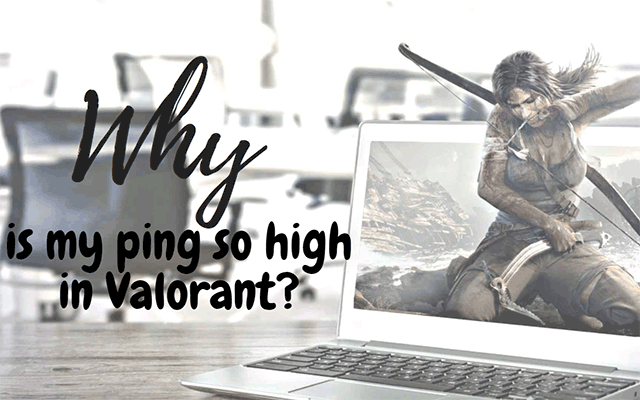
![How to improve Internet ping? 6+ steps to lower your ping [EASY FIXES]](https://gospeedcheck.com/filemanager/data-images/blog/how-to-improve-internet-ping.png)


10 Comments
James Green
Thank you so much for this amazing blog
Leave a Comment
Your email address will not be published. Required fields are marked *MySpeed
You’re welcome. Glad you liked it
Leave a Comment
Your email address will not be published. Required fields are marked *Robert Johnson
I do have a question for you. My Internet connection is good but my ping remains higher than 150 ms. Is it possible?
Leave a Comment
Your email address will not be published. Required fields are marked *MySpeed
It can be a routine network problem. In the morning or at night, count the connected devices. Most likely, other devices are consuming the network at this time. Your router stays active while there are many of devices connected, which speeds up ping answers.
Leave a Comment
Your email address will not be published. Required fields are marked *Arthur Evans
Love all tips. I tried and got sucessful
Leave a Comment
Your email address will not be published. Required fields are marked *MySpeed
Happy to hear that
Leave a Comment
Your email address will not be published. Required fields are marked *Rylan Hall
As shown in the table, my ping of 50 ms is good, right? Please confirm
Leave a Comment
Your email address will not be published. Required fields are marked *MySpeed
Hi Rylan Hall, your ping is common for most online gamers. Enjoy it!
Leave a Comment
Your email address will not be published. Required fields are marked *Kenneth Floyd
It took almost 10 minutes to read the post, but worth it.
Leave a Comment
Your email address will not be published. Required fields are marked *MySpeed
Happy to help!
Leave a Comment
Your email address will not be published. Required fields are marked *Leave a Comment
Your email address will not be published. Required fields are marked *