How Do You Check the Internet Speed on Your Computer? 10+ Dos & Don’ts
How do you check the Internet speed on your computer? One of the most common answers is by running an Internet speed test.
It’s so quick, easy, and lets you know the current performance of your Internet connection, right?
Just need to visit a speed test site, start the test, and wait for a few seconds, then you’ll have measurements for your download speed, upload speed, and ping time.
Yep, performing this test is so easy, but do you know about the dos and don’ts when running the speed tests on your computer and other devices?
Scroll down to find out!
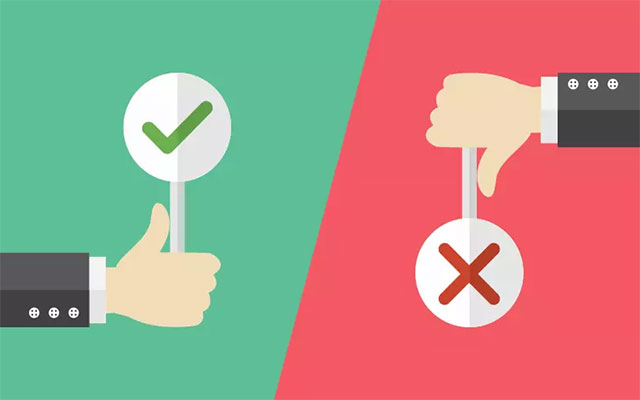
Dos and don’ts when testing Internet speed
Don't when running the speed test
There are always different factors affecting your speed results. They can be internal or external factors or both of them.
So, to ensure the accuracy of your speed results, here are some things you should not do when testing your Internet speed.
They are all common mistakes to avoid.
Split up your Internet connection
Your Internet connection should not be under heavy use while you run a speed test.
If other devices and users are using the network at the same time when you test your speed, the speed results will be affected one way or another.
That’s why we should not split up our network when testing network speed.
Run the test on older devices
Older devices like an older computer, for example, may not be able to measure the full speed of your Internet service due to their hardware.
So, you will likely receive lower speed test results than the actual value if you choose to run the test from aged devices.
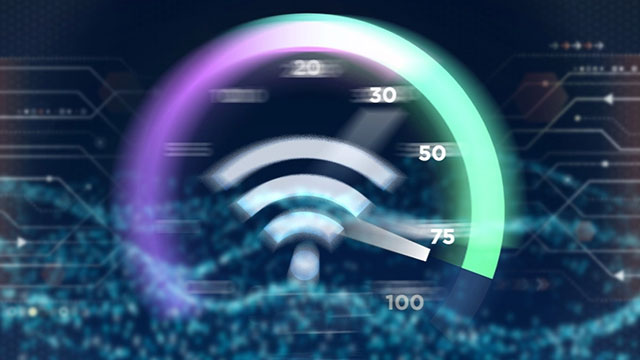
Internet speed tests
Not close unnecessary programs running in the test device
Unnecessary programs, especially bandwidth-consuming applications, running on your test device while you are performing the test directly affect the results of your speed test.
So, you need to make sure that no unnecessary programs are running on the test device’s background during the test.
Only run the test over the wireless connection
As the wireless signal is transmitted through the air, WiFi connection strength is affected not only by the bandwidth but also by other factors like the distance between you and the router.
If you want to fully measure your Internet speed, just running the test over a wireless connection is not enough.
In addition to that, you should run the test over a wired connection as well.

Ethernet cable connection
Not notice the router position
The position of your router, the distance, and the physical obstacles between you and this appliance can all impact your speed results’ accuracy.
In case you just want to test your wifi speed, you should perform the test in the same room as your router so that you will get a more accurate measurement of your connection.
Run only one test
As mentioned previously, different factors are interfering with your speed test results, causing them to not reflect the actual speed.
So, running just one test is never enough to accurately measure your Internet speed.

Fast Internet connection
Dos when running the speed test
Above are 6 things you should not do when testing your connection speed. Now, let’s move on to know what we should do to run the tests the right way.
Do multiple tests
Just a single Internet speed check is never enough to fully measure your Internet performance.
Testing it at different times of the day, at both peak hours and off-peak hours, is really necessary.
You should also run the test on different devices as each type of device has different Wi-Fi capacities, resulting in differences in speed results.
Doing multiple tests, taking all the results, and comparing them is a good way to have the full picture of your network connection.
Testing to different test servers
Speed tests measure the speed between users’ devices and test servers. So, the physical distance does matter here.
Choosing a test server that’s too far away from you might cause incomplete speed measurements.
For this reason, you should test different test servers to have a more complete measure of your Internet speed.
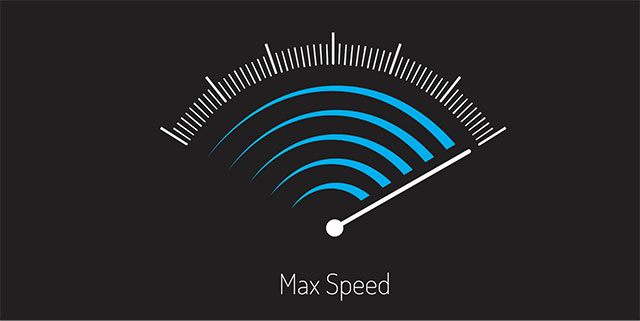
Maximum Internet speed
Test on different testing sites
Each speed testing service uses different servers in different locations which might result in differences in speed results between other testing services.
Therefore, you should try different test providers rather than just one provider.
Reboot your devices
You can run Internet speed checks on any device as long as it has a web browser or a speed test app.
Before starting the test, it’s advisable to reboot your device to make sure no residual processes are running in its background which can affect the test results.

Reboot the router
Reboot the router
In case you get low test results after multiple tests, perhaps, it’s time to reboot your router, especially if it hasn’t been restarted for a long time.
Rebooting the router is considered a good way to help improve our Internet speed when it slows down.
See also: Test my Internet speed Mediacom
Make sure there’s no existing internal network traffic
Existing internal network traffic can come from other users in your house or your neighbors, who also connect to your network.
If you perform speed tests while other people are using the Internet, your speed results will be lower than usual.
That’s the reason why you should run the test when there is just only your device connecting to the network.

High upload and download speeds
Wrapping up
That’s all about “how do you check the Internet speed on your computer” that we want to introduce to you in this writing. Well, we hope they are all useful, helping you test the Internet speed on your PC properly and get accurate speed results. The next article will be about “how to check Internet speed on Android,” don’t forget to check it out.
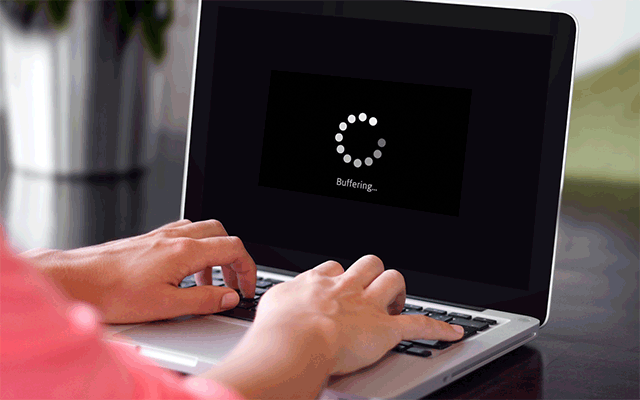


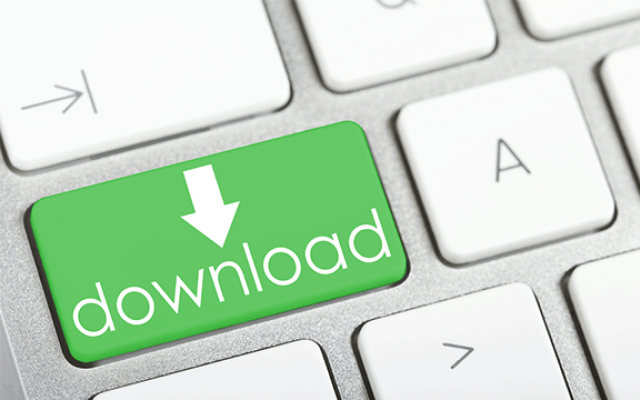



0 Comments
Leave a Comment
Your email address will not be published. Required fields are marked *