How to Solve Xbox One Internet Connection Problem? 4 Useful Methods
The Xbox One comes with built-in WiFi, but it is not flawless. There are a lot of circumstances that can prevent an Xbox One from connecting to WiFi, including interference, networking issues, and incompatible firmware. In this article, we will help you to fix the Xbox One internet connection problem.

Xbox One
Switch to a Wired Ethernet Connection
WiFi is convenient, but it is not as reliable as Ethernet. Also, your Xbox One usually sits in a fixed place, not moves around. Because of those, you should consider using an Ethernet cable for your Xbox One.
First of all, the Ethernet connection is much more reliable than WiFi. If you want to play competitive online games on Xbox, it is a must. Even the most robust WiFi connection can put you at a disadvantage due to latency.

Using Ethernet for Xbox One
See also: "How to prioritize internet connection for gaming?"
Improve Your Wireless Signal
If Ethernet is not a thing for you, WiFi is still available. In that case, you should try some simple methods to fix your Xbox one internet connection problems and have a better gaming experience.
The most popular reason to make your Xbox One internet connection slow is signal interference. A recently purchased electrical device can make your WiFi signal weaker. If you recently moved your Xbox One or router or placed a big object between them, it can also make a problem.
Here are some ways to get rid of your Xbox one internet connection issues and make your wireless signal stronger.
-
Place your Xbox One or router closer. If you can not do it, try placing your device higher to reduce interference.

Place your router higher
-
Remove or unplug some electric devices that can interfere with your network (cordless phones, intercoms, microwaves…)
-
Switch your WiFi network to a different channel.
-
Buy a WiFi extender if your Xbox One is too far from the router.
Check Your Xbox One WiFi Settings
Does your Xbox One refuse to connect to the Wireless network? If that is the case, you should check your Xbox One WiFi setting. You have to ensure that the Xbox one internet connection is corrected (connect to the right network, the password is correct). It happens a lot when someone sets up multiple routers in the house.
If all of the above is correct, you should run an internet connection check on another device connected to the same network.
See also: Facebook keeps disconnecting my internet connection
Restart your network hardware and Xbox One
Did your Xbox One connection to internet perform well, and now it doesn't? In that case, it may be the firmware conflict that causes the problem. The firmware can be updated by resetting your device and making the connection smooth again.

Restart your router
The easiest thing to restart your router is to unplug it from power and wait for 10-30 seconds. After that, plug it back in.
To fully restart your Xbox One, you should press and hold the power button on the console for at least 10 seconds. After waiting for a minute, turn it back on and check the WiFi connection.
How to setup Xbox One without internet connection?
Setting Up an Xbox One without an internet connection is doable, but it is not optimal. The only way to do it is by buying a physical edition of an offline game. At this time, there are not many fully offline games. The one that comes with physical editions is even rarer.
Conclusion
An Xbox One internet connection problem can come in many other forms, and we can not cover it in just one article. If you want to know more about this topic, please visit our blog for more internet tips and tricks.


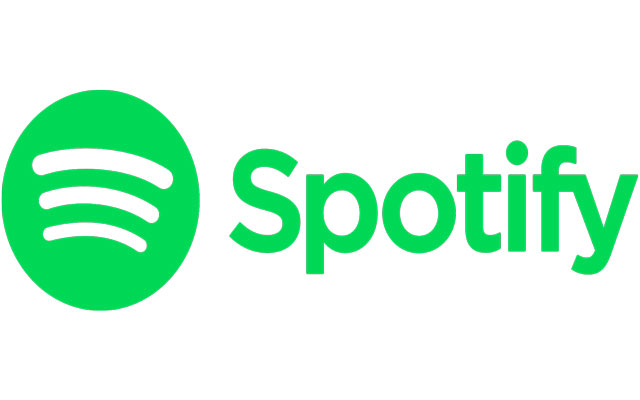




0 Comments
Leave a Comment
Your email address will not be published. Required fields are marked *