What is WPS WiFi and How Does It Work? Pros & Cons of WPF WiFi
WiFi is very popular because it allows you to connect to the network easily.
Because of the increasing demand, carriers have added WPS features to support Internet connection for devices such as televisions, and Internet-enabled devices…
So what is WPS WiFi? Find out together now!
.jpg) What is WPS in modem?
What is WPS in modem?
What is WPS WiFi?
WPS is an acronym for WiFi Protected Setup, which is a feature that supports WiFi network connection between receiver and transmitter devices but skips the step of having to enter a traditional WiFi password.
WPS serves the needs of people to use the Internet, especially when more and more devices depend on it every day. This is also the answer to the question of what is WiFi WPS.
.jpg)
WiFi WPS meaning
Suggested:
How does WPS work?
After learning what is WPS in WiFi, don't ignore how it works:
Previously, you had to know the name of the network you wanted to connect to (also known as the SSID) and the password (sometimes referred to as a WPA-PSK key).
This takes time and often requires entering a rather long string of information.
Today, most routers have a WPS button on the device, so you only need to press the button to start pairing. It works just like pairing a Bluetooth device, saving you from having to enter complicated settings.
.jpg)
How does WPS work?
Some older router models may use a PIN instead of the user having to enter the PIN number on the device to pair them.
Newer devices may also include near-field communication methods, so you can simply keep your smartphone next to the router to quickly pair the devices together.
Pros & cons of WPS WiFi
Now, let's find out its advantages and disadvantages:
Pros
-
Straightforward: To join an existing network, you often need to input a long passphrase into routers and networks. Luckily, WPS allows you to quickly join by pressing a button.
-
Novice-friendly: These days, setting up a network shouldn't be difficult, and WPS has made it much easier. You don't need to be an expert to get started.
-
Quick: Seeking to expand your network with more than one device? You may use WPS on any device, including PCs, smartphones, and smart TVs, by just pressing the button.
.jpg)
Advantages & disadvantages of WPS
Cons
-
Not 100% security: Brute-force attacks have created holes in WPS in the past. Despite the little likelihood of being a victim, many users completely disable WPS for this reason.
-
Anyone can activate it: Your router's PIN, which is frequently shown on top, may be readily accessed by someone who physically has access to it to activate WPS.
-
Not supported by Apple: If you own a Mac, an iPhone, or an iPad, you are unable to use WPS to connect to Wi-Fi. WPS is not supported by any of the devices because Apple has decided that WPS is not secure enough.
Which devices work with WPS?
Many different types of devices, most notably wireless routers, enable WPS. Wireless printers, repeaters, and Wi-Fi range extenders all have a WPS button, and they frequently include these features as well.
Not to mention, a few more expensive laptops, tablets, cellphones, and 2-in-1 devices include WPS capabilities, however, it's often finished via software rather than hardware buttons.
.jpg)
Many devices work with WPS
How to set up a WPS WiFi connection on a phone?
Follow these steps to set up WiFi
-
Step 1: Turn on the WPS button on the WiFi modem so that the modem flashes yellow or orange, and the modem is ready to connect to WPS.
-
Step 2: Go to the phone interface, select the phone's App button, and go to Settings.
-
Step 3: Click the WiFi icon in the settings, then select Options. This option area will have a different interface depending on the device configuration.
-
Step 4: When you click Options, select WPS Push Button, then wait a few minutes to connect.
-
Step 5: After completing the process and confirming OK, it's done.
.jpg)
Setup WPS WiFi connection for phone
Conclusion
This article will help answer the question of what is WPS WiFi. Also, keep in mind that setting up the WPS WiFi feature on multiple devices like phones is quick and easy, so do it now!

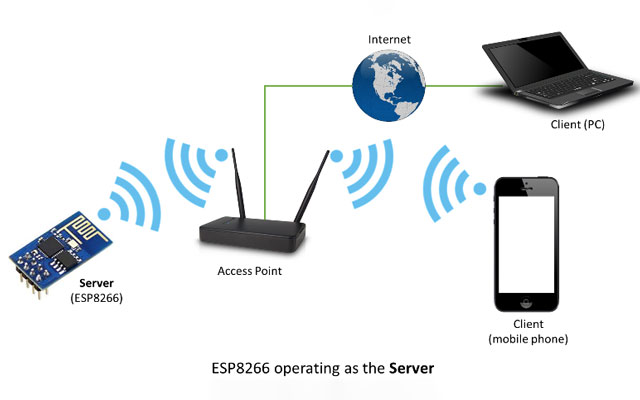
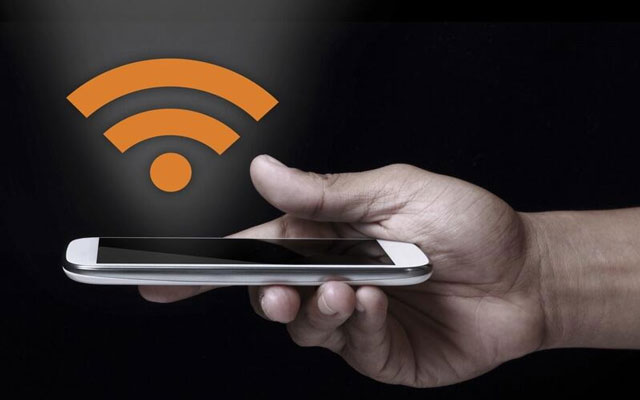



0 Comments
Leave a Comment
Your email address will not be published. Required fields are marked *