How to Fix Steam No Internet Connection Error? [Quick & Easy Guide]
Steam is now the most prominent digital games distribution platform, and it boasts millions of users. However, suppose too many people connect to Steam simultaneously.
The server will overload and make the connection between you and Steam unstable.
That also makes us familiar with the Steam no internet connection error message that pops up now and then.
Sometimes, it’s Steam’s problem, and you can’t do anything about it. In other cases, the problem lies on your side, and you have to fix it by yourself.
This article will talk about the latter case and how to fix it.

Steam
Fix your Steam network problems on your computer
Every gamer will be terrified when seeing this message. An error occurred while attempting to contact the server. Please check your internet connection.
However, not many people know how to fix it.
There is more than one cause of that problem. Maybe it is your network setting, or it can also be your hardware placement.
We will dig deeper into the topic and give you the best solution to remove the error message in the next part.
Re-configure your network setting
Your network setting can interfere with your connection, making you unable to connect to the internet. Sometimes, Google DNS is a lifesaver.
But in other cases, it can cause conflicts in your network.
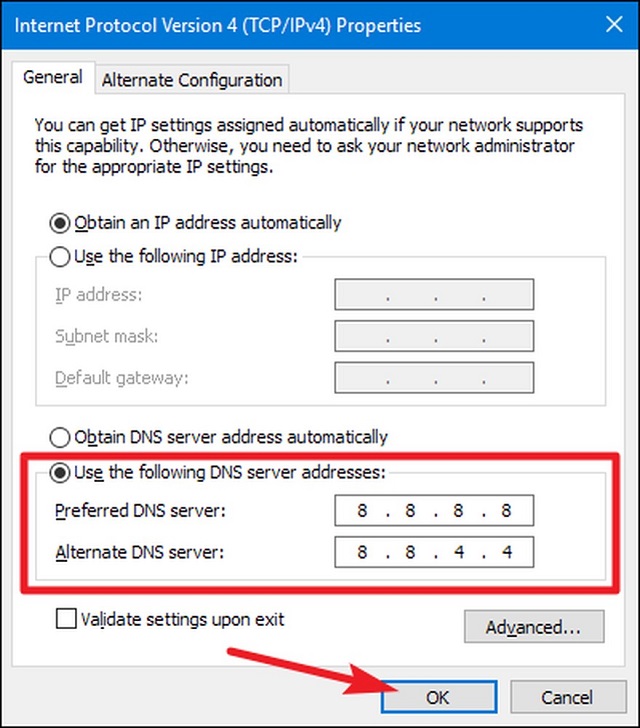
Turn off Google DNS
If your internet suddenly slows down without any significant change, turn off Google DNS and return to the default network setting.
If you are connecting to the internet via WiFi, forget that wireless connection and then connect to the network again.
This method is also a good fix for Showbox or other streaming platform users. When the message Showbox connection error check your internet connection shows up.
Just follow those steps, and your network may turn back to normal speed.
See also: 2 mbps internet netflix
Reset Steam network setting
Restarting the steam network setting is also a good fix for your internet problem.
When you receive the “ An error occurred while attempting to contact the server. Please check your internet connection ” error, you have the option to Retry Connection or Start in Offline Mode.
If you select to Start in Offline Mode, you will access Steam and change your Steam network back to the default settings. Then, try to connect to Steam again.
Turn off other bandwidth-consuming application
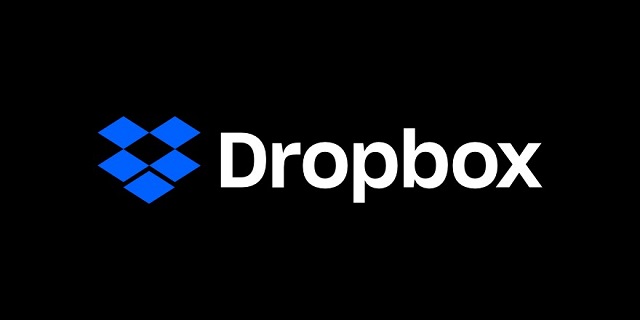
Dropbox
Some cloud-based applications can take up your bandwidth and make your other applications unable to connect to the internet.
Dropbox and Google Drive are some of them. In that case, you have to close those programs.
Also, Dropbox can’t establish secure internet connection in some cases. Make sure to scan your Dropbox folders regularly for viruses.
See more: Cox internet speed increase
Optimize your network
Restart your internet devices
The most straightforward way to optimize your network is restarting your modem. It will allow your modem to upgrade its firmware and perform better.
Also, IP conflict is a real problem. If you have more than one device, maybe two of them have the same IP and make a conflict on your network.
Your PS4 may conflict with your PC, making the PS4 internet connection failed WiFi, and your computer cannot connect to the internet simultaneously.
To remove that problem, restarting your WiFi is also a good fix. Your modem will provide a new IP address for each of your connected devices.
Thus, the IP conflicts will be removed, and your network will be healthy again.
Find a new place for your WiFi router

Find a new place for your router
Another thing that people often overlook is WiFi router placement. If you place your router on the ground, it will never provide a fast and stable connection.
In contrast, you should put it in a higher and more open place.
Changing your router place can drastically affect internet speed. It can be neither good nor bad, and you have to ensure that your internet is in a better state.
The easiest way to do that is by conducting an internet connection test.
Closing
No one wants to see the Steam no internet connection error. However, you have to know how to fix it when it appears. If you are also getting the " Showbox connection error check your internet " error message, try our guides, and you can fix it in no time.
![What is a good Steam download speed: 7 tips to get game WIN [PRO-tips]](https://gospeedcheck.com/filemanager/data-images/What-is-a-good-steam-download-speed_1.jpg)
![Why is my download speed so SLOW on Steam? Causes & fixes [Full Guide]](https://gospeedcheck.com/filemanager/data-images/Why-is-my-download-speed-so-SLOW-on-Steam_1.jpg)
![How to speed up downloads on Steam? [Frequently asked questions]](https://gospeedcheck.com/filemanager/data-images/How-to-speed-up-downloads-on-Steam_1.jpg)




4 Comments
Ngoc
What a good article!
Leave a Comment
Your email address will not be published. Required fields are marked *MySpeed
Thank you for your reply
Leave a Comment
Your email address will not be published. Required fields are marked *Bích Phương
Good
Leave a Comment
Your email address will not be published. Required fields are marked *MySpeed
Thank you for your reply
Leave a Comment
Your email address will not be published. Required fields are marked *Leave a Comment
Your email address will not be published. Required fields are marked *