Does Streaming Use Upload or Download Speed? Untold Myths [Updated]
Video streaming is an online activity that a lot of us love to enjoy.
Want to know “does streaming use upload or download speed” and ways to ensure smooth internet experiences while watching online videos?
If that’s the case, here you’ve come to the right place.
This post is something you want to check out instantly!
Let’s see some interesting information to be offered here!
.jpg)
Does streaming use upload or download speed?
Upload vs download speed: What is more important for video streaming?
Let’s start this post with the question “Is upload or download speed more important for streaming?”
Following is the answer.
First, let’s find out what does download speed mean when it comes to video streaming!
What is video streaming?
Well, this is a popular term.
The truth is…
It refers to a technology created to let internet users view online video content over an internet connection.
In particular, they don’t have to actually download and store the media files to their devices, according to CDNetworks.
Video streaming involves online video content specifically, including TV shows, movies, and online videos made by general content creators.
In addition to video, streaming can also be in the form of audio with content types like music, podcasts, etc.
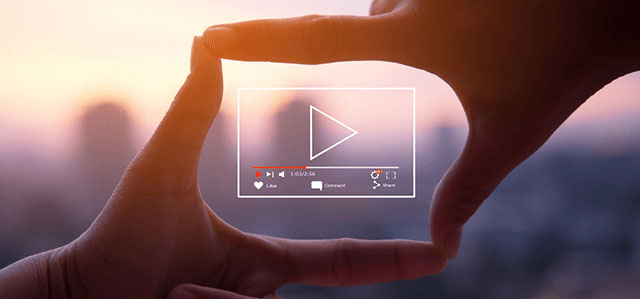
Video streaming is popular
Well, do you know that to stream videos smoothly, you need a good internet connection?
Yep, that’s true!
Without sufficient internet download speeds, your streaming experience will be likely disrupted while enjoying interesting videos, music, and more.
Next, it’s time to answer the question “Does streaming use download or upload speed.”
Besides, for more upload and download speed explained for watching videos online, keep reading on!
Does video streaming download or upload data?
Viewing videos on platforms like Netflix, Hulu, YouTube, etc require users to download a great amount of data.
So, for the title question, video streaming mainly depends on the downloading bandwidth (while it may also use the uploading capacity).
When you are watching a video online or listening to the audio, you are using the connection’s downloading capacity (rather than uploading.)
It’s different from live streaming - a technology that allows users to create and share video over the internet in real-time.
If you live streaming yourself, you are mainly using upload.
As downloading is more vital for watching online videos, even if your connection has a slightly poor uploading speed, you still get smooth streaming experiences.
Well, now you know what does download and upload speed mean for video streaming, right?

What download speed do I need for streaming?
Want to know how fast your internet should be to stream online content without buffering?
Keep scrolling down to learn the answers!
There will be detailed internet requirements for viewing streamed content on Netflix, Amazon Prime, etc.
Let’s check out!
How much speed do you need for streaming?
According to AllConnect:
The recommended internet download speeds for streaming most SD videos (videos in standard definition) should be at least 3 Mbps (megabits per second) per device.
Still, you’ll need at least 25 Mbps for viewing videos in 4K quality on UHD-enabled devices.
Following are recommended speeds for enjoying movies and shows on Netflix, Hulu, YouTube TV, Disney Plus, and Amazon Prime Video.
Let’s check out!
Netflix
For Netflix, 3 Mbps is the minimum recommended speed.
But, in fact, the speed requirements vary depending on the stream quality users want to view.
-
For watching videos in standard definition (SD): It’s recommended at least 3 Mbps.
-
For watching videos in high definition (HD): It’s recommended at least 5 Mbps.
-
For watching videos in 4Kor HDR: It’s recommended at least 25 Mbps.

Good Internet speed for Netflix
YouTube TV
Quite similar to Netflix, YouTube TV also recommends a minimum speed of 3 Mbps.
That’s the smallest number your connection should have.
In fact, how fast your internet should be, well, varies by the video quality.
Here are the recommended speeds for viewing videos in SD and HD resolution:
-
For SD quality: at least 3Mbps
-
For HD quality on one device: at least 7Mbps
-
For HD quality on multiple devices: at least 13Mbps
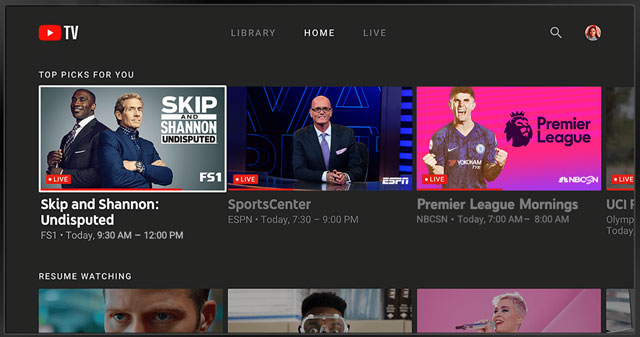
Good Internet speed for Youtube TV
Hulu
For the best video quality on Hulu, 3 Mbps and 8 Mbps are recommended internet speeds for on-demand viewing and Live TV viewing, respectively.
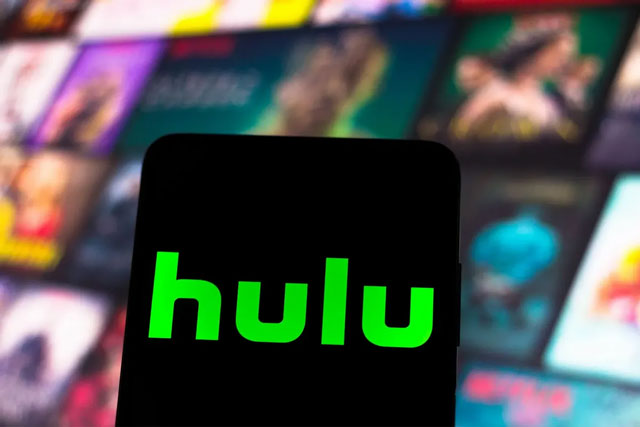
Good Internet speed for Hulu
Disney Plus
To enjoy high-quality content consistently on Disney Plus, 5 Mbps and 25 Mbps are recommended for HD and 4K quality, respectively.
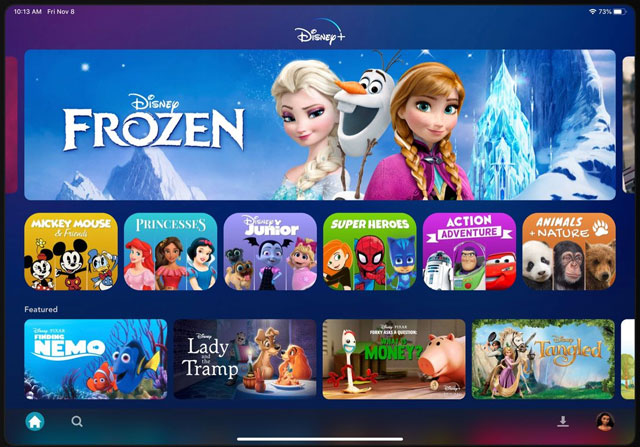
Good Internet speed for Disney Plus
Amazon Prime Video
Amazon Prime videos required just about 0.9 Mbps (900 Kbps) to be streamed in SD quality.
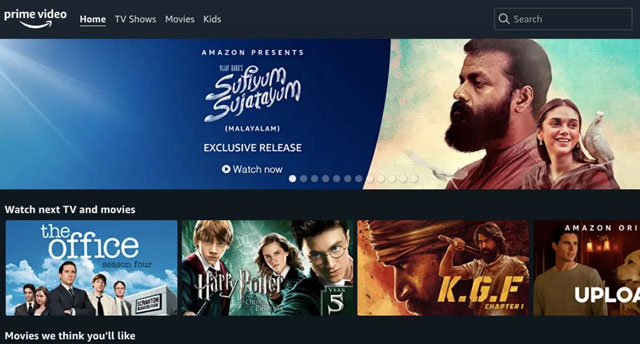
Good Internet speed for Amazon Prime Video
However, users will need an internet bandwidth of 3.5Mbps to upgrade the video quality to HD.
Surprisingly, Amazon Prime can stream UHD video with 15Mbps.
Below is the table summing up the ideal Internet speed for 5 streaming platforms:
|
Netflix |
|
| Youtube TV |
|
| Hulu |
|
| Disney Plus |
|
| Amazon Prime Video |
|
To ensure your best possible experience enjoying online videos, it’s a good idea to run some speed tests before starting the videos.
But what if you notice the current internet speed is not enough to stream videos smoothly?
Of course, you’ll find ways to improve your connection.
But how?
Check out the next part of this post to know the answers!
What is a good upload speed for live streaming?
Not only video streaming but live streaming also requires good upload speed.
The ideal upload speed for live streaming is determined by a variety of factors, from the kind of material to the quality, frame rate, and platform.
Suppose you want to broadcast a webinar live and are deciding between Twitch, Facebook, YouTube, and LinkedIn.
Since 720p live streaming video resolution is supported by all of these platforms, we'll utilize their recommended bitrates:
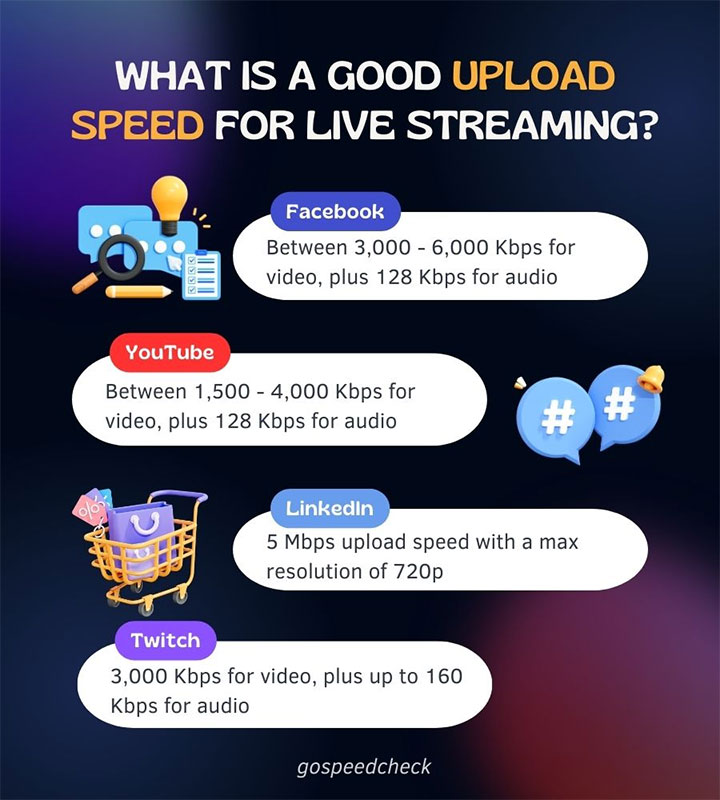
Good upload speed for live-streaming
How to improve internet speed for video streaming?
Right below, MySpeed is going to introduce to you a few quick and easy tips to better enjoy online videos.
Let’s see what they are and how they can troubleshoot your streaming video problems.
Turn off competing devices
The number of devices connected to your network at once affects your home internet or office internet performance, especially if they are in heavy use.
Streaming also consumes a lot of bandwidth.
So, imagine that when several devices altogether stream or play games using the same network connection, then you know that the issues will happen.
If you are struggling to stream on your tablet, TV, or laptop, ... it’s good to check out what online activities other devices in your house are engaging in.
Is any of them in heavy use like playing online games, downloading large files, or streaming?
If it’s possible, disconnect unnecessary devices from your network.

Turn off competing devices to improve Internet speed
Then, you can run speed tests to measure your internet connection again.
If it’s faster, congratulations, it’s time for you to enjoy online videos, shows, and more.
Switch to Ethernet
Ethernet (wired internet) is always faster and more stable as compared to a Wi-Fi connection.
It’s because it doesn’t have any issues with walls, physical obstacles, wireless interference, and distance as well.
If you want to know how the wired connection is faster than the wireless connection, you can run a quick download speed test to compare.
Though using the wired connection seems less convenient than the wireless, it provides you with a more stable and faster connection to stream videos.
This tip works best in case you stream content on a computer, laptop, or any device having an Ethernet port.
Most mobile devices these days do not support Ethernet without an adapter.

A wired connection
Choose a lower resolution
Well, one of the easiest ways to stream online video smoothly is to lower the video resolution.
It’s a very simple fix but could make a significant difference.
Do you know that the higher the resolution, the more amount of data is needed?
It also requires a consistent data stream to support high resolutions.
Let’s consider this example here to see the difference between required speeds when it comes to different resolutions.
Watching content on Netflix in 4K vs in HD, which one consumes more data and needs more speeds?
Indeed, you need a consistent 25Mbps connection to stream Netflix in 4K, whereas a 5Mbps connection is enough for an HD stream.
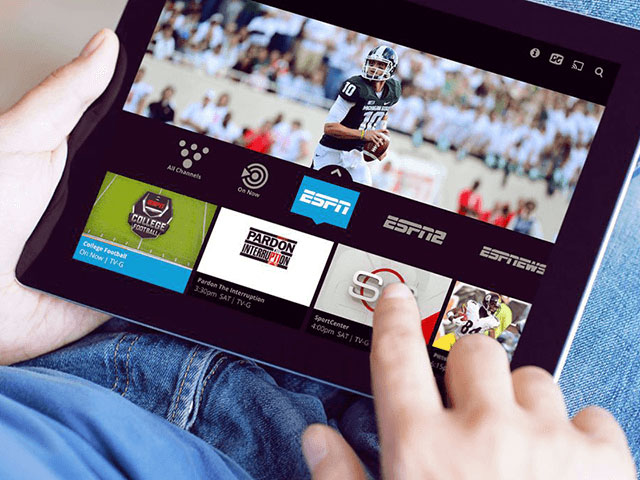
You’d better pick a lower-resolution
That’s the reason why you should pay attention to how your device or browser handles the video stream.
If it automatically selects the maximum resolution each time and that is the reason for endless buffering, consider switching to the next-best resolution.
Choosing 720p instead of 1080p could help improve your experience significantly.
Plus, if you are watching videos on a mobile device, you will save a lot of data if you choose to stream at a lower resolution.
Next time, if your internet connection is not good, consider lowering the video solution to ensure a smoother streaming experience.
Shorten the distance between the streaming device and the router
You know that the distance between your device and the router has a huge impact on the strength of WiFi signals, right?
The further the distance, the weaker the internet.
Also, wireless signals are affected by other factors such as wireless interference, and physical obstacles like walls, concrete, and many others.
So, if you choose to stream videos using a WiFi connection, ensure that the distance between your WiFi router and the device you use to stream is close.
It will then allow the signals to travel smoothly.

The closer the distance, the better the Internet speed is
Remember to keep your Wi-Fi router out of cupboards, away from thick walls.
You can run some internet speed tests to determine if the new location for your router does help improve the speed or not.
Unless you want to change the current position of the router, just simply move the device you use to watch the videos closer to the router.
With a more stable and stronger internet connection, you will experience better video streaming quality for sure.
Delete temporary cache files
Temporary cache files that create digital clutter could issue video streaming problems.
Cached files and temporary licenses, do you know that they tend to clog up the local directories, making the devices work harder to serve fresh content?
Modern operating systems and web browsers are better at clearing out temporary files frequently.
But if you don’t have the habit of shutting down your devices the right way, or doing so regularly, you are likely not to realize these features’ benefits.
Follow our instructions to know what to do:
-
Step 1: Press and hold Windows button => Hit R to bring up the Run dialogue box
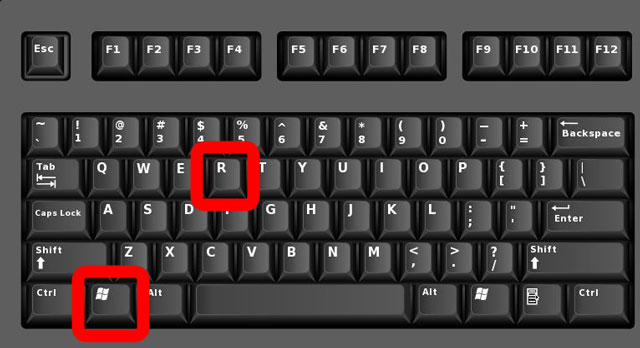
Step 1
-
Step 2: Type “temp” and press Enter to open the folder location and check the temp files
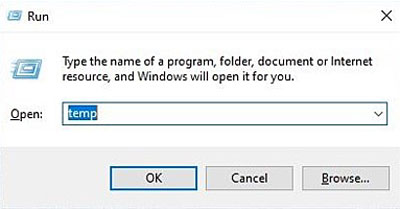
Step 2
-
Step 3: Hold Ctrl and click each item to choose them for cleanup (Press Ctrl + A to delete all)
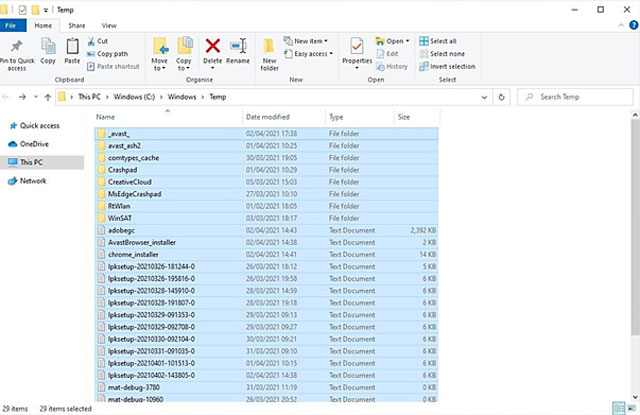
Step 3
-
Step 4: Press Ctrl + D to delete all highlighted items. Also, choose Skip if the “Folder in Use” noti appears
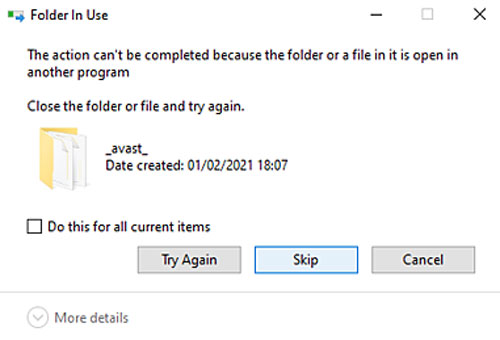
Step 4
-
Step 5: Find the Recycle Bin on the Desktop => Right click => Select Empty Recycle Bin
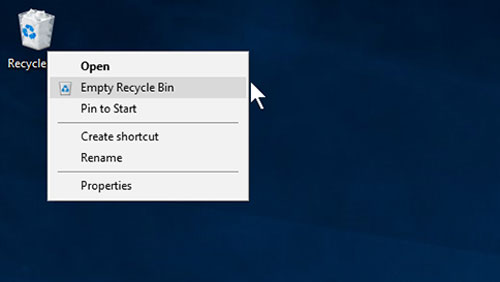
Step 5
For one standard-quality video, Netflix suggests a 3 Mbps connection.
It suggests a 5 Mbps connection for a high-definition stream. About 10 Mbps would be required for two simultaneous HD quality streaming, and so on.
Wrapping up
In this post, we’ve provided you with the information on upload and download speed for streaming. Together with that are a few small and easy tips on improving internet speed for better video-watching experiences. You can try applying these suggestions to see if they can help. Well, that’s the end of this post titled “Does streaming use upload or download speed?” We hope it is helpful to you.
![Why is my download speed so SLOW but upload FAST: 3+ causes [Updated]](https://gospeedcheck.com/filemanager/data-images/Why-is-my-download-speed-so-slow-but-upload-fast_1.jpg)
![Why is my Xbox download speed so slow? 5 little-known reasons [SOLVED]](https://gospeedcheck.com/filemanager/data-images/Why-is-my-Xbox-download-speed-so-slow_1.jpg)
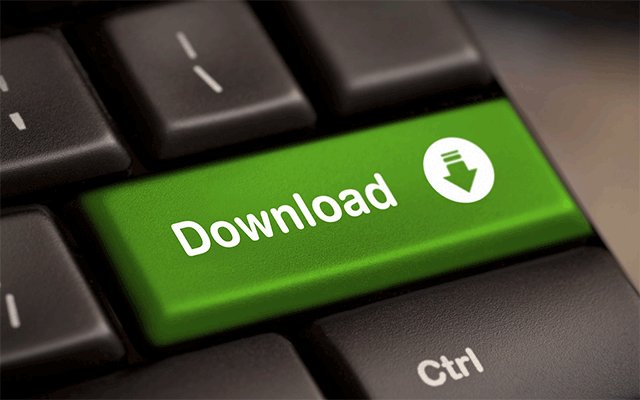


10 Comments
Dennis Parker
Why is the Netflix bit rate so low? At 4K, it only goes up to 20 MB. Internet speeds today are faster
Leave a Comment
Your email address will not be published. Required fields are marked *MySpeed
It's because Netflix made the right assumption that using sufficient compression to let a 4K stream run well across a 15Mb connection will produce insufficiently few compression artifacts to prevent customers from complaining
Leave a Comment
Your email address will not be published. Required fields are marked *Dennis Hill
As details as always. You did a great job!
Leave a Comment
Your email address will not be published. Required fields are marked *MySpeed
Nice
Leave a Comment
Your email address will not be published. Required fields are marked *Eloise Murphy
Why is my download speed decent but upload speed is so slow?
Leave a Comment
Your email address will not be published. Required fields are marked *MySpeed
This is due to the fact that 99.9% of users online are merely data consumers (downloading pages, videos,...) All ADSL technologies were created this way
Leave a Comment
Your email address will not be published. Required fields are marked *Chloe Green
If I have 10 Mbps upload and 150 Mbps download speed, why does streaming and downloading become nearly impossible when I am trying to upload a large file?
Leave a Comment
Your email address will not be published. Required fields are marked *MySpeed
Maybe all of your upload bandwidth is going to the file you are uploading because your router's QoS configuration is incorrect. For the control packets that the downloading streams require, there isn't enough bandwidth left over.
Leave a Comment
Your email address will not be published. Required fields are marked *Leonel Wood
How do I increase the upload speed for streaming?
Leave a Comment
Your email address will not be published. Required fields are marked *MySpeed
Well, you can try these tips:
- Restart the streaming service
- Reboot your home network
- Move your Wi-Fi hub and router somewhere central, open and away from obstruction
- Disable your VPN & Change your DNS server
Leave a Comment
Your email address will not be published. Required fields are marked *Leave a Comment
Your email address will not be published. Required fields are marked *