Sky Q Mini Box Keeps Freezing: 12 Tips No Expert Will Tell You
Sky Q Mini box is an excellent alternative for watching entertainment in other rooms of your home.
However, the Sky Q mini box keeps freezing is such a nightmare to users.
Because you're connecting it to the main box, which is then connected to the internet and other devices, it may be difficult to pinpoint a culprit when an issue arises.
Fortunately, we are here to assist you! If your Sky Q Mini box continues to freeze, there are several things you can do to get it working again!
Let’s check!

A guide on Sky Q mini box keeps freezing
Why does my Sky mini box keep freezing?
Sky Q Mini box is an excellent alternative for watching entertainment in other rooms of your home.
Because you're connecting it to the main box, linked to the internet and other devices, it may be difficult to pinpoint a culprit when an issue arises.
However, the following are the most common causes of your device pausing or freezing:
-
The internet connection is not stable
-
There is an overload or a system bug
-
It is not inside the WiFi network's range
-
The software or firmware has become outdated
So, without any further ado, let's resolve the problem of my Sky Q mini box keeps freezing in a comprehensive manner.

Many factors cause Sky Q’s issue
How to fix Sky Q mini box keeps freezing?
Since there is no single factor that causes the Sky Q mini box freezing, there is no fixed solution as well.
Instead, if your Sky Q Mini box continues to freeze, there are a few things you can do to get it working again.
But before that, make sure to check the wifi speed test to see the current Internet connectivity.
If the results are slow wifi speeds, jump to the following solutions!
Be patient
If you are impatient, it will be hard to fix the Sky Q mini box issue.
It is because, in many cases, a Sky box may take up to 10 minutes to connect to the internet.
If you receive an "Unsuccessful Connection" notification, you need to wait a few minutes for the box to reconnect by itself.
If you receive a "There is a problem joining your network" notice, simply follow the instructions in the guide to reset the Sky Mini.
Then, wait several minutes to see if the connection is established.
Finally, the "Connecting" notification indicates that you will have to wait a little longer for your Sky box to connect.
If you hear audio, but the screen is still frozen, click “Dismiss” and then attempt to connect the box again.
Restart the Sky Q Box
You must restart the primary and secondary receivers in that order, which has resulted in many remarkable resolutions in the tech industry.
Thus, doing so is crucial.
You can drain its power by unplugging it from the outlet or at the back of the receiver.
This refreshes the connection as well as the overall system status.
.png)
Restart your Sky Q box
Power cycle your modem/gateway or router
A power cycle or reboot of your modem or router is required.
-
Unplug your modem or router from the power source
-
Allow it to be unplugged for around 15 to 30 seconds
-
Before connecting the router, connect the modem first
-
Wait for the connection to re-establish itself
Connect the Sky Q Mini Box to the Internet via WPS
WPS stands for Wi-Fi Protected Setup, a Sky feature that lets you quickly connect the router to wifi devices without entering a password.
It's an excellent alternative for emergencies and will assist you in determining whether your box is operational.
If you are having trouble connecting your Sky Q Mini box for the first time, you can try connecting it using WPS.
The outage is quite temporary, and you should be able to reconnect shortly.
Yet, if you're in a hurry, there are ways to quicken the procedure.
.png)
An example of WPS
Follow our instructions:
-
Take your remote control and press the Select button.
-
Launch WPS on the Sky box. You'll then get a notification on your screen instructing you to go to the closest Sky Q device, press, and hold the WPS button for 3 seconds.
-
When the light flashes amber, you can release the button.
-
Return to the Sky Mini and wait for the WPS procedure to complete.
-
After that, your Sky Q Mini should be operational.
Update your Sky Q Mini Box
If you've owned your Sky Q Mini box for a while and it suddenly starts messing up, you may need to update its firmware. To do so:
To do so:
-
Navigate Settings
-
Select the Status menu to see if the Sky Q mini connection is active.
-
If this is the case, go to the Setup menu and select Software Download. The system will search for updates and notify you if a new version is available.
-
Select Download if it is.
Before you may use the Sky Q Mini again, you must restart it.
.png)
Consider updating your SKy Q mini box
Change WiFi connection
Now, change your connection from 2.4 GHz to 5 GHz or vice versa.
This is frequently a different SSID than the one to which you are connected.
Both of these options are available on most routers today. Here's how you should do:
-
Log into your modem’s admin
-
Choose Wireless or Wireless Connection
-
Find 802.11 or Band in either the Advanced or Basic setting
-
Change it to 5 GHz or 2.4 GHz or vice versa
.png)
Sky Q’s interface
Read also: How To Fix Orange Light On Netgear Router? 10+ EASY Tips!
Improve Internet connection
There's a possibility your box isn't to blame here; instead, your Sky Q Mini may continue to freeze due to a weak internet connection.
There are a few things you can attempt to strengthen the connection.
-
First and foremost, restart the router
It involves disconnecting it from the power supply, waiting a few minutes, and then plugging it back in.
-
Then, allow your router some time to connect to your Sky Q Mini box before determining whether your problem has been resolved
Reset the Settings on the Sky Q Mini
You should also reset your Sky Q mini box's settings via the secret menu.
To accomplish this:
-
On your Sky Q mini box, highlight but do not click Settings
-
While the cursor is highlighting Settings, press 0-0-1
-
Perform Reset Settings, which is the first option where the cursor will be
-
Wait for the reset to complete
.png)
Reset the network connection
Set up the same standby features on both of your Sky boxes
The standby settings on both your main Sky Q box and the Mini should be the same.
Different standby settings may cause connectivity issues.
That is why you had better double-check to see if they are both using the same parameters.
To do so:
-
Hit the Home button on your remote control
-
Select Settings
-
Next, pick Preferences from the Setup menu
-
After that, you'll be able to see the settings for both boxes by clicking on the Standby mode.
Upgrade your subscription plan
With any subscription, you will not be able to view Sky Q on more than one device.
This feature is available only on the Sky Q Multiscreen and Sky Q Experience subscriptions.
As a result, if you aren't paying for one of these, you won't be able to utilize your Sky Q Mini as you would like.
.png)
Upgrade your Sky Q plan
Your only choice is to upgrade your subscription plan.
You can do so by login into your account. Then, select the option to Update your Sky Q subscription.
Choose a lower resolution
A higher resolution may be too much for your connection.
So, whenever your box freezes, you should change to a lower one.
If your box stops working, you may try switching between 1080p and 1080i to see if it solves the problem.
You can alter the resolution by heading to Settings and then selecting the Audio/Visual tab.
You'll be given the option to change your resolution there.
Contact customer support
If none of the following alternatives work, you can contact Sky's customer service department as a last resort to Sky Q box keeps freezing.
Tell them about the terrible problem that has been bothering you for far too long and ask if they can help you.
This fix is also helpful when your Sky Q box won't turn on.
.png)
Contact for support
Conclusion
We want you to enjoy the greatest possible Sky Q experience! That is why we attempted to assist you in locating the simplest solutions to your Sky Q Mini box keeps freezing. We hope at least one of our suggestions was helpful!

![Sky Q box Won't Turn On: 7 Troubleshooting Tips [Updated]](https://gospeedcheck.com/filemanager/data-images/imgs/20221115/sky-q-box-wont-turn-on-0.png)
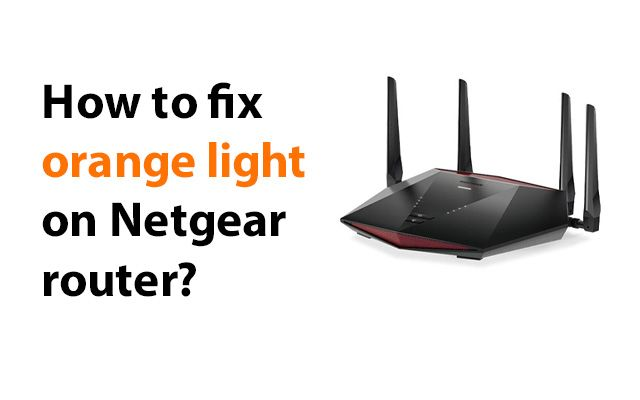



8 Comments
Philip Turner
It was awesome!
Leave a Comment
Your email address will not be published. Required fields are marked *MySpeed
Cheers
Leave a Comment
Your email address will not be published. Required fields are marked *Brandon Lewis
Does Sky Q mini work without Internet?
Leave a Comment
Your email address will not be published. Required fields are marked *MySpeed
Without internet all you will have access to is live TV and the ability to record, you won't get any access to on-demand, Netflix or Disney + content
Leave a Comment
Your email address will not be published. Required fields are marked *Maverick Perez
Do Sky Q mini boxes act as WiFi boosters?
Leave a Comment
Your email address will not be published. Required fields are marked *MySpeed
You can use your Sky Q mini boxes as WiFi hotspots. If you have your broadband from Sky, this is automatically set up. If you don't have your broadband from Sky, you will need to turn this feature on
Leave a Comment
Your email address will not be published. Required fields are marked *Josue Briggs
Will Sky Q Mini Box work without multiroom?
Leave a Comment
Your email address will not be published. Required fields are marked *MySpeed
Unless you want to buy additional mini boxes and pay for monthly multi-screen subscriptions, you can use an HDMI 2.0 standard cable instead
Leave a Comment
Your email address will not be published. Required fields are marked *Leave a Comment
Your email address will not be published. Required fields are marked *