Sky Q box Won't Turn On: 7 Troubleshooting Tips [Updated]
Sky Q box won't turn on, although you tried to activate it many times.
You don’t know what happened to it and what you should do to solve the problem.
Well, we’ve provided comprehensive instructions on the common issues you can face when using the Sky Q box.
Also, we’ve helped you fix them easily and effectively.
Let’s read on!

Sky Q box won’t turn on
Sky Q box Common Problems
Sky Q box also regularly gets widespread problems like other subscription-based entertainment services.
Thus, it is not surprising when you’ve ever experienced terrible situations with them.
Some common problems you can face when using Sky Q can be the turned-off device, updating, hardware, or connectivity issues.

Sky Q box common problems
How to Fix Sky Q Box Won’t Turn On?
What should I do if my Sky Q box won't turn on?
Follow the simple steps to troubleshoot the problem quickly and effectively.
Re-power your equipment
Performing a re-power of your device is the first step you need to take for fixing your Sky Q box.
Follow the ultimate guide to perform this step:
-
Step 1. Unplug both Sky Q box and TV from the main supply power or the place they’re connected. Ensure you turn them off completely.
-
Step 2. The device doesn't have power if no lights appear on the system’s panel.
-
Step 3. Power the mains up to turn the device on again. This step will offer both devices the necessary power to work.
-
Step 4. A red light will appear to show the Sky Q box under standby mode.
-
Step 5. Turn the TV back on after waiting for it for about 3-5 minutes.
-
Step 6. Push and choose “Sky Button” on the Sky Remote.
-
Step 7. The “Welcome Screen” appears and indicates the re-powering process is successful.
This is one of the best solutions to refresh your device and TV connection.
Perform a wifi speed test after repowering your equipment to check if it runs faster or still comes with slow Wifi speeds.
.png)
Re-power Sky Q box
Change Sky Q mesh channel
If you're using Sky Q, interference between the Wi-Fi and the box could be causing the problem.
Try changing the 5GHz mesh channel on your Sky Q by following these steps:
-
Step 1. Access the settings menu and type 0 0 1 to open the hidden settings menu.
-
Step 2. Switch the 5 GHz channel from 36 to 44 and push the confirm button.
-
Step 3. Push the home button to go out of the menu.
-
Step 4. Restart your Sky device and determine whether the problem is solved.
.png)
Change Sky Q Mesh channel
Restore your device
This method focuses more on the device, not the TV, so it will help you restore it.
Here is a specific step allowing you to do this:
-
Step 1. Plug the entire system’s power wires from the main power supply. It aims to remove the power transferring via the device.
-
Step 2. Plug it in the box again and wait about 3-5 minutes.
-
Step 3. Wait for your device to restore more about 3-5 minutes once it is on.
-
Step 4. Tap the “Sky” button on the remote control.
-
Step 5. You see the green light indicating a successful and hard restoration.
.png)
Restore your Sky Q box
Check for software updates
Besides, checking the system or software update is also an effective way to solve the problem.
When you ignore the software and hardware problems, Sky Q common issues can happen easily.
They are one of the main culprits on your Sky Q device won’t turn on.
.png)
Check for software updates on the Sky Q box
Below are the simple steps you can apply to solve the problem:
-
Step 1. Find and push the “backup” button while the device is off. This button can appear in some places on the box’s front part.
-
Step 2. Activate the Sky Q system again while pressing and holding this button.
-
Step 3. If lights are on in the system, you are successful.
-
Step 4. The flashing lights indicate the device is now running.
-
Step 5. Release a hold of a button once done.
-
Step 6. Allow the device to download and set up by waiting for about 10 minutes.
Try software recovery
Another way to fix your Sky Q box is to try the software's recovery process.
In addition:
-
Step 1. Power off the Sky Q box and hold down the Standby button.
-
Step 2. Power on the box and hold the Standby button until the red and blue lights on the front of the box start blinking. The box will then start the software update process.
-
Step 3. Repeat the steps above if the light does not blink for more than 30 seconds.
-
Step 4. After that, the Sky Q box will power off, and only the red light will flash.
-
Step 5. Reboot the box and press the home button.
-
Step 6. If the screen freezes during the software update, power cycle the box.
-
Step 7. At the "Hello startup” message on the Sky Q box screen, push and keep the button for longer, and the Sky Q box will start the software update.
-
Step 8. Check if the box boots fine.
This step also helps you solve the problem of Sky Q mini box keeps freezing.
.png)
Try software recovery
Contact the support team
If your Sky Q mini box won't turn on continues, you should contact Sky Q’s customer support team or their technical representatives.
When you call them and explain the problem you’re experiencing, they can help you check the entire system and fix the problem quickly.
.png)
Contact support team
Replace the Box
If the problem originates from the Sky box, you need to replace the new one to change the overall status of the device.
Another thing you should consider is the outages appearing in your location’s proximity.
Well, we have run through the main parts of today’s topic.
Let’s sum up!
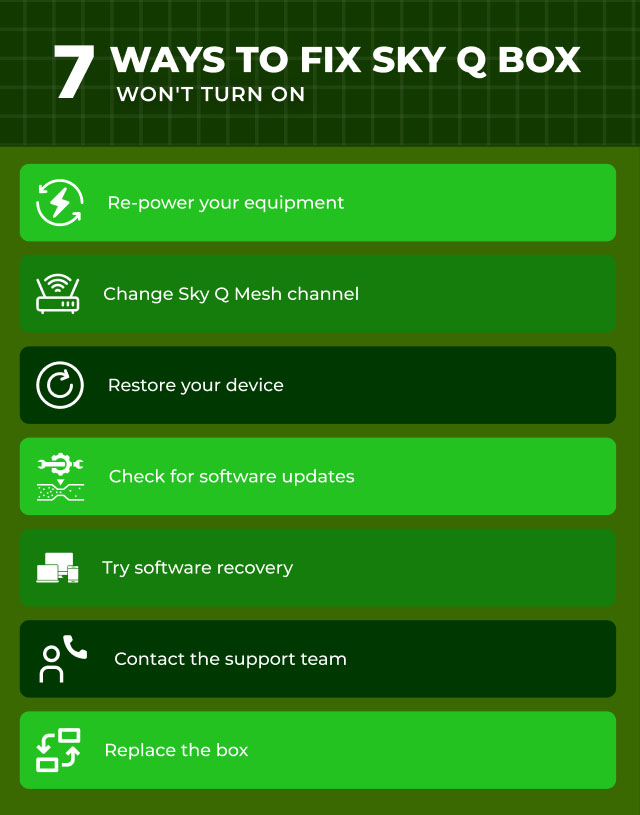
Methods helping you fix the Sky Q box won’t turn on
You may use the standby button to enter and exit your Sky Q box backup mode.
If you've enabled HDMI, you can also turn off your TV by holding down the standby button for 3 seconds.
In normal use, you don't unplug the Sky Q box daily.
After you've decided to exit, turn off the primary box on the wall for 30 seconds to reboot, turn it on again and wait for it to load.
It is familiar for you to see the static green or red light.
A fixed green light indicates your Sky Q box is active, while a static red light implies that it is in silent mode.
To resolve the startup issues, you may reset your Sky Q box.
To begin, soft restart the box by turning it off by long pressing the Standby button on the remote.
Unplug the box from the main power outlet and wait 3-5 minutes before plugging it back in.
Now, turn on the box, push the Power button on the Sky Q remote, and perform the hard drive reset.
If you don't have a remote and need to refresh the Sky Q box, do the following:
Disconnect the Sky Q box to the power supply.
Turn the box over and look for the Reset button on the back.
Hold down the Restart button until the lights begin to flash.
Press the Standby button on the box.
The Sky Q box reboots to finish the reset process.
Check if the Sky Q box is still stuck on setup or if the problem has been resolved.
Conclusion
We hope this article helps you solve the problem of Sky Q-Box getting stuck on the boot. You should reboot and reset your Sky Q box before trying the more complicated steps in the guide. However, if your Sky Q box won't turn on your home screen, you can contact Sky Q's customer service support to schedule an appointment with a technician.




8 Comments
Wayne
Red light stays on a whirring noise from the box nothing on the screen turned of numbers of time
Leave a Comment
Your email address will not be published. Required fields are marked *MySpeed
You can try unplugging for 20 minutes and then press and hold power turn on for 10 seconds to reset. plug it in and try.
If this way doesn't work, call the support team.
Leave a Comment
Your email address will not be published. Required fields are marked *Wyatt Simpson
Is a replacement Sky Q Box free?
Leave a Comment
Your email address will not be published. Required fields are marked *MySpeed
All Sky Q boxes are loaned to you so are technically free although you obviously pay for the subscription
Leave a Comment
Your email address will not be published. Required fields are marked *Luka Long
I am new to blogging and this is my first time on your site and I am just blown away by all the things that your blog offers
Leave a Comment
Your email address will not be published. Required fields are marked *MySpeed
Glad to hear that
Leave a Comment
Your email address will not be published. Required fields are marked *Isaac Reyes
What should I do if my Sky box not responding to my remote?
Leave a Comment
Your email address will not be published. Required fields are marked *MySpeed
If you cannot get into the Q box menu press 7 & 9 on the remote and hold til the led flashes 4 times. This will reset the remote to infrared which should allow you to control the Q box. It will need line of sight to the box until you can re pair it after the reset
Leave a Comment
Your email address will not be published. Required fields are marked *Leave a Comment
Your email address will not be published. Required fields are marked *