How to test Internet speed on Google Fiber Internet Speed Test?
Google Fiber’s speed test is considered one of the best Internet speed test tools these days. Similar to the majority of speed test tools available on the Internet, this one is also free, convenient, and easy to use. Check out this article “How to test Internet speed on Google Fiber Speed Test?” right now to know more about this test.
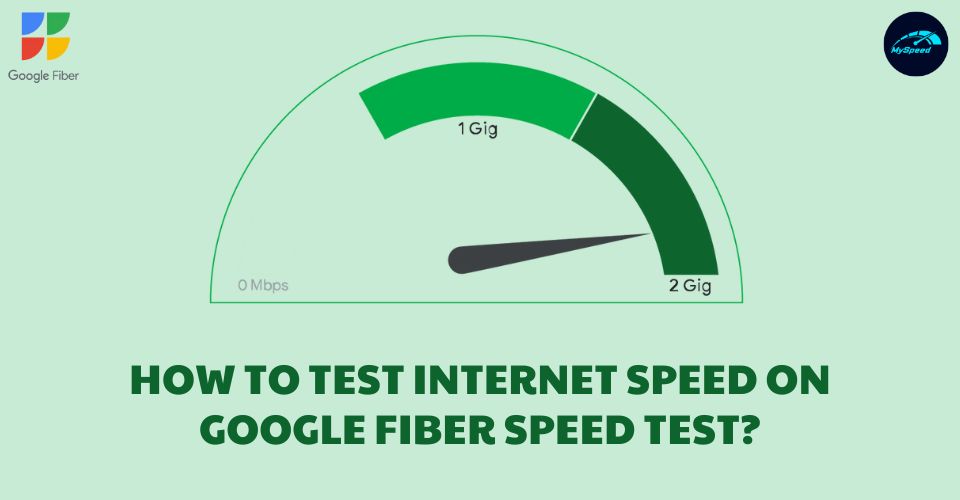
How to check Internet speed on Google Fiber Internet Speed Test?
It’s always a good idea to know how your Internet connection is performing by running online Internet connection speed tests. Are you curious about how fast or how slow it is or curious about whether your ISP (Internet Service Provider) provides you with the bandwidth that you are paying for? If you are, running some speed tests is what you should do to satisfy your curiosity. Today, in this article, we are about to introduce to you another good speed test tool. It’s nothing but Google Fiber’s speed test. Now let’s see what it is and how to test Internet speed on Google Fiber’s speed test tool?. Here we go!
About Google Fiber’s Speed test
As its name suggests, this test comes as part of Google Fiber services but we all can use it. And the test is available at http://speed.googlefiber.net/.
As coming from Google, well, it is no surprise that this speed test is highly recommended to use because of its accuracy and efficiency.
One of the biggest pros of Google Fiber’s Speed test is that it just takes about 10 seconds to 15 seconds for the full test. What a fast test tool!
And similar to many other speed test tools, the speed test by Google Fiber also analyzes and measures our connection based on download speed, upload speed, and ping as well.
The test results will be shown right under the speedometer after the system finishes testing. Also, in the upright corner above the speedometer, Google Fiber’s speed test tells you the server to which you’re connecting.
Well, that’s a quick introduction to this speed test tool. Let’s move to the next part of this writing to know more about how to test internet speed on Google Fiber’s test tool.
Google Fiber Speed Test is one of the reliable tools to try
How to test internet speed on Google Fiber’s speed test tool?
It’s so fast, so easy, and simple to run Google Fiber’s speed test. Here are a few things you should do to test your internet connection using this tool.
- Step 1: You need to open your web browser on your computer then access the test site via the URL: http://speed.googlefiber.net/.
In case you don’t want to type this URL or don’t remember exactly this URL to type, then you can search for the test on Google search engine using keywords such as ‘speed test internet google’, ‘speed test google fiber’, or ‘google fiber speed test’, …, then you will see it’s the first search result shown right on the first SERP. Click on Google Fiber Speed Test, and you will access the test site right away.
How to run a test Internet speed on Google?
- Step 2: Start your speed test by clicking the blue button. You will need to wait about 10 seconds for the system to check and produce the results. If you want to retest your connection, you just need to click on that blue button again.
Well, it’s so easy and convenient, right? If you want to check your internet speed, why don't you try Google Fiber Speed Test right now?
After taking the result, you may compare your result to the average one to see if your Internet is good or not. See more details in our guide “What is a good ping download and upload speed on speed test?”
Google Fiber’s tips on how to run their speed test
According to Google Fiber’s instructions, for the best results, you should close all applications before testing the Internet speed. Besides, there is also other Google Fiber’s advice that you should know.
First, as the Google Fiber speed test is specifically designed for hardwired Google Fiber connections, well, using it to test other types of Internet connections can produce less reliable results.
Also, you can’t reach the max Internet speeds of your plan if you use a Speedtest WiFi connection. One more thing is that you should use the web browser’s latest version to perform the speed test, …
That’s all about how to test Internet speed on Google Fiber’s speed check tool. Keep reading on to explore other speed test tools.
There are still a lot of Internet speed test tools or speed test sites
Other recommended speed test tools
Together with Google Fiber Speed Test, there are a lot of other internet speed test tools or speed test services available out there.
Among these, gospeedcheck.com, speedtest.net by Ookla, speed.me, testmy.net, Internet Health Test, fast.com by Netflix, … are reliable speed test tools that you should try.
When it comes to Google’s speed test, there is another tool that you can try. It’s Speedtest produced by Google partnering with M-Lab. This test is available at this URL: https://projectstream.google.com/speedtest.
In addition, you can also check out MySpeed’s speed test at gospeedcheck.com. It’s a free and convenient test with a pretty interface. Just click the “GO” button and you will start the test right away. Check it out and try running a speed test if you want.
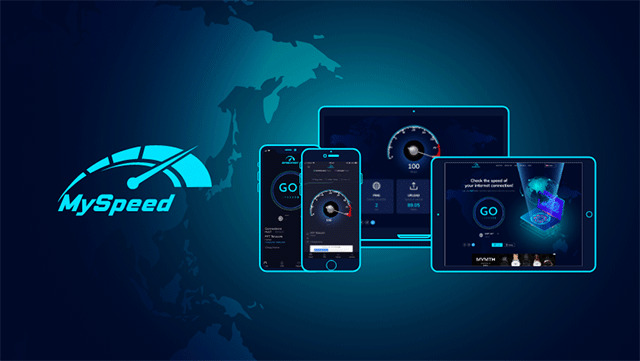
Gospeedcheck.com
Why is my Google Fiber Internet speed slower than advertised?
Although the advertised speeds for Google Fiber are based on the fastest possible Internet connection, they may not be the typical speeds you will experience.
It is a good idea to check for any additional possible bottlenecks between your computer and the fiber network, even if fiber is a reliable connection.
Sometimes, outdated devices may also cause slow WiFi speeds. In that case, investing in a new one will be the best solution.
Conclusion
That’s everything that we want to introduce to you in this article “How to test internet speed on Google Fiber Speed Test?”. As you can see, it’s so easy to perform speed tests with Google Fiber Speed Test. Along with this test, there is a wide range of other speed test tools available on the internet and you can try them if you want. In the end, we hope that this writing and its pieces of information are all interesting and useful for you.
Sources:
digitaltrends.com/computing/best-internet-speed-tests/
support.google.com/fiber/answer/6032574?hl=en
speedcheck.org/google-speed-test-review/

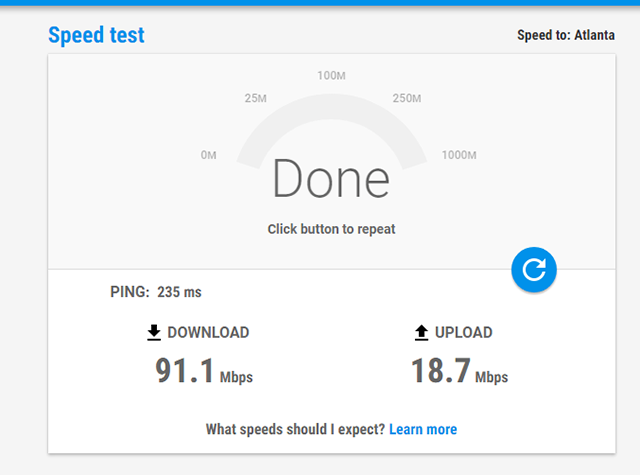



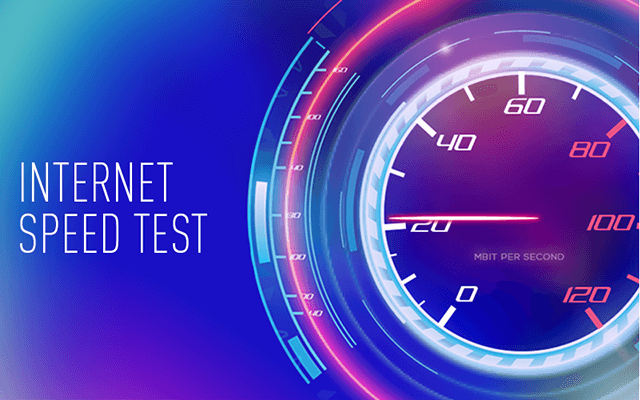


10 Comments
Piper Phillips
What is the average speed test for Google Fiber?
Leave a Comment
Your email address will not be published. Required fields are marked *MySpeed
As of January 2022, the average download rate for Google Fiber is 239.4 Mbps.
Leave a Comment
Your email address will not be published. Required fields are marked *Joseph Kelly
Do wifi extenders work with google fiber?
Leave a Comment
Your email address will not be published. Required fields are marked *MySpeed
Yes. If your house is large or many devices are using internet in your home, using a high quality extender like the TP-Link AC1200 WiFi Extender (https://amzn.to/3KSATfD) is a good idea.
Leave a Comment
Your email address will not be published. Required fields are marked *Kaleb Garcia
What is the difference between the speed test on Google Fiber and other internet speed tests?
Leave a Comment
Your email address will not be published. Required fields are marked *MySpeed
Anything you get from Google is probably the maximum theoretical data rate while actual rates will be less.
Leave a Comment
Your email address will not be published. Required fields are marked *Violet Brown
Why is my Google Fiber Wi-Fi so slow?
Leave a Comment
Your email address will not be published. Required fields are marked *MySpeed
Your internet can be slow for many reasons, includong outdated modem or router, slow internet plan, too many people are using your wifi, etc.
Leave a Comment
Your email address will not be published. Required fields are marked *Malia Roberts
Does Google Fiber have the fastest home internet speed?
Leave a Comment
Your email address will not be published. Required fields are marked *MySpeed
Almost certainly not. There are some systems that offer 10 Gbps over fiber to residential customers
Leave a Comment
Your email address will not be published. Required fields are marked *Leave a Comment
Your email address will not be published. Required fields are marked *