How to Increase Internet Speed Using CMD - Command Prompt Fix?
We frequently get issues with our poor internet connection and are at a loss for what to do next. The easiest way to boost internet speed is through Command Prompt. This way, you are only required to execute simple commands to get the job done. So, how to increase internet speed using CMD? Let’s get started!

Improve internet speed by using cmd
How to increase internet speed using CMD?
1. IP release and renew
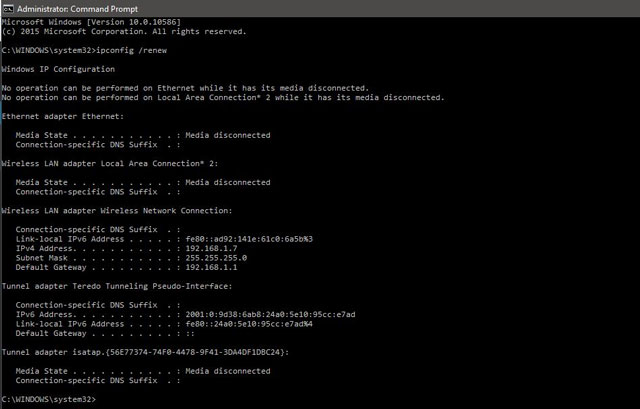
IP release and renew
You will get a brief Internet speed increase if you connect to a Wi-Fi network, in this case "IP release" and "renew," depending on the strength of the Wi-Fi network. When utilizing LAN, however, there is no discernible change.
2. Speed up internet speed using ‘Netsh int tcp’ Command
In a command prompt window, type the command "Netsh int tcp" and watch what happens.
-
netsh int tcp set global autotuninglevel=normal
The command above will restore your TCP receive window to Normal once it has been disabled or limited. One of the most important aspects in internet download speed is the TCP receive window. As a result, setting the TCP receive window to 'Normal' will undoubtedly help you boost your internet speed.
Let's look for another Windows option called 'Windows scaling heuristics' in terms of the poor internet connection after this command.
-
netsh interface tcp show heuristics
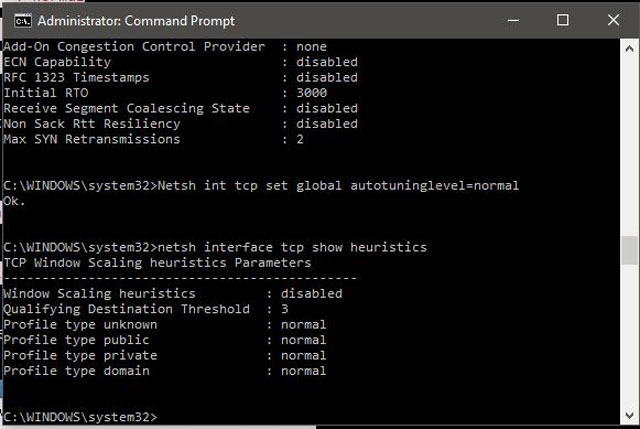
Microsoft is attempting to limit your internet connection
It is deactivated. However, it is possible that it will be activated in some cases. In some senses, this indicates Microsoft is attempting to limit your internet connection. To prevent this and obtain quicker internet, type and hit enter the following command:
-
netsh interface tcp set heuristics disabled
Once you've pushed enter, you'll see an 'ok' message, and your internet speed will very certainly have increased.
Once you've completed the above steps, go back to step one to see if your internet speed has improved by measuring the time it takes to receive a ping acknowledgment from the default gateway.
Other tips to increase internet speed
Here, you will find all of the necessary tweaks and recommendations, as well as professional advice, to help you increase and speed up your Internet speed.
-
Use a virtual private network (VPN)
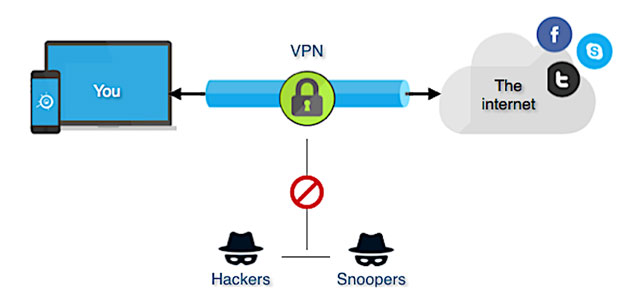
Use a virtual private network (VPN).
You realize that your upload speed was so slow and wonder how to increase internet upload speed? The upload speed is frequently linked to your Internet service provider. Your internet speed may be limited by your ISP. You can change your Internet Service Provider or service package if you're weary of the slow speed.
If you don't want to change your ISP, there is another option: use a VPN.
A solid VPN (Virtual Private Network) can let you bypass your ISP and avoid speed drops and limitations. Also, it will assist you in avoiding video buffering. It can also safeguard your privacy.
-
Stop bandwidth-hogging programs
Turn off any bandwidth-hogging programs on your computer while you're downloading, such as web pages that are loaded, movies that are playing, or applications that demand WiFi speed. As a result, you can prevent some other programs or services from hogging your Internet connection, allowing you to download quicker.
Furthermore, if your computer is upgrading software or services in the background, you will experience poor download speeds, thus it is advised that you set your computer to warn you before downloading any updates.
-
Unplug any unused cables from your modem or router ports
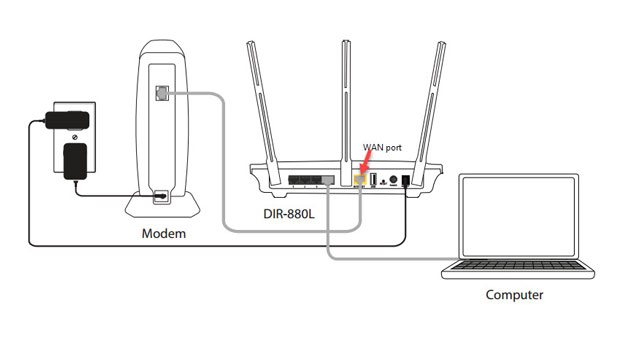
Unplug any unused cables from your modem or router ports
For the case you use Spectrum internet and recently it has been so slow, you wonder how to increase Spectrum Internet speed. This effective trick is for you. Unplug any unused cables from your modem and/or router ports, including Ethernet cable connections to other devices such as printers, speakers, and so on; this will reduce interference between these various types of electronics and improve speed by reducing signal collisions in your home's wiring system. Also, if at all feasible, use only one Ethernet cable per device!
If you are experiencing internet issues, you should first attempt all of the aforementioned instructions. Problems in these areas are generally to blame for an unexpected slowdown in internet speed or a web page access error. Please let us know in the comments if you are able to fix your sluggish internet speed using these strategies.
Conclusion
If you are experiencing internet issues and don’t know how to increase internet speed using CMD, you should first attempt all of the aforementioned instructions. Problems in these areas are generally to blame for an unexpected slowdown in internet speed or a web page access error. Please let us know in the comments if you are able to fix your sluggish internet speed using these strategies.
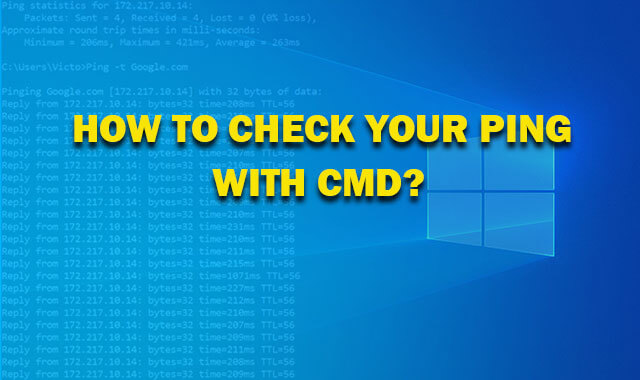

.png)
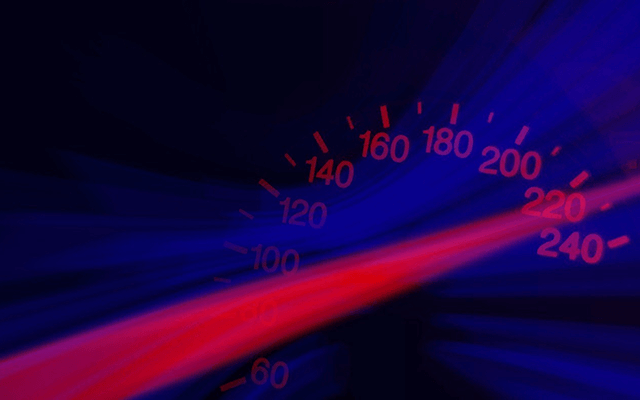



0 Comments
Leave a Comment
Your email address will not be published. Required fields are marked *