This article will show you how to improve wifi speed on laptop easily
The main advantage of laptops is mobility. Therefore, WiFi is an essential thing for these devices. However, WiFi is not as fast and stable as Ethernet, and you need to optimize the settings to get a better speed. In this article, we will show you how to improve WiFi speed on laptop.

Slow internet speed on laptop
What makes WiFi slow on your laptop?
Viruses
Viruses are the main reason for performance decrease on computers. You can get computer viruses from various sources, such as unauthorized websites, emails, and cracked programs. They will run in the background to steal your information, making your computer and internet speed slower.
Wrong router placement
Your router can not broadcast strong signals if you put it in a non-optimal position. For example, you should not put your router in the closet or between big objects. Also, remember to avoid placing the router near large electronic devices because they can interfere with your WiFi signals.

Old router
Outdated router
Your router can not keep up with your current internet plan if it is outdated. Nowadays, most devices can run on the 5.0 GHz frequency band. However, the older routers can only run on the 2.4 GHz frequency band, and they can not achieve a higher internet speed.
WiFi speed is limited on your router
Some routers have bandwidth limit settings, which limit your maximum download and upload speed to a fixed number. You can find it in the Traffic Control section of your router’s settings.
Read also: How to increase upload speed on WiFi router?
In a shared network, these settings can be good. However, sometimes they limit your network’s potential and prevent you from getting a better internet connection.
How to make WiFi faster on your laptop?
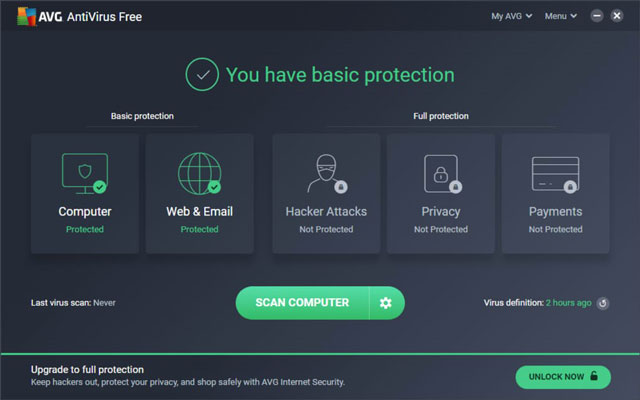
Free AVG antivirus
Download antivirus programs
Downloading an antivirus is the most straightforward solution to protect your computer from viruses. If you don’t want to buy the antivirus program, you can use the free version of AVG, Avast, or Avira. You will not be able to use some advanced features from those antiviruses, but they can mostly fix your problems.
Of course, if you are willing to pay, you can buy the paid version of those programs. Still, you must consider that those antiviruses will also consume your computer’s resources and slow your computer.
Find the most optimal place for your router
Your router is an essential device for your WiFi connection. Therefore, you must find the best spot for it. As a general rule, you should put it in the center of the house to provide even WiFi signals in every room.
Also, remember to put your router in a higher place and avoid big objects. Do not put it near electronic devices because they can interfere with your WiFi signals.
Google WiFi is a little bit different from your good old router. However, their function is similar, and you can also use these tips.
See more: How to make Google WiFi faster?

Find a better place for your router
Buy WiFi extenders
If the WiFi signals can reach a specific room of your house, you can buy the WiFi extender to get a better speed.
WiFi extenders will not cost you a fortune, but they can boost your internet speed drastically. They are also easy to set up; just follow the instructions of the device’s manufacturer.
Upgrade your router
If your router is too old, you should consider buying a new one. Do not be cheap when buying a new router; choose the right one for you. If you are not a tech guy, ask the assistants from computer stores, and they will select the most optimal router for your requirement.
Conclusion
That’s how to improve WiFi speed on laptop. These are the most straightforward solutions for beginners, and we will update more advanced methods in our blog. If you are interested in this topic, please visit our blog for more internet tips and tricks.





0 Comments
Leave a Comment
Your email address will not be published. Required fields are marked *