How to get faster download speed in Windows 10? [Guide with pictures]
How to get faster download speed in Windows 10?
No one has ever claimed to like having a sluggish internet connection.
Your productivity suffers, issues during crucial meetings, online lessons may become more challenging than necessary, and so on.
A sluggish connection may cause an endless number of problems.
But don't panic!
There are ways to speed up internet downloads on Windows 10.
Let’s discover!
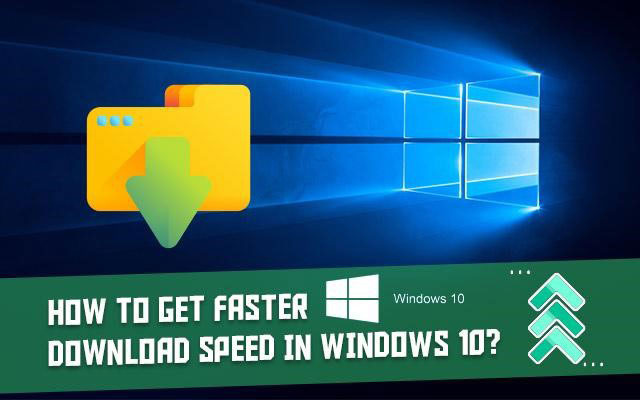
How to get faster download speed in Windows 10?
Why is my WiFi download speed so slow?
There are several reasons for the question of why is my wifi download speed so slow.
The most typical ones are as follows:
-
Connection to the website or browser that you are using
The paths, speeds, and capacities of the website's connection to your network, as well as the distance between your computer and a website…
They all have an impact on the speeds you can achieve.
-
Viruses
Your device's processing capacity and the speed at which data may be sent and received over the Internet may be lowered if viruses are present.
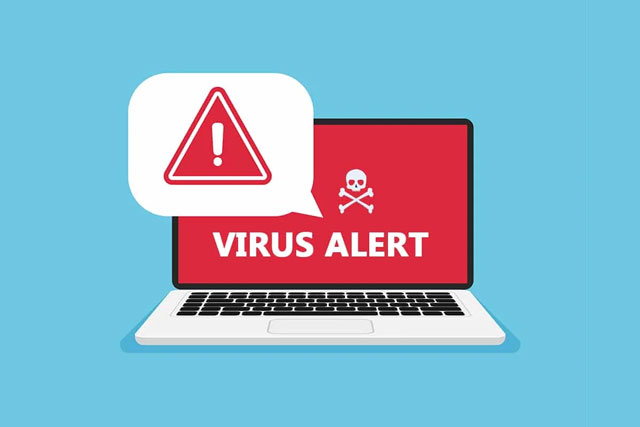
Viruses
-
Software
If you're using an outdated operating system, you might not get the fastest download speeds possible.
-
Website traffic
When it comes to attaining better speeds, popular websites could be the most challenging.
The cause of this is frequently an overcrowded website rather than an issue with your connection.
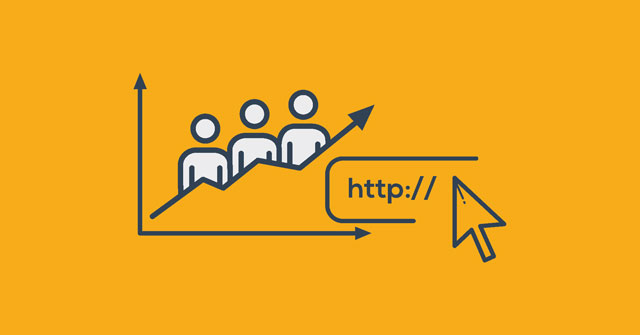
Website traffic affects the download speed
How to get faster download speed in Windows 10?
How to increase download speed?
There are basic methods you may do to increase your download speeds in Windows 10.
In readiness?
Move on!
Close all open windows and programs
Your download speeds may be slowed down by any tabs or applications that are accessing the internet.
If you don't know which applications are utilizing your internet, use these instructions to delete them:
-
Step 1: Click the Settings cog on the Start Menu. (Shortcut key: Windows + I)
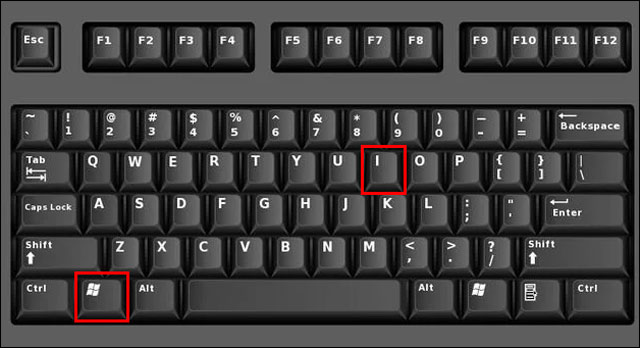
- Step 2: Select Network & Internet from the Settings
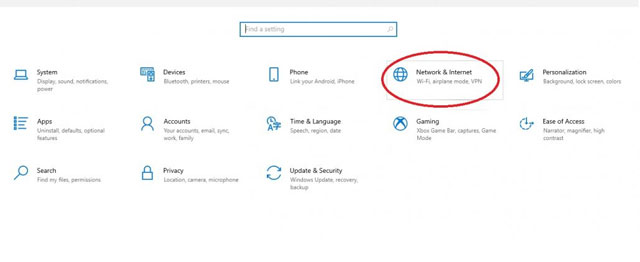
-
Step 3: The connection you are connected to now can be seen under Network Status => Select the Data Usage.
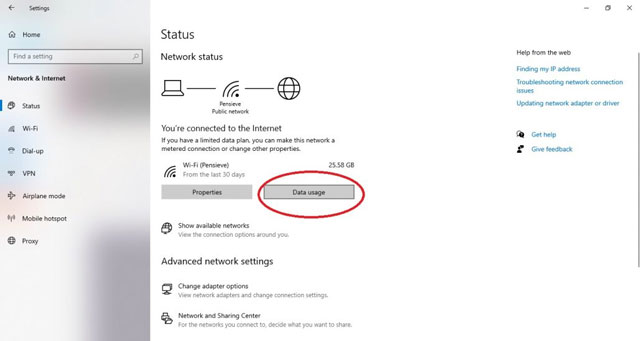
-
Step 4: The Data Usage screen will display all of the apps that are utilizing your internet.
If you spot any that are passively using your internet, close them.
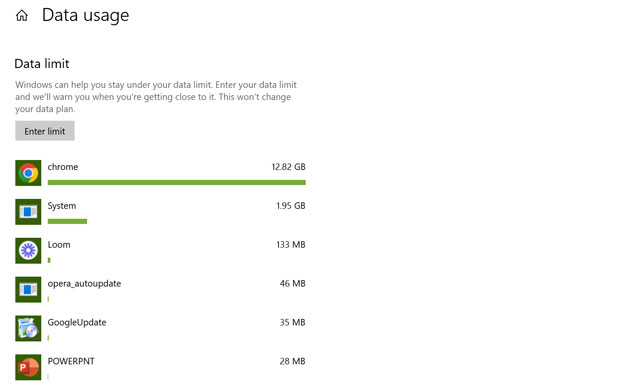
Turn off background apps
Internet-using background programs are another factor in slow download connections.
To guarantee that you only use the internet for your chosen apps, you can deactivate certain apps.
-
Step 1: Click Settings from the Start Menu.
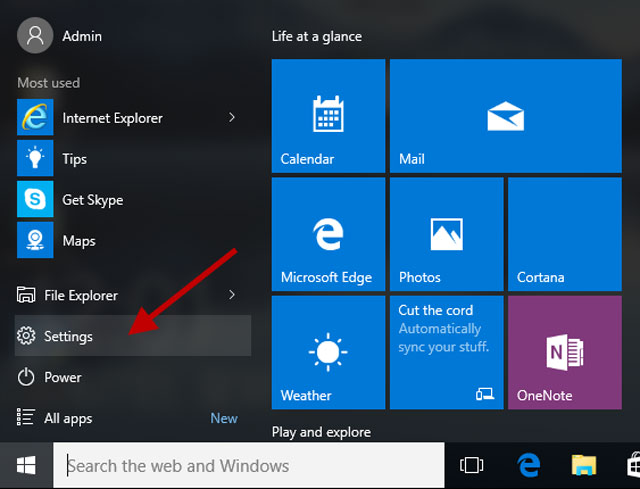
-
Step 2: Choose Privacy.
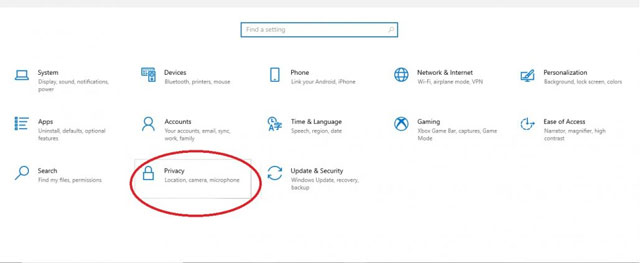
-
Step 3: You will see Windows Permissions and App Permissions on the left side of your screen.
You can choose Background Apps by scrolling down a little under App Permissions => Select this choice.
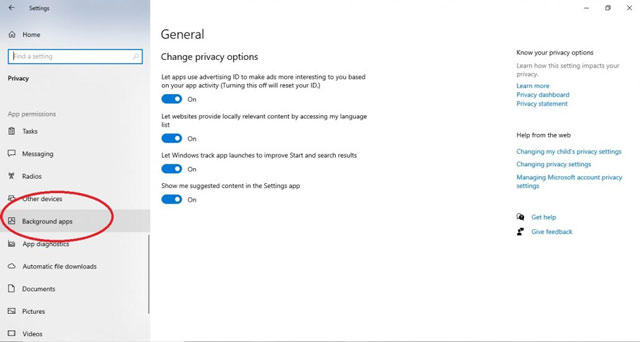
-
Step 4: After choosing this, a long list of programs that are now operating in the background will appear.
You may decide which apps run and which ones are disabled.
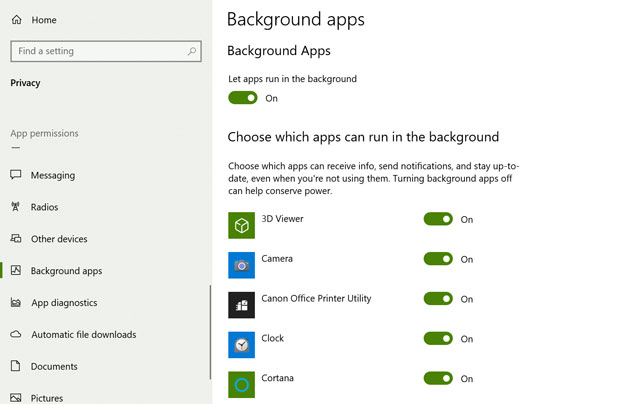
Turn off metered connection
Well, turning off metered connection is a good way to get a faster download speed.
Follow our instructions:
-
Step 1: Select Settings from the Start Menu.
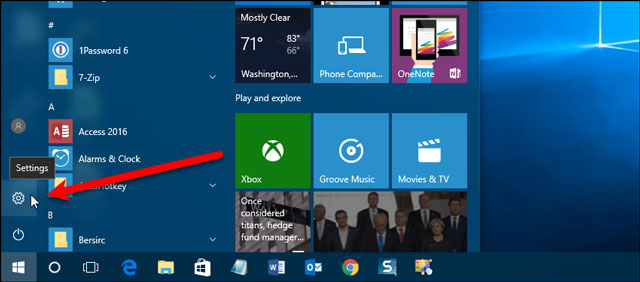
-
Step 2: Click on Network & Internet.
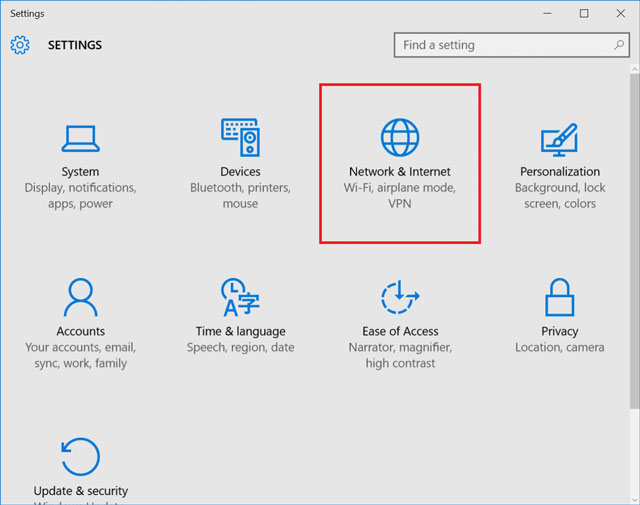
-
Step 3: Select the Properties button for the connection you are using under Network Status.
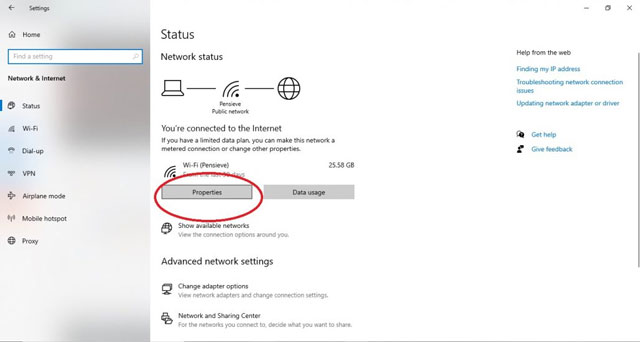
-
Step 4: When you get to the properties, scroll down a bit to see the heading Metered Connection.
Check to check whether this is turned off. Turn it off if it's not.
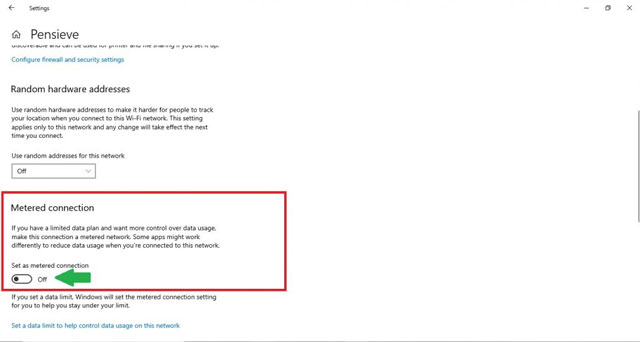
Change bandwidth limit
The unfortunate thing about Windows 10 is that it uses a certain amount of your bandwidth to download updates and apps.
It's time to fix it if you believe it consumes too much bandwidth.
Here is how to do it:
-
Step 1: Open Settings => select Update & Security.
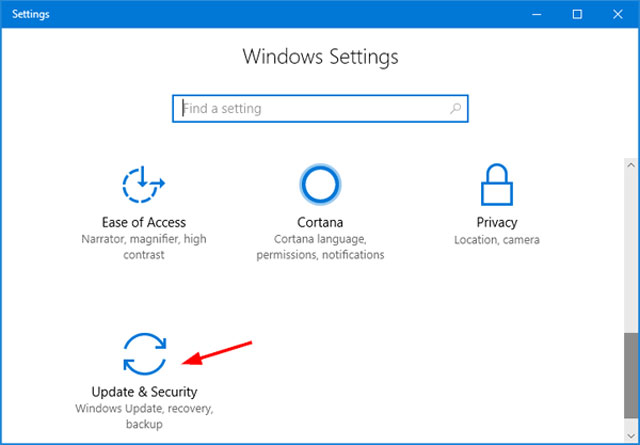
-
Step 2: Select Advanced choices.
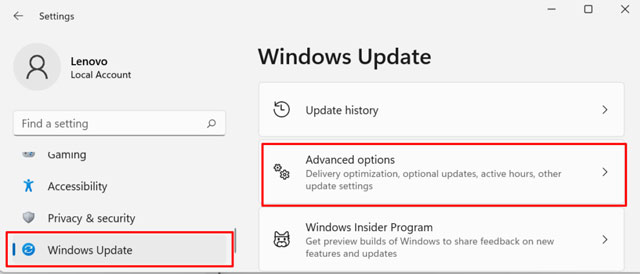
-
Step 3: Select Delivery Optimization
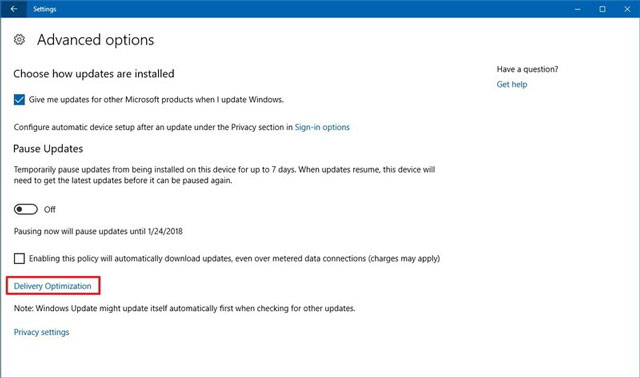
-
Step 4: Select Advanced options
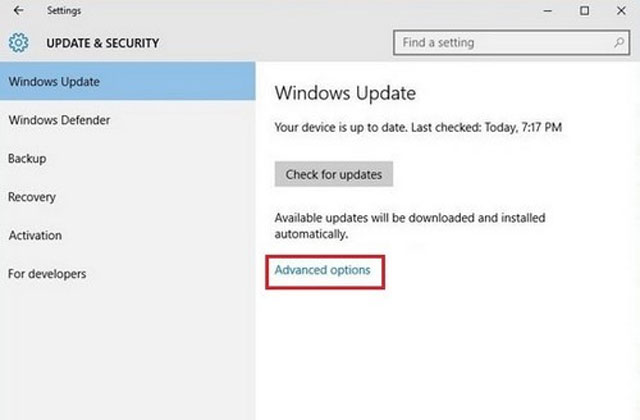
By ticking the boxes and adjusting the Download settings slider, you may limit the bandwidth that Windows can utilize for its operations.
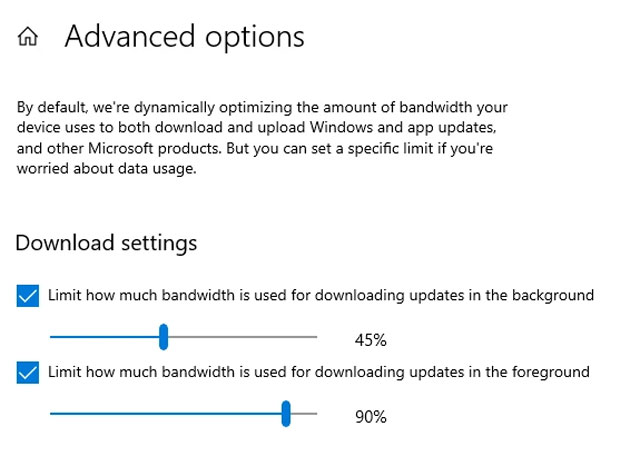 Also read: How to speed up internet downloads?
Also read: How to speed up internet downloads?
Why can’t I make my Windows 10 download speed faster?
Try every one of the available methods but still see no obvious increase in download speeds.
Then, your internet service provider or plan may significantly restrict your internet usage.
Before making a change, it is useful to be aware of the maximum speed allowed by your present plan.
How to understand your maximal speed?
What matters is your internet plan.
Take the tests to determine the maximum speed of your internet connection instead of relying on your ISP's assurances.
On the internet, you may perform various tests to determine your internet speed.
You can use gospeedcheck.com, Fast.com, Speedtest.net, and many others.
Pick one and discover the fastest download speed you are capable of.
 You should run a speed test
You should run a speed test
Above all, choose a reliable testing site to ensure the result is as accurate as possible.
Note that the highest download speed displayed will actually be determined by the component that performs the slowest over the whole data transfer test.
Your equipment's Wi-Fi protocol may be your limiting constraint.
Some Wi-Fi protocols do not provide 100 Mbps.
Similarly, many factors influence your Wi-Fi speed, such as distance and the type of walls between your computer and your WiFi hotspot.
Because of network congestion, your internet is slow at night.
You may also experience slow internet at night if many individuals concurrently use your home's internet connection for high-bandwidth activities.
A Wi-Fi router can theoretically support up to 255 connected client devices.
However, while it is feasible to connect 255 devices to your router, it is not practical.
Also, remember that having too many devices connected to your network will reduce your download speed.
Conclusion
Still with us? By now, we hope you are clear about How to get faster download speed. Unless you try these tips but still get slow download speed, contact your ISPs as the issues may not your side.
![Why is my download speed so SLOW but upload FAST: 3+ causes [Updated]](https://gospeedcheck.com/filemanager/data-images/Why-is-my-download-speed-so-slow-but-upload-fast_1.jpg)
![Why is my Xbox download speed so slow? 5 little-known reasons [SOLVED]](https://gospeedcheck.com/filemanager/data-images/Why-is-my-Xbox-download-speed-so-slow_1.jpg)
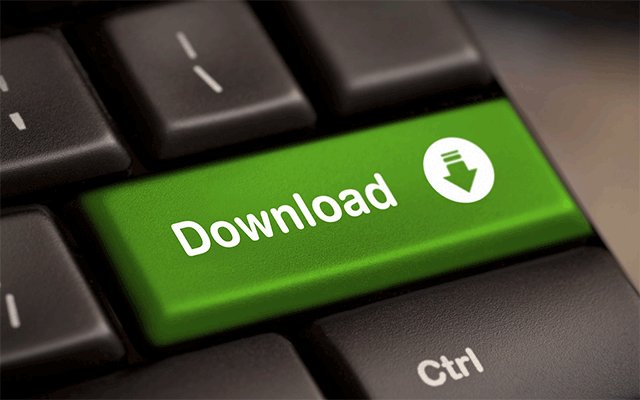


2 Comments
Claire Green
So does Windows 10 limit download speed? I have a gigabit ethernet service. When I run an internet speed test I get somewhere between 14 -40 Megabits/sec download and 15-30 Megabits/sec upload (on a good day). When I connect my laptop to the same ethernet cable my download speed is between 650 and 750 Megabits/sec and my upload is closer to 50 Megabits/sec
Leave a Comment
Your email address will not be published. Required fields are marked *MySpeed
You can move your router to another position, update the driver network, and change the Wifi frequency
Leave a Comment
Your email address will not be published. Required fields are marked *Leave a Comment
Your email address will not be published. Required fields are marked *