How about opening an online store in WordPress? That can be so cool if you focus on it as a main career. WordPress is an excellent platform, but it is not suitable for everyone. If you only want to sell a few things as a side business. For example, utilizing WordPress would be like hiring a bus instead of taking an Uber; it would be time-consuming, expensive, and unnecessary. If you are going to stick with WordPress, excellent - now let's get down to How to create eCommerce website in WordPress free?.
How to create eCommerce website in WordPress free?
What is a WordPress?
WordPress, at its core, is the easiest and most popular way to create your own website or blog. WordPress, in fact, takes up 40 percent of all websites on the Internet. Yes, WordPress is likely to power more than one out of every four websites you visit.
On a more technical level, WordPress is an open-source content management system licensed under the GPLv2 license, which implies that anybody may use or change the WordPress software for free. A content management system (CMS) is essentially a tool that allows you to manage crucial components of your website, such as content, without having to know anything about programming.
As a result, WordPress makes website creation accessible to everybody - even those who are not developers. That is also why people prefer to create an eCommerce website in wordpress.
How to create eCommerce website in WordPress free?
Now, when you have a good online website testing proving that you are getting a fast internet connection speed, let’s get started with the main part. Here are simple steps to create an eCommerce website in WordPress free.
-
Score the perfect domain name
-
Sign up to a hosting provider
-
Install WordPress
-
Install and configure WooCommerce
-
Choose a theme
-
Add products
-
Install additional plugins
-
Preview and make it public
See also:
#1. Score the perfect domain name
First of all, you will need a good domain before doing anything to create eCommerce website in WordPress. Your domain name is essentially the unique address for your website. It is the section of your URL that comes after the 'www.'
You can choose a domain like Yourname+ Cheap. If you are lucky, you will locate the one you desire for free or for a standard cheap price ($10 - $20/year). If you are unlucky, your desired domain name may be unavailable or offered for resale at a considerably higher price - often many hundreds or even thousands of dollars. This is just for the first year; after that, even the most expensive domain names will renew at the usual fee ($10 – $20/year).
Your domain name is essentially the unique address for your website
It is best to maintain your domain name as near to your brand name as feasible. In addition, it should be as short and memorable as possible.
Noticeably, the ‘strongest and most popular domain extension is.com (ending). It is a wise choice for online retailers because it allows you to sell products globally. If you use a country-specific extension (for example,.us), you risk limiting your future growth possibilities.
See also: OMG! Here’s what to know about page load time and conversion rate
#2. Sign up to a hosting provider
After choosing a good domain name, you need to move to step 2 with a reasonable hosting provider. Hosting is required for all websites. It is the same as renting a plot of internet land — just make sure you choose one with lots of room to develop!
Hosting is required for all websites
When it comes to deciding on the finest hosting company and the sort of hosting you want, you must consider the sort of shop you are creating. One thing we will say is to avoid shared hosting. When you share a server with other websites, if one of them is hacked, your site becomes exposed as well. This is just not worth the risk when dealing with people's credit card information.
Bluehost is a fantastic option because it automates a lot of stuff for you while still providing great hosting in its own right at a reasonable price. Also, you can choose SiteGround hosting.
#3. Install WordPress
To install WordPress, you can follow one of two ways below:
-
Install WordPress via cPanel and autoinstallers
-
Install WordPress manually
Install WordPress via cPanel and auto-installers
Most web providers provide their clients with a dashboard called cPanel. When you sign up for hosting, your host should offer you with cPanel login information. And the cPanel interface for most hosts looks like this:
Your server should provide you with an auto-installer in your cPanel interface. Auto installers essentially automate the entire WordPress installation procedure. Rather than having to do everything manually, you simply provide some basic information, press a button, and the auto-installer installs WordPress for you. There are a few different auto-installers you might encounter: Softaculous, Fantastico, QuickInstall, and MOJO Marketplace. And, with the exception of a few small interface variations, all of the auto-installers behave similarly.
Install WordPress manually
If your hosting company does not support one-click WordPress installation, you must download WordPress to your computer and then upload it to your hosting dashboard. It's simple enough; it's just not as simple. Find out this WordPress installation instruction on Google or forums if you want to do it yourself.
If your hosting company does not support one-click WordPress installation, you must download WordPress to your computer and then upload it to your hosting dashboard
#4. Install and configure WooCommerce
WooCommerce is the most widely used plugin for incorporating eCommerce features into your website. It has over 4 million active installations and a 4.6/5 rating from over 3,000 users. It's safe to say that it's rather popular, and it's simple to understand why.
For starters, it's completely free. WooCommerce, like WordPress, is an open-source platform created by a community. While certain 'extensions' (such as the option for consumers to book appointments) may need payment, you may convert your website into an online store without spending a dime. This includes the following:
-
Product pages
-
Cart and checkout
-
Secure payments
-
Shipping options and label printing
-
Automated tax calculations
-
Integration with social network such as Facebook, MailChimp and Google Analytics, etc
Bluehost makes it incredibly simple to set up WooCommerce. One of the most difficult aspects of running an eCommerce site is having everything ready to go live, but this is not the case with Bluehost's WooCommerce plans.
Follow these steps to activate and configuring WooCommerce:
-
Log in to your WordPress dashboard, Click “Plugin” in the left menu
-
Search for ‘WooCommerce’, then click the ‘Install Now’ button
-
After a few minutes, the button becomes a blue one that says ‘Activate’. Click this.
-
Fill out your business’ details
-
Select payment options
-
Confirm shipping options
-
Choose complimentary plugins/theme
-
Activate Jetpack
Activate Jetpack to finish the registering WooCommerce process
#5. Choose a theme
Choose a theme that you enjoy and that will function well for your eCommerce site – even if it means spending money on a premium template from a third-party website. It will save you time and effort in the long run!
The theme directory, which you may access from your dashboard, has a variety of free WordPress themes:
-
Login to your WordPress dashboard.
-
Click ‘Appearance' and choose ‘Themes.'
-
Click the ‘Add New' button, then explore themes under ‘Featured,' ‘Popular,' and so on, or look for a specific sector in the search box.
-
Demo a few themes until you find one you like, then click 'Install' to download it.
-
After a few moments, the button 'Activate' will appear. Click this.
If you want to install a premium theme on your site:
-
Download your new theme's.zip file.
-
Access your WordPress Dashboard.
-
Click ‘Appearance' and then ‘Themes.'
-
Click the ‘Add New' button.
-
Click the blue ‘Upload Theme' button.
-
You will next be asked to select a.zip file from your PC. Select your new theme file.
-
After that, a success message is shown with a link to activate your theme.
Choose a theme that you enjoy and that will function well for your eCommerce site
#6. Add products
After installing Jetpack – the final stage of your first WooCommerce setting – you'll be prompted to add your first product.
Adding product in the last step of WooCommerce setting
If you are not ready to upload just yet. When you return to your dashboard, just select ‘Products' from the left-hand menu, then ‘Add New':
Select ‘Products' from the left-hand menu
You'll need the following items for each product you upload:
-
The product name
-
The price
-
The main product image: a photograph of the entire product taken from the front.
-
Optional additional product shots: provide shots from as many different perspectives as feasible.
-
Product description (extended): description, use, and dimensions
-
A short product description
-
Product category
#7. Install additional plugins
Along with WooCommerce, we recommend the following three plugins for online stores:
Yoast for SEO guidance:
It won't matter if you have the finest internet shop in the world if no one can discover it! Yoast SEO is a useful plugin that will help you climb the search engine rankings, giving you the best chance of landing on page one.
Yoast SEO is a useful plugin that will help you climb the search engine rankings
Securi for security
When accepting card payments on your website, the risks are substantially higher. While there are free security plugins available (such as Wordfence), we believe this is an area worth investing in. Securi plans begin at $199 per year, and you must install the free plugin from the WordPress directory to use it.
Site Reviews for reviews
Customers will be able to post reviews on your site when you install Site Reviews.
Adding plugins to your site is a simple thing, follow this:
-
Sign in to your WordPress dashboard.
-
Click 'Plugins,' then 'Add New.'
-
Search specific plugins or the general functionality in the search box in the upper right-hand corner.
-
Read reviews. If you feel good, click the “install”
-
When WordPress has completed downloading the plugin, it will display a completion message and invite you to click the ‘Activate Plugin' button.
#8. Preview and make it public
Preview your eCommerce you have created and adjust the copy on your key pages if necessary.
Preview and make it public
It's time to make your site public if you're mostly satisfied with how it works.
Navigate to ‘Settings' and then ‘Privacy.' After you have submitted your privacy policy, you should be able to make your site 'Public.'
auto-installers
Final words
That’s all about how to create eCommerce website in WordPress free. Hope you create it successfully and have a colorful business. If you want to read more useful information relating to website issues, visit https://gospeedcheck.com/ .
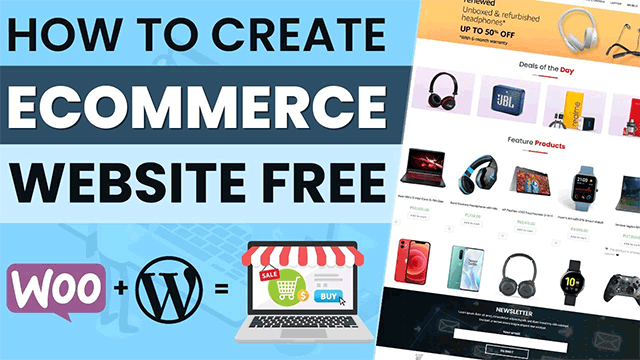

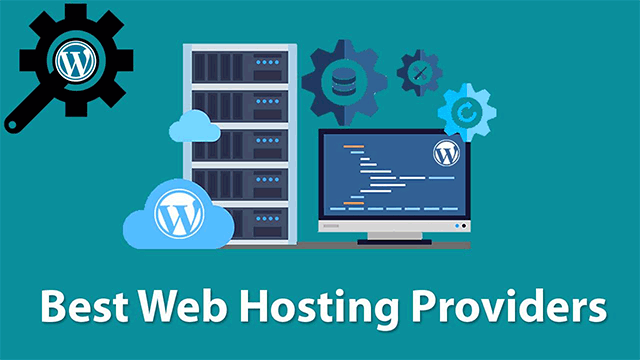

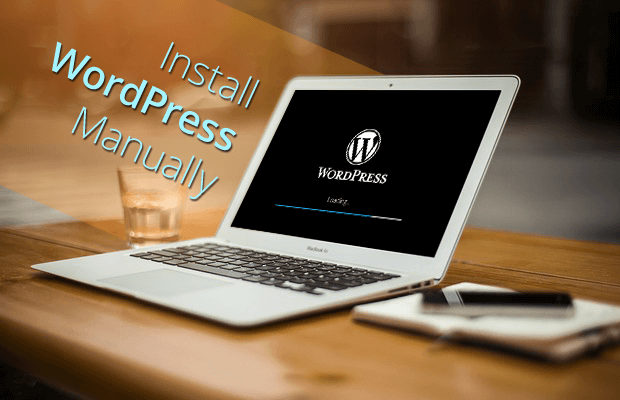
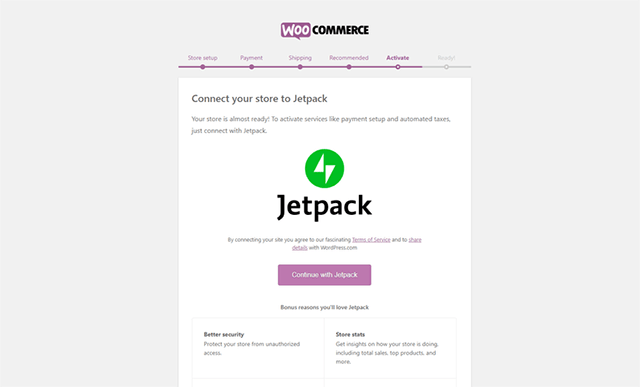
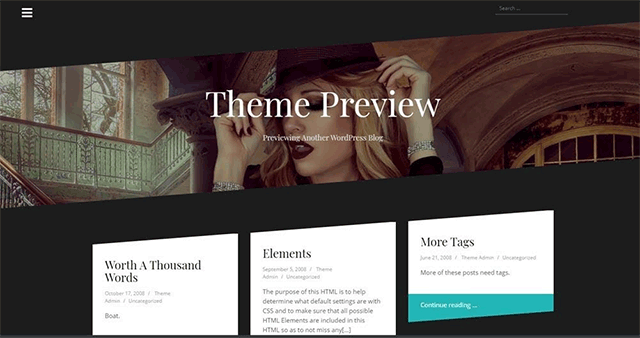
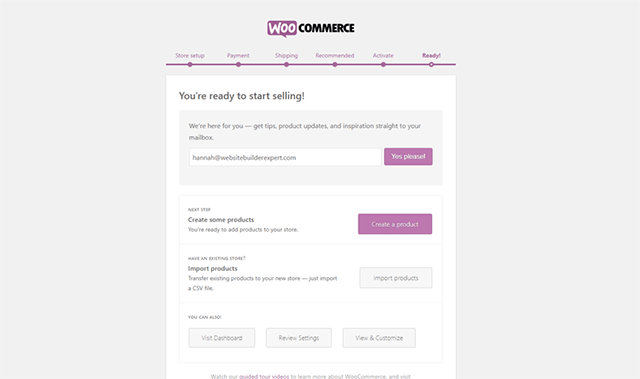
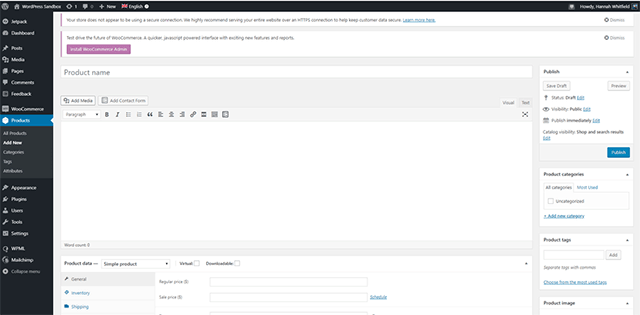
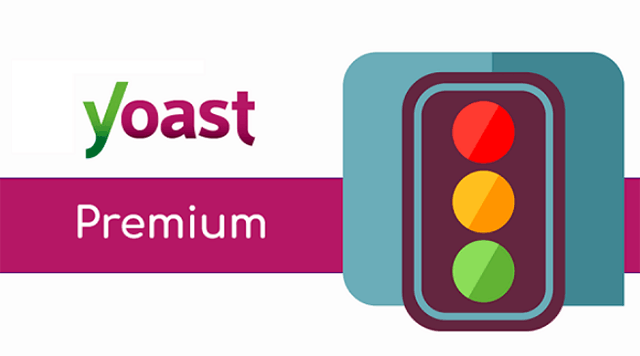



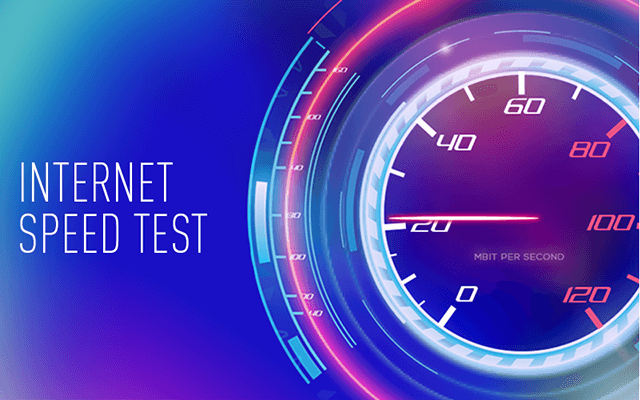


0 Comments
Leave a Comment
Your email address will not be published. Required fields are marked *