How to Run Ping Test on Mac: A Simple but Powerful Guide
Are you looking for a detailed guide covering how to run ping test on Mac?
Ping can be used to assess the quality of your internet speed and determine why streaming services and games are getting slow.
Here we will provide three useful ways to do a ping test from your Mac.
Why ping test?
Ping is aimed to determine whether another computer on the network is responding to it.
One computer sends a message to another, and the recipient computer responds.
Once the connection between the two computers is established, a ping test is repeatedly performed to test the latency (delay) between the two computers.
Run a ping test
You can use an online ping test to measure the latency between your computer and another server on the internet.
As a result, gamers frequently employ a Ping test to measure delay.
This can also be used to assess the quality of an Internet Service Provider (ISP) for any functions that necessitate a reliable internet connection.
It's important to note that ping is not the same as raw speed.
Your ISP may provide very fast service, yet its ping quality may be poor.
This is why, even if you have a fast internet speed, you may notice that the quality of online streaming services is choppy and that online gaming stutters.
Often, the issue is with the ping quality of your network.
How to check ping on mac?
Remember to check your ping before you play to make sure it is low enough for a smooth gaming experience.
Read more: How to check ping on Fortnite?
Check ping on mac
Take a look at three simple ways to check ping on Mac:
Test ping with MacOS Network Utilities
-
Open Network Utility by typing “network utility” in Spotlight.
-
Click on Ping.
-
Type the IP address or web URL you want to ping in the “Enter the network that you want to ping” field. For example, enter 81.211.63.50 to run ping tests.
-
To stop the ping, press Ctrl + C.
Use MacOS Terminal app to test ping (Ping command):
-
Open Terminal window by typing “terminal” in Spotlight.
-
Enter “ping” followed by a space and then the IP address you want to ping. To Ping the CNN enter ping edition.cnn.com.
-
Press Return.
-
Press Ctrl + C to stop the terminal ping test process.
Read ping results
After knowing how to check ping, it’s time to read the results.
In most circumstances, pings of less than 50 ms are regarded as acceptable.
Anything greater than 200 ms may suggest a problem.
Remember that you're dealing with the speed of light here, so pinging server millions of kilometers away will raise your ping test IP time.
How to test ping on mac
There are a few notable components in the successful response.
-
Repeating lines indicate the number of bytes sent, and the time taken for the trip(ms).
-
Packets transmitted means the number of data packets were sent.
-
Packets received means the number of data packets were received.
The following factors determine whether or not a response is successful:
-
After submitting the command, there was no response from the remote server. Statistics indicate that no packets delivered were received, resulting in complete packet loss.
Note: If there is no response when you ping the server's hostname, try pinging the IP address. This will allow you to determine if the problem is due to a problem with hostname resolution.
Test ping on your Mac using ping tester
Another option for testing ping is to use a ping test program like MySpeed.
-
Go to Gospeedcheck.com
-
Choose the server that is closest to your current location.
-
Click Go.
-
The test will start and display the result in a few seconds.
You will get a good sense of how good your download speeds and upload speeds (measured in megabits per second) and ping (milliseconds).
The lower the ping value is, the faster the packets are transferred over the network connection.
How to do a ping test with MySpeed
Read more: How to check ping in WoW?
In conclusion
Knowing how to ping an ip address on mac os is useful not just for testing the speed of your online game, but also if you feel your internet service provider (ISP) is doing a poor job.
Hope those ways on how to run ping test on Mac will be helpful for you!
![How to check ping FFXIV? A complete guide on check ping [Updated]](https://gospeedcheck.com/filemanager/data-images/how-to-check-ping-ffxiv-621.png)
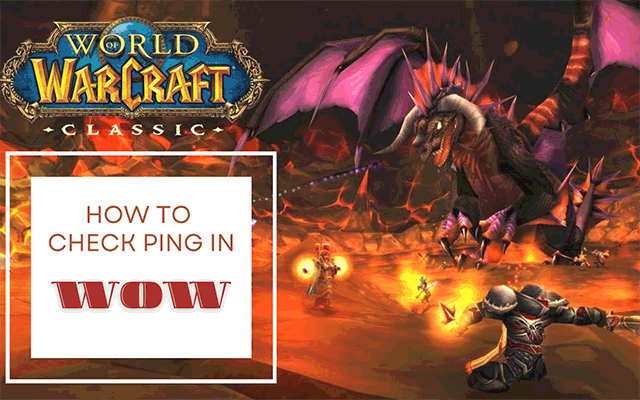

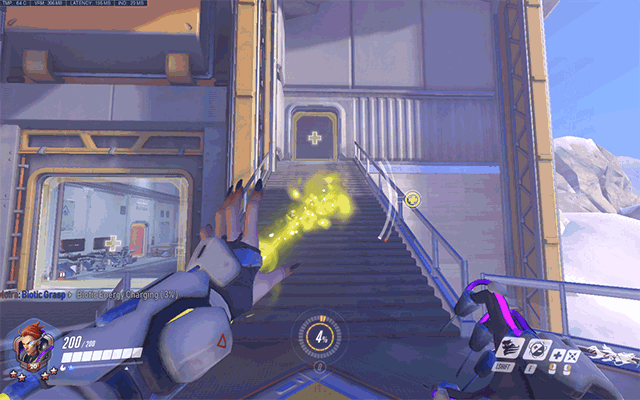


10 Comments
Jacob Anderson
Thanks so much for the excellent content you provide. Once again this is gold
Leave a Comment
Your email address will not be published. Required fields are marked *MySpeed
Sounds good
Leave a Comment
Your email address will not be published. Required fields are marked *Brandon Cook
This guide was on point! I was looking for a detailed guide like this that’s simple for beginners to follow
Leave a Comment
Your email address will not be published. Required fields are marked *MySpeed
Thanks
Leave a Comment
Your email address will not be published. Required fields are marked *Richard Parker
How do you stop the ping? I forgot to mention it in your post
Leave a Comment
Your email address will not be published. Required fields are marked *MySpeed
Just press Ctrl+C in the command-prompt or terminal window
Leave a Comment
Your email address will not be published. Required fields are marked *Elias Lewis
What does IP address 255.255 255.255 mean? No idea
Leave a Comment
Your email address will not be published. Required fields are marked *MySpeed
It stands for the broadcast address, or the location to send messages to every network device
Leave a Comment
Your email address will not be published. Required fields are marked *Mark Young
In step 3, you mentioned typing the IP address. But how to get an IP from a MAC address?
Leave a Comment
Your email address will not be published. Required fields are marked *MySpeed
Good question there. Open a Command Prompt window and enter the command arp -a. The output shows all of the IP addresses that are active on your network
Leave a Comment
Your email address will not be published. Required fields are marked *Leave a Comment
Your email address will not be published. Required fields are marked *