Wifi slow on iPhone 6. Try to fix this problem by following 6 tips
As you know, the iPhone 6 is one of the premium products of Apple. However, recently users are quite worried when they encounter the situation of wifi slow on iPhone 6. This seems to be an extremely common problem.
In case you are also one of the users who are facing the above problem, continue reading this article to learn about the reasons. Then you will know how to increase wifi speed on iPhone easily.
What makes wifi on the iPhone slow?
You are experiencing slow wifi speeds and it has a big impact on your life? So what is the cause of the above problem? Let's find out together!
-
Due to the wrong location of the router. If the connected device is located further away from the transmitter location, the slower the network connection speed. Even objects like walls, ceilings, or doors can intercept data.

The location of the router is important
-
Some apps you install from the app store are not very secure. This causes conflicts with other software in the device, causing the phone to catch a weak wifi signal.
-
The wifi transmitter has a problem.
-
Due to impact, collision leads to hardware damage.
-
The operating system you are using is not compatible.
-
You are using a slow VPN (you can read more VPN to understand). These free apps often make wifi slow on iPhone 6 and cause other problems.
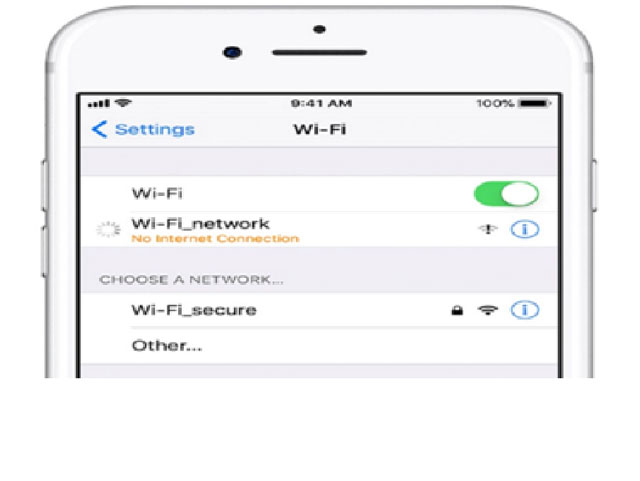
Why is my iPhone’s wifi slow?
How can I check the wifi speed of the iPhone 6?
There are many websites and software that can support testing Wifi network speed for iPhone. But the question is: Are they effective and reliable? MySpeed is a useful website worth your trust.
Here's how you can test your internet speed for free via gospeedcheck.com:
-
Step 1: Open the Web browser on your iPhone and visit the website https://gospeedcheck.com/
-
Step 2: Click the “Go” button on the main page to test your connection. When the test is complete, it will display speed results for you to control. It is recommended to test it a few times by clicking the "Go" button repeatedly for more accurate results.
Test wifi speed on iPhone 6 via gospeedcheck.com
6 tips to fix the slow wifi problem of iPhone 6
Once you have determined that your iPhone 6 att uverse slow wifi, don't forget to do some of the following tips to fix this situation.
-
The first way is that you use another device to check the wifi transmitter that you are using to see if the connection is stable? The cause may lie in the wifi router you are using. As for the normal wifi connection for other devices, you follow the second way.
-
You can reinstall the fresh iOS and set your iPhone as your new iPhone instead of using a previous iPhone backup. Then sync with iCloud with your Apple ID to restore all your contacts and other details.
-
Please reset the network settings. Go to Settings > Then select General > Select Reset network settings. Finally, restart your iPhone 6 and reconnect it.
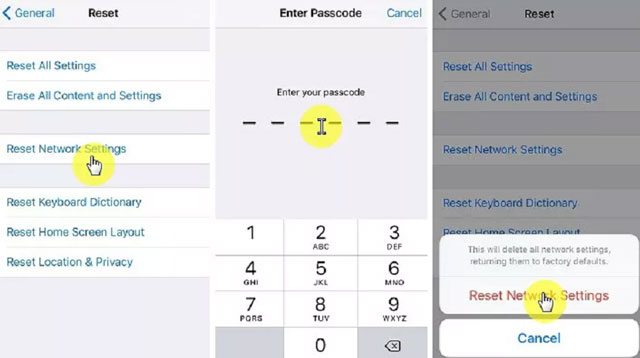
How to reset the network settings?
-
Make sure you use one network at a time. You can turn off mobile data by going to Settings and selecting Cellular.
-
Use Google Public DNS. Set Custom DNS to fix iPhone 6 weak Wi-Fi
signal. This also will help improve the situation of google wifi slow speeds
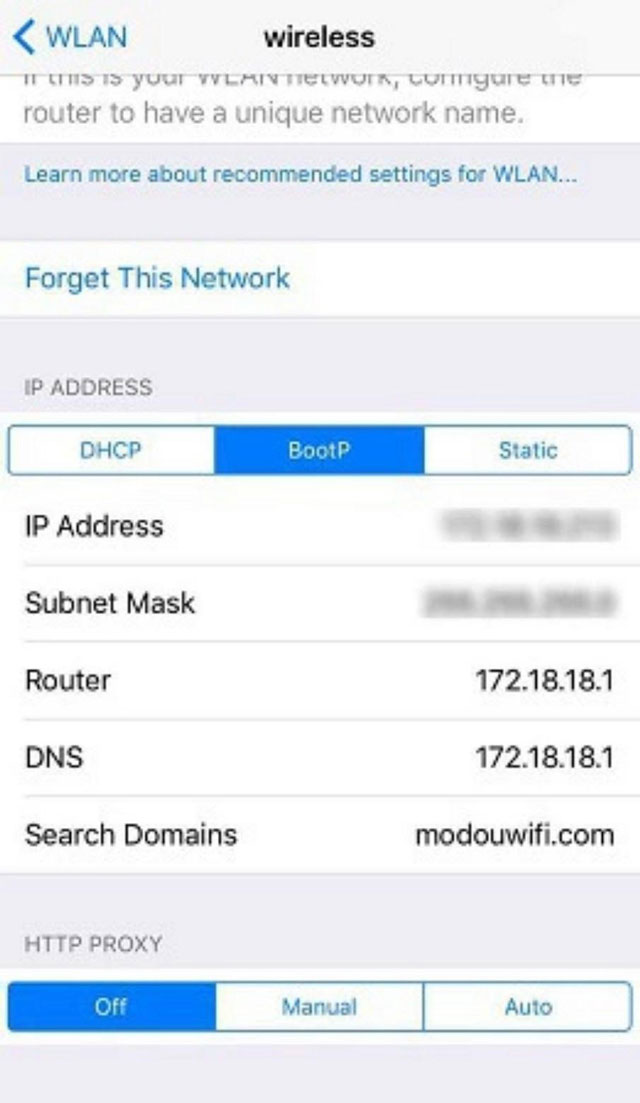
Google Public DNS
-
For the cause of hardware failure such as a damaged iPhone 6 wifi chip, you should bring your device to a reputable repair and warranty center. They will help you with proper inspection and repair.
Conclusion
Through the above tips, users will no longer worry about the problem of wifi slow on iPhone 6. Understand the causes and flexibly use the tool to control wifi speed. This will help you promptly recognize abnormalities for more complete experiences when using the phone. Have a great time using your iPhone 6.
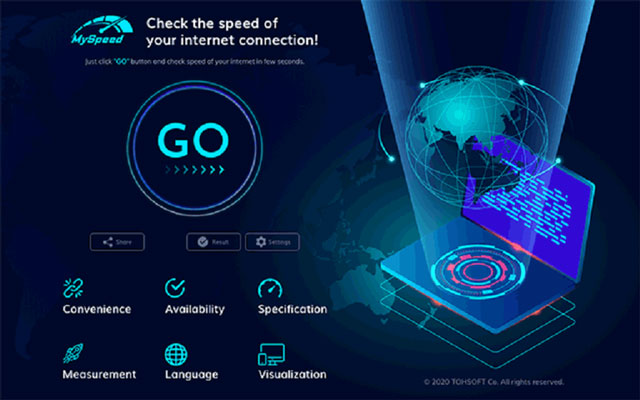





0 Comments
Leave a Comment
Your email address will not be published. Required fields are marked *