Modem WAN Light Blinking Red: A Complete Fixing Guide [Updated]
If your modem stops running with its WAN light blinking red, you know it has a problem.
It can be a failed internet connection or malfunctioned modem.
Despite any problem, you must also find the detailed steps to fix it properly.
But before that, understanding what does it mean when the WAN light is flashing red is crucial.
Keep reading for further information.

Modem WAN light flashing red
What Does the Red Light on the Modem Indicate?
Each company installs somewhat separate lights on its modems, and based on the model, the meanings of these light colors can vary.
Most modem lights are red and green lights typically signify an issue or malfunction.
If you see a red light on your modem, it usually means:
-
No cable or DSL signal found on the line: The Internet may be down, or there may be a problem with your connection.
-
Authentication with ISP failed: The modem can connect to the Internet, but the account is not recognized.
If your modem has this option, try entering your credentials again or contact your Internet Service Provider (ISP).
.png)
Meaning of red light on the modem
-
Modem error: If the power button is blinking red and your modem is not working, you may have an internal error.
If you own a modem, contact the manufacturer; yet, you rent a modem, contact your ISP.
What Causes Bell 2000 Modem WAN Light Blinking Red?
Various causes lead to the Bell 2000 WAN flashing red.
It can be a damaged networking cable, internet service down, or modem malfunction.
Below are details about why is WAN flashing red!
Damaged networking cables
This is one of the main reasons that can cause losing an internet connection.
The WAN cables are important to connect to your network’s modem from outside your home.
Thus, your Internet connection can be lost or interrupted if they break.
Surprisingly, the damaged cables may also lead to Xfinity modem blinking green.
Therefore, pay special attention to it!
Internet service is down
.png)
Internet service goes down may cause Bell WAN flashing red
Besides, if your internet service is down, it also causes the modem WAN light blinking red.
This is a common sign you should keep an eye on to find suitable solutions.
You can not do anything if this problem happens until your network provider recovers your internet connection for you.
Modem malfunction
The WAN light blinking red Bell may also flash on your modem if your configuration malfunctions.
The faulty modem may decrease your network’s performance or lose internet signals.
Besides, hardware failure is also one of the main reasons.
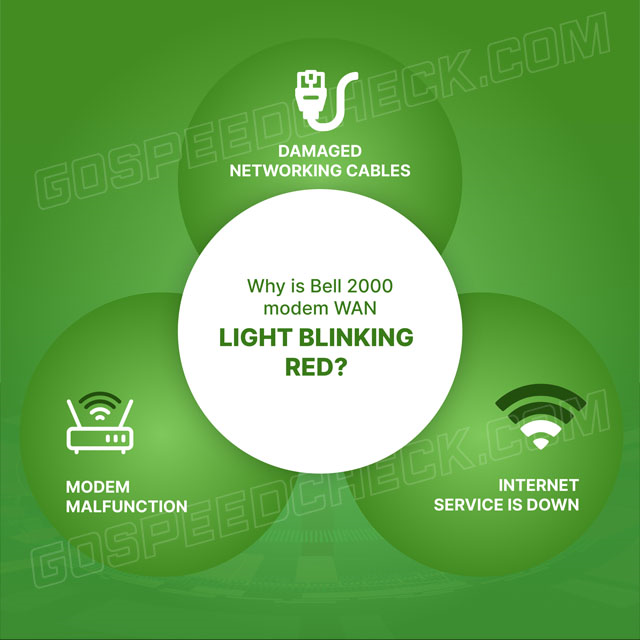
Causes of the WAN red light flashing
How to Fix Bell 2000 Modem WAN Light Flashing Red?
What should you do if the WAN red light blinking?
This section will give you detailed steps to solve this problem.
Check the Internet speeds
The first thing you must think about when detecting the WAN is flashing red is losing the service.
So, you must determine if this is your service provider’s mistake.
Besides, you need to check the internet speed if you see it is slower than usual.
Perform a Wifi speed test to quickly and easily monitor your network speed.
It will tell you about your network connection status, the device’s performance, and have the right solution in case of slow Wifi speeds.
If you doubt that your internet gets a slow speed or low bandwidth, follow the steps below to solve it:
-
Step 1. Open your browser to access https://gospeedcheck.com/
-
Step 2. Choose the “Go” button to begin the test
-
Step 3. Wait for a few minutes to complete the testing process
-
Step 4. Read the testing results
Run a test to check your internet speed
Check the WAN cables
If you encounter a Bell 2000 WAN light blinking red or Steve modem WAN flashing red, you must check whether your WAN cables are in good condition.
This is a necessary part of connecting your modem to the WAN port.
Because they come from outside your house, various elements can destroy them, such as the breakage of tree branches.
Sometimes, their connector is not tight while it is in the modem’s backside; you can ignore them.
.png)
Check the WAN cables to fix red WAN light on Bell modem
You should look out for some things below to avoid the potential problems from WAN cables:
-
Step 1. Remove the connector from the WAN port by unplugging it
-
Step 2. Plug it again
-
Step 3. Make a visual inspection outside if it doesn’t run
-
Step 4. Find the internet cables and monitor if it gets the damaged symptoms
-
Step 5. Call Bell to support 1 800 310 7873 if you detect any problem with WAN cables
Check if the connection hub is connected to the Internet
Checking the Bell connection hub allows you to identify if you must face no internet connection or a faulty LED light system.
Thus, you need to check the connection hub that lets you know the current internet connection status.
Follow these specific steps to fix WAN flashing red on modem:
-
Step 1. Access your web browser and enter 192.168.2.1
-
Step 2. Type your password and username
-
Step 3. Choose “Services Connection Status”
-
Step 4. Search for WAN status until you see “connected” status
.png)
Check if the connection hub is connected to the internet
Restart the network
This is an essential step you should do to recover your network from running as normal after you know it is down.
It is better to restart the whole network instead of your modem.
Below are the detailed steps for restarting the network:
-
Step 1. Unplug Bell 2000 device after turning it off
-
Step 2. Turn your hubs and routers off to change them connected to your Bell modem
-
Step 3. Unplug all equipment within 2 minutes
-
Step 4. Plug your device and turn it on
-
Step 5. Re-enable the remaining networking devices
Reset TCP/IP settings
Another simple step to solve the problem of WAN red on router is resetting IP or TCP settings.
It is useful to help you fix the overall internet issues, including losing the internet connection from the provider.
If you use a laptop or computer, here is a complete guide for resetting TCP or IP:
-
Step 1. Open the “Command Prompt” on your PC or laptop
-
Step 2. Run it with the role of admin
-
Step 3. Enter “netsh int ipreset” in the console
-
Step 4. Push “Enter” and wait a moment for your IP to reset
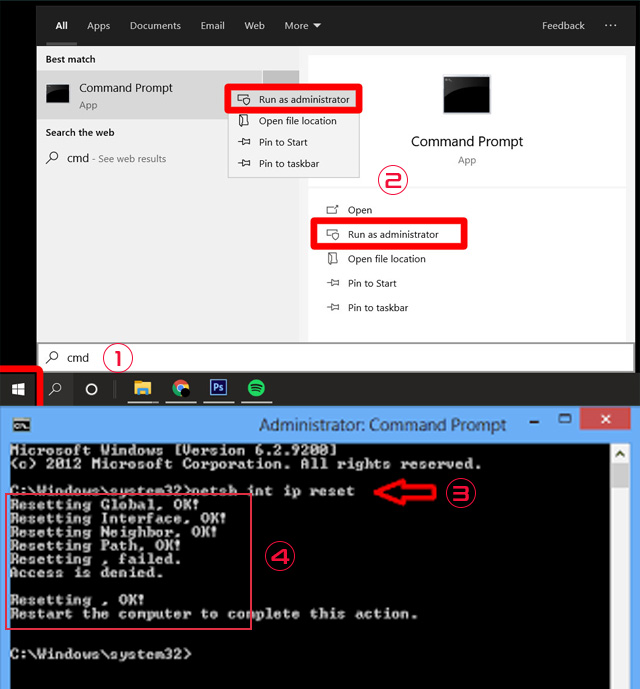
Reset IP or TCP settings
Clear the DNS cache
You can perform this step together with resetting IP or TCP settings to troubleshoot your fault on the modem.
Deleting the caches releases the full memory for more storage and fixes the internet connection problems for your network.
Here is steps allowing you to clear the caches:
-
Step 1. Go to “Command Prompt” on your PC
-
Step 2. Ensure you run it as admin
-
Step 3. Enter “ipconfig/flushdns”
-
Step 4. Press “Enter” and wait a few minutes for a verification message
.png)
Flush DNS caches
Try a different cable or phone outlet
If you have more than one cable outlet or phone in your home, plug it into another.
If none works, you may have a problem with your wall wiring or the connections that cables and phone lines enter your home.
.png)
Use different cable or phone outlet
Reset to factory settings
If you still see WAN flashing red Bell, you may factory reset it.
Make a backup of all important data since your custom settings can be lost.
To factory restart, your modem, locate the restart button on the device.
The reset button's location can vary depending on the modem's model.
Locate and keep the reset button for 30 seconds.
The modem will be restarted to manufacturing default after 30 seconds.
To reset to Bell factory settings, follow the process below:
-
Step 1. Push the reset button on the modem’s side.
-
Step 2. Hold it for about 30-45 seconds.
-
Step 3. Wait for the flashing power light about 5 times.
-
Step 4. Wait a moment for a modem to get a full restart and reconnection.
.png)
Reset the factory settings
Use a third-party modem or router
You may use a third-party router or modem if you are not satisfied with the modem Bell gives you.
Bell allows you to replace a modem or router from other brand names if their modem causes problems such as WAN blinking red.
When attaching the third-party router, you can install and use it like the Bell modem.
Below are detailed steps that help you do this process:
-
Step 1. Use a LAN cable that is available in the box.
-
Step 2. Connect one end with Bell modem’s LAN port#1.
-
Step 3. Attach LAN cable’s another end to your device’s WAN port.
-
Step 4. Configure and set up a new router or modem.
.png)
Use a third-party modem or router to fix Bell router WAN light red
Contact your ISP
If the Bell 2000 modem WAN flashing red persists, inform your Internet service provider.
They can tell you if you're experiencing an internet outage, sound on your connection, or any other issues beyond your control.
The ISP may substitute your modem when you lease it from them.
.png)
Contact your ISP if the modem’s problems still exist
A wide area network (WAN) is a network that spans a large geographical area.
Modems send and receive information to and from the Internet through WAN ports.
If you can't connect to the Internet, a blinking orange light might mean that the cable from your modem to your AirPort device is disconnected or that your provider's Internet service is unavailable.
WiFi is a local connection type, like Ethernet or phone lines, but without physical wires.
Meanwhile, WAN stands for "wide area network."
It is often used on the Internet to connect different "local" networks to connect to each other.
Two main technologies include a local physician and a remote logical connection type.
Conclusion
Now, you can know the red light flashing on the modem indicates a problem such as malfunction or lost connection. If you see this light, you must check your device immediately to fix it. Follow the above complete guide on fixing the modem’s WAN light blinking red quickly and easily.
![Steve modem WAN flashing red: 6 easy fixes [Actionable Guide]](https://gospeedcheck.com/filemanager/data-images/imgs/20221020/steve-modem-wan-flashing-red-0.png)
![BT Disc Flashing Red: 6 Stupid-Simple Fixing Steps [Pocket Tips]](https://gospeedcheck.com/filemanager/data-images/imgs/20221020/bt-disc-flashing-red.png)



6 Comments
Isla Richardson
What is the solution if my WAN port is not detecting an internet connection?
Leave a Comment
Your email address will not be published. Required fields are marked *MySpeed
Make sure the led light for wan and lan port there were light up, take a look for a minute if never off then you have no problem with your wan port
Leave a Comment
Your email address will not be published. Required fields are marked *Ava Jackson
Why does the LED on the WAN port of my router keep blinking? Does it signal instability in my Internet connection?
Leave a Comment
Your email address will not be published. Required fields are marked *MySpeed
It is difficult to answer without knowing the make or model of the router. In certain routers, the WAN is static and blinks only when there is an issue. In some routers, the WAN blinks continuously when there is data flow. In some routers, the color of the LED changes
Leave a Comment
Your email address will not be published. Required fields are marked *Mia Thompson
I always like how comprehensive you are in your articles, very detailed. This is more of a book than an article
Leave a Comment
Your email address will not be published. Required fields are marked *MySpeed
Sounds good
Leave a Comment
Your email address will not be published. Required fields are marked *Leave a Comment
Your email address will not be published. Required fields are marked *