How to increase my download speed? Apply these simple methods
Sometimes, the slow download speed is not due to your internet connection.
Luckily, we can do some changes to fix this problem and continue to enjoy online moments.
So, how to increase my download speed?
In this post, we will give you some simple methods that you can do easily to speed up download speed.
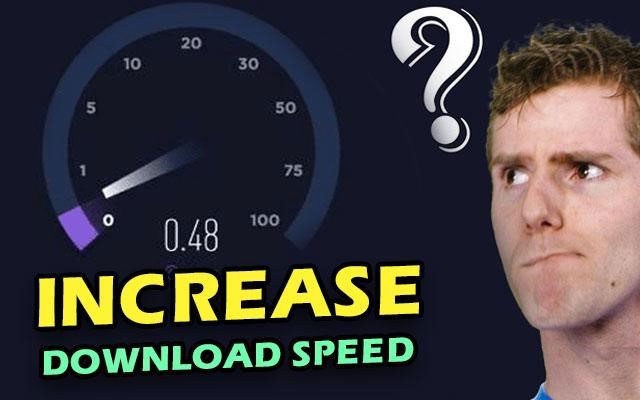
How to increase my download speed?
Why is my download speed slow?
The download speed is the number of megabits (Mbps) per second that your server takes to download data to your device.
Downloading activities can include downloading files, videos, photographs, and text from any platforms such as Spotify, Instagram, or YouTube to your devices.
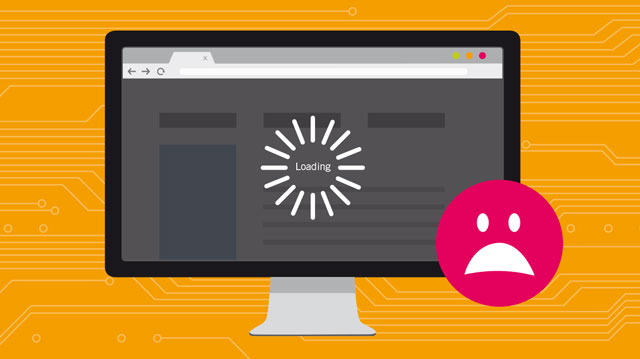
Many factors are causing slow download speed
Slow downloads mean that you will need to wait for hours to download a Netflix movie or it takes you minutes to load a website.
That’s so frustrating!
There are several potential culprits for your slow Internet connection.
Here are the most common ones:
-
Wi-Fi interference such as Bluetooth devices, 2.4 GHz devices, walls…
-
You have slow or out-of-date equipment.
-
Your internet connection is being throttled by your service provider.
-
Virus on your computer.
-
There are too many running programs.
-
Too many files are downloading at the same time.
-
VPN
-
Outdated OS
-
Old devices (modems/ routers/ computers/ phones)
-
……
As you see there are many factors affecting the downloads.
To try out tips on “how to increase download speed” effectively, you need to determine what exact cause of your current slow speed.
From that, you solve the root cause and improve the network performance.
This is also similar to Why is upload speed so much slower than download?.
In general, downloads are faster than uploads.
If you take a download speed test and realize the abnormal, find the main cause and handle it.
How to increase my download speed?
Now, Let’s dive into a few tips below to improve your network connection.
You will be surprised at those because they are totally under your control as well as FREE.
Try them now!
Restart your PC
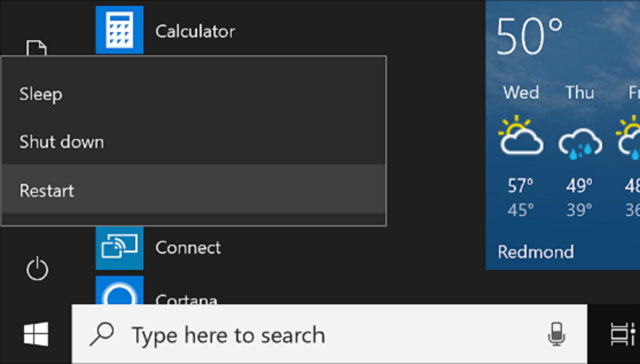
Try a restart before moving on to additional options
Try a restart.
You may have apps running on your computer that you were unaware were still in use, or you may have too many browsers open at the same time.
These things take your bandwidth and slow down your internet.
Thus, simply restart your computer and start the download by 3 easy steps below:
-
Go to Start.
-
Choose the Power button.
-
Click Restart.
Check your internet connection speed
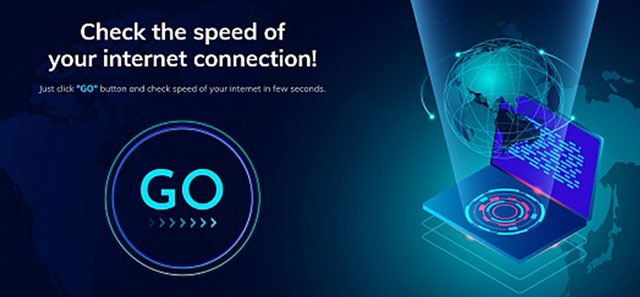
Running a speed test enhances your download speed
After trying a restart, a slow download still happens.
Take a download speed test to check the problem.
Running MySpeed is the simplest and quickest approach to enhancing your download speed.
MySpeed will allow you to know what your current download speed and upload speed are.
This may be accomplished by
-
Enter the URL https://gospeedcheck.com/
-
Click the "Go" button to get an idea of your current download speed.
Upgrade the internet package

Check if any programs can handle a bigger quantity of data
Your internet connection may be unable to handle huge downloads depending on your internet plan.
It may be beneficial to upgrade to a higher-speed plan, especially if your family has numerous people and devices.
For example, a 50 Mbps plan is sufficient for a household with 2-3 members.
However, if there are 4-5 people in your house and people often do video calls, play online games, and stream HD movies.
Absolutely, you need much higher than 50 Mbps.
So let’s examine your choices and check if any programs can handle a bigger quantity of data.
Disable any other router-connected devices
The larger the number of people and gadgets connected to your internet, the slower the connection might be.
That’s an obvious rule.
For the time being, disconnect any other devices, such as smart TVs, iPads, and phones, while downloading.
This might greatly boost your internet and download speeds.
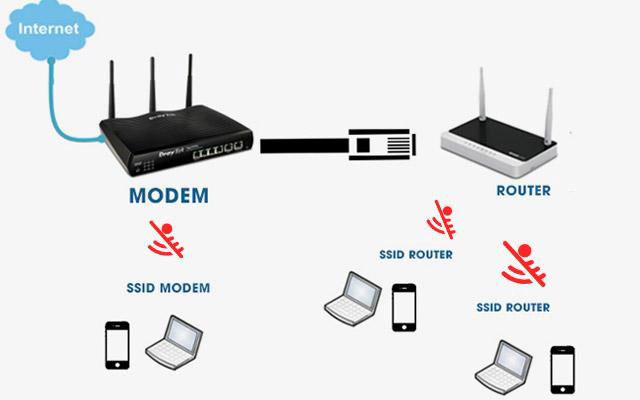
Turn off any other router-connected to increase downloads
Disable unnecessary apps
Similarly, when downloading, you should turn off any programs on your device.
The apps you have running on your system might consume a significant portion of your bandwidth and contribute to slower speeds.
For example, video streaming services consume a significant amount of bandwidth.
In this case, you can disable the applications for a while and see if it helps.

Turn off or delete unnecessary apps
Only one file should be downloaded at a time
It's usual for your download to fail when you're downloading many files at once because your gadget isn't designed to handle huge file downloads.
You not only wait for a very long time to finish the downloading process but the downloading can be also failed and you need to download again.
To make the download faster, download one file at a time.
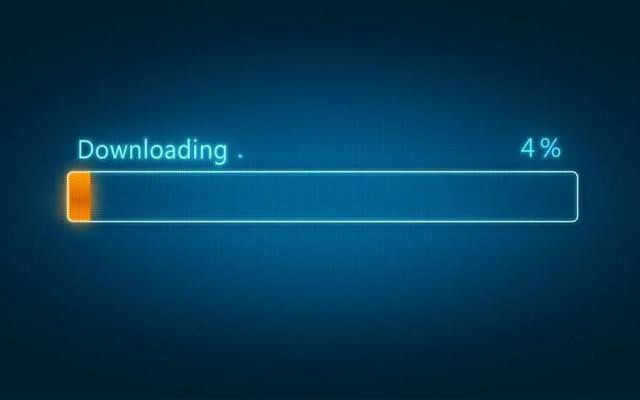
You should download a file at a time
Make use of an Ethernet wire
Connecting to an Ethernet wire can significantly boost your download speed.
Ethernet connections are faster because they are hard-wired to the internet.
Your data does not have to travel over wireless signals to and from your device.
This reduces transmission delays and allows for faster speeds.
 A wired connection is faster and more stable
A wired connection is faster and more stable
Follow the construction below to accomplish this.
-
Locate your computer's or laptop's Ethernet port.
-
Insert one end of the network cable into the Ethernet port and apply gentle pressure until a click is heard.
-
Insert the opposite end of the network cable to one of the network router or hub's "LAN" or "Network" ports.
-
Examine the network connection status symbol in the taskbar of your computer. When your computer is linked to a wired network, it will instantly gain Internet access without further settings.
Delete your cache
The cache is where your internet data is saved for online browsers and apps to load faster.
Your browser cache might grow full at times, causing download speeds to lag.
While you may not want to entirely clean your cache, you may select which data to delete.
You have the option of deleting your browser history, computer cookies, and Cached pictures and files.
-
Enter your browser's settings by clicking the three-dot menu in the upper right corner of Chrome.
-
Select More tools => Clear browsing data.
-
Select the time range and download the history, cache, and cookies you want to delete.
-
Select "Clear data."

Clear all cache history
You may also use browser plugins to help you clean your cache on a daily basis.
Also read: How to increase Microsoft store download speed?
Conclusion
How to increase my download speed?
Are you also mad of finding this question? Don't worry if you're frustrated about slow internet connection, you can solve the problem by following our advice. Please enter MySpeed’s blog to get more information about the way to increase download speed.
Source.
https://shredcube.com/why-is-my-download-speed-so-slow/
https://us.norton.com/internetsecurity-how-to-how-to-increase-download-speed.html
https://smallbusiness.chron.com/program-cisco-router-50444.html
https://www.makeuseof.com/tag/tools-limit-bandwidth/
![Why is my download speed so SLOW but upload FAST: 3+ causes [Updated]](https://gospeedcheck.com/filemanager/data-images/Why-is-my-download-speed-so-slow-but-upload-fast_1.jpg)
![Why is my Xbox download speed so slow? 5 little-known reasons [SOLVED]](https://gospeedcheck.com/filemanager/data-images/Why-is-my-Xbox-download-speed-so-slow_1.jpg)
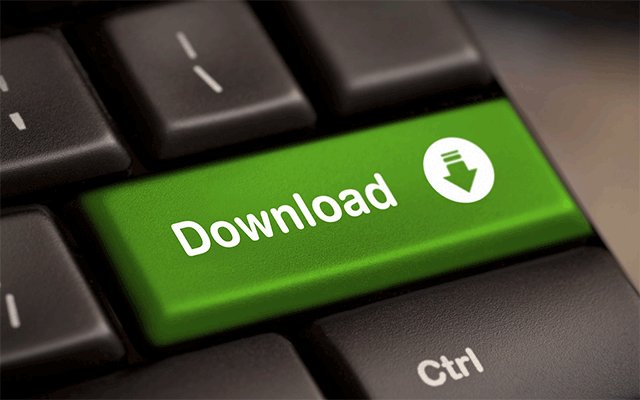


0 Comments
Leave a Comment
Your email address will not be published. Required fields are marked *