Are you wondering if your home wifi is strong or not? We will guide you on a free speed test for wifi using MySpeed.
How MySpeed works?
MySpeed is the easiest tool to conduct local network speed test. Depending on the service provider and the subscription package, the download and upload (upload) speeds are limited to a certain level.
Sites free speed test for wifi
When the test first starts, the tool will search for the test server closest to your location. Once determined, the tool sends a signal (ping) to the server and then waits for it to respond, usually after a few milliseconds.
Next, they will measure download speed by opening multiple connections to the server and then downloading a small amount of data. There are two pieces of information recorded at this time: how long it took to get the data and how many resources the network used.
If a free speed test for wifi shows that your Internet has large bandwidth (lots of resources), it will open more connections to download more data. The main purpose is to use up Internet resources to see how much data can be downloaded at once.
When there is a right connection, the tool will download a larger amount of data and then measure it over a given time to calculate the download speed. Regarding upload speed measurements, the process is quite similar to the above, but instead of downloading from the server to the computer, it will upload the data from the computer to the server.
It sounds simple, right?
How to Free Speed Test for Wifi
Free speed test for wifi
First, check the connection of the network cable to make sure your computer is connected to the Internet.
Step 1: Go to website gospeedcheck.com
Step 2: Click on GO.
Step 3: Please wait a while for the Internet connection to be checked!
The results of the free speed test for wifi then will be displayed, you can see Ping Rate (or latency), download speed (Download), and upload speed (Upload).
Result interpretation
Ping or latency
Ping (latency) is the amount of time it takes a packet of data to go from the sender to the receiver and back to its original location.
High latency causes lag - something you definitely don't want when playing online games. Pings of more than 150 milliseconds can cause lag while gaming, while less than 20ms is considered very low latency.
Download speed (Download)
Download speed is the most important metric to look at. It shows how fast the data is downloaded to your computer, measured in megabits per second (Mbps).
A free speed test for wifi will download multiple blocks of data. In the process, it will proceed to adjust the size of the data blocks and the number of connections to the server to achieve maximum speed, ensuring your home network. you operate at the fastest speed.
Best tools for free speed test for wifi
To evaluate the results obtained, you need to know the speed of the service package you have subscribed to, then compare the metrics with each other. A related piece of information is that if you use Netflix, you need 25Mbps to watch 4K, or 5Mbps to watch 1080p HD.
Upload speed (Upload)
Besides download speed, testing the network speed also measures the upload speed, which shows how quickly you can receive data online.
For example, when you back up files to a cloud service, for example. You also need to compare the measured upload speed with the upload speed in the registered service package to see if the connection is having problems.
The upload speed test is similar to the download speed test, except it happens in the opposite direction. Your browser will upload multiple blocks of data, in the process of adjusting their sizes to ensure full use of your home connection.
Things to consider when speed test wifi
#1. Choose proper testing tools
With so many Wi-Fi speed test services online available, how do you know which is the best? Some internet service providers offer their own services. If your carrier offers this feature, take advantage of it.
Also, skip the browser and opt for desktop and phone to run a free speed test for wifi instead. MySpeed is one of the most popular speed tests that give accurate results of your Internet speeds and Internet stability.
Easy ways to free speed test for wifi
#2. Speed test many times
To get an accurate view of your Wi-Fi speed, you need to perform free speed test wifi multiple times.
Speed may not be stable. You can do the test twice under the same conditions and get two different results. By doing at least three times, perhaps over several days, you will be able to calculate the average result. This gives you a more accurate reflection of the actual Internet speed in use.
#3. Run a speed test at the right time
So which is the right time to run a speed test? One of the biggest influencing factors on Internet speed is the number of people logged in at the same time. During "rush hour" you will likely see slower speeds than other times.
If you are trying to evaluate performance during peak times, run the test at both peak and off-peak times and compare the results. If you just want to test your overall speed, choose off-peak times to test.
#4. Check out the right place
Standing in the wrong position during the Wi-Fi speed test will affect the results obtained. But which position is right? It depends on what you want to find out.
If you want to run free speed test wifi, stand near the router, in the same room, with no obstructions in the signal's path.
Guidance on free speed test for wifi
If you want to find the best router placement, conduct a room-by-room test, then compare the results. You will know which rooms have a worse signal than the others.
If you want to locate lost Wi-Fi signal or weak signal areas, take a test at that location and compare the results under perfect conditions.
If there's a problem, it's time to figure out how to extend the Wi-Fi range.
#5. Disconnect any devices used during the test
The Wi-Fi speed test only measures the speed achieved on the device you are using. So, you should find a way to maximize the bandwidth for that device.
Most of us have a lot of devices that connect to the wireless network in our home, and the bandwidth of the Internet connection must be equally divided among them. Therefore, it causes the network to slow down, or the connection speed on each device is affected
For best results, turn off or disconnect as many devices as possible, or make sure none are downloading or uploading large files.
#6. Restart the computer when checking
Measuring devices that have not been restarted for a long time will persist processes running in the background and can slow down performance. This can affect your ping rate.
Therefore, please restart your computer and do not launch any other applications before you run free speed test wifi.
#7. Do not use a VPN when testing
Finally, make sure you're not using a VPN app, proxy, data saver application, or anything else between your computer and the Internet. They often slow down your connection, so using them while running free speed test for wifi will not provide accurate results.
free speed test for wifi
After you have checked the network speed and found it slower than the service package that the carrier has committed in the contract, please contact the operator's operator to resolve.
Also, a slow network speed can be caused by a number of reasons. You can consult and find ways to fix:
-
Too many people use the same network: Many people accessing the same WiFi network will slow down the network. You should regularly change the WiFi password to avoid neighbors and people spending your home WiFi "temple".
-
Old WiFi Router: If you have installed WiFi for a long time and have not renewed the Router, this is also a cause of slow network speed. You should clean, warranty or replace the WiFi Router to fix this situation.
Conclusion
So we’ve guided you on how to free speed test for Wifi using tools. MySpee is not the only tool for checking internet connections. There are multiple tools out there worth a try. and the more you test, the better your options are when you contact an ISP with complaints about your rated speed.
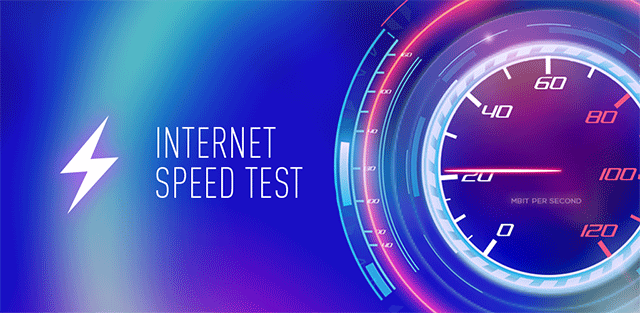



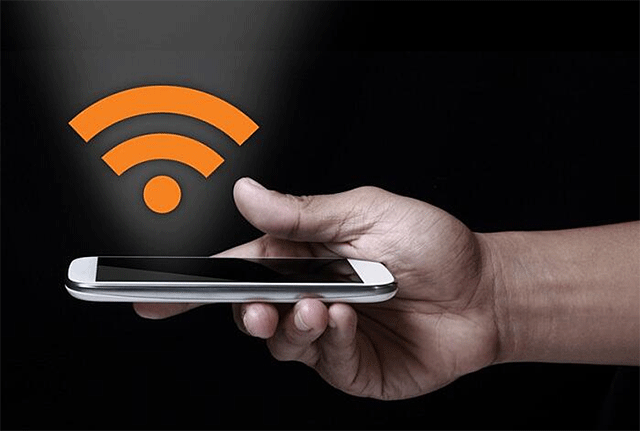



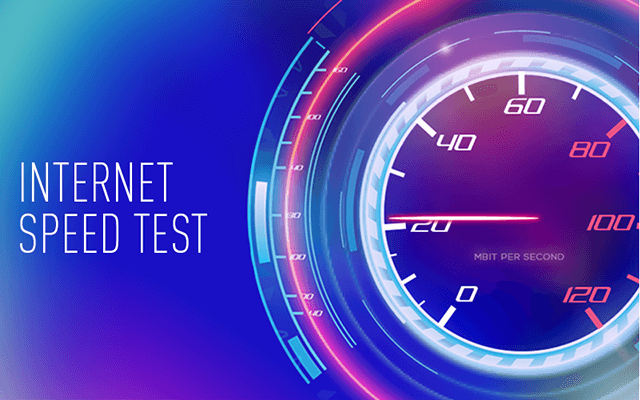


0 Comments
Leave a Comment
Your email address will not be published. Required fields are marked *