How to check ping in CSGO? 3 Straightforward ways [Disclosed]
Ping in online games is crucial because it refers to how long your network registers a command via the gaming server. Whether you play CSGO or other online video games, the lower the ping is, the better your playing performance is.
Let’s learn How to check Ping in CSGO? Is your ping good or bad?

How to show ping in CS:GO?
What is a good ping for CSGO?
Firstly, you should know what a good ping is.
Ping is measured in milliseconds, abbreviated as ms.
Ping refers to the time latency between a client and another client or a server.
In CS: GO, ping rate means how long a request is sent to another peer or gaming server from a gaming player.
Thus, remember, the lower the ping, the better.
Take a look at this table below to get some ideas of good ping.
| Ping | |
|---|---|
| 15ms or less | Excellent |
| 15ms to 45ms | Great |
| 45ms to 100ms | Pretty acceptable |
| 100ms to 250ms | Cause some lag while playing |
| Higher than 250ms | Unplayable |
Of course, playing ability at these pings is determined by both your skill level and the genre you're playing.
Some gaming genres, such as FPS games, are particularly sensitive to ping, with most players noting the issue between 50 and 90 milliseconds.
MMOs and RTS games are less vulnerable to higher pings,
Whereas turn-based games are scarcely affected by high ping.
In the CSGO, it recommends that players remain their ping in a range from 50 to 90 ms.
You are able to change some other servers to get the lowest rate.
Besides, you should use a wired connection to have a stable speed during gaming matches.
How to check ping in CSGO?
Similar to How to check ping in PUBG, there are many simple ways to show ping CSGO in-game as well as check network ping before starting a match.
Here are 3 main easy ways to help you check the ping game.
- Console command
- Game ping test
- Show ping in the server
Note that Console commands and a ping test are often used to check ping before you enjoy a match.
How to check ping windows 10?
Step 1: Open the Windows 10 searching bar
In the bottom-left corner of your desktop screen, you will see a magnifying glass icon. Click it.
Step 2: Open the command prompt
Type “CMD” into the searching bar and hit enter.
This will launch a Command Prompt window with a black backdrop, white text, and a blinking cursor.
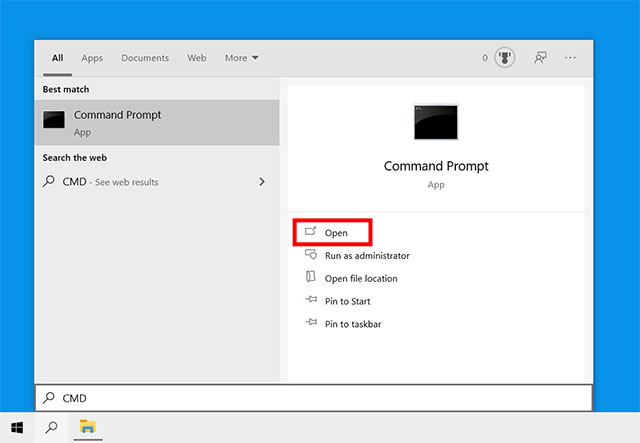
Open the command prompt
Step 3: Type “ping + IP address/ domain”
For example, you type “ping 192.168.1.1” or “ping google.com”.
To check the ping in CSGO, you type ping + IP game servers you want to check.
Common gaming servers are
| Location server | IP server |
|---|---|
| China |
43.132.175.144:27015 |
| Central US |
216.52.148.47:27015 |
| Russia |
46.174.52.44:27015 |
| Spain |
87.98.228.196:27040 |
| Australia |
139.99.144.113:27050 |
Step 4: Get the ping test results by pressing Enter on your keyboard.
Now you will see ping time, packet loss, minimum requirements, and the packet received.

CMD in Windows 10
A game ping test
The second way of how to check PUBG ping or CSGO game is using a game ping test.
There are plenty of choices of speed check internet you can get.
Take MySpeed  - one of the most reliable gaming speed tests as an example.
- one of the most reliable gaming speed tests as an example.
It offers a simple interface, everyone can run the test even a newbie.
With a click, you can get an exact result in seconds.
Especially, this tool is totally FREE.
Follow simple guides below:
Step 1: Visit https://gospeedcheck.com/
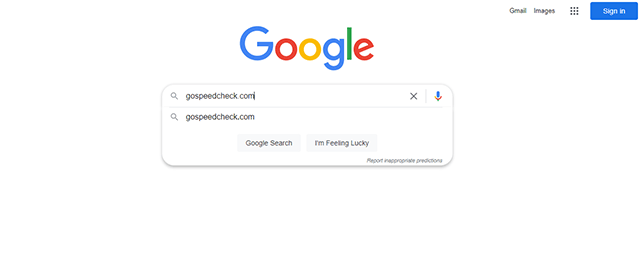
Step 2: Click the Go button.
You can change the server or let it be chosen automatically.
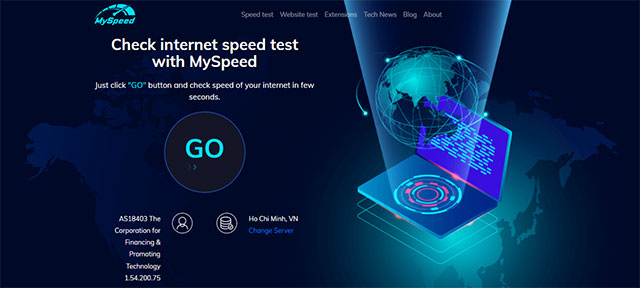
Click the Go button to start the test
Step 3: After a few seconds, the testing results are displayed on the screen.
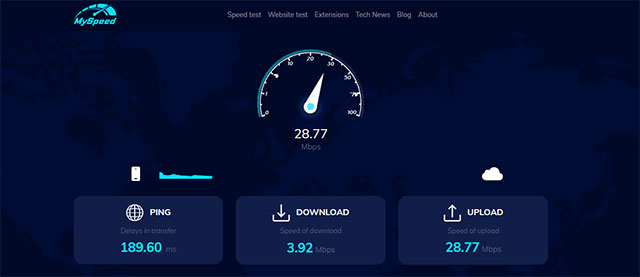
MySpeed- a reliable gaming speed test
Checking ping with MySpeed, you can get results of ping time, download, and upload speed.
Through that, you get an overall performance of your current internet connection.
Then, maybe you do some improvements or call your internet provider to ask for help if the results are not good at all.
Show ping in CSGO server
Finally, How to check ping without CMD or a ping tool?
How to show ping in CSGO?
In general, ping is a vital key so this rate is often designed to be shown on the playing screen as its default.
It means that
You don’t need to do anything to show it on the screen while you playing games.
However, it can be due to something, this rate is not displayed on the screen or simply you don’t want to see it.
Follow these simple steps to visualize it.
Step 1: Run the CS: GO.
Step 2: On the left panel, click the gear symbol to open the Settings window
Step 3: Select Game Settings => Game tab.
Scroll down the list until you find Enable Developer Console (+) and click Yes.
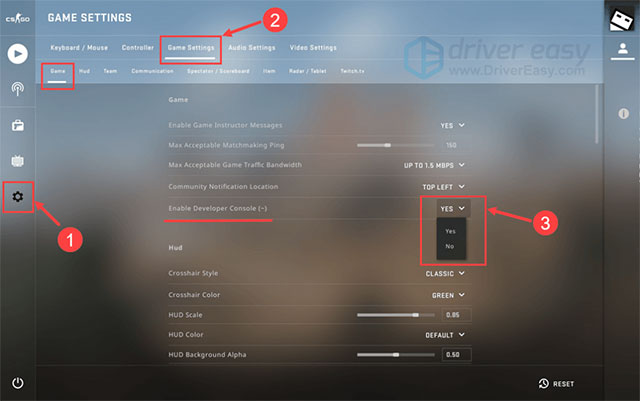
Click Yes on Enable Console
Step 4: Close the Setting window
Step 5: Press the “ ~” key to open the command line window
Step 6: To open Counter-Strike, type net_graph 1 and hit Submit.
Type net_graph 0 if you want to revert the change.
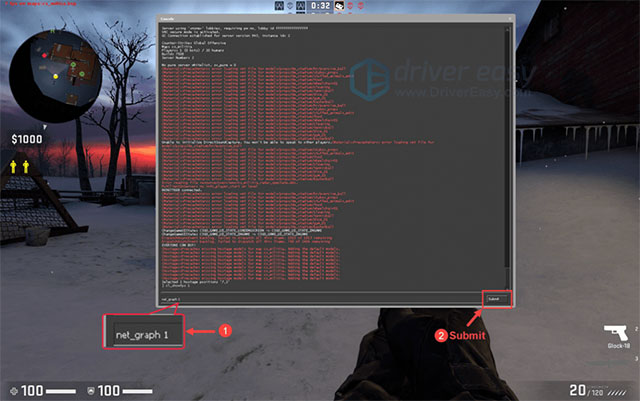
Type net_graph 1 and submit
At the bottom of your screen, you can notice a few indicators, including a ping, and fps.
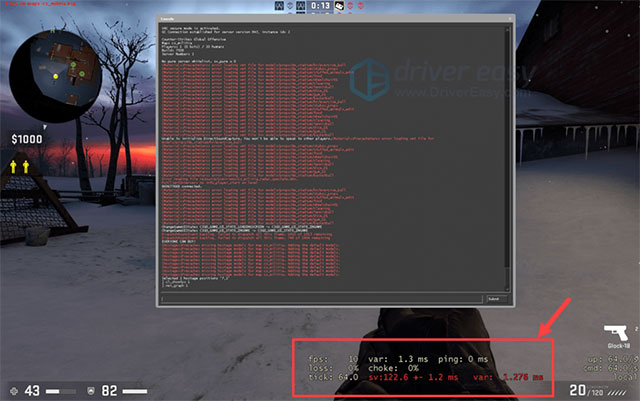
The ping is displayed in the right corner of the screen
Another quicker way is to activate this feature on the Stem library.
-
On the Steam main interface, go to the Steam Option settings at the top left
-
Then go to Settings.
-
Navigate to the In-Game section
-
Enable the FPS counter, which shows the FPS while playing.
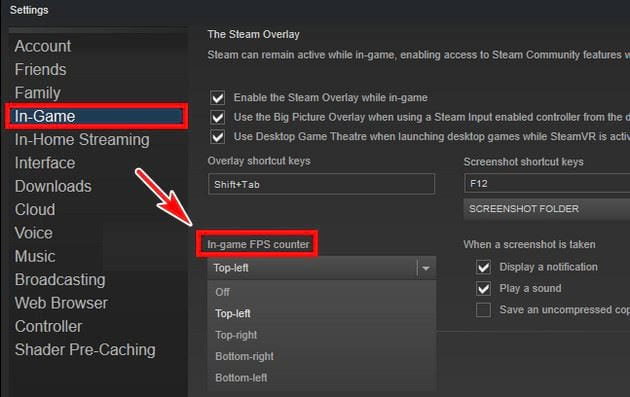
Activate show ping in Stem
Every day, many CS: GO worldwide players ask the same questions regarding the game. We’ve compiled the most popular ones into a list here.
High ping in CSGO can be caused by some factors such as
Distance from the gaming server
Full cache files
Outdated device drivers
VPN services
Number of connected devices
Background apps/ programs
….
Try out these effective tips below to fix high ping in CSGO:
Select the closet gaming server
Delete cache files
Updated device drivers
Use gaming VPN
Disable unnecessary connected devices
Use a wired connection instead of Wifi
….
Anything above 30-40ms is considered bad in competitive CS: GO. You'll be at a significant disadvantage.
In the worst-case scenario, you don't want to play any competitive match longer than 60-70ms.
According to the response testing, the typical CS: GO player (GN4 - MG2) has a reaction time of (180-210ms),
Therefore if your opponent is at 20 ms and you are at 60 ms, you can see how much of a disadvantage you have.
Tier 1 and Tier 2 players had average reaction speeds of 170 - 190 ms.
When you're AWPing, the effects of high ping become more evident, since you start missing shots more frequently.
Ending thoughts
How to check ping in CSGO? Hope you learn How to show ping CSGO in many different easy ways? Is it helpful? Follow MySpeed for further interesting posts.
![What Is A Good Ping Test Result & How to Measure It? [Detailed Guide]](https://gospeedcheck.com/filemanager/data-images/imgs/20240529/what-is-a-good-ping.jpg)
![How to check ping FFXIV? A complete guide on check ping [Updated]](https://gospeedcheck.com/filemanager/data-images/how-to-check-ping-ffxiv-621.png)
![How to improve ping on PC? Try out 12 EASY Tips immediately [2022]](https://gospeedcheck.com/filemanager/data-images/blog/how-to-improve-ping-on-pc.png)


10 Comments
Jackson Brown
Excellent job! I will definitely share with others
Leave a Comment
Your email address will not be published. Required fields are marked *MySpeed
You’re welcome
Leave a Comment
Your email address will not be published. Required fields are marked *Jayden James
I have a question: Is 40 ping good CS:GO?
Leave a Comment
Your email address will not be published. Required fields are marked *MySpeed
At least in CSGO, the game will go wonderfully smoothly if your ping is between 0 and 40. There may be a minor delay after that
Leave a Comment
Your email address will not be published. Required fields are marked *Nico Mccarty
Wow, I don't know that I can check my ping in-game. This is something new and helpful
Leave a Comment
Your email address will not be published. Required fields are marked *MySpeed
Glad you learned some new stuff from today’s guide
Leave a Comment
Your email address will not be published. Required fields are marked *Xavier Watson
I'm confident to be the only one knowing how to check Csgo ping within my gameteam 🙂
Leave a Comment
Your email address will not be published. Required fields are marked *MySpeed
Congrats, you can share it with your friends
Leave a Comment
Your email address will not be published. Required fields are marked *Eli Ruiz
One word would be for this guide and that is AMAZING. Thanks for sharing this beautiful guide
Leave a Comment
Your email address will not be published. Required fields are marked *MySpeed
Hope it helps!
Leave a Comment
Your email address will not be published. Required fields are marked *Leave a Comment
Your email address will not be published. Required fields are marked *