Easy ways to reduce data usage while watching videos on YouTube
Streaming videos on YouTube is so enjoyable but also consumes a lot of your data. Well, what should we do to save data usage while still enjoying favorite video content on this giant video streaming platform? Right below here are Easy ways to reduce data usage while watching videos on YouTube. Read along for more details!
Streaming videos on YouTube is enjoyable but also consumes a lot of data
YouTube is home to an infinite number of videos, making it a perfect place for internet users to entertain and learn a lot of new things. It’s no doubt that streaming video on YouTube is one of the most popular online activities these days.
However, the downside of streaming YouTube videos is that it uses a significant amount of data. Well, that could be an issue, especially when you stream videos using a limited cellular data plan. But don’t worry, there are more than enough solutions that allow you to minimize YouTube data usage while greatly enjoying your favorite YouTube content. Let’s see what they are now! Oops, but first, why don’t we spend a minute finding out how much data YouTube uses? Here we go!
How much data does YouTube consume?
It’s obvious that how much data YouTube uses depends on the resolution or the quality of your video playback. Streaming videos on YouTube at the standard 480p consumes about 260 MB/hour while it can chew through 1.65 GB/hour if you choose to watch at full HD quality. Of course, 4K video playback uses much more data than these which can be around 2.7 GB per hour of watching.
How much data YouTube uses depends on the resolution or the quality of your video playback
The following table provides you with more details on how much data YouTube uses according to NBN Co. and IPSTAR (via WhistleOut).
|
3 minutes of watching |
1 hour of watching |
|
|
4K |
135 MB |
2.7 GB |
|
1080p |
83.5 MB |
1.65 GB |
|
720p |
43.5 MB |
0.87 GB |
|
480p |
13.2 MB |
0.26 GB |
Now, you can estimate how much data you will consume when streaming Youtube content, right? Let’s move on to the next part of this writing to learn different ways you can save data when streaming YouTube videos.
Ways to save data while watching videos on YouTube
As revealed right in the intro, there are more than enough ways that you can use to minimize the data usage for YouTube streaming. And now here they are:
-
Lower the quality of the videos
The higher the video quality or the video resolution is, the more data you will need to use for YouTube streaming on your device. That means one of the simplest and most effective ways to save your data and bandwidth is to lower the video quality.
Today, YouTube offers several video quality options ranging from 144p to 1440p or even 2160p (4K). Though the video quality is set on automatic by default, you should lower it down to 480p or 360p to reduce data usage without compromising much on your streaming experience. You can also opt for the video quality of 240p or even 144p if you are running very short on data or you are consuming audio content.
⇨ How to lower the video quality
-
On PC: Click on the Gear icon on the bottom of the playback window ⇒ Choose “Quality” and then set it to 480p or 360p based on what resolution suits your watching experience.
Tap on Quality and choose the resolution you want
-
On Mobile: On your YouTube app with the video opened, click on the three-dot menu on the top right corner of the playback window ⇒ select Quality, then change to the resolution you want.
-
Limit mobile data usage
Limiting mobile data usage by restricting HD streaming in the YouTube app, making it stream HD videos only on Wi-Fi is also a good idea to better manage and save your data usage. The steps given below will help you do that.
Open your YouTube app ⇒ tap on your profile picture on the top-right corner of the screen ⇒ Choose “Settings” ⇒ Select “General” section ⇒ Turn the “Limit mobile data usage” option on.
Then, YouTube will no longer stream videos in HD resolution when your device is on mobile data.
-
Turn off autoplay
By default, YouTube will automatically play another video when you are done with the current one. If you often leave your device with YouTube running, then a lot of your data might be gone. For that reason, consider disabling the autoplay feature using the following steps:
-
On PC: Do you see the toggle button right on the left side of the “Gear” icon in the playback window? Flick that button to turn on or turn off the autoplay.
Flick this button to turn off the autoplay
-
On Mobile: Open your YouTube app ⇒ tap on your profile picture on the top right corner ⇒ Select Settings ⇒ Choose the AutoPlay section ⇒ Uncheck the “Autoplay next video” option.
3 steps to turn autoplay off on the YouTube app
-
Download videos to watch offline when WiFi is on
YouTube mobile app lets its users in certain countries and regions download videos for offline viewing. So if you are in the location where downloading videos is available, then you can save videos (that you’d like to view offline) when your device is connected to a WiFi network. This way, you can save on a lot of mobile data.
YouTube mobile app lets its users in certain countries and regions download videos for offline viewing
To save videos to your mobile device to watch offline, you just need to tap on the Download button below the video ⇒ select the resolution ⇒ tap OK.
Note that not every video on YouTube is available for download. And if the regular YouTube mobile app doesn’t allow users to download videos, you can consider having a YouTube Premium subscription (if available) as it also allows users to download videos for offline viewing.
-
Use YouTube Go
YouTube Go is a stripped-down version of the regular YouTube app that’s built to run on low-end mobile devices. It lets users watch and download videos and gives them better control over when and how the data is used.
YouTube Go allows you to preview a video before deciding to watch the full clip or not. If you want to watch it in full, you can choose how much mobile data you would like to use at a given time.
YouTube Go is a stripped-down version of the regular YouTube app
With YouTube Go, you can also download videos to save for offline watching. It will show the available space on your device, enabling users to easily choose which video quality they want to download.
There is also an option that lets YouTube Go users share their downloaded videos locally with other ones who also use the app. As you can see, with these features, the YouTube Go app is really a good choice for those who are looking for ways to reduce data usage, right?
Users can have both YouTube and YouTube Go apps installed on one device with no issue. However, YouTube Go is available in selected regions. So, if you can install and use the app, it’s worth trying, especially when you want to save on your data while still enjoying interesting content on YouTube.
Which of the above tips do you find useful and interesting the most?
Wrapping up
Though YouTube is considered one of the bandwidth hogging apps, many people love streaming videos on it. And recently, we have checkout simple but very effective ways to reduce data usage when you are enjoying YouTube videos. Within a few clicks or taps, it’s so easy to better control the amount of data that YouTube streaming consumes, right? Which of the above tips do you find useful and interesting the most? Don’t forget to let us know in the comment section below! And that’s all for today’s article “Easy ways to reduce data usage while watching videos on YouTube.” Hope you liked it!
Sources:
gadgetstouse.com/blog/2020/01/22/tips-to-reduce-youtube-data-usage-on-mobile-and-pc
guidingtech.com/reduce-youtube-data-usage-mobile-pc
mashable.com/2018/02/03/download-this-youtube-go/
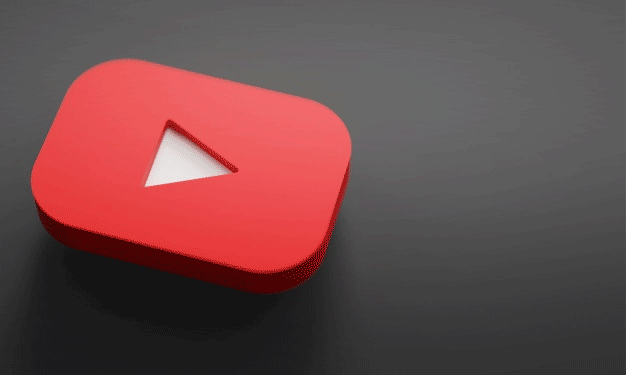
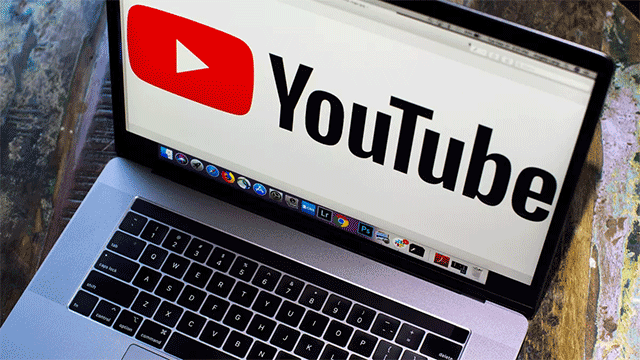
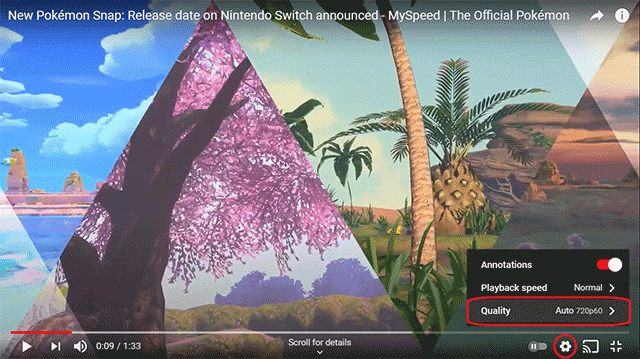
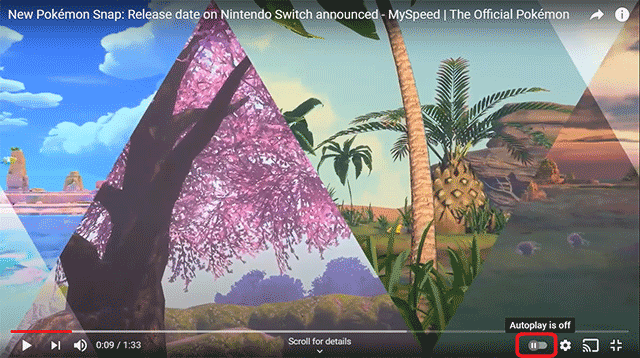
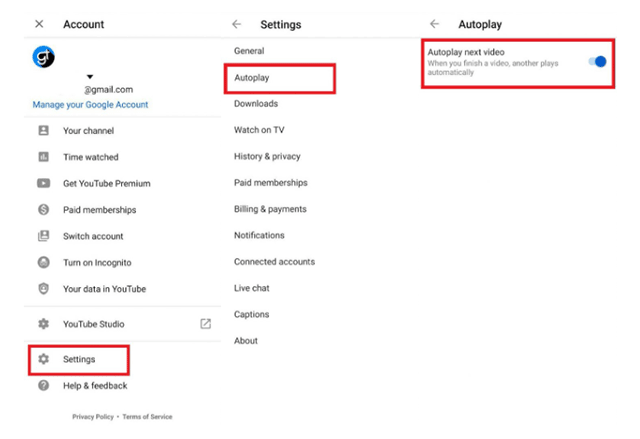
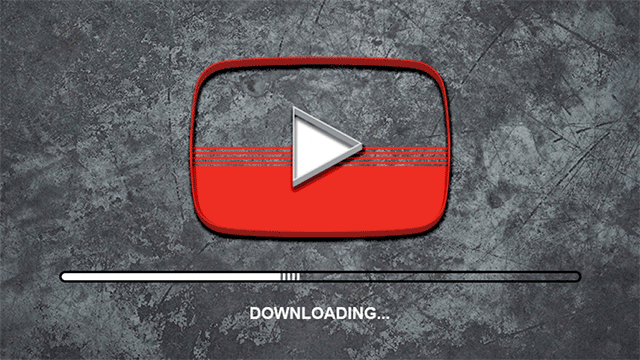

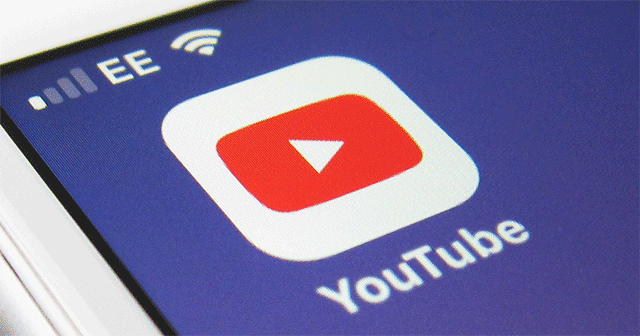


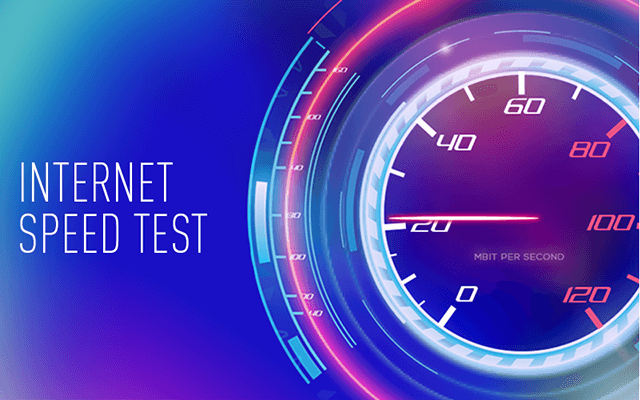


0 Comments
Leave a Comment
Your email address will not be published. Required fields are marked *